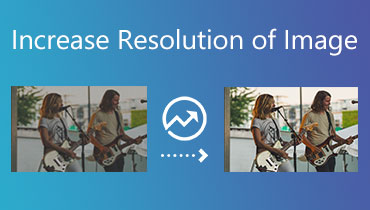Review Catbird AI Platform:- Is It Be A Good Choice for Us?
If you are trying to find a useful AI image generator, then you may have seen Catbird AI with a unique logo in your own browser. The elements that makeup Catbird's logo can be seen directly in its name, and its interface is so simple that users can often get started straight away, but they may find it impossible to find a detailed description of the tool and a list of its capabilities. If you are hesitating to start using this generator, please read this article carefully. We will measure the performance of this platform in detail and point out its strengths and problems in this Catbird AI review. To help you with the aftermath of generating images, we'll also recommend one of the best image intensifiers.
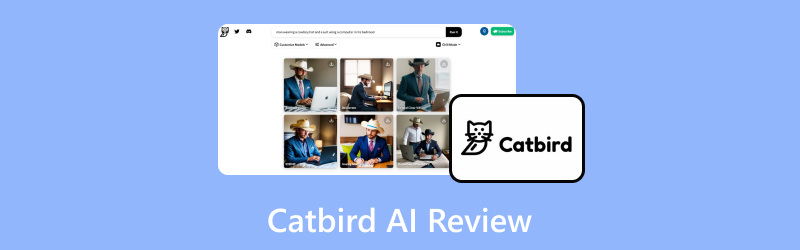
PAGE CONTENT
Part 1. Catbird AI Review
Introduction
Catbird AI is a multi-model image generator that allows users to generate images from dozens of models by simply entering textual instructions. The models it currently supports include Openjourney, Dreamlike Diffusion, Stable Diffusion, etc. In addition to generation, Catbird AI helps users edit and enhance various forms of content. It is not just a cold database but more of an assistant that enables designers and content workers to brainstorm and generate inspiration. The specific needs of the user heavily influence the results of the work Catbird AI image generator produces, but that doesn't stop it from being a valuable resource.
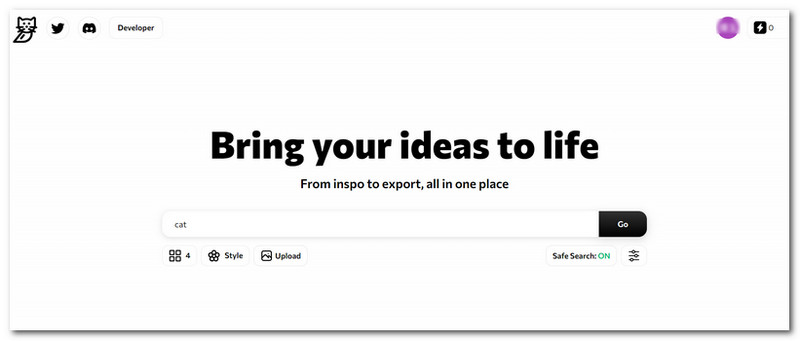
Key Functions
• Generate Images from Multiple Models
With just one command, users can have Catbird AI use multiple models at once to generate many images. For example, we can let a landscape model, a portrait model, and a fantasy model generate different pictures for us based on the same prompt and compare the results to feel the intuitive impact of different AI drawing models on the results. Users can experience multiple styles at once and fully utilize their creativity.
• Change the Image Style
If a user already has an image but is not happy with certain details or the style of the image, they can also ask Catbird AI to help them modify it. For example, we can turn an otherwise plain picture into a Van Gogh style. Just enter the command and get the result.
• Upscale Images to 2X
Catbird AI can help users solve the problem of the original frame size being too small by enlarging the picture to 2X the original size without losing the quality of the original image.
• Output Images in Batch Efficiently
Catbird AI allows users to generate up to 12 images at a time and has the option to apply different models. Even such a large workload keeps the efficiency of the output images high.
Part 2. Catbird AI Pricing
Catbird AI currently has three account versions.
• Catbird AI Free
The first version is the free version, which allows users to unlock some of the features and only use the generated images for private purposes. The free version offers a total of 120 points, while each use of the text-to-picture conversion consumes between 5 and 10 points, and upscale images consume between 4 and 80 points.
• Catbird AI Premium
The second version is the Premium version. From this version, users can use the output images for commercial purposes. The premium version offers users 4000 points per month.
• Catbird AI Pro
The most advanced version of Catbird is Pro, which offers 15,000 points per month and unlimited images. Note that both of Catbird's paid plans are currently unavailable. The exact price may still be pending an official decision. You can also contact the developer for details.
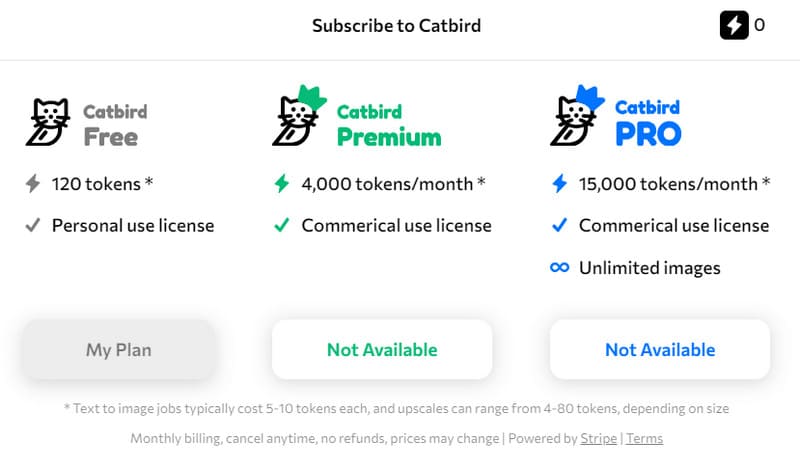
Part 3. How to Use Catbird AI
Catbird AI's user interface is designed to be extremely minimalistic, so the steps users need to take to generate and edit images are very simple as well. Join us below to learn how to do it.
If you want to convert text to image with Catbird AI, follow the steps below.
Step 1. Enter the official website of Catbird AI and sign in with your account.
Step 2. After entering the web page, you will find a dialog box in the center of the window. Type your prompt into the box.
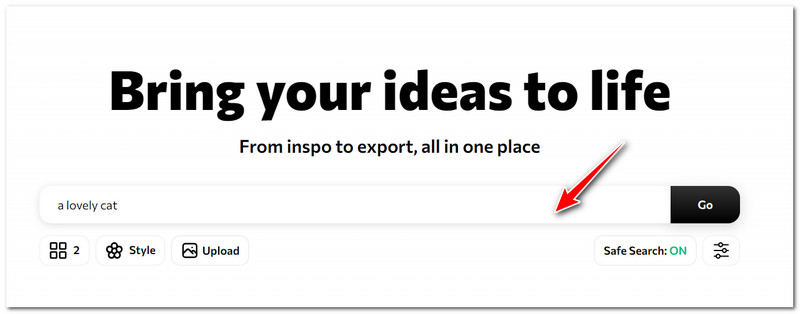
Step 3. You can click the Style icon to choose a model for your image.
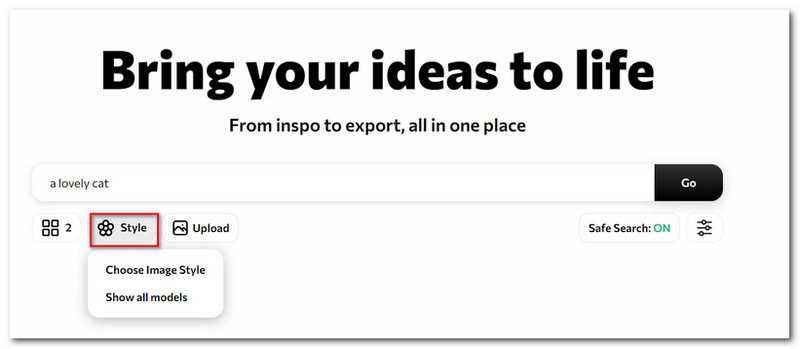
Step 4. Drop down the menu under the four-square icon, and you will be allowed to select the number of images per search here.
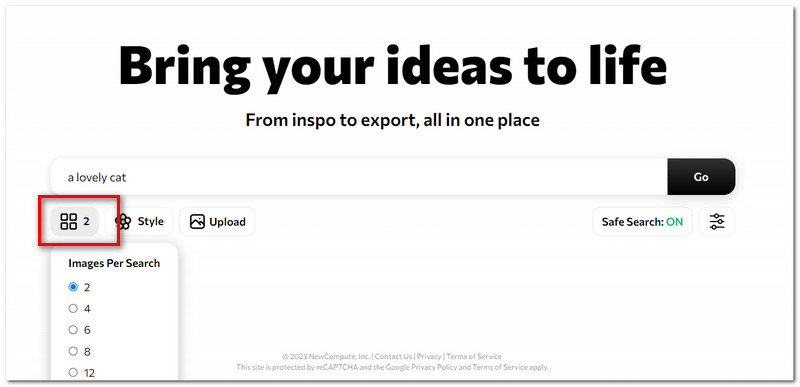
Step 5. Some advanced search settings can be adjusted by expanding the list under the Settings icon.
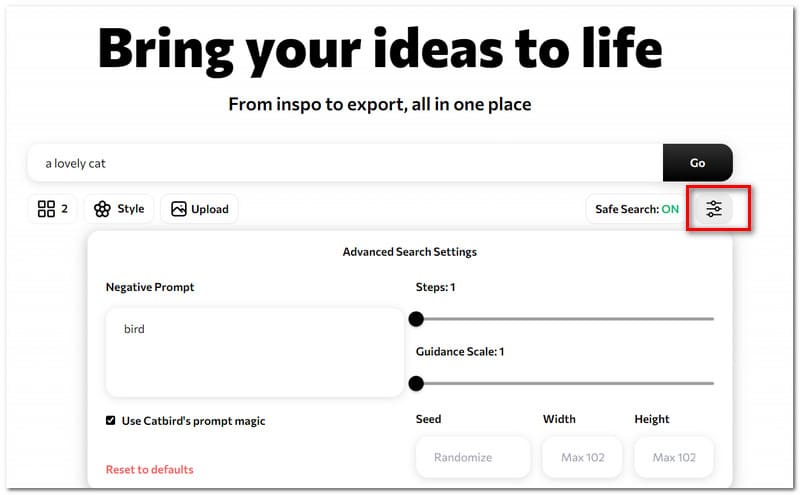
Step 6. Finally, click Go.
If you want to upscale your image or change the style of it, click Upload.
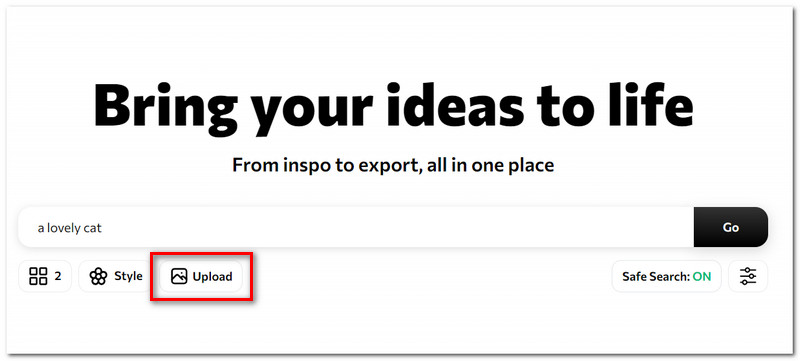
A pop-out window will be launched. Here, you can enter your command and choose to enlarge your photo to 2X.
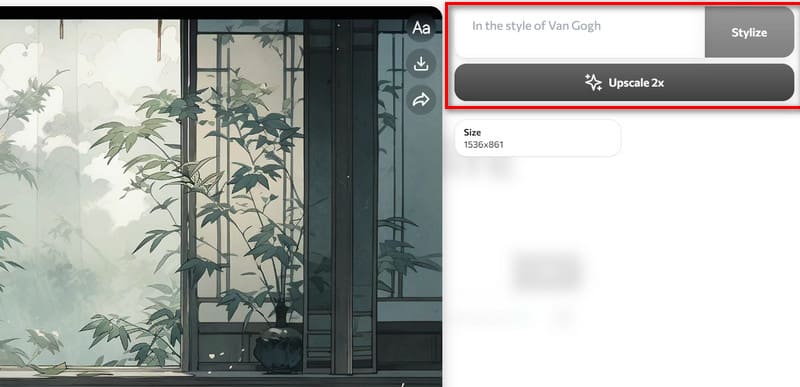
Part 4. Advantages And Disadvantages
Advantages
• Free Trial Version Available
Catbird AI offers 120 free trial credits. You can edit or generate images with it before subscribing to see if it performs to your satisfaction.
My Use Experience
This feature allows any user to test Catbird AI's performance first, and the free version offers plenty of points for trial and error.
• Very Clean Interface
Catbird AI's design goes minimalist, with no distracting information other than the buttons and dialog boxes needed to edit and generate images, making it easy to use.
My Use Experience
With all the features at a glance, users don't need to flick between multiple pages and subsections and can cut straight to the chase.
• 15+ Models to Choose
Advanced models like Openjourney, Dreamlike Diffusion, and Stable Diffusion are available. Users can feel the effect of multiple models generating images at once and can batch export.
My Use Experience
This feature makes it possible to generate images that are not too homogenized, and users can feel the charm of multiple styles at once.
Disadvantages
• Lack of Editing Tools
The editing operations that the user can perform on the image are very limited and do not allow for precise and personalized control of the output.
My Use Experience
So far, we can only find AI image enlargers and style modifiers. Users who want to edit images may still need to find a professional image editor.
• Not Stable
Catbird AI may stop working when used frequently or when too many images are generated. It is also more demanding of the network situation.
My Use Experience
The wait time when using it to generate multiple images is long, and the task errors are more detrimental to the experience.
Part 5. Tips of Making Prompts for Catbird AI
• Be Clear and Specific
When we give instructions, they must be specific but brief. For example, instead of generating a picture of cats, say that two orange cats are playing in a patch of grass. Consider adding more adjectives and adverbs to your prompt. Remember, try to describe a dynamic scene or story rather than just giving the constituent elements. Such clear features help the AI to localize to more accurate content.
• Experiment with Different Prompts
If the first generated result is not what you expect, adjust your prompt immediately by trying to enter a variant of the original instruction or add more details. AI is not a real person, after all, and it is unlikely that it will be possible to understand instructions in one go fully.
• Mention Art Styles
If you want to generate an image in a particular artistic style, express this in the command. For example, you could create an image in the style of Van Gogh or a sci-fi movie poster. Other styles could include impressionist, surrealist, cyberpunk, or minimalist.
Part 6. Catbird AI Not Working
If you are also experiencing problems with Catbird AI not working, consider using some of its alternatives.
• NightCafe
This is a free AI art generator with a gorgeous and dreamy drawing style. You can enter your commands and create your artwork directly on its homepage or enjoy sharing with other users in the community and exchanging experiences with them.
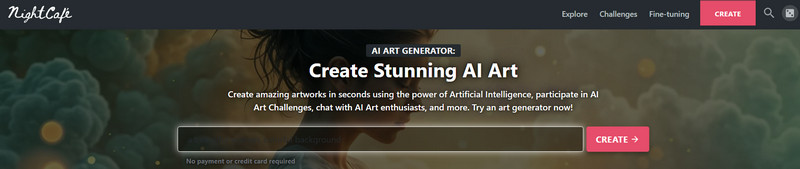
• Adobe Firefly
Another Catbird AI alternative is Adobe Firefly. In addition to enabling text-to-image conversions, it also helps you explore more possible art styles and follow your instructions to remove the background of the uploaded image that you no longer need.
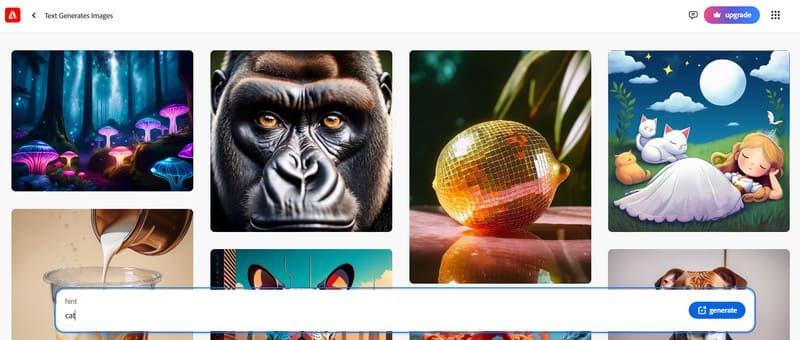
Part 7. Bonus: Best Tool to Enhance Generated Images
The images created by AI, while highly finished, sometimes suffer from blurring of some of the details. Different paid versions may have limitations on the clarity of the output image. If you want to solve this problem and strengthen the quality of your pictures, try Vidmore Image Upscaler, an online image editor that can increase the resolution of images with the help of AI technology and enlarge the size of images without affecting the details of the picture. Your current options include 2X, 4X, 6X, and 8X.No specialized knowledge is required, and all operations can be done in three clicks.
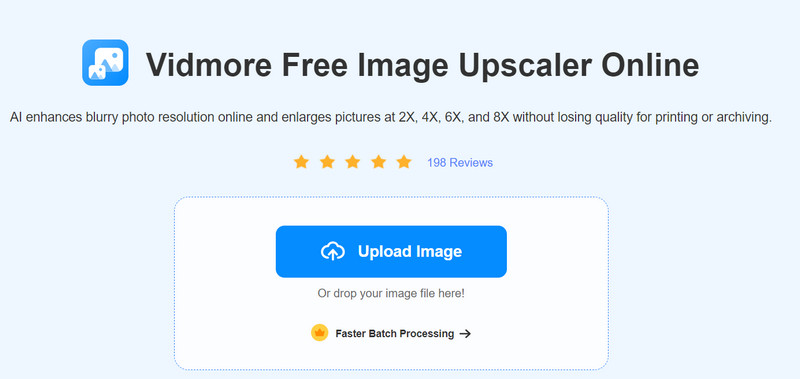
Part 8. FAQs of Catbird AI Review
Catbird AI not working?
In this case, you can try refreshing the page or changing the WiFi you are connected to, and if the problem is still not solved, use an alternative to Catbird AI.
Is Catbird AI free to use?
The platform offers a free trial version where you may enjoy 120 credits with a minimum consumption of 4 credits per image generation. When these are exhausted, you will need to subscribe to the paid version to use it properly.
Is Catbird AI legit?
Its services are legal and safe, and many users have certified them, so you needn't worry.
Conclusion
This is a review of the Catbird AI. We show you its main features and how to use it. If you need help preparing the prompt for generating images, you can also refer to the guide we have given. For the problems that Catbird AI has now, we provide you with two available alternatives: NightCafe and Adobe Firefly. If you need to enhance or edit AI-generated images, try Vidmore Image Upscaler.