5 Cost-Effective AI Image Background Removers [We Tested Them]
In this modern age, AI image background removers have become highly popular among editors. These tools allow users to eliminate the background to replace it with a new one for various purposes. To give you a brief highlight, these AI tools automate the process of separating the foreground from the background. This makes it beneficial for personal use, creative projects, product photography, content creation, or elsewhere. In this blog post, we will explore five of the highly effective AI-powered background removers. Everything you need to know about their capabilities will be reviewed in the following section. This way, you can grasp ideas on which tool is perfectly suitable for you. So, if you’re ready to achieve professional-grade images with ease, keep reading this!
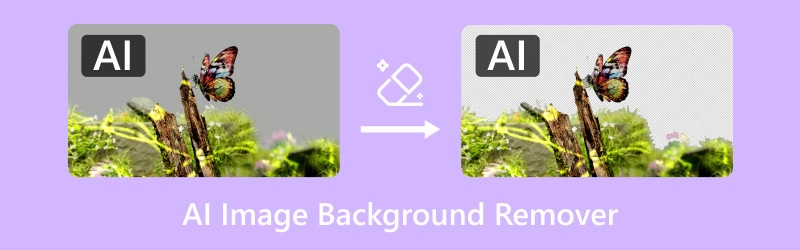
PAGE CONTENT
Part 1. Vidmore Background Remover Online
Best for: Accurate background removal, image orientation correction, and replacement.
Price: FREE

Vidmore Background Remover Online is a highly effective AI background remover designed to make background isolation hassle-free. It adopts the newest and constantly updated AI algorithms to remove background images. This tool detects and accurately separates the foreground from the background, making the image transparent. It ensures precise cutouts even for images with intricate details, like hair strands, animal fur, blurry edges, etc.
Moreover, it also provides manual background removal using the Keep and Eraser tools. This lets you highlight the areas you want to keep or remove from your image. Not to mention, Vidmore Background Remover Online’s functionalities extend beyond just removing backgrounds. You can also replace the removed background with a solid color or custom image. It also includes essential tools for resizing, flipping, and rotating the foreground image.
What to Expect With Vidmore Background Remover Online:
• Adopts the newest and constantly updated AI technology.
• Trusted by most editors for its efficiency in background removal.
• Handles universally used image formats like JPG/JPEG and PNG.
• Supports background replacement using a solid color or custom image.
• Accurately removes background even for images with intricate details.
My Experience:
Using Vidmore Background Remover Online was a straightforward experience. The AI detects the foreground and quickly removes its background, leaving me with a clean cut. I also appreciate the extra tools that allow me to correct the orientation of my image. But what I love the most is the background replacement, which lets me upload my desired background image.
Part 2. Pixelcut Free Background Image Remover
Best for: Removing background and changing it with realistic AI backgrounds.
Price: FREE | $9.99 starting price
Pixelcut Free Background Image Remover is a free ai background remover accessible online. It claims to remove background images instantly in just less than a minute. This tool can edit the background of photos by replacing it with a solid color. Apart from that, you can also use its offered AI background templates. Some of these are Marble, Home, Wood, Beach, Industrial, Meadow, Counter, and a lot more. Pixelcut Free Background Image Remover also offers an AI Shadow feature, which generates a realistic shadow for your image.
My Experience:
Using Pixelcut Free Background Image Remover was a smooth experience. It did a great job of removing background quickly, mainly in images with simple backgrounds. I am really impressed with the presets of AI background templates as they look realistic. However, I encountered challenges working with images where the foreground and background had similar colors.
Part 3. Adobe Express Free AI Background Remover
Best for: Seamless background removal and photo editing.
Price: FREE
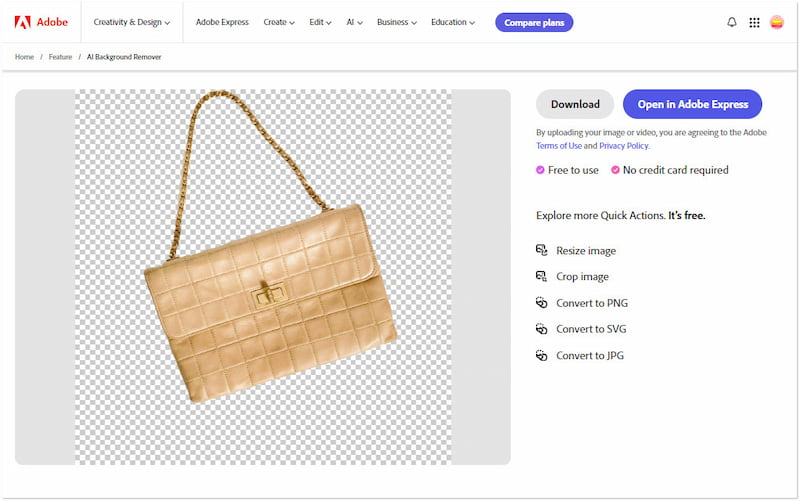
Adobe Express Free AI Background Remover is a highly regarded tool you can use to make a transparent background using AI. Using Adobe’s advanced AI technology, it delivers precise cut outs and high-quality results. After youmake the background transparent, you can open the image in its editor for background replacement. You can change the removed background with a solid color, overlay text, insert background, and insert elements. The best part? You can save the final image in transparent PNG, JPG, or PDF.
My Experience:
Using Adobe Express Free AI Background Remover was an amazing experience. I didn’t expect that Adobe would offer such a tool that can be used for free. In terms of background removal, it can remove backgrounds even with complex details smoothly. However, I don’t like the offered backgrounds as they are poorly designed.
Part 4. Fotor Free Background Remover
Best for: Removing backgrounds and changing unique templates.
Price: FREE | $39.99 starting price
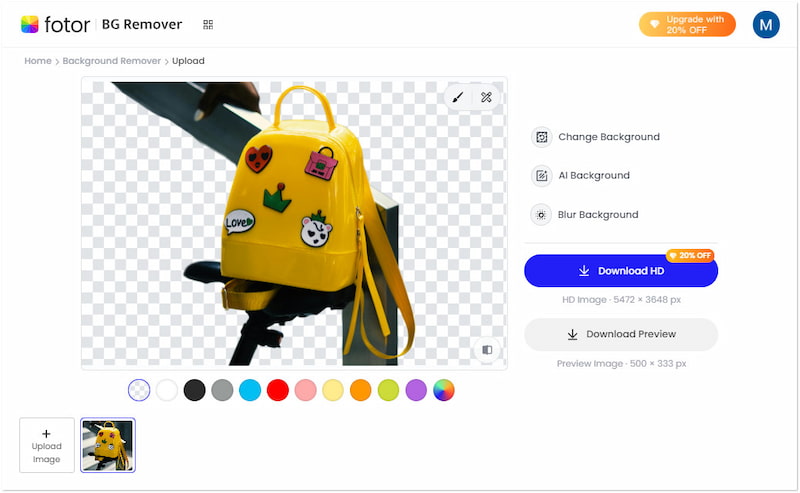
Fotor Free Background Remover is a smart tool that can efficiently remove backgrounds using AI. This tool claims to remove background with accuracy and without compromised quality. It can handle popular image formats like JPG/JPEG, PNG, and WebP files. This tool can change the background color of photos by selecting from the hex color picker. Beyond colors, it also includes hundreds of artistic templates and 16 AI backgrounds to choose from. But you know what makes it unique? It allows blurring of the background instead of removing it.
My Experience:
Using Fotor Free Background Remover was an enjoyable experience. What I like about this tool is its artistic background templates, which provide different styles for various use cases. Meanwhile, I am not impressed with AI backgrounds, as they are not that quite good. However, I found that the AI sometimes missed a few spots, requiring manual correction.
Part 5. Photoroom Instant Background Remover
Best for: Background removal and product photography enhancement.
Price: FREE | $31.99 starting price
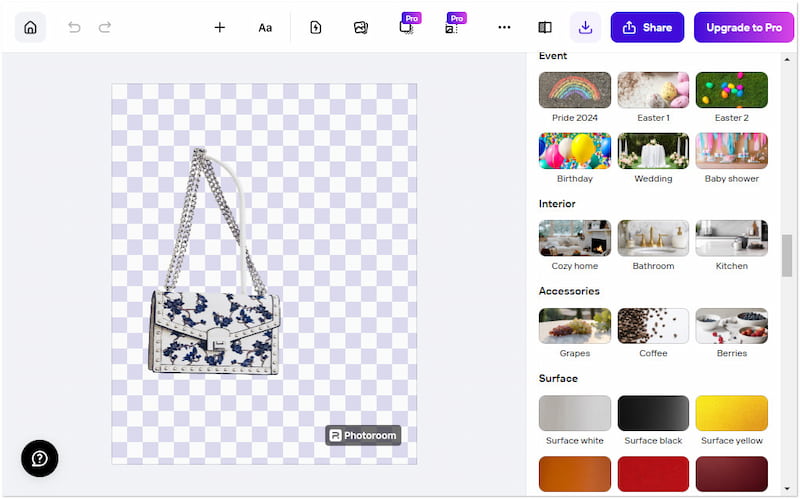
Photoroom Instant Background Remover is an AI background removal tool known for its extensive tools. This photo editor changes background images in several ways, including using solid colors, templates, and AI backgrounds. You can choose from countless AI backgrounds with various styles and themes. Some of these are Mountain, Water, Fabric, Gundam, Creative, Surface, Accessories, Event, Texture, and more. Aside from that, you can also insert shapes, graphics, logos, promotions, and even add text.
My Experience:
Using Photoroom Instant Background Remover was an exceptional experience. I find it useful for product photography and social media content. Also, I like the countless templates, AI backgrounds, and elements for making my image more visually appealing. However, I have noticed that it struggles to produce precise cutouts with images with intricate details.
Part 6. FAQs about AI Image Background Removers
How do I remove a background from a picture in Illustrator?
Removing background from a picture in Illustrator can be done using the Pen Tool or Image Trace tools. In the Pen Tool, you need to manually trace the foreground’s outline to create a path around it. Once the starting and ending paths meet, select Make Clipping Mask to remove the background. If using Image Trace, you have to convert the image file to a vector first. After tracing, expand the image, ungroup the elements, and delete the background.
How to make a transparent background in AI?
Making a transparent background in AI tools is a straightforward process. Initially, reach the official website of the tool that can remove background from an image using AI. You can use Vidmore Background Remover Online for this purpose. Simply upload the image within the website and allow the AI to complete the background removal process. In less than 5 seconds, you will have an image with a transparent background.
How do I save an AI image without a background?
Saving an AI image without a background is simple. First, ensure that you have already removed the background using an AI cutout background. You can select one of the reviewed tools earlier, but Vidmore Background Remover Online is our recommended tool. Once the background is removed, look for a Download button to save it without a background.
Conclusion
Across all five AI image background removers, you found them reliable in removing background images. The AI algorithms in each tool provided precise results, specifically with images that had clear contrast between the foreground and the background. However, a common issue you faced was most of the tools cannot handle intricate details. In such cases, the tool requires manual adjustment to achieve a perfect cutout. Among all the tools we’ve reviewed, Vidmore Background Remover Online stands out as a valuable option. This powerful tool can handle even the most complex details, providing smooth edges. The next time you need to cut out a background, you can always go back to this post to review it again.


