Best Tools to Cut Audio Files on Computers and Mobile Device
Things like cutting or splitting audio files is a common activity that we see a lot in our daily life. This is especially useful when you have downloaded a whole playlist of songs from a music sharing site. In this case, you want to split or cut the album into separate tracks and get the most relevant track you need. If you are going to use an inappropriate tool, it can be complicated to handle this kind of plight. With that being said, we compiled the effective and most suitable program to trim audio files. Read on to further learn about these tools.

- Part 1. How to Cut Audio on Windows/Mac
- Part 2. How to Trim Audio with Audacity
- Part 3. How to Trim Audio with iMovie
- Part 4. How to Cut Audio Online
- Part 5. Best Mobile Audio Cutter
- Part 6. FAQs of Trimming Audio
Part 1. How to Cut Audio on Windows/Mac
Vidmore Video Converter is a multi-platform audio editing software that is available for Windows and Macintosh. This is perfect for instances that you need to cut and split audio files in an easy and fast manner. By using this tool, trimming or cutting files can be done in four simple steps: download the app, add files, cut, and save the final output. When cutting, you can use the handlebar to cut the best audio part or cut audio into multiple segments automatically using the fast split feature. On top of that, it can be used for making iPhone and Android ringtones if you want. Without further explanation, here is how to trim audio files using this amazing program.
Step 1. Acquire the app
Get started by grabbing the installer of the app. Simply hit one of the Free Download buttons provided underneath. Once finished downloading, open the file extension and run the quick installation. Run it on your computer afterward.
Step 2. Load a sound file
Next, click the Plus sign button to upload an audio file. It should open a folder where you can locate your audio files. Locate the file and upload it by clicking the Open button from the folder interface. Optionally, drag and drop the file(s) to upload your desired audio files.
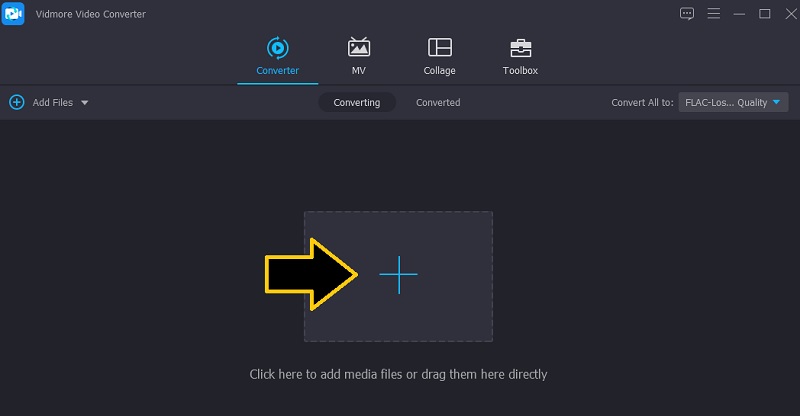
Step 3. Cut the chosen audio
When your chosen file is uploaded, click the Cut button and you will be directed to the music working station where you can access different audio editing tools. Choose the part that you wish to remove and keep by moving the Playhead. Once decided, click the Split button and it will delete the left portion of the audio. Click the Save button if you are satisfied with the results.
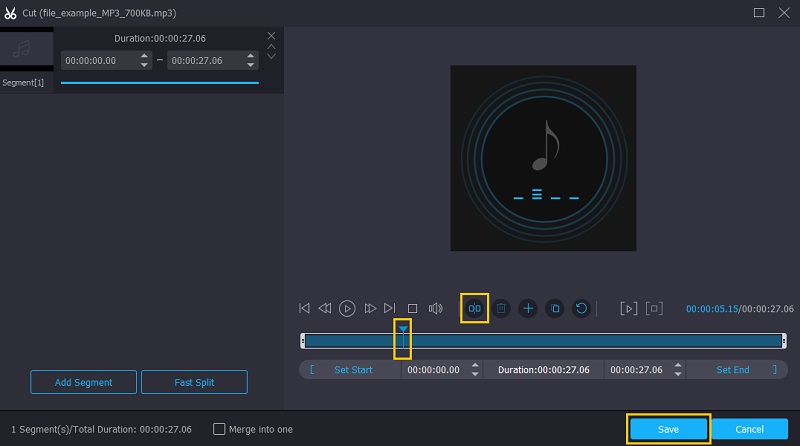
Step 4. Save the cut audio file
Resume to the Converter tab to finally save the final version of the file. To save it, click on the Profile menu and select your desired audio format for the sound file under the Audio tab. Then, tick the Convert All button to process the file.
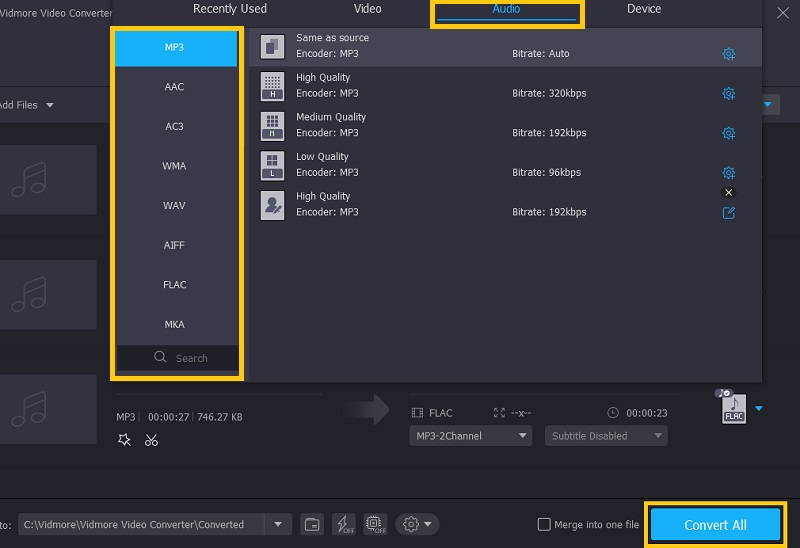
Part 2. How to Trim Audio with Audacity
Another capable app is Audacity to trim audio files across all platforms including Mac, Windows, and Linux. It is a free desktop program that boasts functions that are helpful for splitting audio tracks. Besides splitting audio, it also offers other functions like audio recording, converting format, burn music files to a CD and so much more. The only downside is that it does not accept all audio formats unless you convert them to WAV or AIFF. Yet you can resolve these issues and directly import audio files by integrating the FFmpeg library into the app. See the steps below to learn how to split audio in Audacity.
Step 1. Grab the app's installer from its official website and install it on your computer. Run the app to start using the program.
Step 2. To upload an audio file, navigate to File > Import > Audio and then select the file that you wish to cut.

Step 3. From the toolbar, click on the Select Tool button and mark the part that you wish to remove. Once done click the Cut button. Prior to exporting the file, you can modify the volume of the audio from the left section of the uploaded audio file. You can adjust the left and right volume as well as increase or decrease the volume.

Step 4. To save the cut audio file, open the File menu and hover your mouse to the Export option, and select an output format. That's it! You've just learned how to cut audio in Audacity.
Part 3. How to Trim Audio with iMovie
If you are looking for an app tailored for Apple devices alone, you can simply rely on iMovie. This works well with Mac, iPhone, and iPad allowing you to cut video/audio files in just a click. This also lets you adjust the speed or tempo of the audio and sound effects from its built-in music library. Now here is an instructional guide on how to cut audio in iMovie.
Step 1. In the Applications folder or Launchpad on your Mac, open iMovie. The app looks like a purple start labeled iMovie.
Step 2. Click the Import icon. It is one of the icons at the top-left corner of the window. Locate the audio file from your file folder, select and click the Import All at the bottom-most right part of the interface.
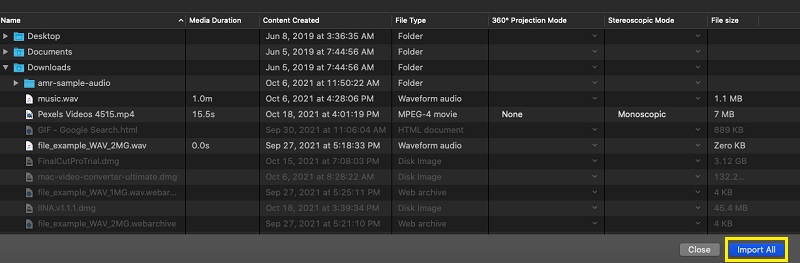
Step 3. Click the Plus icon associated with the media file to add it to the timeline. You can also drag it to the timeline to make an edit with the file.
Step 4. To demonstrate the actual way on how to trim audio in iMovie, drag the iMovie playhead to your desired position and right-click on the media files, and select Trim to Playhead.
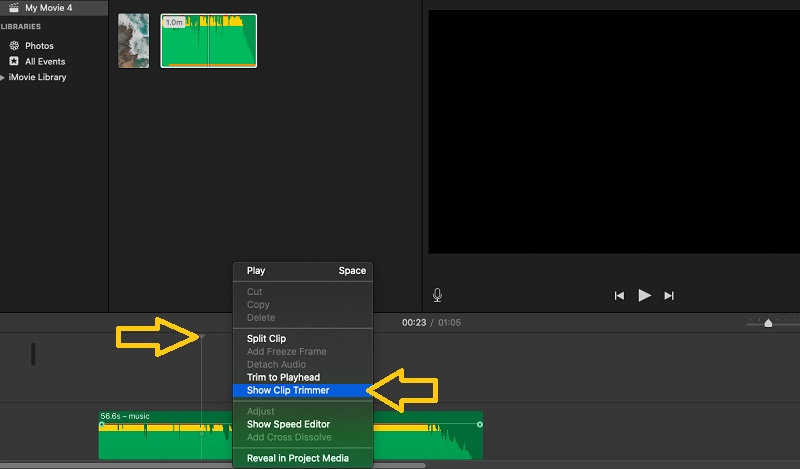
Part 4. How to Cut Audio Online
You can also accomplish the cutting of audio files from the comfort of your web browser with the help of Clideo. This grants you access to different uploading options including the ability to import from the cloud and from the local drive of your computer. The best part is you can apply fade and fade-out effects. Follow the guide below to learn how this audio editor online cuts audio files.
Step 1. First off, go to the official website of Clideo using any browser on your computer.
Step 2. From the selection of tools look for the Cut Audio function to access the Audio cutter of Clideo. This is usually located at the end of the page.
Step 3. Click the Choose file button to upload from the local drive or click the drop-down to upload from Dropbox or Drive. Select the audio that you would like to cut.
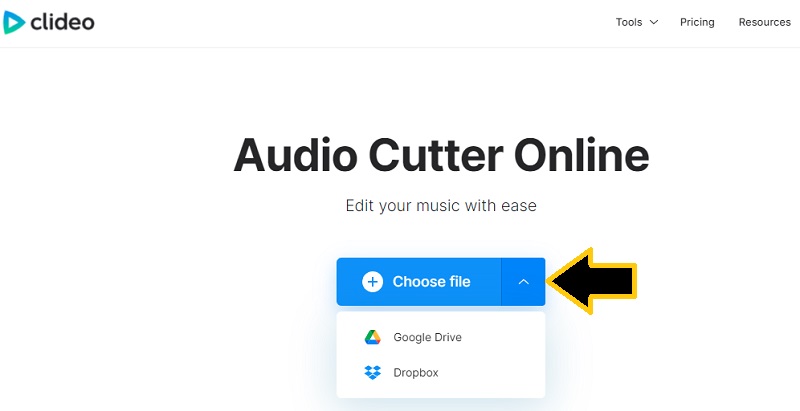
Step 4. Then drag the left handle to the desired starting point and the right handle to your desired ending position. Finally, click the Export button at the bottom right corner to process the file.
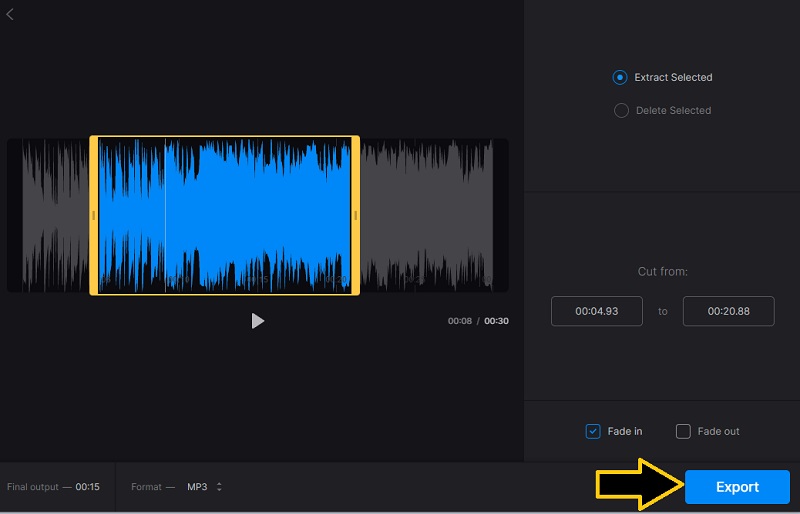
Part 5. Best Mobile Audio Cutter
Compared to desktop programs, Garageband also competes in terms of audio editing tools. The interface of the tool is quite intuitive allowing you to easily manipulate audio files. Plus, it integrates multiple touches featuring Live Loops to play and arrange musical ideas. More importantly, this enables you to trim audio parts and place them on any part of the audio where you want them to play. You may also produce music like a DJ by adding virtual session drummers to a song and make realistic grooves.
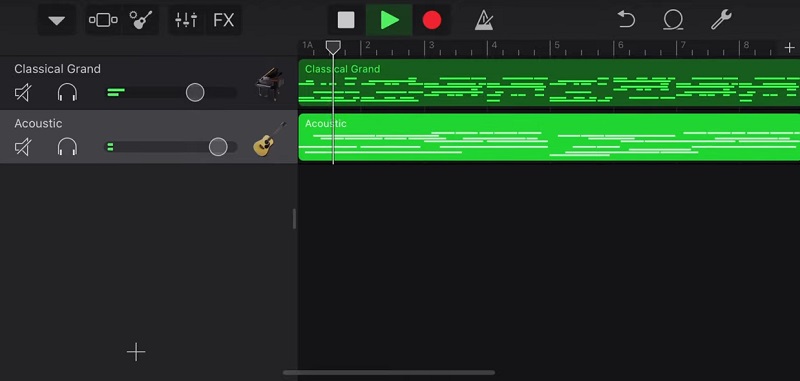
Part 6. FAQs of Trimming Audio
How to cut audio in the middle?
Using an audio editing tool, select a portion in the middle of the song and the tool should provide a cutting button function to successfully cut audio in the middle. One of the introduced tools above to help you accomplish this is Audacity.
How Can I trim audio files on iPhone?
You can use the above-mentioned tool which is Garageband. However, it has a bit of a steep learning curve. For this, you may use Hokusai audio editor which is a beginner-friendly app and comes with an audio cutting feature.
How to trim audio files on Android?
In case you are wondering what tool you can use to trim audio files on your Android device, you may opt for Lexis Audio Editor. This is available for Android users allowing you to cut audio without any hassle.
Conclusion
There you have it. You have 5 methods to trim audio files. It would be better to try each tool to help you determine the app that suits your preference well. If you don't like to install anything, then go with an online solution. You can also take desktop apps like Vidmore as your daily drive for cutting audio if you like an internet-independent tool. On the other hand, if you need a handy tool that you can access right from your smartphone, then opt for Garageband. Nevertheless, they can fully meet your requirements.


