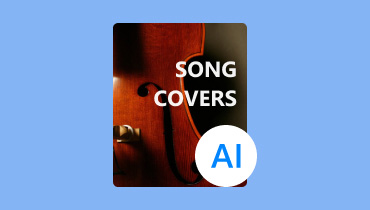Transform Audio to Text Using The Best AI Audio Transcribers
In this fast-paced world, the capability to accurately transcribe speech into text has become valuable. AI-driven tools have revolutionized this process, providing convenience and high-level accuracy. From transcribing meetings and interviews to creating captions for videos, these tools are perfect for achieving an excellent result. So, if you are looking for the most reliable AI tools to transcribe audio to text, this post is perfect. Plus, we will give you the best tutorials on how to use AI Audio transcriber tools to turn your audio into an engaging text. With that, you will learn how to generate text from various AI tools. Plus, the article also included the best editor you can operate when it comes to editing audio. Start reading this post and learn all the necessary information for you.
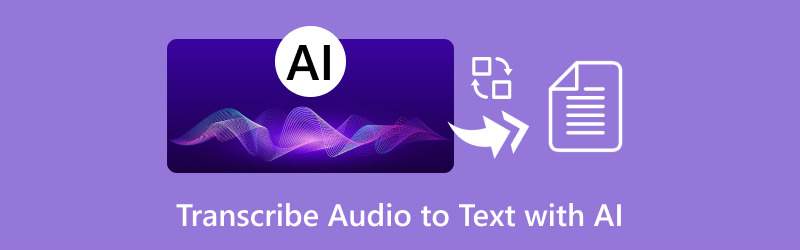
PAGE CONTENT
| AI Tools | TurboScribe | Descript | SpeechText AI | AIrite | SpeechNote |
| Pricing | Starts at $10.00 | Starts at $35.00 | Starts at $10.00 | Starts at $08.00 | Starts at $12.00 |
| Accuracy | High | High | Medium | High | High |
| Interface | Simple | Advanced | Advanced | Simple | Simple |
| Additional Functions | Video to text | • Clarity Editor • Remove Filter Words • Studio Sounds | Basic Audio Editing Tools | Translate transcribes audio | Send Transcript to Email |
| Transcribing Process | Fast | Fast | Slow | Slow | Fast |
Part 1. TurboScribe
One of the most powerful Speech-to-text AI tools that can transcribe audio to text is TurboScribe. This tool can offer a simple process of converting your audio files. Plus, you can choose your preference, such as faster, balanced, and most accurate. Plus, it can let you transcribe audio from various platforms. You can also attach a link to the text box to easily proceed to the transcribing procedure. The only drawback here is that you can only transcribe audio up to three times when using the free version.
Step 1. Go to TurboScribe's main website. After that, create your account to begin the process.
Step 2. Then, from the Transcribe Files section, add the audio or video file you want to turn into text. After that, click the Transcribe button to start the process.
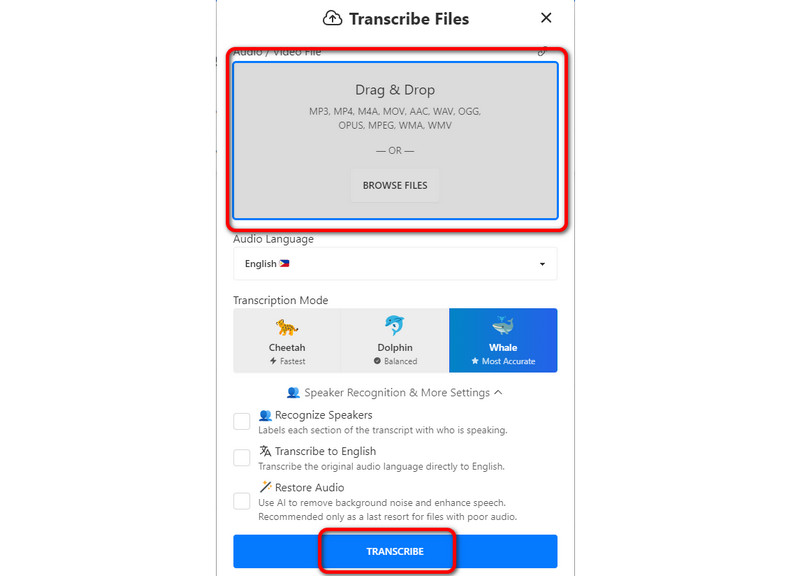
Step 3. Once the process is complete, click the three-dot button and select the Export Transcript button. Select your preferred format and hit Download to save the result.
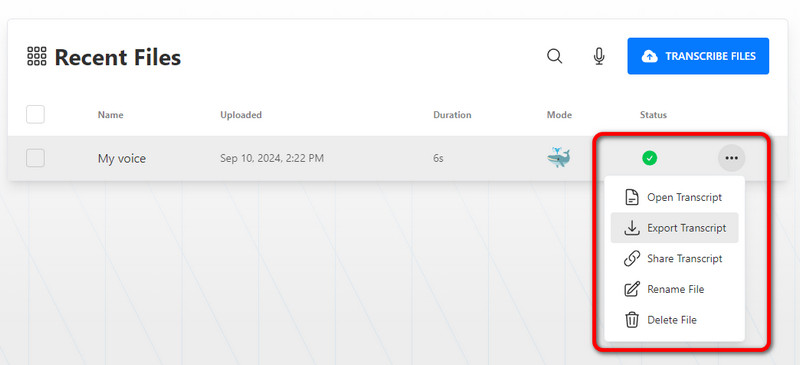
After experiencing this tool, I can tell that it is perfect for turning audio into text. It can even offer a fast transcribing process, making the tool remarkable. However, the free version only allows users to use the tool thrice. After that, the paid version is needed to use the tool continuously.
Part 2. Descript
Descript is another AI voice-to-text software you can rely on to convert your audio into text. It can offer a simple process and understandable function. Plus, it can offer a high accuracy level. With that, expect that the tool can transcribe the audio smoothly and perfectly without any flaws. It is also perfect if you want to get the text from a video. Then, you can use and add text to the video that may serve as a subtitle. To test the tool's capability, see the method below.
Step 1. Proceed to the tool's interface and click the Upload file button to insert the audio file from your computer. You can also use a link or record your voice.
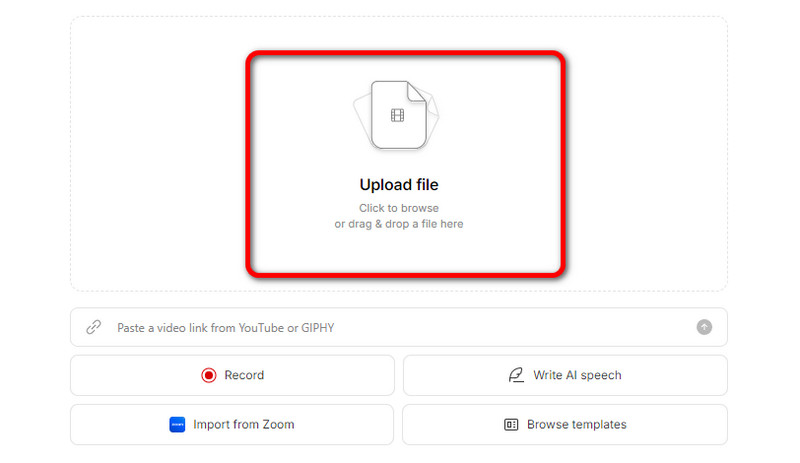
Step 2. After that, the tool will automatically insert the text from the blank canvas. Once you are done with the result, you can already get and use the transcribed data.
Step 3. To save the output, go to the Publish button and select the Download button.
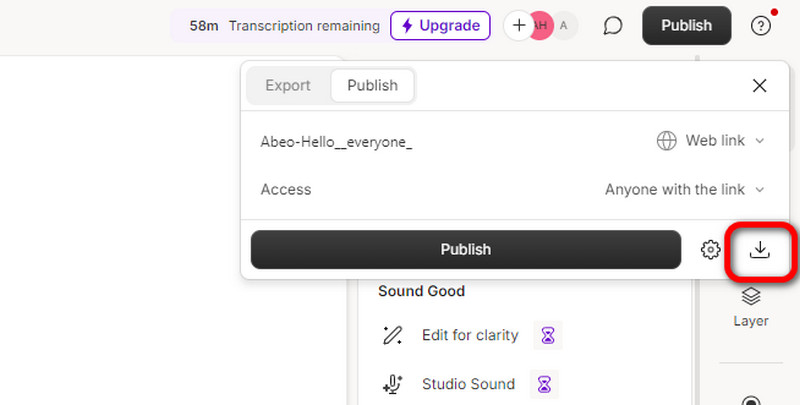
Thanks to this method, I can perfectly extract a caption from my audio file. Thus, I can conclude that Descript is among the best tools for transcribing audio files.
Part 3.SpeechText AI
The next AI tool that can provide an excellent AI audio transcription process is SpeechText AI. This tool smoothly transcodes your audio to text. Plus, the tool lets you save your final output in various formats. You can save the text as PDF, DOCS, HTML, and more. To learn the process, see the steps below.
Step 1. Go to the SpeechText AI website and create your account. After that, click Upload to see another interface on the screen.

Step 2. When the mini interface appears, drag and drop the selected audio file from your computer to the Blank canvas. Then, when the Transcribe button shows up below, click it to start the process.
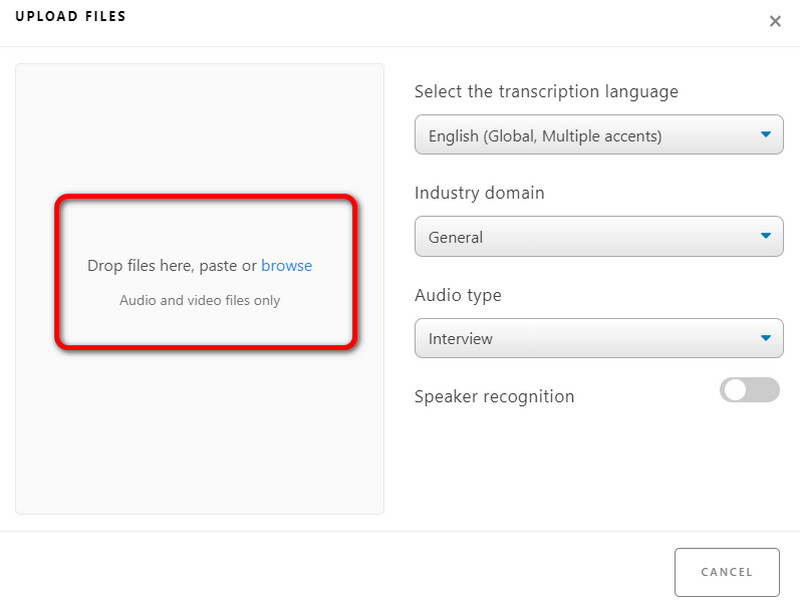
Step 3. If the transcribing process is done, hit the Download buttons and select your preferred format.
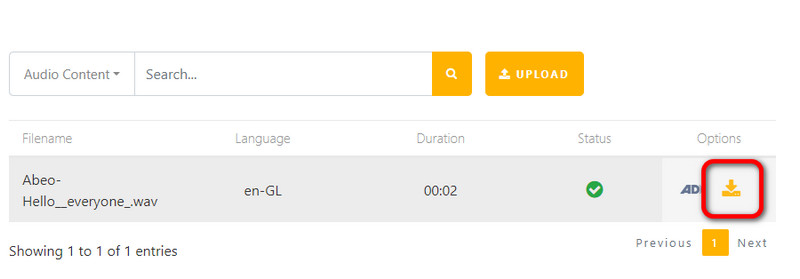
SpeechText AI is an excellent AI transcriber that lets you get your desired result. Plus, you can save the text in various formats. Also, the good thing here is that it is integrated with various tools, such as a voice recorder, audio cutter, subtitle editor, etc. The only drawback here is that there are times when the process is slow.
Part 4. AIrite
AIrite is a powerful audio-to-text AI tool that you can use effectively. Its process is smooth, and its user interface is simple. Plus, it can even offer a Translate function to translate the transcribed text into different languages. With that, you can trust this tool to help you reach out to more readers globally.
Step 1. Create an account on the AIrite website. Then, click the Browse button to start adding your audio file.
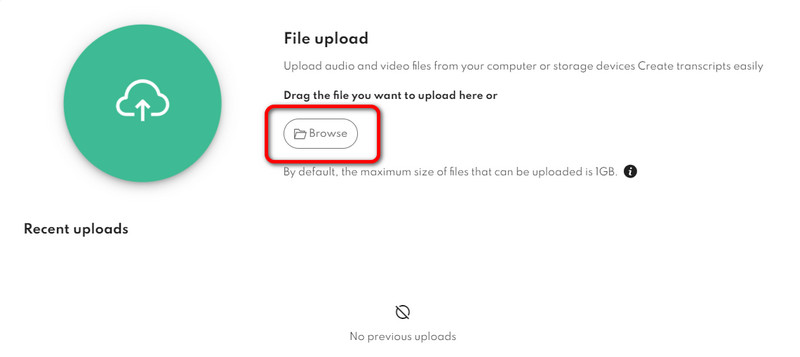
Step 2. After you have added the audio, you can click Start to transcribe it. After that, you can see the text and start downloading it on your computer.
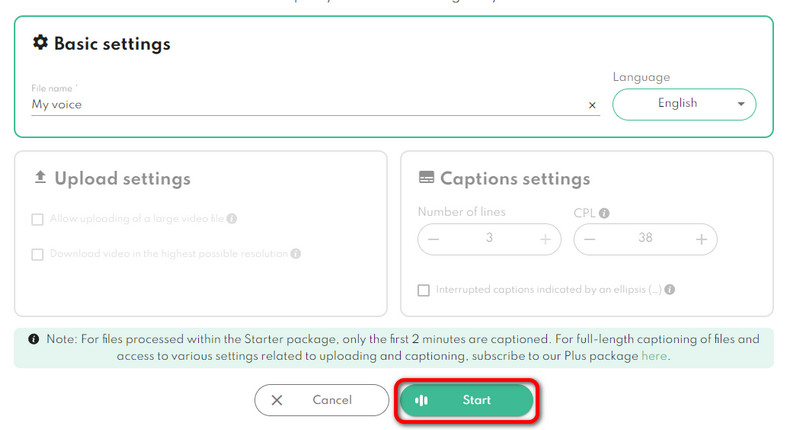
This method is perfect if you want to transcribe audio from text with a good process. Also, the advantage of this tool is that it can translate the result into various languages, which makes it ideal for all users.
Part 5.SpeechNote
Our last speech-to-text converter AI tool is SpeechNote. It offers a fast transcribing process and a high level of accuracy, so you can expect to achieve your result instantly and perfectly. It also has a simple user interface and easy-to-navigate functions. It also can offer numerous credits, so you can transcribe more audio when using the tool's free version.
Step 1. From the tool's main web page, click the Upload Files for Transcription button.
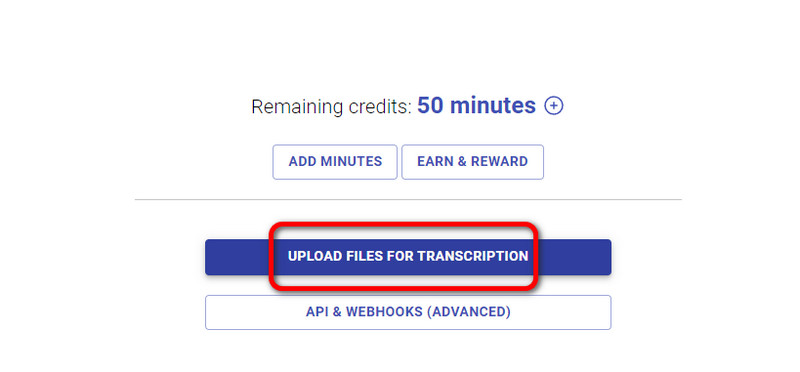
Step 2. Add your audio file and click Next. The tool will then start the transcribing procedure.
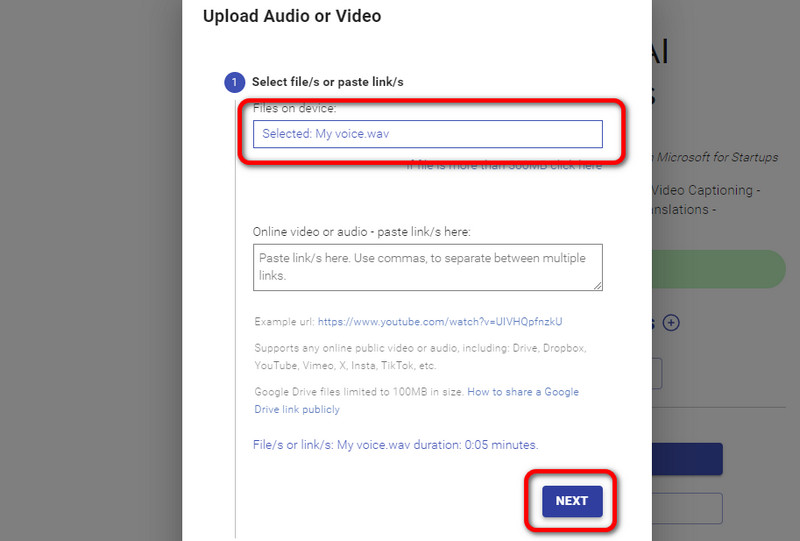
Step 3. After the process, you can already download the result by clicking the Download button.
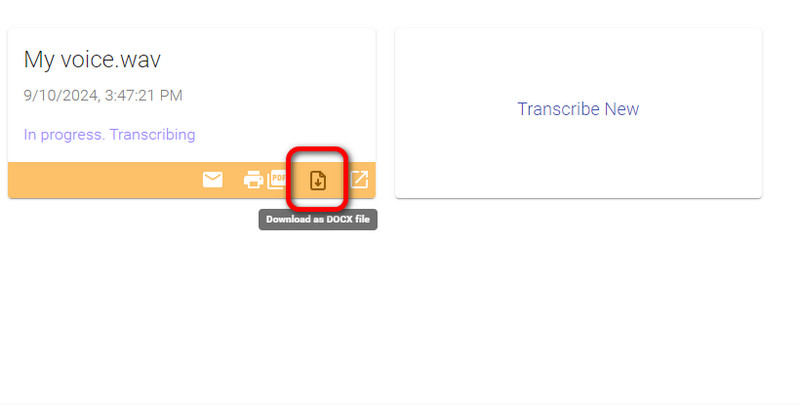
When it comes to transcribing audio, it is among the best tools. It has a simple interface and a high accuracy level. Plus, you can download the file as PDF and DOCS, making it more reliable. The only drawback is that there are times when the tool does not work well.
Part 6. Bonus: Suitable Audio Editor and Converter
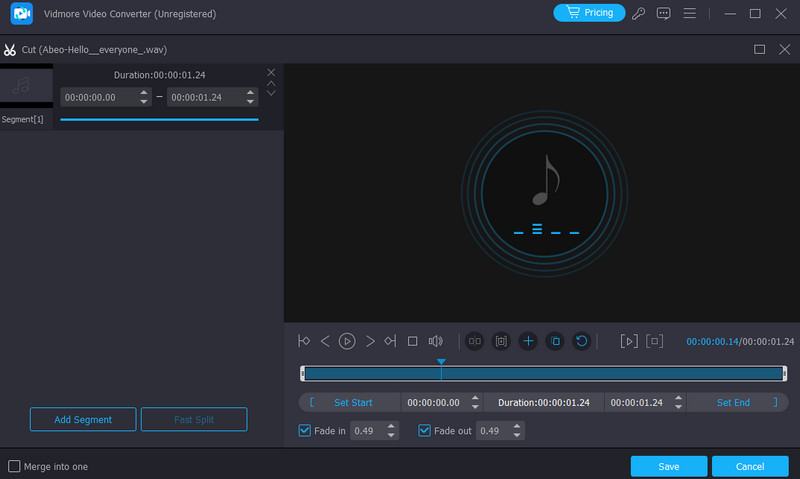
If you are looking for an excellent audio editor, you can rely on Vidmore Video Converter. It can offer almost all the functions you need to edit audio. You can merge audio or remove audio parts under the Audio Cutter feature. You can also add another effect to the file by turning in the fade-in and out functions. With these functions, there is no doubt that you can make an impressive output after the editing process. Aside from that, you can also use the program's Converter feature. This allows you to turn your audio file into different audio formats. It includes MP3, M4A, WAV, AAC, AC3, FLAC, and more. So, in terms of enhancing and transcoding files, it would be better to trust this offline program.
Conclusion
If you want to use an AI audio transcriber to convert audio files onto text, you can see various instructions from this post. You can even select your preferred tool that is aligned with your skill. In addition to that, if you want to edit and convert your audio file successfully, we suggest operating the Vidmore Video Converter. It is because the program can give all the best functions and convert your files to 200+ digital formats.