How to Remove Audio from Video Using the High-Profile Solutions
One of the crucial parts of a video is the audio. When the audio is compromised, it influences the whole quality of the video. Be it just a conversation of background music or simple conversation. It must be relevant or appropriate with the video. However, there are times that the video comes with unnecessary background noise or mistakes in the recording. That is why replacing it with another audio file or muting the audio.
Regardless of your reason for removing audio from a video, you will find effective solutions for eliminating or replacing audio from a video. More importantly, this post covers audio removers for all platforms and devices, including Mac, Windows, iPhone, Android, and even the web page.
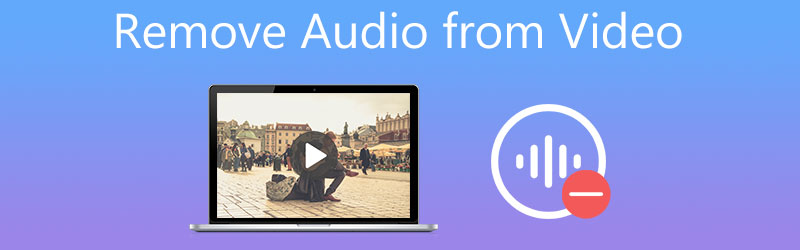
- Part 1. Best Way to Remove Audio from Video
- Part 2. Other Ways to Remove Audio from Video
- Part 3. FAQs of Removing Audio from Video
Part 1. Best Way to Remove Audio from Video
1. Vidmore Video Converter
Vidmore Video Converter is a multi-functional media conversion software that supports changing audio tracks in the video quickly and conveniently. You can replace the existing audio in a video with a recording or another audio clip. On the other hand, you can mute the audio if you need to silence the video. In other words, you can get this job done in two methods that include replacing the audio or muting the audio. Moreover, the program integrates video editing tools like audio sync, audio booster, trimming, splitting, rotating, and so much more. Some other features encompass MV maker, collage maker, etc. Learn how to remove audio from video by following the steps below.
Step 1. Install the Audio Remover app
The first thing you need to do is download the app on your computer. Click the available Free Download buttons below appropriate for your computer operating system. Install and launch the program.
Step 2. Import a video
After launching the program, click on the Plus sign button from the main interface to import a video. Then, it will load the video into the app's interface.
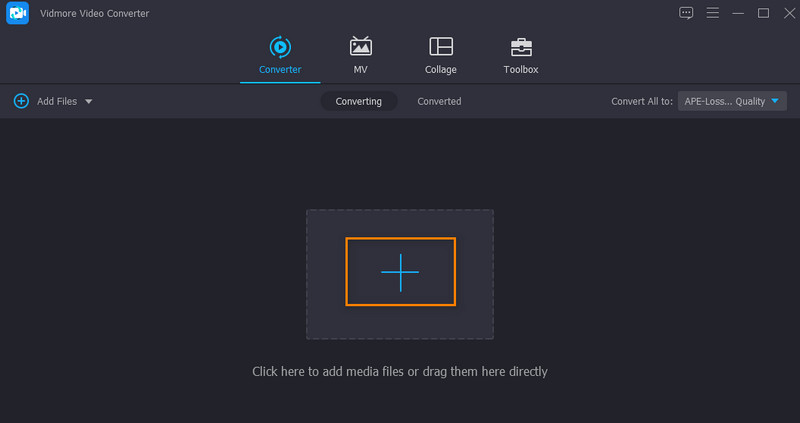
Step 3. Remove the audio from the video
Beneath the video's file name, there are two rows you should see. Click on the drop-down for the audio track. Then choose between Audio Track Disabled and Add Audio Track options. Choosing the former option will mute the audio in the video, while the latter lets you choose audio and replace the existing audio in the video.
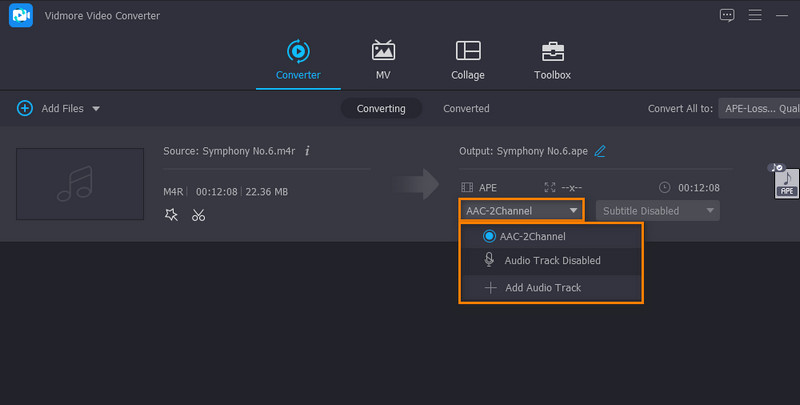
Step 4. Export and save the final file
Before exporting the file, you can choose an output format. Simply open the Profile tray and select an output format for the video. Finally, click the Convert All to process and save the output file.
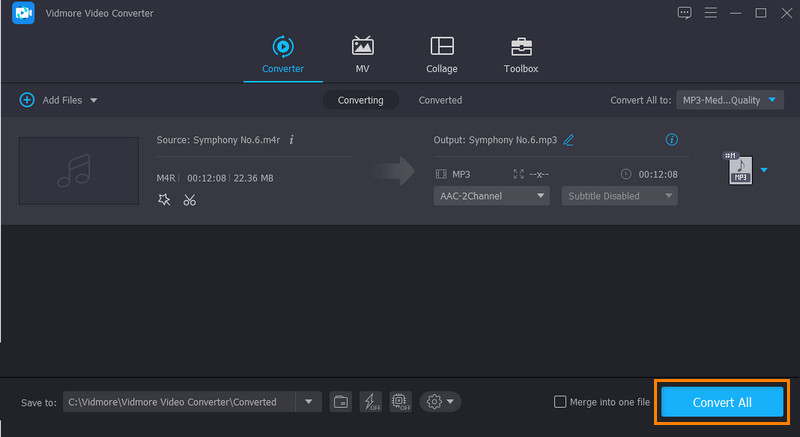
2. Windows Live Movie Maker
You can also use Windows Live Movie Maker to remove audio from video. Likewise, this program enables you to replace audio tracks with your videos effectively. Aside from that, it enables you to add music locally and online via music sharing sites such as Vimeo, Audio Micro, and Free Music Archive. See the steps below for the simple how to remove audio from video tutorial.
Step 1. Launch Windows Live Movie Maker and add the video to the app by clicking the Add videos and photos button.
Step 2. Forward to the Edit tab and click on the Video Volume option at the panel's upper left corner. After that, drag the slider to the leftmost to remove the original sound.
Step 3. At this point, embed the audio file you desire. Go back to the Home tab and click the Add music drop-down button.
Step 4. Finally, click the Save movie to confirm the changes and save it on your local drive.
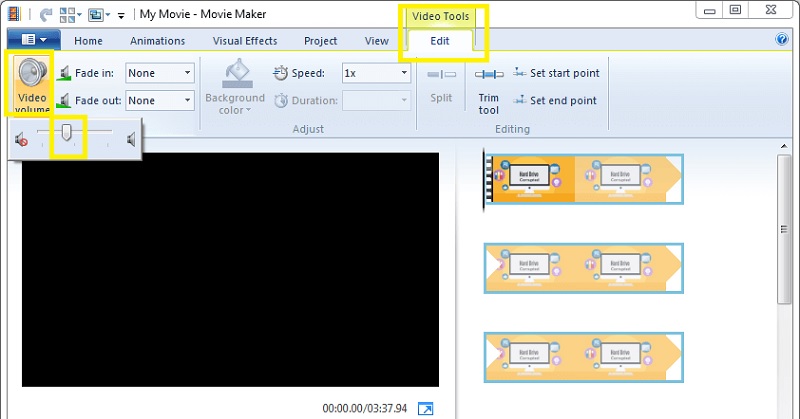
Part 2. Other Ways to Remove Audio from Video
1. iMovie
iMovie is better off as an audio remover if you do it on your Mac operating system. Be mindful that you can not revert to the previous video version. In other words, this program will permanently delete the audio from the video.
Step 1. Run the iMovie app and click the File option from the menu bar. After that, choose Import Media from the drop-down menu, followed by the Import Selected option.
Step 2. Place the target video in the project library and click on the Modify option. Then, select the Detach Audio option to split the audio from the video.
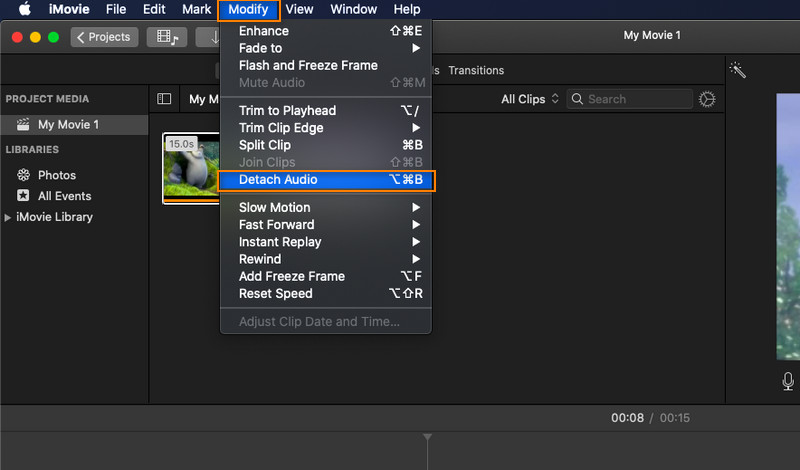
Step 3. After that, click on the green color to delete the entire audio file. Lastly, you can add new background music, add a voiceover or leave it plain without audio.
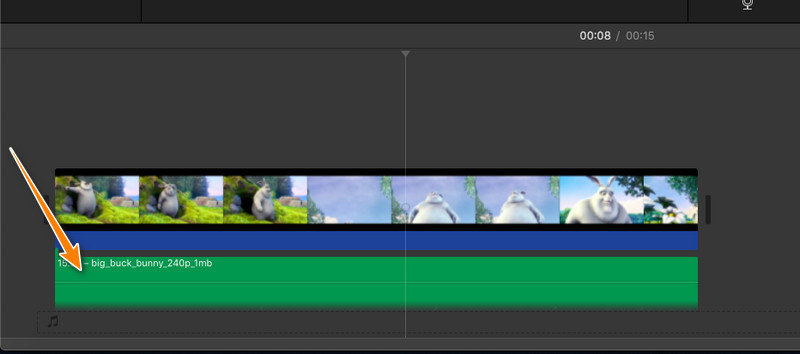
2. Kapwing
Kapwing is a nice option for users looking for an online solution to remove audio from video. This enables you to remove the audio completely as well as the background noise depending on your requirements. As soon as you get to the page, you can instantly start processing your audio files. It does not force the user to create an account, yet it will leave a small watermark as part of its limitations. Now, if you do not mind this downside, Kapwing is a good program.
Step 1. First off, launch your preferred browser and use it to visit the official page of Kapwing.
Step 3. Next, upload the chosen video by clicking the Upload button. You can also paste the URL of your target media file in the video field box.
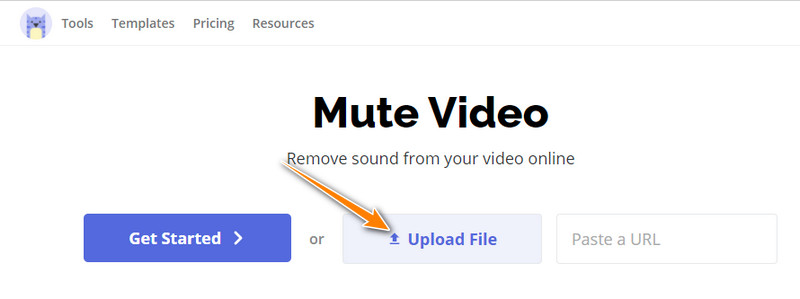
Step 4. Then the tool will add the video into the timeline, where you can edit and remove the audio from the video. On the right side, move the slider for Volume to the leftmost to process iMovie remove audio. Then export the file.
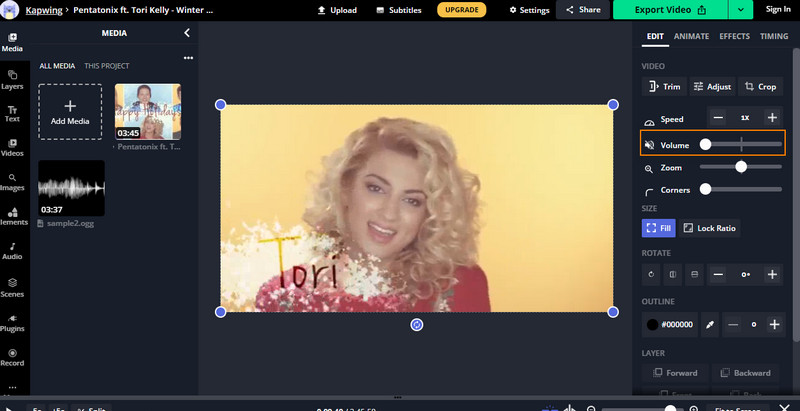
3. Photos App
Suppose that you need to remove audio from video using your iPhone. You can use the Photos app to edit videos or pictures. More importantly, it enables you to remove the audio from the video. This method is perfect if you are editing just a few videos or photos on your phone. One of the significant advantages of utilizing this app is that you do not need to install another program on your mobile device. Now, here are steps on how to remove audio from iPhone video.
Step 1. Go to the Photos app on your iPhone or iPad device. From here, browse and locate the video that you wish to mute or remove the voice of, then tap its thumbnail.
Step 3. The yellow speaker icon means that audio is enabled. Tap on it to disable or mute the audio. The color of the speaker icon should turn gray, which means that the audio is removed from the selected video.
Step 4. Finally, tap Done at the lowermost right corner to confirm and save the changes to the video.
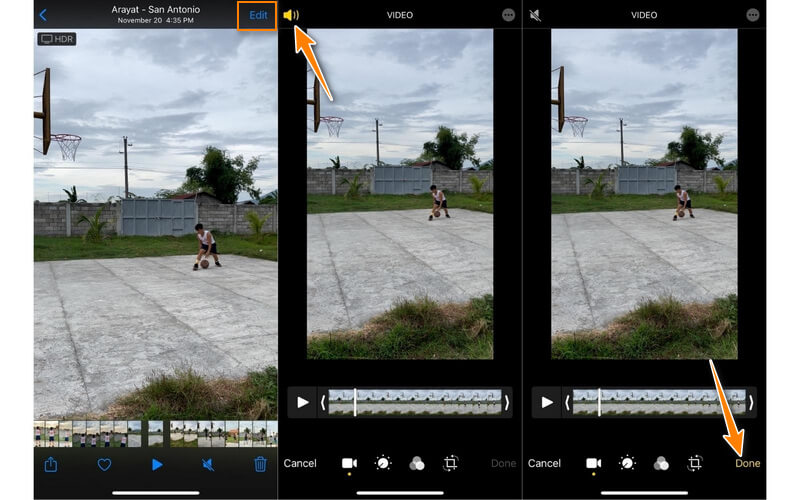
4. Timbre
Timbre is another good option for removing audio from any video on Android phones. This is a simple yet effective tool to cut, copy, convert, and join audio files. Above all, it only takes a few easy steps to remove audio from video on an Android device using this program. Take a look at the steps below.
Step 1. Go to the App Store on your smartphone and search for the Timbre app using the search bar. Install and launch the mobile app.
Step 2. With the application opened, locate the Mute option by scrolling down on your screen. Select this option to let the tool scan your device for videos. Then, select the target video.
Step 3. From the editor of the app, tap on the Mute icon below the preview video section. Then it will display prompt asking permission to process the video.
Step 4. Tap on the Save button to finally remove the audio from the video.
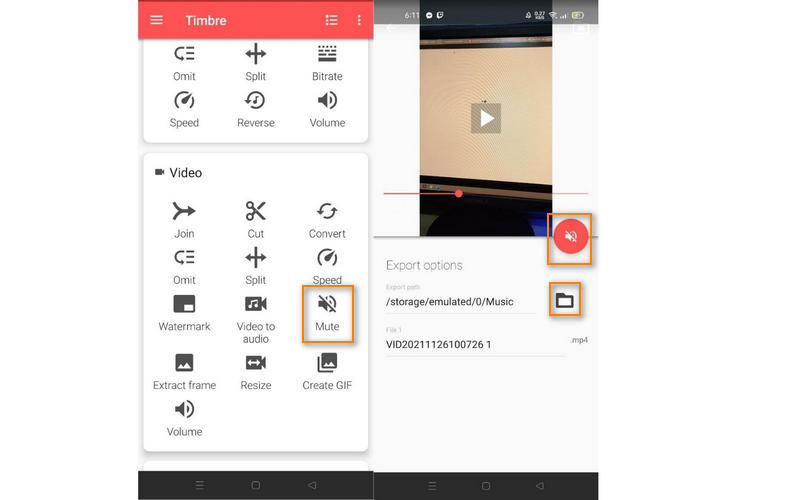
Part 3. FAQs of Removing Audio from Video
How to remove audio from PowerPoint?
You can mute audio objects and video sounds containing your PowerPoint presentation. Usually, you will find this option from the Playback tab. From this tab, click the Volume and select Mute from the menu.
How to remove audio from video in Windows 10?
Removing audio from audio in Windows 10 is easy to accomplish with the help of Windows Live Movie Maker. Through it, you can natively mute the audio in the video without installing third-party software. For a more functional program, Vidmore Video Converter is a better option.
How can I remove audio from a video for free?
You may opt to online programs such as Kapwing and Clideo to remove audio from the video. However, not every online tool guarantees the safety of the files. Better yet, switch to offline programs.
Conclusion
Those are the feasible solutions to remove audio from video for any devices, including Mac, Windows, Android, iPhone, and web. Vidmore Video Converter offers comprehensive and powerful functionality. At the same time, the latter solutions like online tools let you experience convenience in removing audio from video. Moreover, there are mobile programs to process video or audio at your fingertips.


