- Compress sound and change bitrate to optimize audio for the website.
- Pre-listening the compressed audio for the best result.
- Extensive bitrate option from 64kbps to 320kbps.
- Real-time preview to listen to the compressed audio file.
How to Optimize an Audio File on the Web with the Right Bitrate/Format/Etc.
It is important to optimize audio for the web to maximize the user experience. Since the internet was introduced, web designers have implemented video and audio to welcome the user to the website. However, the result is not what they have in mind, as the chosen media content is not implemented correctly or enhances the overall website quality. To avoid possible errors on your part, you will be guided here on how to achieve a perfect audio implementation on your website.
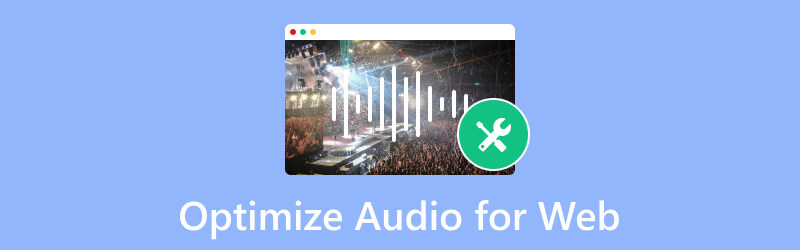
PAGE CONTENT
Part 1. How Audio Affects Web Performance
The audience engages on a website depending on the content promoted. But even videos included, audio impacts the website performance and design, especially for the animations. Contrary to the good impact, audio can unpleasantly affect the website. For example, if the file container is not fully supported, the sound file can affect the website by slowing it down. Another possible outcome is it won’t load the website to the user’s computer. Considering the website you are working on has a different purpose, you might need to think about the HTML audio tag, the right bitrate amount, and other output. See the next part to see solutions that can help you optimize the audio for the web.
Part 2. How to Optimize Audio for Web
Embedding sound helps users engage with the website but can be problematic without proper audio optimization. The following suggestion will help you embed the audio file into the website without encountering major errors.
Use the HTML Audio Tag
What is the use of HTML audio tags? It is a process to insert a sound file into a website. It includes a source attribute that will specify the audio location. An HTML audio tag also contributes other functions, including the controls, loops, autoplay, etc. You will need the help of JavaScript to control the audio element and add necessary web functionalities.
Choose the Right Format
Audio formats vary in performance, compression, and quality. But for optimizing audio for the web, MP3, OGG, and WAV are the audio formats used for any browser. These three formats are suggested because they are widely supported by operating systems, devices, and programs. Furthermore, they can store high audio quality but maintain a smaller file size except for WAV. It is a lossless format that keeps quality and maintains a huge file size, even after compression. Still, the WAV format is supported by the main browsers. To quickly learn which format to use on a specific web browser, take a look at the table below:
| Web Browser | MP3 | OGG | WAV |
| Google Chrome | Supported | Supported | Supported |
| Safari | Supported | Unsupported | Supported |
| Microsoft Edge | Supported | Supported | Supported |
| Firefox | Supported | Supported | Supported |
| Opera | Supported | Supported | Supported |
Adjust the Bitrate
The audio bitrate affects the audio quality and file size. The higher the bitrate is, the higher the quality becomes, and so is the file size. However, high audio quality is not always necessary for the web. Rather, it is best to balance quality and file size to prevent unpleasant errors in optimizing audio for the web.
The necessary tool to adjust the audio bitrate is the Vidmore Video Converter. It has an audio compressor that helps balance all the output settings, including the format, sample rate, channel, bit rate, and so on. The desktop tool is also designed for all audio formats, compressing MP3, OGG, WAV, ACC, and others without quality loss. Furthermore, the compressor has built-in editing features to adjust the sound volume with the assurance of excellent output quality. Vidmore Video Converter is an all-in-one solution to download on Mac or Windows.
Step 1. Click the Free Download button on the Vidmore Video Converter website and follow the onscreen instructions to complete the installation. Afterward, run the application and proceed to the Toolbox menu at the top part of the interface. Open the Audio Compressor and click the Add button to upload the audio file.
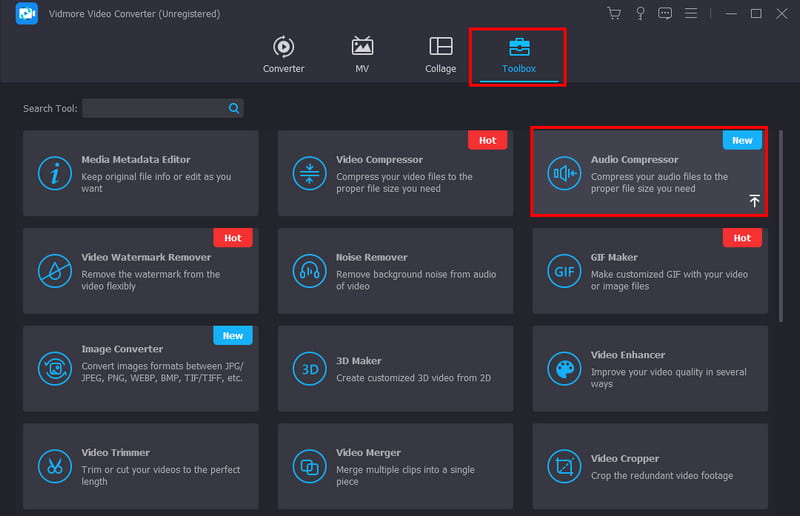
Step 2. The compressor algorithm will immediately recognize the file. It will also apply the recommended reduced size, but you can still adjust the parameter. Open the dropdown list for the output format and choose the web-supported ones. You can also change the sample rate and bitrate to the desired settings.
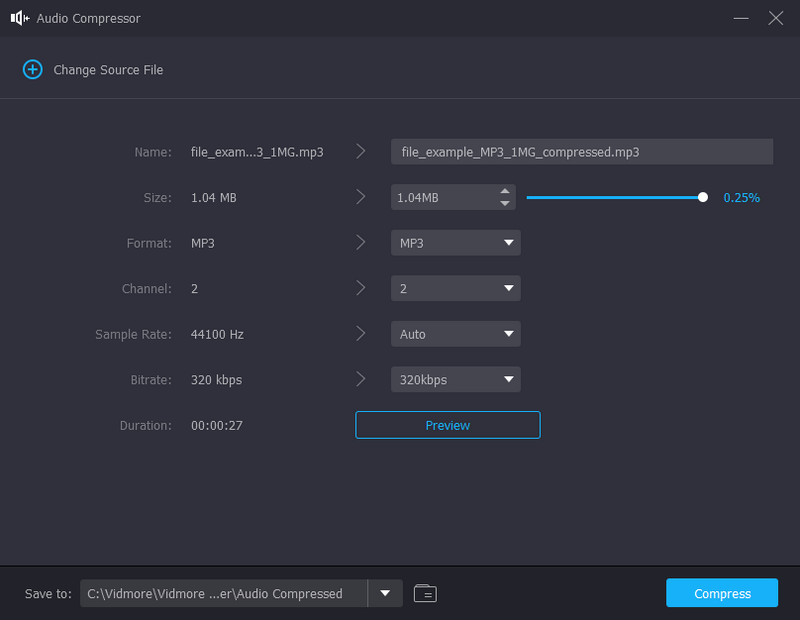
Step 3. Once the output is set up, click the Preview button to check the final result. The opened window will also allow you to access the editing tools to boost the sound volume or adjust the delay function. Click the OK button to save the additional changes.
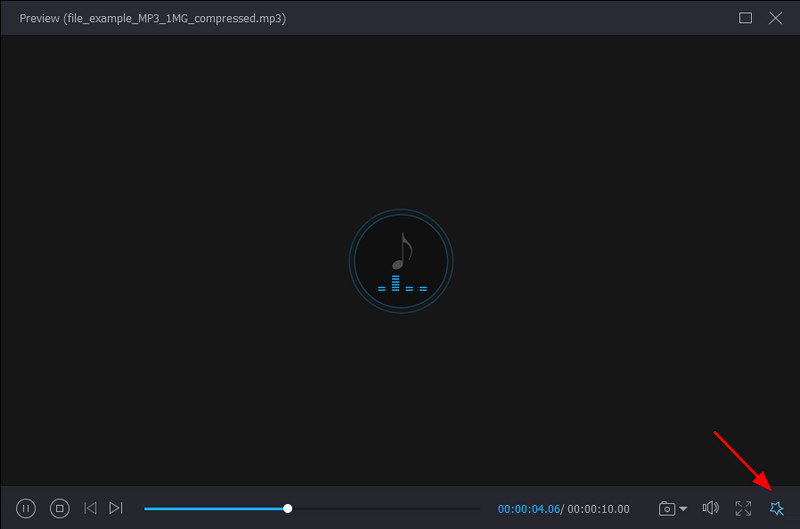
Step 4. If you wish to change the designated location of the compressed audio file, go to the Save To tab and browse for the desired location folder. Once done, click Compress to enable Vidmore Video Converter to reduce the file size or adjust the bit rate.
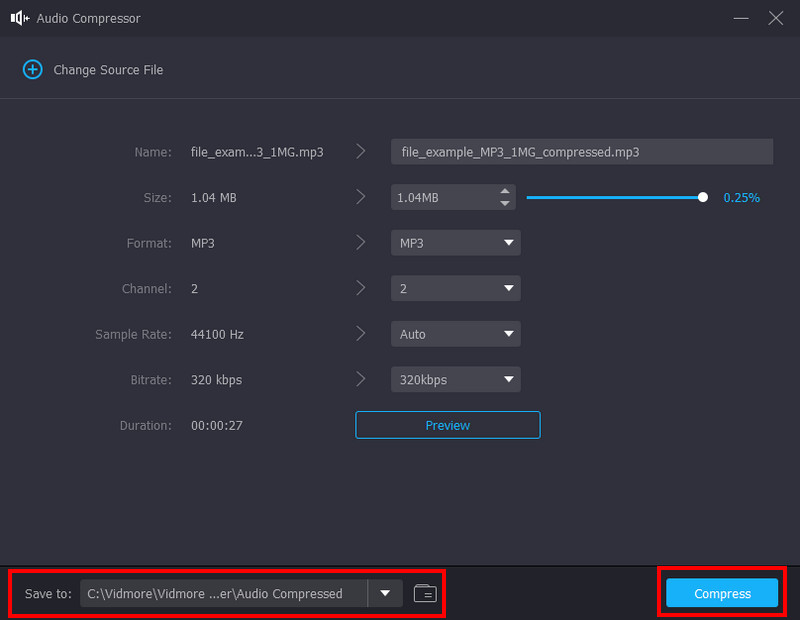
Part 3. FAQs about Optimize Audio for Web
What is the best audio format for web pages?
It is recommended to use MP3 as a way to optimize audio for the web. It is the standard format with many platforms supported. But other than MP3, audio formats like OGG and WAV are also web-supported.
Is 320kbps better than 128kbps?
Yes. 320kbps provides higher audio quality than 128kbps. Regarding audio compression, 320kbps is prone to preserving more audio data, while you can notice the reduced quality from 128kbps. However, keep in mind that 320kbps is a higher bit rate, which means an audio file can be enormous.
What is a good bit rate for audio?
128kbps is the recommended bit rate to optimize audio for a webpage. It balances sound quality and size well, making the audio more evident on the user’s end. 128kbps also does not take too much bandwidth, so it does not slow down the loading process of the website. Unless you are creating a website dedicated to music streaming, you might need a higher bit rate, like 256kbps or so.
Conclusion
At last, you now know how to optimize audio for the web. The article talks about the proper way to embed audio on a website, including the usage of an HTML audio tag, choosing the proper format, and adjusting the bitrate. While the audio file appears to be large because of a high bitrate, the Vidmore Video Converter is the recommended tool to use. It is desktop software with an audio compressor to reduce the file size professionally and fix the output settings. In a simple click, the audio file is prepared to be applied to the webpage you are working on. Try the free version now on Windows and Mac.


