7 Best Music Splitter Apps for Desktops and Mobile Devices
Indeed music cutters are helpful for removing unwanted parts that might spoil the entire audio clip. Some of these unwanted parts include a long introduction in the beginning of the song. Thankfully, myriads of music cutting apps are available online. From desktop programs, mobile apps, and online solutions, there's always a simple manner to get things done. Having that said, get the needed information by reading through the post.


Before writing, how we test software for posts:
Disclaimer: All the content on our website is written by humans in our editorial team. Before writing, we do deep research about the topic. Then, it takes us 1-2 days to select and test tools. We test software from device and system requirements, functions, use experience, etc. To make our test more comprehensive, we also view review websites, like G2, Trustpilot, etc., to gather real users' experiences for reference.
Part 1. Music Cutter Software
1. Vidmore Video Converter
Vidmore Video Converter is a multi-functional program that is specially developed for converting yet is also equipped with an audio editor. Through this program, you can split audio into multiple fragments in just a few simple clicks. You may also choose to choose the part to remove or retain using the automatic controls or set the duration to cut the specific portion of the audio. Another worth mentioning feature about this music splitter is that it can modify the metadata of an MP3. With it, you have the freedom to edit the Title, Album, Artist, and even add or change a thumbnail for your target audio. That said, here is a step-by-step procedure that will guide you on how to use the software.
Pros
- Supports many audio formats including MP3.
- Rip sound from a video.
- Conversion capability with output customization.
Cons
- Only supports one-by-one processing.
Step 1. Install Vidmore Video Converter
Begin by downloading the app on your computer. Simply select the Free Download button that corresponds to the operating system your computer is running. After that, follow the setup wizard to install it and then run the program.
Step 2. Upload an audio file
Next, click the Plus icon at the main interface of the tool and upload an audio file that you wish to edit. You may also load through the drag-and-drop feature of the tool.
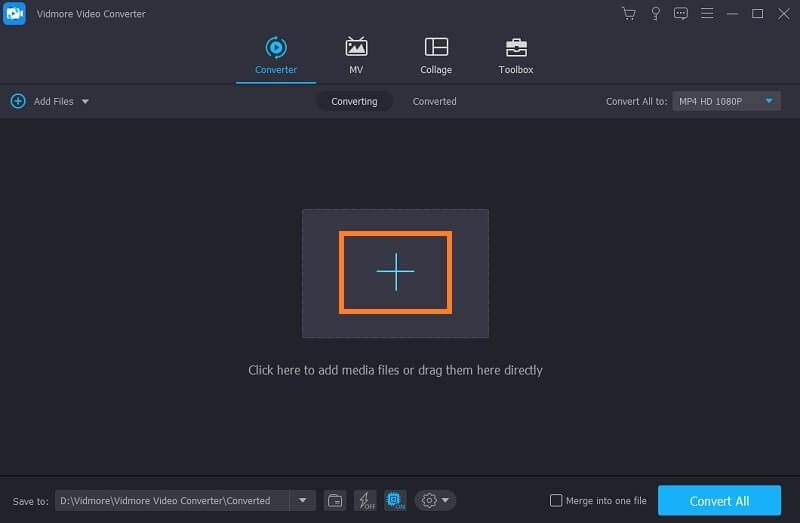
Step 3. Split the audio file
To use the MP3 music splitter of the app, click the Cut button associated with the audio thumbnail, and you will see the editing panel for music. Mark the part that you want to remove and retain by moving the Playhead. Then hit the Split button from the controls in the menu. Hit the Save button afterward.
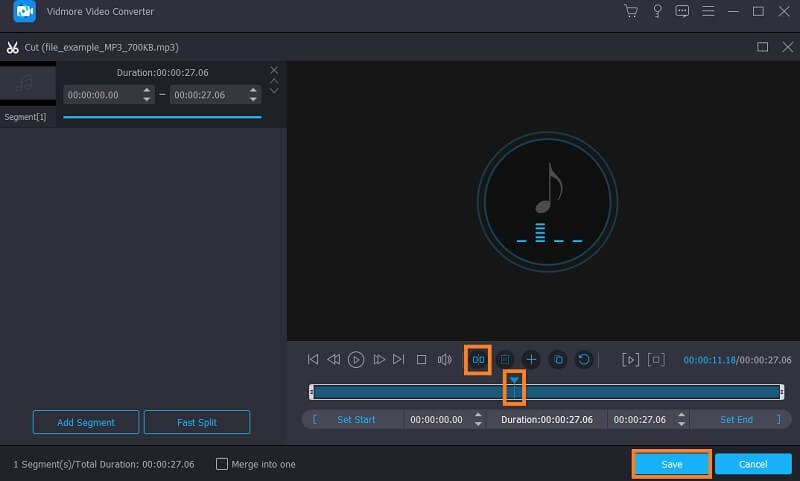
Step 4. Export the cut audio
Go back to the Converter tab and open Profile tab. From here, select an output format for the audio by going to the Audio tab. Once done, click the Convert All button at the bottom of the interface.
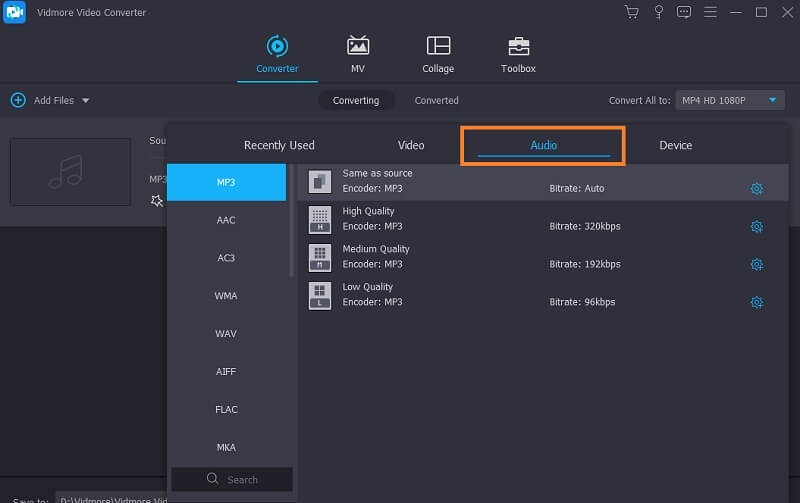
2. WaveShop
WaveShop is a music splitter freeware that features a bit-perfect function. By this feature, the entire audio clip by the changes that happened only in one portion of the audio. Therefore, the quality stays the same for the rest of the part unless they are also altered. Most importantly, it enables you to cut, split, or trim an audio clip in just a clip. On the other hand, here's how to use this music cutter app.
Step 1. The same drill, download and install the program on your computer. Run it afterward.
Step 2. Go to File > Open. Then load the audio file into the program that you wish to cut.
Step 3. Another window will appear where you will be able to edit the audio clip. Highlight the portion of the audio that you want to cut and then click the Cut button that looks like scissors from the main menu.
Step 4. Open again the File menu and click the Save As button. Select a location where you want to save the processed audio clip.
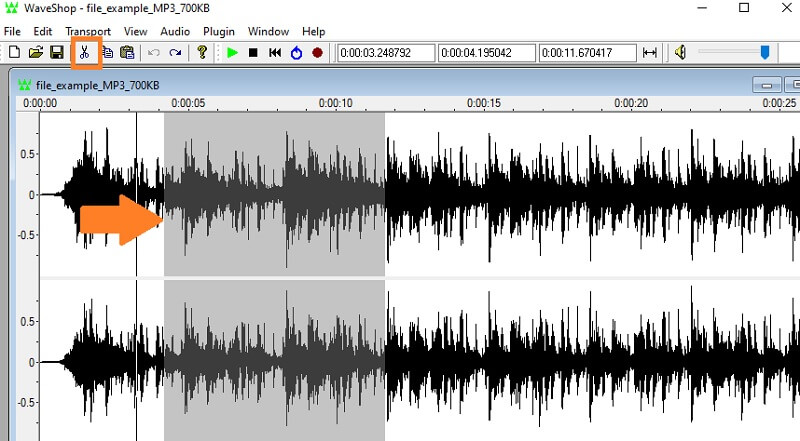
Pros
- Spectral analysis.
- Cut specific portion by seconds.
- Fade in and out support.
Cons
- Windows-compatibility.
3. Audacity
Another music splitter freeware that aids in cutting music clips is Audacity. This is a famous audio editing tool that offers a bunch of audio editing features. From simple trimming, batch editing, removing of noise, to applying special effects. Most professionals even commend this app for its set of great features that is comparable with other similar programs. If you are interested in using this music cutter software free to download, then proceed below to learn the steps.
Step 1. Download the program and follow the quick wizard guide to install it on your PC.
Step 2. After the successful installation, upload the MP3 file that you wish to trim or cut. To do this, go to File > Open. Then browse your target audio clip and load it into the app.
Step 3. Mark a part of the audio stream using and hit the Cut button from the main menu bar.
Step 4. Listen to the audio playback and then save the file to confirm the changes. Simply navigate to File > Export. Then select your desired format and folder.
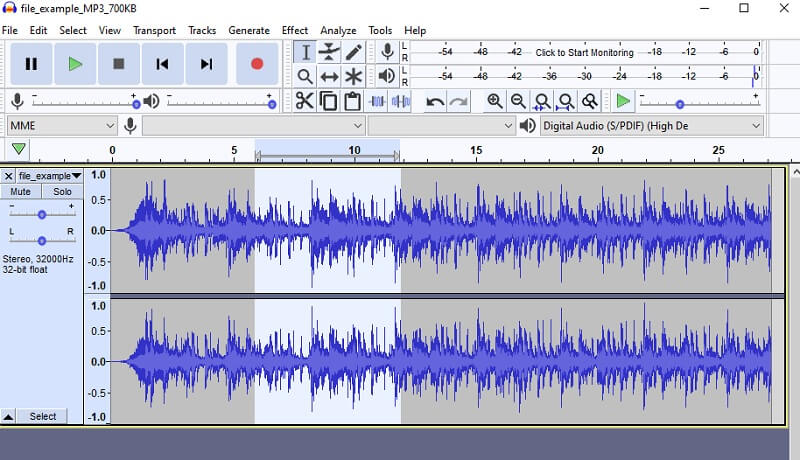
Pros
- Spits or cuts almost all audio formats.
- Completely free music trimmer app.
- Lightweight and easy to install.
Cons
- Only offers three audio export formats.
Part 2. Music Cutter Apps
There are also cases where you want to cut audio files from your smartphone directly. Instead of transferring the edited music from your PC to your smartphone, you may edit music straight from your mobile device.
1. GarageBand
GarageBand is one of the best audio workstations for iOS and Android devices. There are a bunch of instruments that you can tap into using this program. Not to mention it supports a multi-touch keyboard for a maximum user experience. Moreover, this lets you download live loops and sound packs from its Sound Library allowing you to produce a DJ like music.
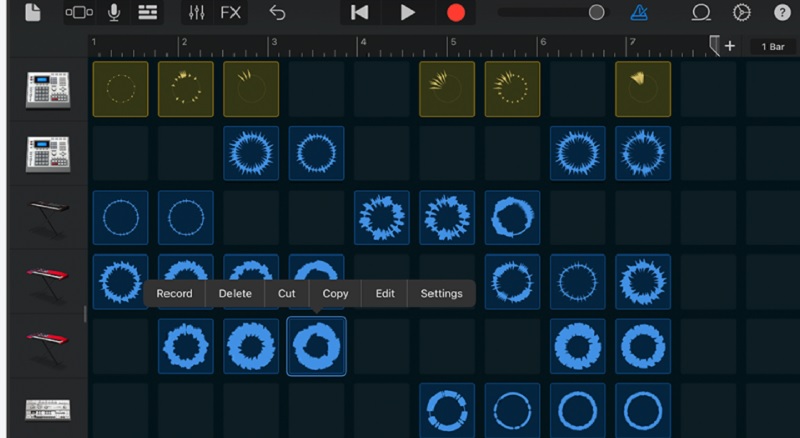
2. FL Studio Mobile
FL Studio Mobile is another mobile app that will help you cut audio files. It is highly compatible with iOS, Android, and even Windows PC. There are touch controllers for those who are looking for a configurable virtual piano and drum pads. After cutting the audio, you may export the audio file as WAV, AAC, MP3, and FLAC as you like.

Part 3. Best Online MP3 Trimmers
For users who need to save space by not installing any program on their computer, you may opt to use online programs. With that being said, here we reviewed some of the best MP3 cutters online.
1. Audio Trimmer: Online Audio & Mp3 Cutter
Audio Trimmer is a web-based program dedicated to cutting audio files online. Even without signing up for an account, you will be able to cut audio clips. There are handles that are designed for easy trimming audio files. In addition, you can cut a particular portion of the audio by specifying the start and end duration by seconds. On top of that, this MP3 music cutter online free program lets you modify audio from the comfort of your smartphone.
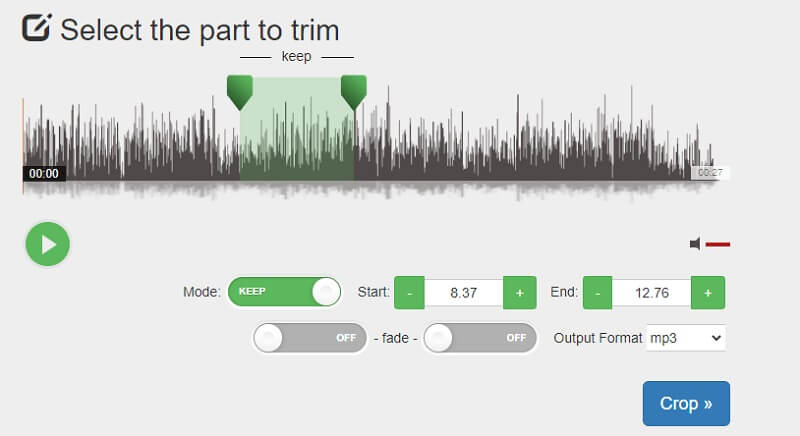
2. Clideo: Audio Cutter Online
Another great program that allows you to cut audio files straight from the webpage is Clide. It comes with an Audio Cutter function that can chunk down without compromising the audio quality. Additionally, the interface is not difficult nor complicated that even a novice can easily maneuver it and cut audio files. Over and above, you can accomplish your tasks here without sign-ups or memberships required.
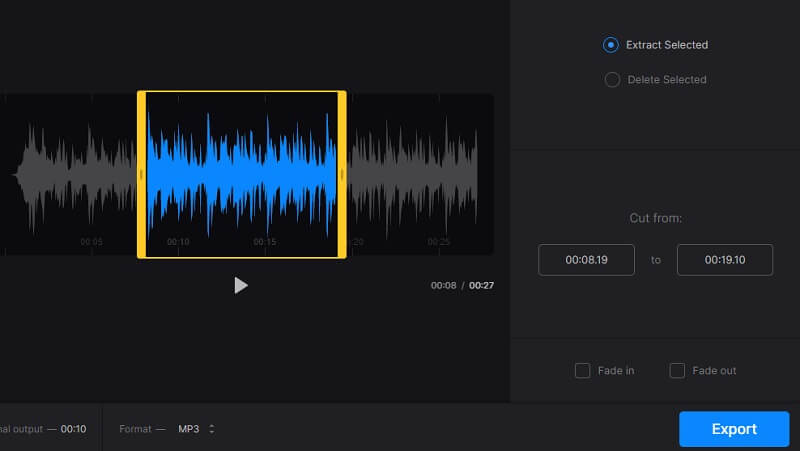
Part 4. FAQs of Music Cutters
Can I cut out the middle of a song?
Yes. There are tools that will help you achieve this task. In this way, you can combine the left beginning and end together. Some of these apps include Audio Trimmer and WaveShop.
What are the best music cutters for non-professionals?
If you are just starting with editing or cutting music, you should look for an app that is user-friendly and easy to understand. You may use the Vidmore app for desktop apps while Clideo is great for online users.
Best music cutter for advanced users?
There are a lot of tools that offer advanced features for not-novice audio editors. With that, you may find Audacity to be appropriate for your experience level.
Conclusion
All in all, there are tons of available music cutters that will help you cut audio files. If you are looking for a simple workaround, then the mobile and online programs should be sufficient. On the other hand, you should opt to use desktop programs for more advanced functionalities.
Audio Tips
-
Cut Audio
-
Compress Audio
-
Audio Player


