How to Make Music Longer for Instagram Story to Extend Musical Vibes
Instagram Stories are a popular part of the application. Instagram keeps adding new features to keep things exciting, and one of the recent additions is the ability to add music to your stories. However, there is a limitation that many content creators, marketers, and businesses need help with Instagram music. So, how long is music on Instagram story?
This post will show you how to make music longer on Instagram Story. In addition, it will provide an efficient way to add music to videos for Instagram. Are you excited to learn more about these? If yes, please continue reading the following parts.
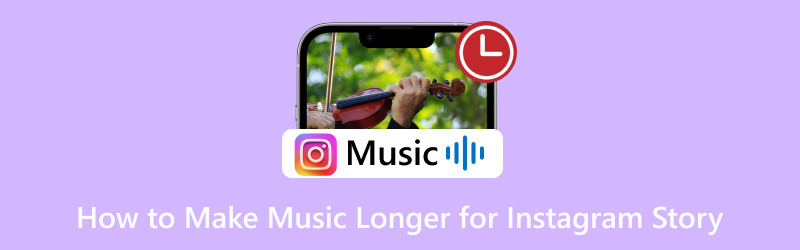
PAGE CONTENT
Part 1. How Long is Music on Instagram Story
So, how long is music on Instagram Story? You can put music on your pictures or videos in Instagram Stories. If it is a picture, you can choose how long the music plays, between 5 to 15 seconds. But if it is a video, you cannot change the music duration. Remember, each part of your Instagram Story can only be 15 seconds long.
Part 2. How to Make Music Longer on Instagram Story
Have you ever wanted to make the music in your Instagram Story last longer than just a few seconds? Well, you are in luck! In this guide, we will show you how to extend the music in your Instagram Story to make it play for up to 15 seconds. We will walk you through how to make music longer on Instagram Story!
Step 1. First and foremost, open the Instagram app using your mobile device.
Step 2. Start a new story by clicking the (+) button on the lower center of the interface. Another method to create a new story is by swiping to the left of your screen. It will immediately bring you to the camera option, where you can create a story.
Step 3. The next thing you must have is the picture. You can take a photo using the built-in camera or select one from your phone's gallery.
Step 4. Add music by clicking the Sticker button at the upper right of the screen. Find the Music option and click it. It will provide a long list of songs, so pick one you like. Then, choose the part of the song you want in your story by dragging the white handle over the music wave. You can make it as long as 6 to 15 seconds. Moreover, you can put the lyrics of the song in your story.
Step 5. Once you have set the music length, click Done to apply the changes. Afterward, click the Your Stories button to share your output with your Instagram followers.

Now you know how to make music on Instagram Story longer. Follow the steps we have shared, and you can create engaging and more enjoyable Instagram Stories with extended music.
Part 3. Best Way to Add Music to Video for Instagram
Meet Vidmore Video Converter, your go-to solution for effortlessly adding music to your Instagram videos. In the world of social media, where every second counts, Vidmore Video Converter stands out as the ultimate tool for enhancing your Instagram content. It is the best companion whether you are an aspiring influencer, a content creator, or someone who loves sharing stories with friends.
With Vidmore Video Converter, you can seamlessly infuse your videos with the perfect soundtrack, creating engaging Instagram posts that captivate your audience. It has a feature where you can add background music to your videos. Some standard audio formats that Vidmore Video Converter supports for adding music to videos include MP3, WAV, AAC, WMA, FLAC, OGG, M4A, and more. Impressive, right? Say goodbye to the hassle and hello to a world of creativity and convenience!
To get to know how to add music to video for Instagram using Vidmore Video Converter, rely on the steps presented:
Step 1. Head to Vidmore Video Converter's official website to download the program on your computer. After downloading, install the program to have complete access by following the on-screen instructions.
Step 2. Run the program to get started. Once opened, navigate to the MV tab beside the Converter.
Click the (+) button on the lower left part of the screen to add the video you want to add music for Instagram.
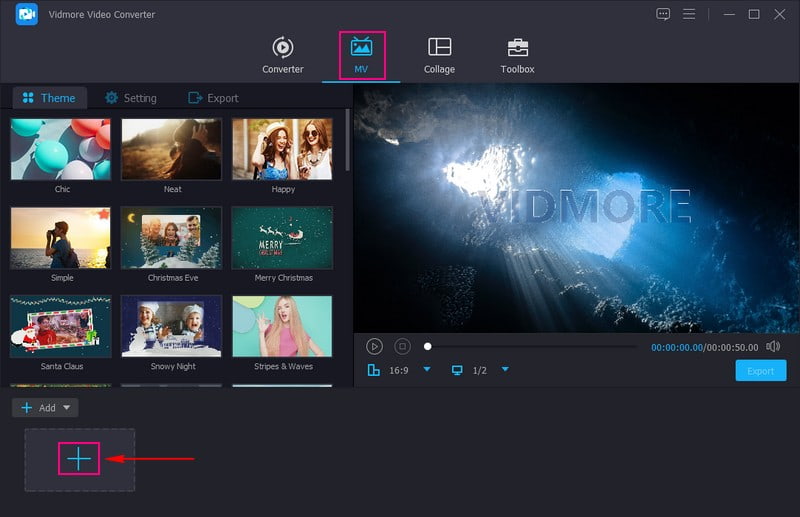
Step 3. Before adding music to your video, go to Theme and select the one you want to apply. Move to Settings and head to the Audio Track option. Here, you can Keep the original audio track and add Background Music. Leave the checkmark inside the box to retain the original audio track.
To add background music to your video, put a checkmark inside the box beside the Background Music. Then, click the (+) button to open your desktop folder, and add the song you want to put on your video. You can enable the Loop play, Fade-in, and Fade-out effects if you want to. Moreover, you can modify the Volume and Delay according to your preference.
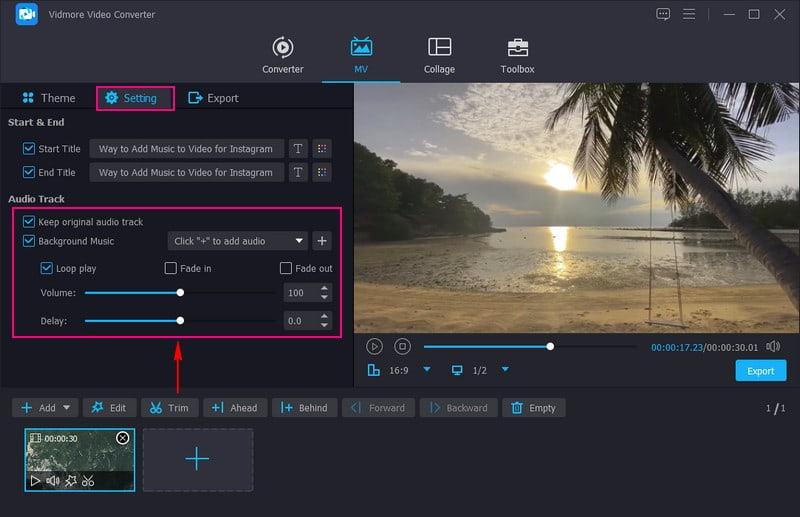
Step 4. Click the Edit button above the imported multimedia section to enhance your video further. You can rotate, crop, modify basic effects, apply filters, and add watermarks based on your needs. Once done, hit the OK button on the lower right of the interface to apply the changes.
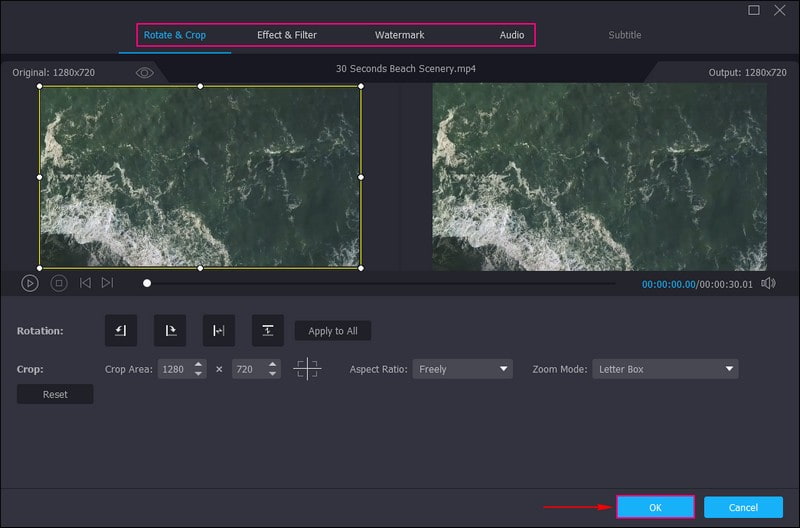
Step 5. Go to Export; modify the video settings according to Instagram requirements. Then, hit the Start Export button to save your video with music on your local drive.
Open your desktop folder, look for the edited video, and watch and listen to the outcome. Once you are happy with the outcome, open your Instagram app and upload your video with music to share it with your followers.
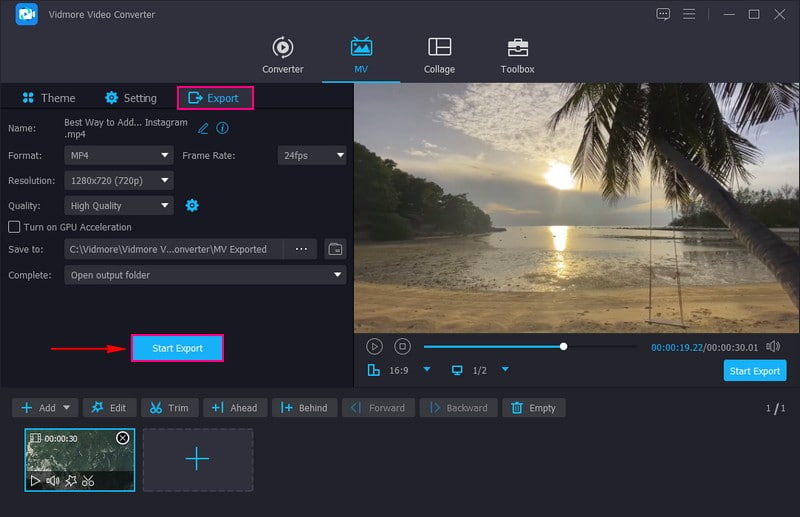
Part 4. FAQs about Making Music Longer for Instagram Story
How do you add music to Instagram stories for 1 minute?
Instagram allowed you to add music to your stories, but the maximum duration for music in a single story was 15 seconds. You could not add music for a full minute in one continuous play.
Why can't I change the music length on Instagram?
Instagram had a limit on how long you could make music play in your stories, around 15 seconds. It means you cannot change the music length to be longer than that in a single story. Instagram aims to keep stories short and engaging. Longer music clips might make stories less interesting for viewers.
Why does Instagram limit music?
Instagram limits music in stories to keep them short and exciting. Long music clips could make stories less fun, so Instagram wants to encourage users to share brief, exciting moments. The limit on music length is there to ensure stories are snappy and fun.
Can you add multiple songs to a single Instagram Story?
No, you can only add one song to a single Instagram Story. You must edit the story and replace the music sticker to change the song.
What if the song I want to use is unavailable in Instagram's music library?
If the song you want is not in Instagram's library, you cannot use it directly. Instagram provides a selection of licensed music, so you must choose from those options.
Conclusion
Can you make the music longer on Instagram Story? The answer is Yes, but only up to 15 seconds. So, enjoy those 15 seconds of music in your stories, and keep sharing those extraordinary moments with your friends!
Adding music to your Instagram videos is a great way to make them more exciting and enjoyable for your followers. One program that can help you achieve that is Vidmore Video Converter. Your Instagram videos can become more engaging and memorable with the right music. Happy sharing!


