Reliable Solutions on How to Make Your Audio's Volume Louder
Are you having the same problem listening to your favorite soundtracks because the volume is deficient? You are not alone. Even if you put the volume of your audio at the maximum level still, the volume is so low. So, as a result, you will end up being annoyed because you will not enjoy listening to it. That is why in this post, we will give you the most helpful ways to increase the volume of your most favorite soundtracks. Take a look at the solutions provided below.
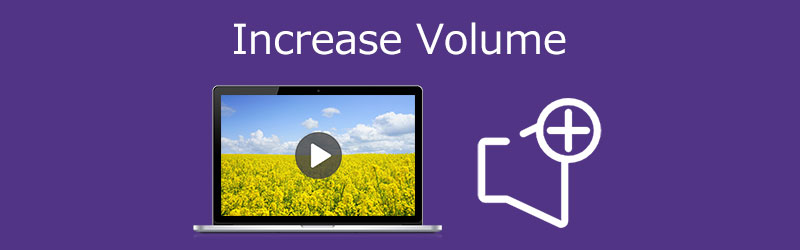
- Part 1. Best Way to Increase Volume
- Part 2. Other methods to Increase the Volume
- Part 3. FAQs on How to Increase Volume
Part 1. Best Way to Increase Volume
The first and most recommended software that will help you increase the volume of your MP3 audios is the Vidmore Video Converter. It is a multi-purpose software that can edit both audio and video. There is no need to think about the tool's compatibility on your device because you can get it on both Mac and Windows. Vidmore possesses rich editing features such as cropping, trimming, volume booster, and many more. Aside from that, it also supports different audio and video file formats. Therefore, whatever file you want to increase the volume, you can edit it on Vidmore. Another thing that makes it more convenient for users is its ability to work even if there is no internet connection.
To help you better, here is a step-by-step procedure to help you make the volume louder.
Step 1: Download the Volume Booster
Before you begin, you need to download the volume booster by ticking one of the Download buttons indicated below. The next thing to do is install it and launch it on your device.
Step 2: Upload the Audio Track You Require
If the tool is running on your device, proceed to the next step by uploading the audio track that you require to increase the volume. Click the Add Files on the left side of the screen or tap the Plus icon you see on the center of the screen.
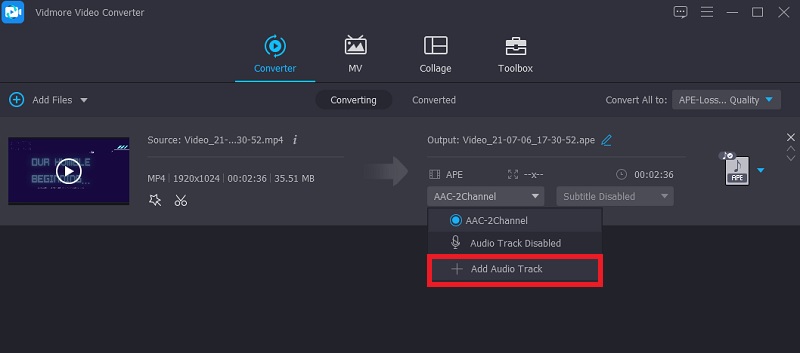
Step 3: Proceed to the Editing Section
After adding the audio files on the Timeline, go to the editing section. Just click the Star icon that is below the file. After that, you will be directed to the audio editing section.

Once you are on the audio settings, you will see the two sliders below the audio. Move the slider of the Volume to the right to increase the volume. If you are pleased with the volume, click the OK button.
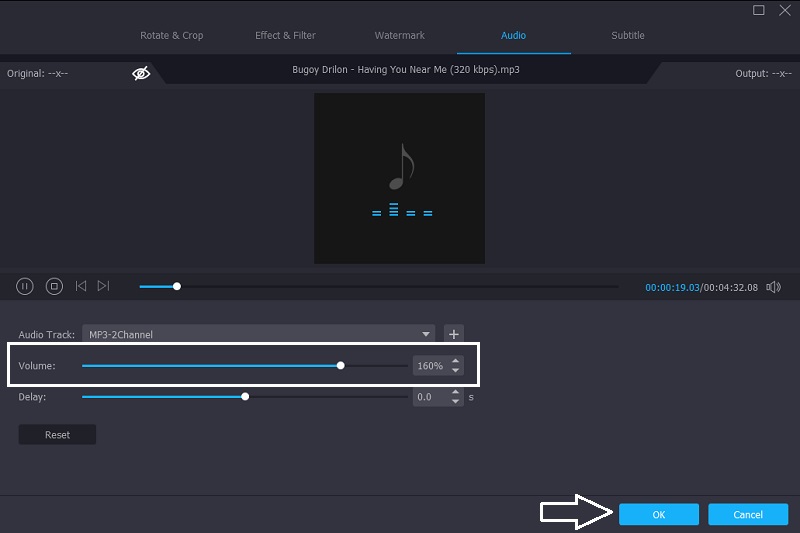
Step 4: Convert the Updated Version of Your Audio
If you are okay with the modifications of your audio tracks, proceed to the conversion process. Tap the Convert All button on the right lower part of the screen. And that's it!
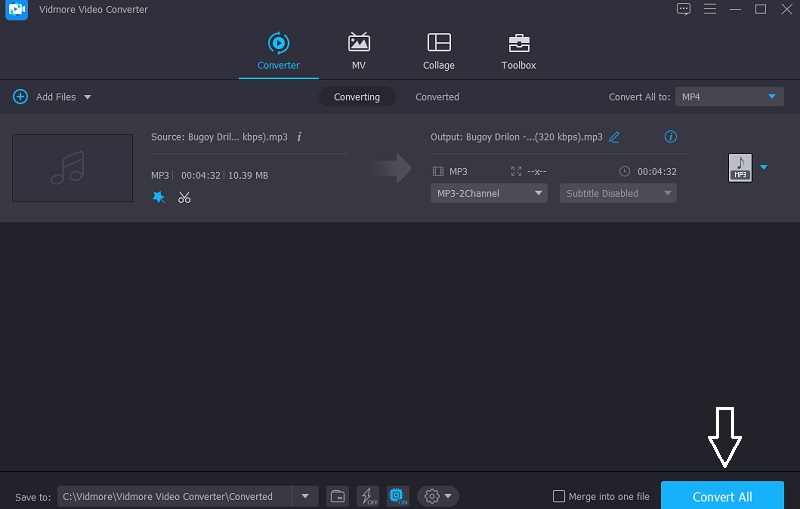
Part 2. Other Methods to Increase the Volume
Here are the other tools you can rely on to increase the volume of your audio tracks on Windows, Mac, and iPhone. See their descriptions as well as their step-by-step process.
1. Audacity
You can rely on Audacity if you need software to increase the volume of an audio file. This tool is on the list of software compatible with Windows, Mac, and Linux devices. Audacity now allows you to record live audio using only your microphone, thanks to advancements over the years. Not only that, but it also supports the conversion of various media files and the export of your favorite files into the formats of your choice. It's no surprise that it's one of the tools people use to boost the volume of their audio tracks.
Aside from that, it allows you to edit your favorite files using editing features such as cut, merge, trim, and pitch changer. Here's how to use Audacity to boost the volume of your audio.
Step 1: First thing to do, download and install the Audacity on your device. Once you successfully acquire the tool, click the File tab on the upper part of the screen, then click the Open and insert your audio file.
Step 2: After uploading your audio track on your Timeline, click the Select menu. Then after that, tap the All or navigate the Control-A to select the audio track.
Step 3: Then, click the Effect tab and look for the Amplify. There is a window that will appear. Just choose the number of decibels that you require. After that, click the Allow clipping. When you are okay with the result, click OK. And for you to save the updated version of your audio track, tick the File tab and then Export. Lastly, click the Export as MP3.
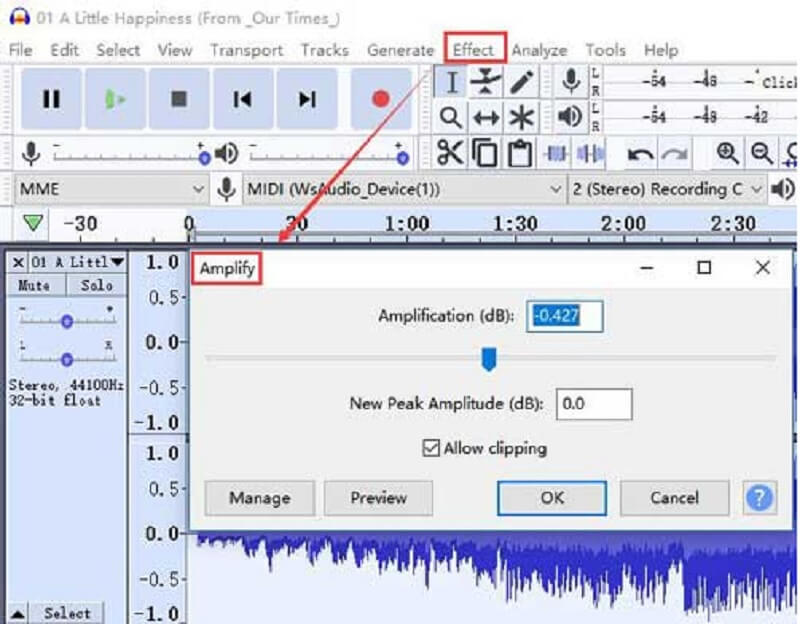
2. Joyoshare Media Cutter
Joyoshare Media Cutter is software that will help you to boost your audio file on your Mac device. However, you can also install it on your Windows device. It has an intuitive editing tool that will help you to make your audio tracks louder easily. Aside from that, it also allows you to edit different file formats such as MP3, others like M4A, AAC, AC3, OGG, CAF, AIFF, APE, FLAC, WAV, WMA, M4B, and M4R. It also has advanced editing tools to enhance audio volume, remove noise, apply sound effects, cut and trim audio files. To better assist you with how to use this tool, here is a guide below.
Step 1: Download the JoyaShare and install it on your device. Once it is running, click the Open button to upload the audio file required to increase the volume. Then, drag and drop the file on the main interface.
Step 2: After that, proceed to the Format button for the formatting window to appear. Then, you need to enable the encoding mode and choose the format you require by clicking the options given on the center screen. After that, tick the OK button to save the modifications you have made.
Step 3: Next step, look for the Edit button for you to see the editing interface. Then, click the Audio tab, and you will see the Volume. All you have to do is slide it to the right to make your audio tracks louder. Once you are pleased with the increased volume, press the Start button located on the right part of the screen for you to export the file with enhanced volume.
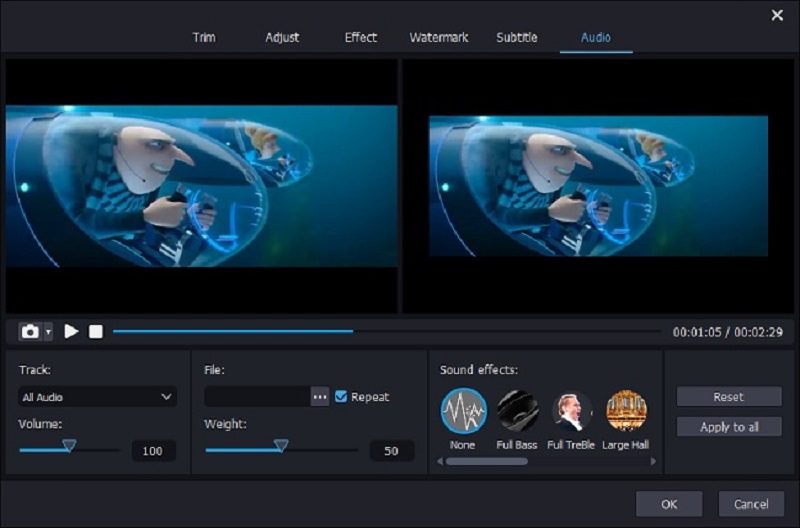
3. Equalizer Fx: Bass Booster App
Suppose you don't have a computer device and want to increase the volume of your audio on an iPhone device. In that case, you can count on tons of applications, but the most recommended one is the Equalizer Fx: Bass Booster App. This tool can boost the bass of your audio to a robust level effortlessly. Aside from that, you can enhance your listening experience with the help of its built-in audio effects in just a few clicks. To better support your audio track's volume, here is a piece of guide information you can follow.
Step 1: Open the Equalizer Fx App. Once you see the Song Library on the main interface, tap the See All on the right side for you to see all the audio tracks on your mobile device.
Step 2: From the list of songs, click the one you require to increase the volume. Then, tap the Bass Booster button. Then, Turn On the bass booster and move the slider to the top until you get the audio enhancement that you require.
Step 3: Once you are pleased with the result with the modifications you have made on your audio tracks, Turn Off the Bass Booster button, and that's it! You can now enjoy listening to your most loved audio tracks.
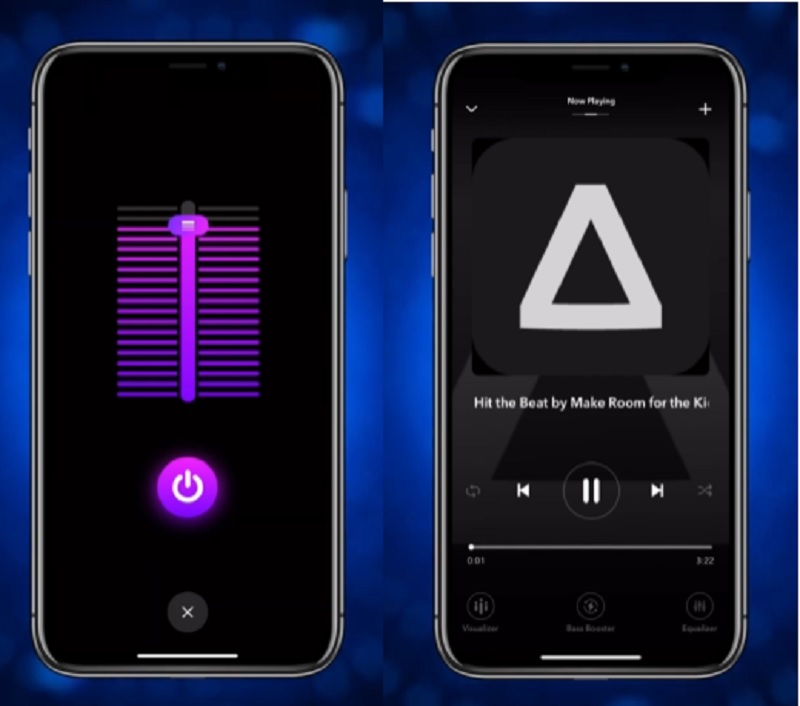
Part 3. FAQs on How to Increase Volume
How do I turn up the volume on my phone?
There are a lot of ways. Try to check your headphones to see if they are shorted, then use an equalizer app to adjust the sound and a volume booster app to increase the volume.
Is there an Android volume booster?
Volume Booster Pro is a straightforward volume control and booster application for Android users. The app amplifies the volume of music played on your phone.
Will the volume booster damage my phone's speaker?
Volume boosters for Android may cause damage to your device. So, it would be best if you used it with caution.
Conclusion
Sometimes we can't enjoy the soundtracks that we are listening to because of the low sound quality. But through the help of this post, you will know how to make your audio's volume louder. Just look at the tool that suits your device.


