Find Ways on How to Get Better Audio Quality on OBS
One of the professional software editors used today is the Open Broadcast Software or the OBS. It is a free and open-source solution for offline video recording and live streaming available on Mac and Windows. This tool is a good fit for advanced users. That is why sometimes beginners have a problem when it comes to navigating its editing tools. And suppose you are an amateur in using an audio editor and want to improve the lousy audio quality in OBS. In that case, you can use this tool as a reference. Take a look at the guide information below on how to get better audio quality in OBS.
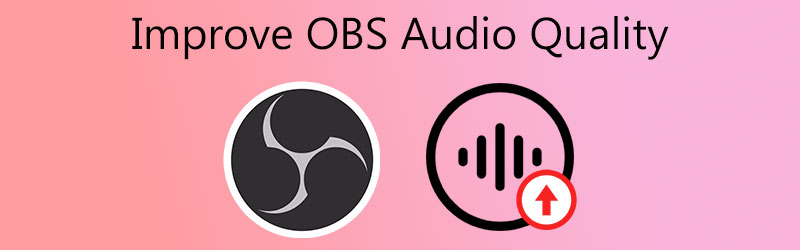
- Part 1. How to Improve Audio Quality on OBS
- Part 2. How to Improve Audio Quality with OBS Alternative
- Part 3. Comparison Chart
- Part 4. FAQs About Improving Audio Quality in OBS
Part 1. How to Improve Audio Quality on OBS
If you have the Open Broadcast Software on your device and you encountered issues regarding the audios, you can use this tool. It can help you improve the bad quality of your most loved audio tracks. Here is a basic step-by-step process you can follow.
Step 1: Go to the Hardware and Sound area of your Control Panel. Then, select Manage Audio Devices from the drop-down menu in the Sound section. It will open on a new page.
Step 2: Select the Speakers/Headphones audio device on the Playback tab, then click the Properties button. Then click the Advanced option in the Speakers/Headphones menu.
Step 3: Near the bottom, you'll see the Signal Enhancement option, which allows the audio device to perform further signal processing. Finally, uncheck that box, and that's all there is to it.
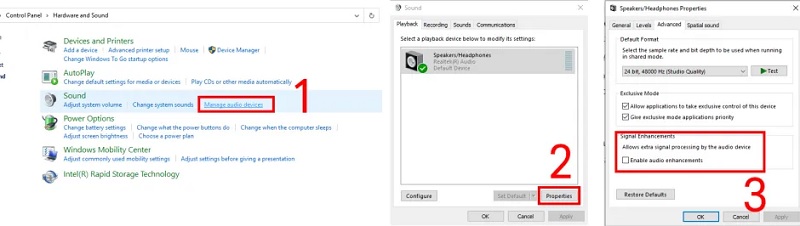
Part 2. How to Improve Audio Quality with OBS Alternative
Suppose you are still having a hard time navigating the Open Broadcast Software; we have here the top 2 alternative programs that will help you improve your audio quality. Please glance at them and see how they make your audio tracks in good shape.
1. Vidmore Video Converter
Vidmore Video Converter is the most popular easy to use audio and video editor you can count on. If you are looking for a professional program that can help you enhance your most loved file easily, this tool is the first on the list. Vidmore is Windows and Mac compliant. Therefore users are not having an issue regarding its compatibility. This tool contains a lot of editing features for audio and video. Some of these are cutting, trimming, merging, and extracting files. With Vidmore Video Converter, you can quickly improve your audio with lousy quality. You will achieve your desired changes on your favorite files in just a few snaps. Lastly, it supports more than 200 file formats.
If you are interested in getting better audio quality on this program, you can follow these instructions.
Step 1: Install the OBS Alternative First
Before going anywhere, choose one of the Download icons below to get the Vidmore Video Converter. Start installing and opening it on your Windows or Mac after obtaining it.
Step 2: Add the Audio You Require to Enhance the Quality
After that, you'll see the primary interface when you run the software. Choose the audio on your Folder by clicking the Add Files symbol in the upper left corner of the screen or the Plus icon in the middle.
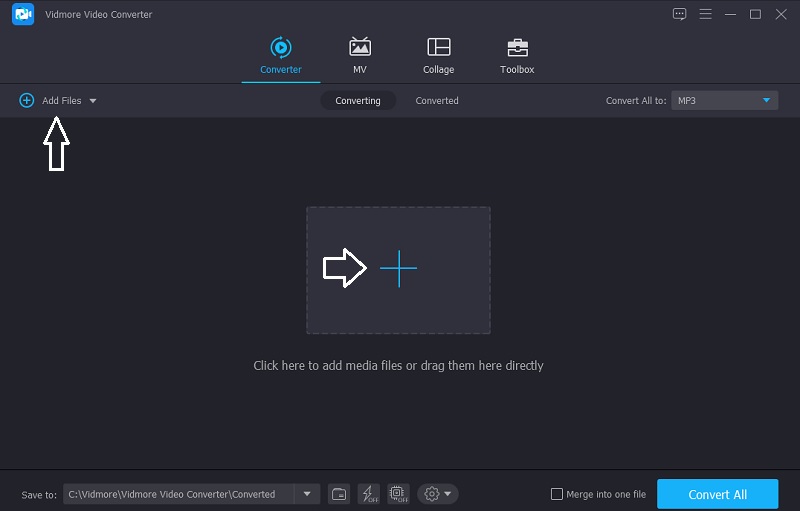
Step 3: Enhance the Volume
After adding the audio track you want, you can proceed to the editing section of Vidmore. Click the Star icon on the left part of the audio track. Then, it will direct you to the Audio tab. To enhance the volume, move the Volume slider to the right. Once you achieve the desired volume, click the OK button.
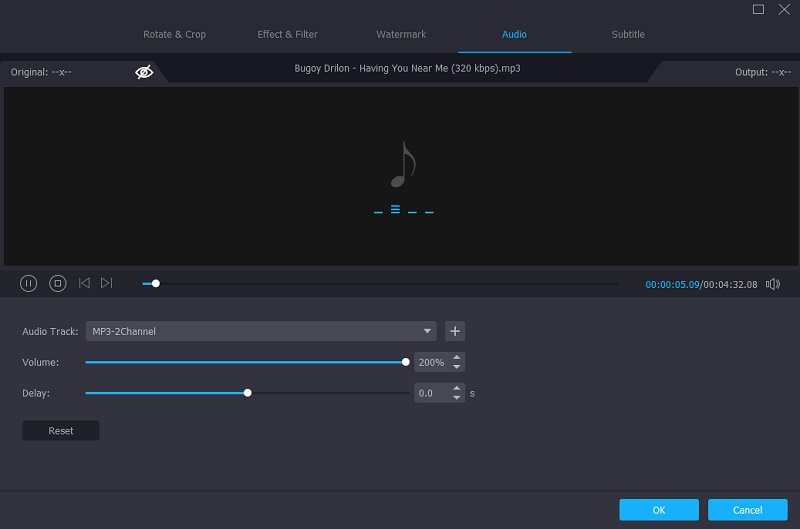
Step 4: Convert the Enhanced Audio
After doing all the modifications on your audio track, you can now convert it. Click the Convert All button, and you're done!
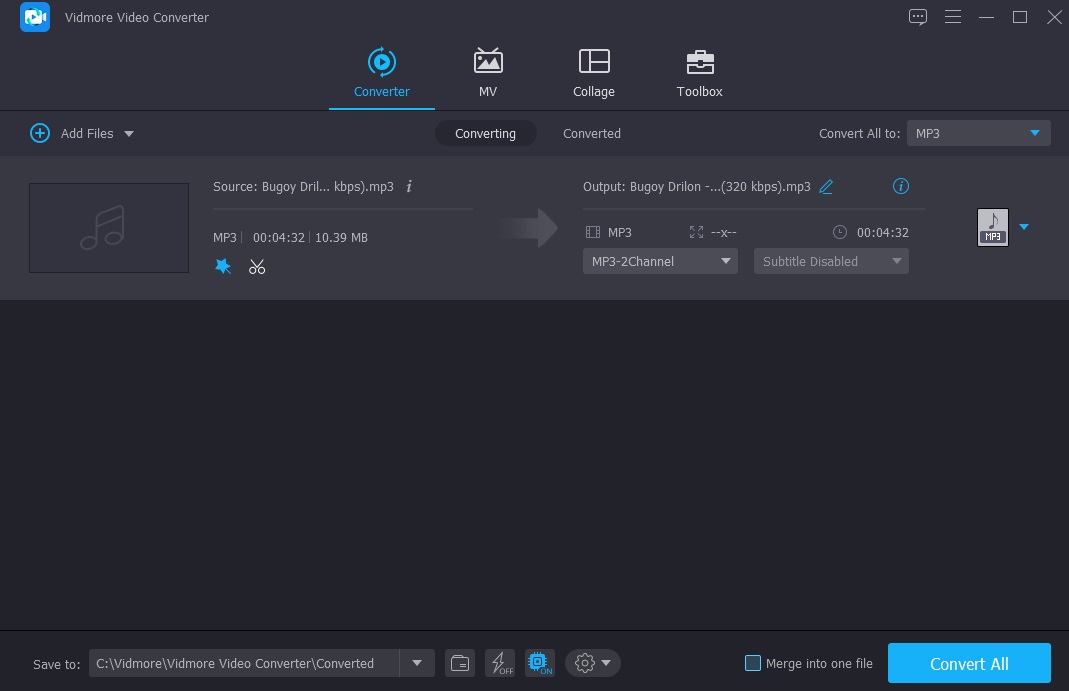
2. Audio Mass
You may also utilize AudioMass if you want to edit audio tracks online. This web program allows you to record your voice and trim, change, clip, and apply effects to an existing recording. Users will readily comprehend the tool's interface because it incorporates classic javascript. Check out the steps outlined below to understand better how to utilize this program.
Step 1: To start, drag & drop the file over which you wish to claim control, then choose the section that needs to be edited.
Step 2: After you've chosen the location you want to improve, go to the Effects panel in the upper right corner of the screen and pick the modification you wish to apply.
Step 3: After you've made the necessary modifications to your file, go to the File area and select the Export menu to download it.
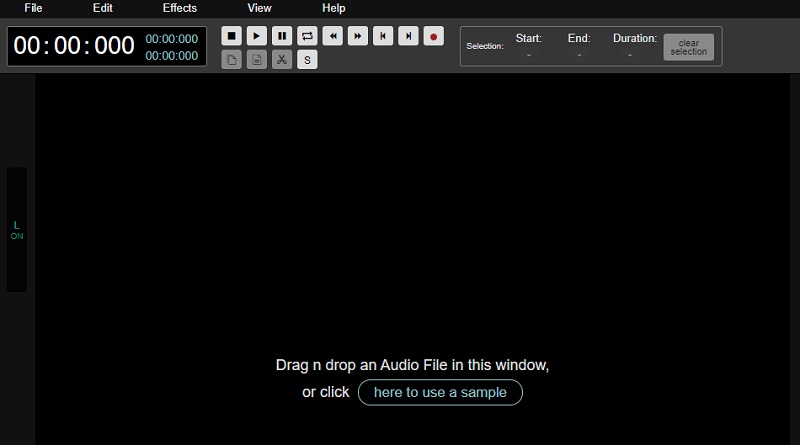
Part 3. Comparison Chart
Take a look at this simple comparison chart about the strengths and weaknesses of the audio editor tools listed above.
- Key Features
- Windows and Mac Compliant
- Rich in Audio Editing Tools
- User-Friendly Interface
- Can Edit Both Audio and Video
| OPEN BROADCAST SOFTWARE | VIDMORE VIDEO CONVERTER | AUDIO MASS |
Part 4. FAQs About Improving Audio Quality in OBS
On OBS, how do I clean up the audio?
Open OBS, right-click on your audio source in the Audio Mixer, select Filters, click the Plus symbol in the lower left of the new Filters window, select the Noise Suppression filter, name it, click on the new filter in the list, expand the Method menu, and choose NVIDIA Noise Removal.
Why does OBS record in a low-quality audio format?
It indicates you're recording at an extremely low bitrate. Changing your Rate Control to CRF and choosing a quality of approximately 20-25 would be your best chance. This option tries to keep the quality consistent throughout the recording.
In OBS, how can I utilize audio filters?
Click on Filters after clicking on the gear icon adjacent to the microphone you're using to record your voice. You may then add a new preset filter by clicking the Plus sign. You will apply each filter in order; therefore, the charge is essential.
Conclusion
Having bad audio quality will never be a problem from now on. Through the help of this, you now know how to improve your audio's quality in OBS. But since Open Broadcast Software is for advanced users, you can refer to the alternative audio editor for Windows and Mac, Vidmore Video Converter. Start fixing your audio's bad quality today!


