How to Send Large Audio Files via Google Drive/Email/WhatsApp/Etc.
Sending audio has been a huge deal for many, especially if you are a musician, podcaster, or audiobook lover. But between sound effects and music, how do you send large audio files on your device? While there are many ways to send files, only a few platforms can help you upload large media content. The good thing is you are in the right place, and here, you can find the best solutions for sending audio files.
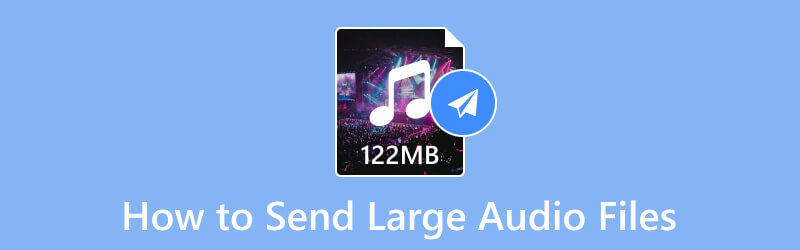
PAGE CONTENT
Part 1. How to Send Large Audio Files with Email
Email providers are default tools on computers and mobile devices, which is also a means of sending large files without extra plugging required. However, sending file attachments in bulk might cause slow loading progress and lead to send errors. So, it is advisable to attach one or audio files, especially if they are large. With that said, here’s how to send large files on Gmail:
Step 1. Open the Google Mail app on your device and click the Compose button. Enter the recipient and other required fields.
Step 2. Optionally, write a message or leave it blank. Then, click the Attach File button with the paper clip design.

Step 3. Browse the folder for the audio file you want to send. Click the Open button to attach the audio to the email. Afterward, click the Send button to send the email with the audio file.
Part 2. How to Send Large Audio Files with Google Drive
Google Drive is one of Google's cloud storage services. It allows you to upload videos, pictures, documents, and audio in any supported format. It has free storage space of up to 15GBG, but it is flexible with subscription plans up to 2TB. While you can use it to keep all important files, Google Drive, as an alternative to your email provider, can also send audio files. At least with this solution, you will not worry about the limited files to avoid errors. If you are ready, here are the steps to follow:
Step 1. Access the Google Drive application on your device. Make sure that your Google account credentials are used for the login.
Step 2. Browse for the audio file you want to send to a recipient, then right-click the selected file to open other options. From the Share submenu, choose the Share option.
Step 3. Make the files accessible to the chosen people from the Share dialog box. Also, make sure that the General Access option is set to Anyone with the Link. Click the Done button to save the settings.
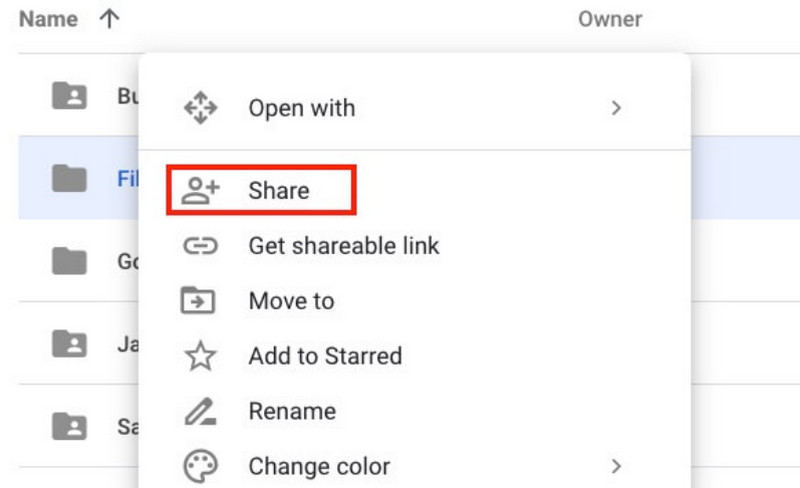
Part 3. How to Send Large Audio Files via Zip
How to send audio files larger than 16MB on WhatsApp? The platform has a limited file size restriction, but one solution you can do is use the Zip function to compress audio files on your computer. The method is literally a default option on the Windows operating system, and it does not need another software installation. Without further ado, see how to zip the large audio files.
Step 1. For a recommendation, put all the large audio files in one folder to send in one go to WhatsApp or other platforms.
Step 2. After all files are gathered, select the whole folder. Right-click to reveal other options. From the Send To tab, choose the Compressed (zipped) folder option.
Step 3. In a few moments, the folder is compressed. You will find another folder with the files within. Compare the original and output files in the zipped folder; you will find they are greatly reduced in size.
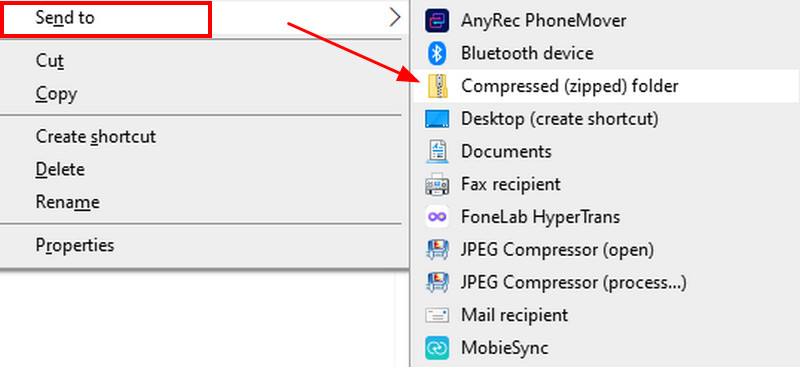
Part 4. How to Send Large Audio Files by Compression
Among the given solutions in this article, there is an excellent risk of quality loss for compressed files. It is still better to manage the files by yourself so the recipient will receive them in good quality. Fortunately, Vidmore Video Converter will help you achieve the best compression without losing the original quality. The software has an accessible interface full of equipment, such as a converter, compressor, and more. It allows you to compress audio files, including MP3, WAV, FLAC, and so on. Meanwhile, the audio compressor automatically reduces to the recommended file size, but you can still adjust it in specific numbers. Truly, the Video Converter is the solution for any audio file!
- A professional audio compressor for all audio file formats.
- Configure output settings like the format, sample rate, etc.
- 50x speed with GPU acceleration for quick compression.
- Provide more tools for conversion, editing, merging, and more.

Step 1. Get the free version of the Vidmore Video Converter on Windows or Mac. Read and follow the onscreen instructions carefully for the installation. Once done, launch the software and proceed to the Toolbox menu. Open the Audio Compressor option and upload the large audio file.
Step 2. The program will reduce the file size with the best quality. But you can still edit it to your preferred audio size. Then, change the other options, such as the output format, channel, sample rate, and so on.
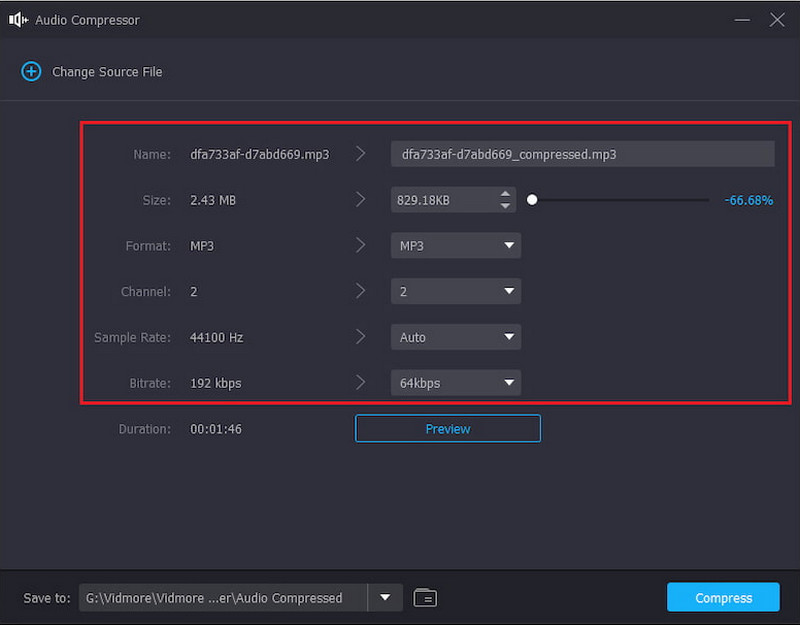
Step 3. Click the Preview button to listen to a ten-second audio clip. Exit the page and go to the Save To section. Browse for the location folder where you want to export the compressed file. Finally, click the Compress button and wait for a minute. Then, the reduced audio file is ready for sending.
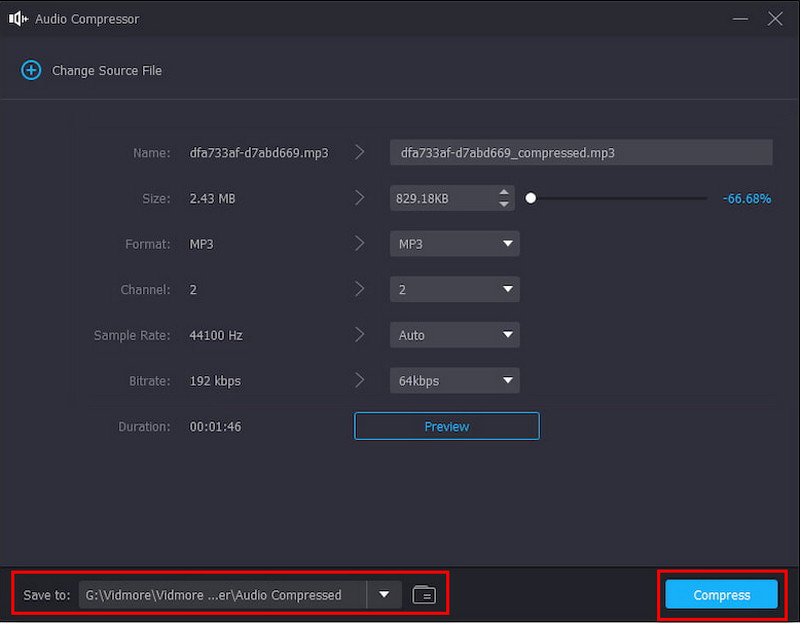
Alternatively, you can use the Audio Trimmer in Vidmore Video Converter to cut off parts of the audio. In that way, you can also reduce the audio file size.
Part 5. FAQs about Sending Large Audio Files
What is the maximum file size limit on Gmail?
The email provider can only accept 25MB worth of attached media files. So, if you plan to send multiple and large audio files, you might need to send multiple emails to the recipient.
How to send large audio files on Messenger?
The Messenger app version does not support sending large audio files directly. The alternative way is to open the location folder of the audio file and long-tap it. Tap the Share option and choose the Messenger icon from the list. Select the target recipient by tapping the Send button.
How do you save the audio file received from Google Drive?
As the sender, the option for “Viewers and commenters can see the option to download, print, and copy” should be activated when sharing the link from Google Drive. Then, you, as the receiver, can access and download the file by right-clicking it. Just choose the Download button from the dropdown list.
Conclusion
You have discovered how to send large audio files via various platforms. Gmail, Google Drive, and other options are easy to use for sending files, but they can be limited in file size. However, the Vidmore Video Converter gives an effective audio compressor that will reduce the audio file size without losing the original quality. Discover more of its powerful functions by downloading it on Windows and Mac.


