Three Best Ways to Edit OGG Tags You Should Not Miss Trying
Finding a particular OGG file should not be complicated and a tough job. That is only possible if your OGG files have proper tags. When your collection of audio files, such as OGG, proper tags on them will make the task of finding a particular audio file much more convenient. Thus, it is always important to have tags on almost all your media files.
While there are a lot of programs to help you edit and update tags to your OGG metadata, it can be difficult to pick the right program that ascertains the success of updating OGG metadata. That being said, we simplified the work for you by finding the guaranteed-to-be-working programs to edit OGG metadata. Check them out below to learn more.

PAGE CONTENT
Part 1. Best Way to Edit OGG Metadata on Windows/Mac
There are several OGG metadata editors that work with both Mac and Windows devices, as shown by the list below. But not all of them offer a polished but simple-to-use UI (user interface). Vidmore Video Converter stands out among others as a result of this. On the other hand, you can edit your OGG’s title, artist, and genre, add comments, and a thumbnail. Hence, it makes it easy for you to recognize a song even if they are unfamiliar because of the cover art or thumbnail.
The fact that you can modify your audio's quality with a few simple changes to the audio settings makes it even more fantastic than the conventional metadata editor. Alternatively, you may edit your audio recordings to eliminate the portions you want. What a convenient way to do so much with just one program. On top of that, whether you are online or offline, the tool will work without any problem. Check out how to edit OGG metadata by referring to the guide below.
Step 1. Get the program and install
Before anything else, you need to obtain the program by hitting the Free Download button. Just make sure that you get the right installer according to the operating system your computer is running. Once you obtain the tool, install and launch it on your computer.
Step 2. Run the metadata editor
Now that the program is installed and launched, you will see the working interface of the tool. From here, you will see the four major tabs of the tool. Tick on the Toolbox tab, and you will see a list of audio, video, and image tools. Then, select Media Metadata Editor to access the tool’s tag editor.
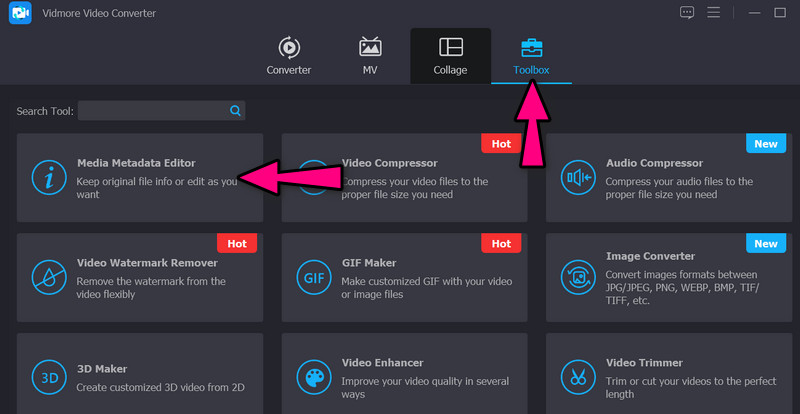
Step 3. Load an OGG file
After launching the tag editor, you should be adding an OGG file by this time. To do this, click the plus sign button. Windows Explorer will appear by then. Next, browse through your files and select your desired OGG file.
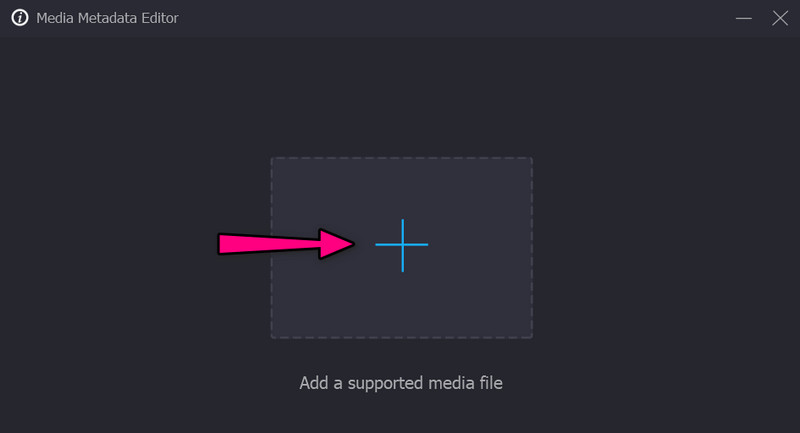
Step 4. Edit OGG metadata
Suppose you are now ready to edit OGG metadata, tick on the text field of your selected tag category. After that, key in the information you like to input. You could also tick the add button under the cover frame and add a snapshot that will serve as a thumbnail for your OGG file. Finally, hit the Save button to save the edited metadata.
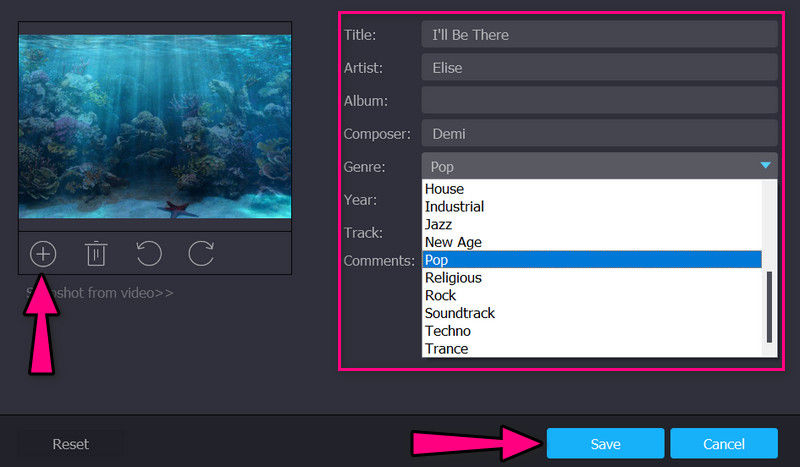
Part 2. Other Ways to Edit OGG Metadata
There are more effective tools and methods that will help you to edit the metadata of your OGG files. Here, we will demonstrate how to edit OGG files using another third-party tool and without using a third-party program.
1. MP3Tag
One of the programs that will enable you to update the metadata of your audio files, such as OGG, is MP3Tag. Yes, you read it right. The tool can edit the metadata of your OGG files, although it is primarily made for editing MP3 metadata tags. The best part is it supports batch tag-editing of ID3 versions 1, 2.3, and 2.4. Moreover, you can also edit Vorbis comments and APE Tags. Therefore, you can rely on this tool if you are editing a collection of OGG files. Here is how you can use it to edit OGG metadata.
Step 1. Acquire the tool from its official page using any browser on your computer. Then, install and launch it on your computer.
Step 2. After that, tick on the Add directory icon, which looks like a folder overlaid with a plus icon. Then, select the folder where your target OGG file is located.
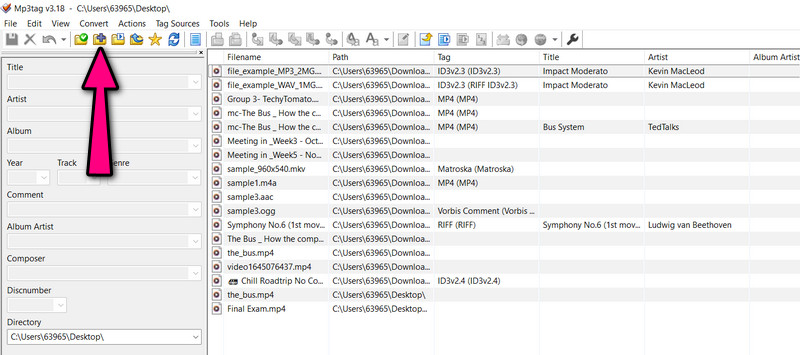
Step 3. This time, a list of audio files will appear on the main panel of the tool. Now, select the OGG file and start editing the metadata.
Step 4. On the left pane, type in the information you wish to input. You can edit the Title, Album, Artist, etc. Lastly, tick the Save icon.
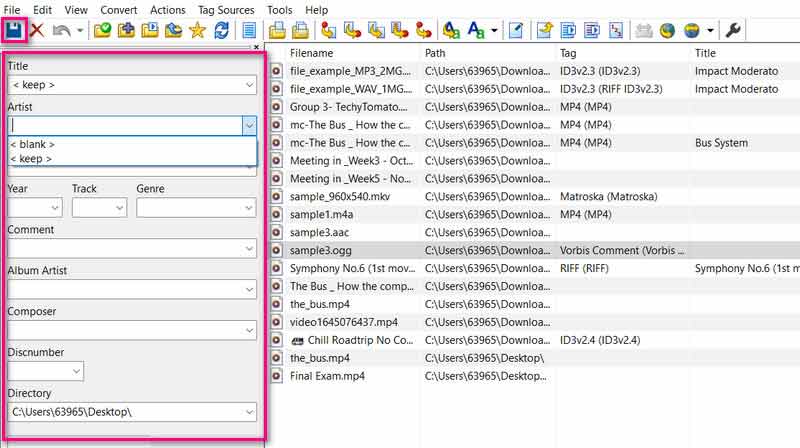
2. Using Properties on Windows
If you are using a Windows computer, you can also edit an OGG file without downloading any program on your computer. That is feasible with the help of the Properties option. It accepts a wide range of file formats, including OGG, WAV, MP4, WMA, and many more formats. Not to mention, the tool is easy-to-navigate for all users who wish to edit metadata. Without further explanation, follow the simplified guide to edit OGG on your Windows PC.
Step 1. Look for the OGG file on your computer device, and right-click on the file. Then, you will see a list of options. From here, hit Properties.
Step 2. Next, a panel will appear on your computer screen. Now, go to the Details tab and enter the information on every tag you wish to edit.
Step 3. Finally, hit OK to confirm and save the changes you made.
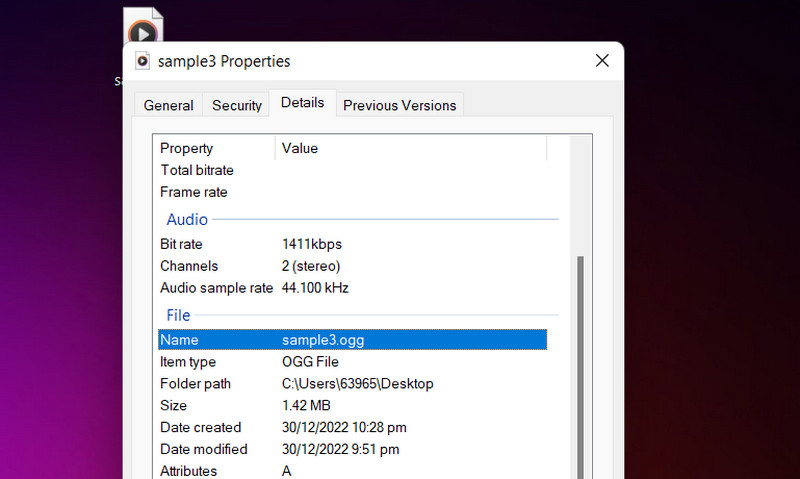
Part 3. FAQs about Editing OGG Metadata
Can I edit OGG metadata in Audacity?
Yes. OGG files can be imported into Audacity without any problem. That means you can also edit the metadata of your OGG files on Audacity.
How can I edit music tags on Android?
One of the best tools you can use to edit music tags on your Android device is Automatic Tag Editor. Additionally, it supports OGG, MP3, M4A, WMA, MP3, FLAC, and more.
Is it possible to open an OGG file on Mac?
Unfortunately, Mac or Apple devices do not support OGG files. Nevertheless, you may opt for third-party tools to open OGG files on your Mac.
Conclusion
With many candidates over the web to edit OGG tags, it can be a time-consuming and challenging job to use the right tool for your needs. Thus, we listed above the best ways to edit OGG metadata tags. They are guaranteed to be effective and efficient.


