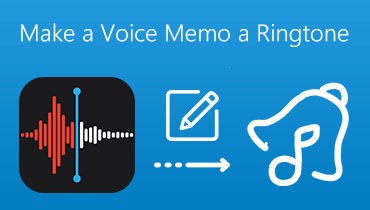Easy-to-Follow Ways on How to Generate Villager AI Voice
When playing Minecraft, you can always hear the Villager's sounds, such as hum, oooh, and hah. It is amazing since these characters have become a beloved part of this game's soundscape. But imagine if you can enhance this voice by using an AI tool to mimic how they speak. Then, it will become entertaining and let you feel you are in the game. So, do you want to generate an AI voice that sounds like Minecraft Villager? Then buckle up because this blog will give you the most reliable tutorials to generate Villager AI voice without hassle. The detailed instructions from this content will be your best guide to achieve your desired output. Let’s read and learn more.
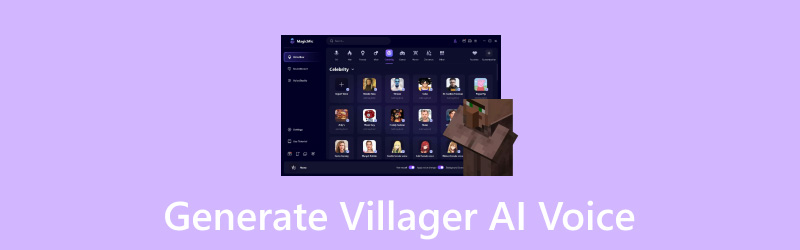
PAGE CONTENT
Part 1. Why to Generate Villager AI Voice
There are many reasons why you need to generate a Villager AI voice. In terms of content creation, using the Villager AI voice can make your content more entertaining and satisfying to watch. It can attract viewers who may enjoy hearing the Villager's AI voice. Not only that, the voice is helpful for funny skits, parody content, prank calls, record your own ringtone, and more. The AI voice can also bring a unique sound, which makes it incomparable with other AI voices. Well, there are more reasons why you have to generate a Villager AI voice, depending on your needs and preferences. With that, if you are a content creator, a gamer, or a streamer, you can try using the Villager AI voice for more entertaining content.
Part 2. How to Generate Villager AI Voice
2.1 How to Generate Villager AI Voice Using Musicfy AI
Musicfy AI tool is a handy villager AI voice generator that has gained much attention for its ability to generate AI voice quickly. This AI-powered tool will ensure an excellent result after the AI-voice generation process. Aside from that, the tool can offer two ways to generate a Villager AI voice. It is done by uploading and recording your audio file. No matter your preferred method, you can still achieve your desired result. Also, the tool lets you change pitch of the voice, making it a fantastic AI voice generator. The only drawback is that it only allows you to generate three outputs using the free version. After that, you must get a subscription plan to use the tool continuously.
Step 1. Open your browser and visit Musicfy AI's main web page. Then, select the Villager AI voice from the Switch Voice option.
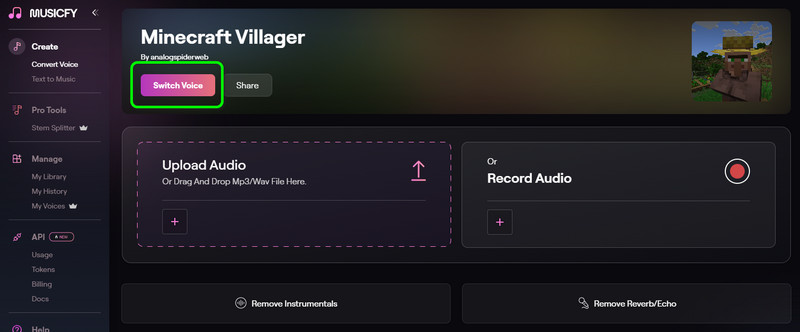
Step 2. After that, you can upload the file you want to turn into a Villager AI voice by clicking the Upload Audio option. You can also use the Record Audio function to record your video.

Step 3. For the last process, click the Generate option below to start the Villager AI voice-generation process.
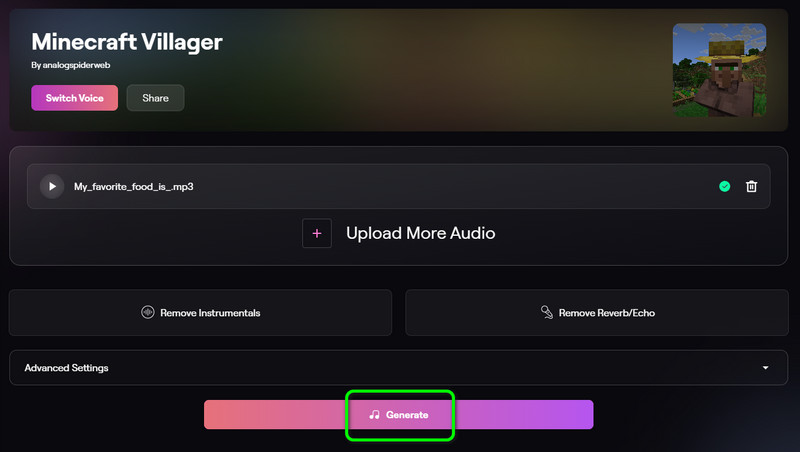
Our Thoughts:
I am amazed by this tool, as it offers an excellent method for generating Villager AI voice easily and effectively. What I like about it is its intuitive user interface, which means I don't have to struggle to use the tool. It can also automatically remove background noise from audio when generating a recorded audio. Overall, I can say that this method is perfect for users, especially beginners.
2.2 Using Vocalize to Generate Village AI Voice
If you want to create a Villager AI voice cover, make sure to check Vocalize. This tool is perfect for generating various AI voices. Its generation process is fast, which makes it powerful. Plus, you can choose three ways to generate an AI voice. You can copy a link from YouTube, upload a file, and use the Text-to-Speech function. So, if you want to proceed with the process, follow the steps below.
Step 1. Go to the Vocalize Minecraft AI Voice web page. Then, go to the Voice Input option. Click the Audio File section to upload the audio file from your computer. You can also select the Text-to-Speech option to insert text and turn it into AI voice.
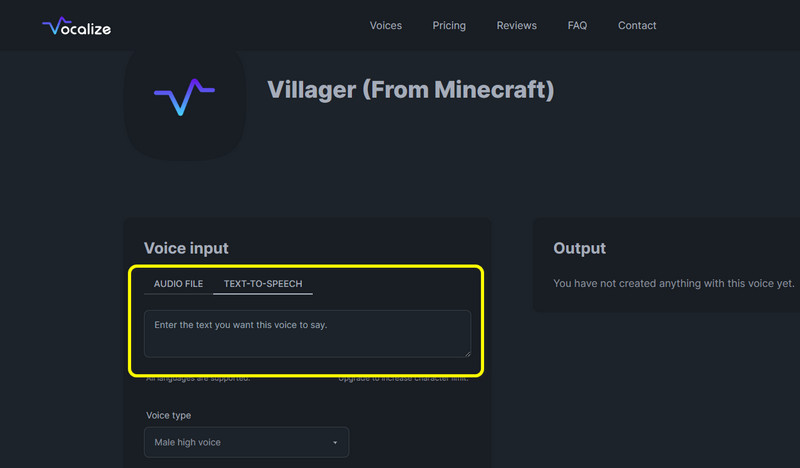
Step 2. After that, you can generate the Villager AI voice by clicking the Convert button below. Once done, download the final result on your computer.
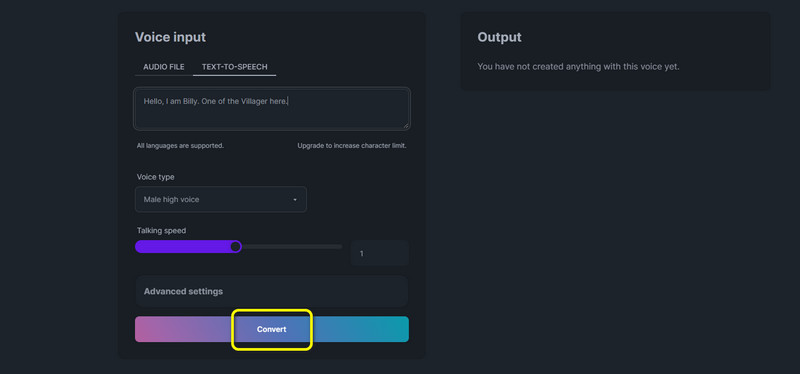
Our Thoughts:
It is excellent to use this method when generating an AI voice. It also has a quick process, making it a convenient tool for all users. Not only that, but what amazes me the most is its capability to offer various ways to generate an AI voice. It lets users upload a file from the computer and insert text to generate. Therefore, this tool is among the AI tools you must consider.
2.3 Create Villager AI Voice on FineVoice
To generate a Villager AI voice using the Text-to-Speech function, the best tool to use is FineVoice. From the function's name, you only need to insert text to the text box you want to generate and turn it into an AI voice. Additionally, the tool can change various parameters, such as voice speed, effects, and pitch. So, if you want your preferred result, try this tool immediately. Hence, check the details below to learn how to generate a Villager AI voice.
Step 1. From the FineVoice webpage, proceed to the Voice section and select the Villager AI Voice option.
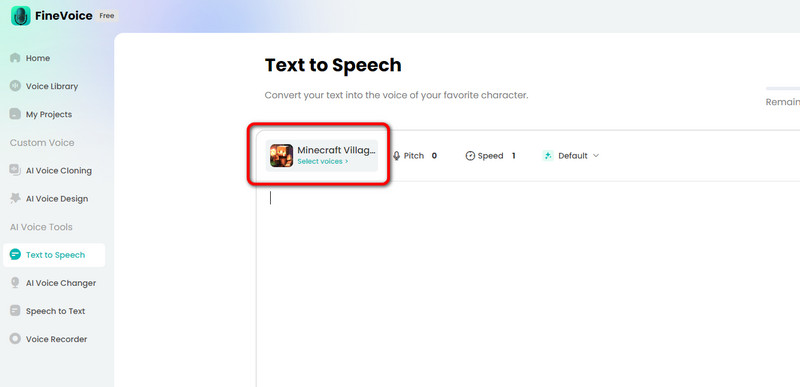
Step 2. Afterward, proceed to the Text box and type the word you want to generate. You can also adjust the voice speed, effects, and pitch.
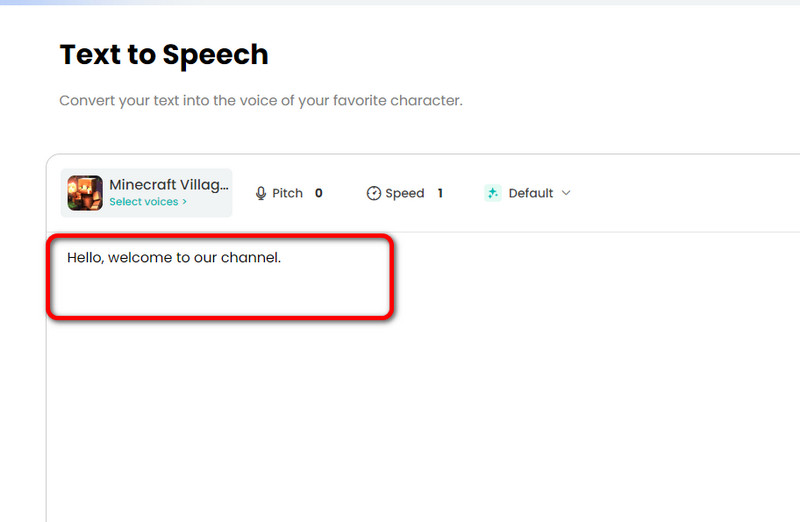
Step 3. Click the Generate button and begin generating the Villager AI voice. Once you are finished, you can get the result and save it on your computer.
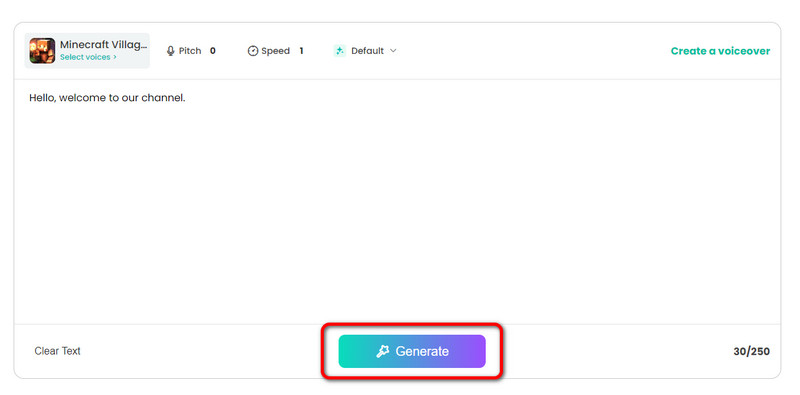
Our Thoughts:
The tool's Text-to-Speech function is on a different level. The version I use allows me to insert up to 250 characters of my content. Plus, the best thing I love here is that I can adjust the pitch and voice speed, so I can get the result I want without any struggle.
Part 3. Bonus: Perfect AI Voice Editor and Converter
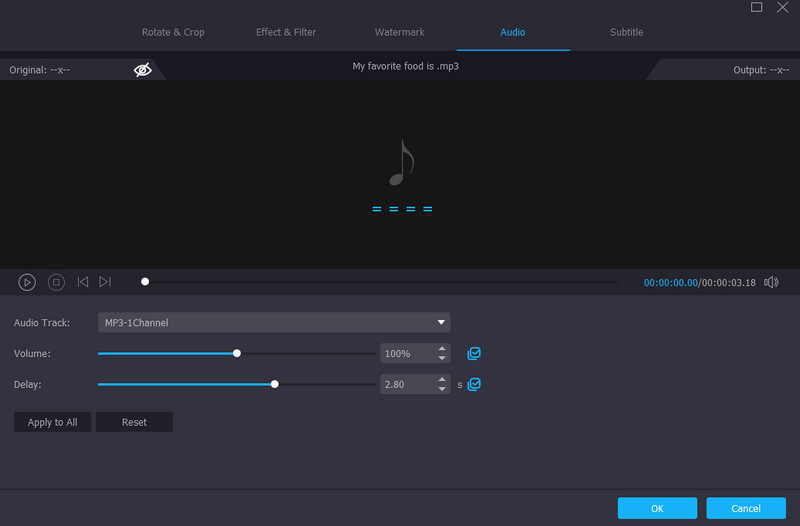
If you think your generated Villager AI voice needs to be enhanced, Vidmore Video Converter has your back! This offline program can help you edit your audio file since it has various features you can use. These features are an audio compressor, cutter, splitter, and volume and delay adjuster. Plus, the software can remove the background noise from audio, especially if your generated AI voice came from a recorded file. With that, you can improve your generated AI voice easily. But wait, there's more. The program can also convert your audio files into different audio formats. You can convert the file to FLAC, MP3, AC3, OGG, APE, WAV, and 200+ more. It also lets you choose your desired audio quality, making it an exceptional software. Therefore, if you would like to achieve the best audio result, operate the program!
Part 4. FAQs about Generate Villager AI Voice
How do you make a villager voice changer?
You can make a Villager AI voice through the help of different AI-powered tools. You can do it in many ways, depending on your tools. You can use the Text-to-Speech function, add a link, upload an audio file, and record your audio. After that, you can begin with the generation process.
How to make AI villagers talk in Minecraft?
To make an AI Villager talk, you will need the help of an AI voice generator. You can use the FinceVoice tool if you want. First, select the Villager voice and use the Text-to-Speech function. After inserting the text, click Generate to start the final process.
What is a villager's IQ in Minecraft?
Based on the research, the Villager's IQ is only 60. With that, you will notice that they are making various funny stuff, which makes the dog's IQ better than theirs.
Conclusion
Check this post to learn how to generate Villager AI voice using hassle-free methods. Aside from that, if enhancing and converting your generated villager AI voice is better, then use the Vidmore Video Converter. This program can provide all the features you need to enhance your file.