Does Google Drive Compress WAV Files: The Quick Way to Reduce Audio Size
Google Drive has been an outstanding medium to store videos, audio, and other files in the cloud. It allows you to access your files just by providing the Google account credentials. In some reports, users ask,” Does Google Drive compress WAV files?” As you may know, the WAV audio format is uncompressed and can take up a large part of the cloud storage, and yes, you can learn to audio compress files on Google Drive with this guide.
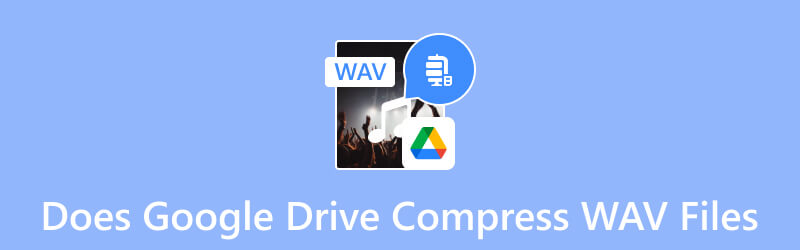
PAGE CONTENT
Part 1. Does Google Drive Compress WAV files
Definitely, yes! The cloud storage service has the proper tool to compress video and audio files. WAV files are uncompressed naturally, and they can take up more storage space on Google Drive. Although the cloud storage provides a free 15GB of space, keeping bulk and large audio files will eventually consume it. But the good thing is Google Drive reduces WAV files once you download them. It does not require any extension, and the procedures are easy to follow. Let’s head to the steps below to learn how to use Google Drive to compress WAV files.
Step 1. Open the Google Drive application on your computer and log in with your account credentials. Once you enter the main menu, open the folder where WAV files are stored or located.
Step 2. Select one or multiple files and right-click your mouse to reveal additional options. Choose the Download option from the dropdown list.
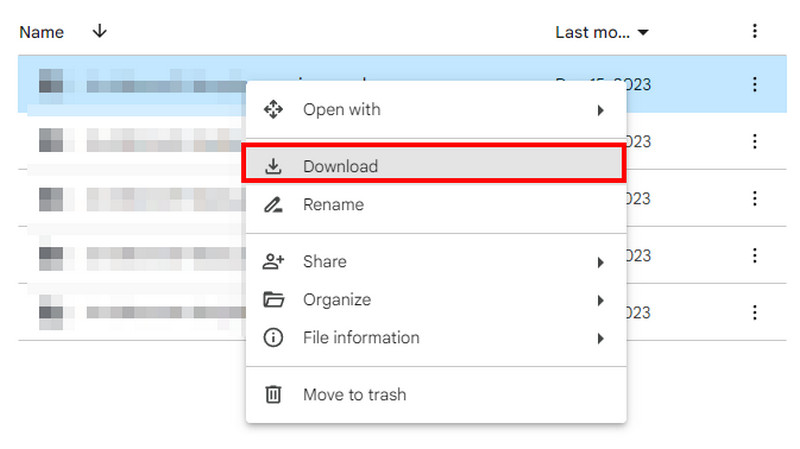
Step 3. By default, Google Drive will process the download with compression. Check the prompt at the bottom right corner, and you will see the word ”Zipping.” This means once the files are downloaded, they are reduced in size. Once the green checkmark appears, downloading and compressing is done.
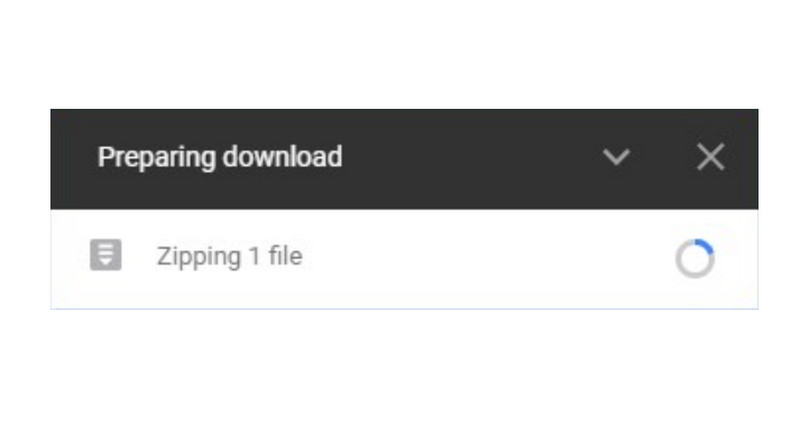
While Google Drive does compress WAV files when downloaded, the compression algorithm might damage the sound quality. But check the next part for the best alternative.
Part 2. How to Compress Audio for Google Drive
After learning that Google Drive does compress WAV files when you download them, how do you compress them before uploading them to the cloud? Vidmore Video Converter is the solution for high-quality compression! The software has an audio compressor that supports MP3, AAC, WAV, M4R, M4A, OGG, MKR, AC3, and more. The interface is easy to navigate, with functions that can help you edit the size, channel, sample rate, and other settings. Additionally, a Preview option is available, allowing you to listen to the result before finalizing the compression. Get Vidmore Video Converter for professional compression and generous desktop features.
- Support compressing lossy and lossless audio formats.
- Default and manual adjustments for the audio file size.
- Enable to change the audio bitrate from 64kbps to 320kbps.
- Provide more essential tools for audio editing, syncing, and more.

Step 1. Download and install the Vidmore Video Converter on your computer. After completing the setup, launch the program and proceed to the Toolbox menu. Find the Audio Compressor tool, and click the Add button to open the local folder. Find the WAV file and click Open to upload.
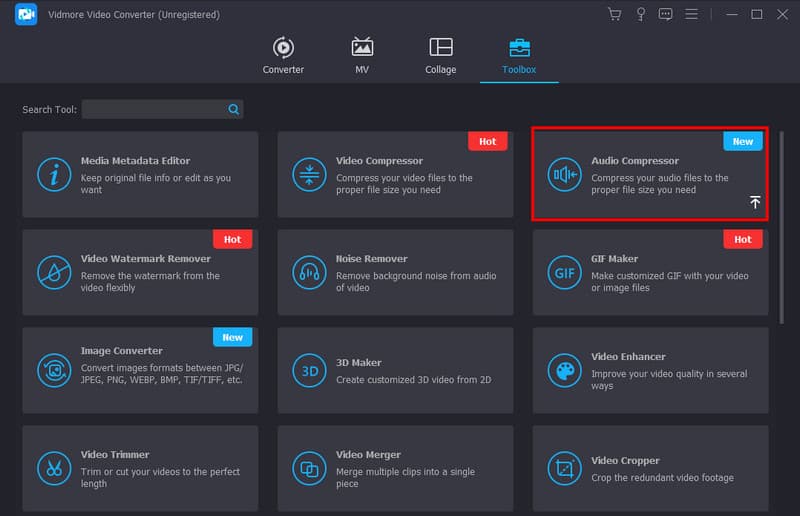
Step 2. From the dialog box, you will see the size is already compressed by default. Still, you can adjust the size manually until the desired file size is achieved. Continue with other setting configurations, such as the output format, sample rate, bitrate, and so on.
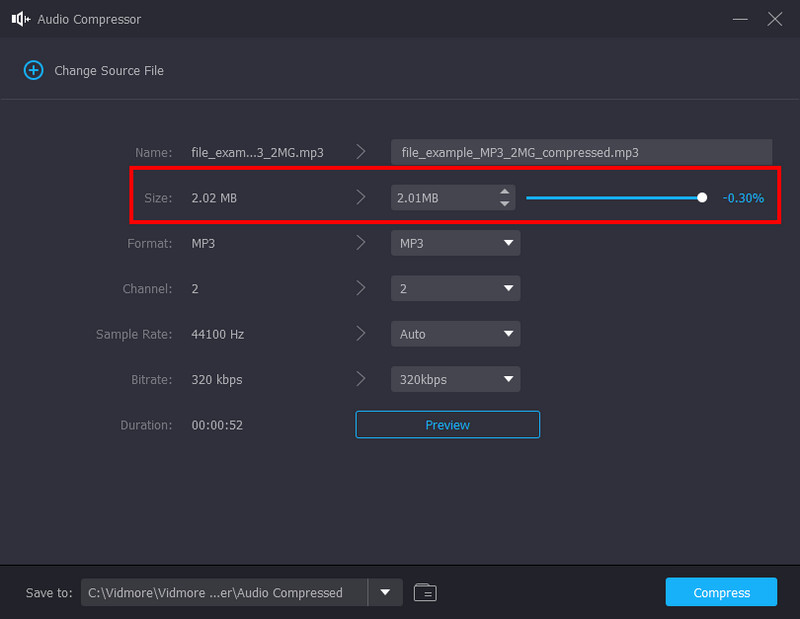
Step 3. Click the Preview button to check the compressed WAV audio file. For further audio editing, click the Edit button or star icon from the button left corner. From the page, change the audio track, volume level, and delay. Click the OK button to save.
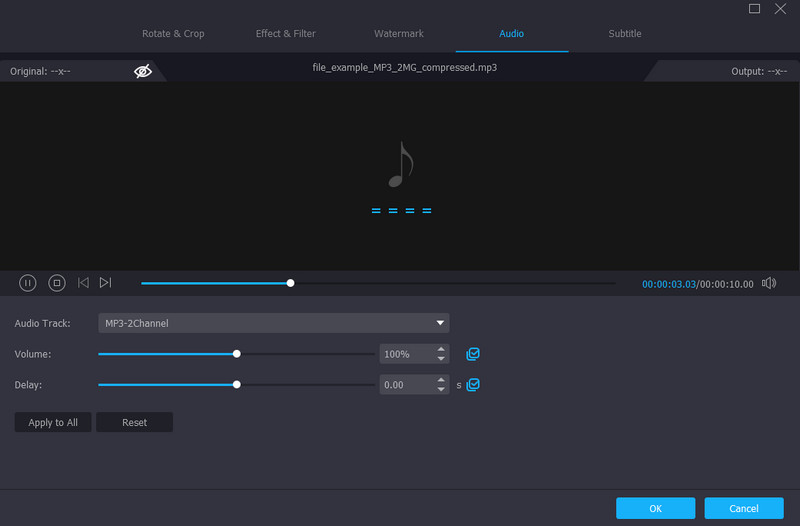
Step 4. Once you are back to the Audio compressor window, go to the Save To drop-down option to choose the designated location for the audio file. At last, click the Compress button to reduce the file size. You can now quickly upload the WAV file to your Google Drive account.
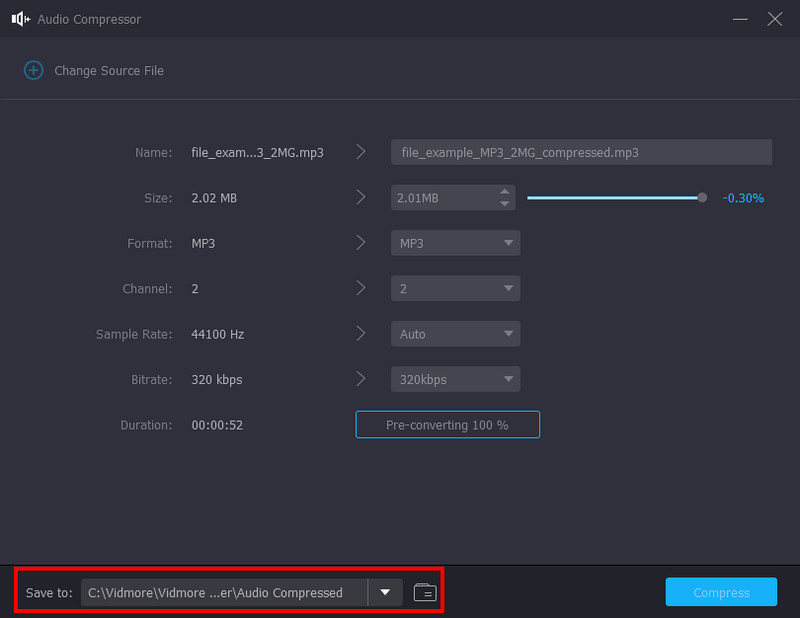
Note: Vidmore Video Converter also helps remove background noise from audio files. If your WAV files sound pitch, Vidmore is the go-to solution. .
Part 3. FAQs about Google Drive Compress WAV Files
Does uploading music to Google Drive reduce quality?
No. Google Drive will store the uploaded audio file as it is. The cloud storage service does not have the system to automatically reduce the media file sizes, including images and videos. Google Drive will accept any supported format in any file size as long as it has enough storage space.
Does Google Drive affect video quality?
Uploading a video file on the cloud service will not change its quality. However, if you try to watch the video within Google Drive, you might see the difference in quality, particularly a lower one. But don’t worry; the original quality will reappear when you open it to another media player or download it on your computer.
How do I stop Google from compressing?
You can use the alternative way to download uncompressed audio files. The first thing you need to do is select the files from the cloud service while pressing the CTRL key on your keyboard. Drag the file to the folder where you want to save it. Then, you can do the same procedure to the other audio files.
Do uncompressed WAV files consume Google Drive space?
Yes, especially when you have multiple uncompressed files. While you can store media files on cloud storage, keep in mind that Google Drive is limited, and you might run out of storage space.
Does Google Drive slow down when uploading multiple WAV files?
It is possible to happen. As you may know, Google Drive can quickly upload media content, but it can get slower if the files are huge. The cloud service depends on the audio’s formats, size, and server load. Thus, you may see a queue at the bottom right corner when you do a batch upload.
Conclusion
This article answered the question, “Does Google Drive compress a WAV file?” And yes, you have found out that the easiest way to reduce file sizes is within the cloud service. If you are in a pinch of uploading larger files and Google Drive is not accepting them anymore, make sure to use Vidmore Video Converter to shrink with high quality. The tool is available on Mac and Windows, providing professional features with intuitive experience. Click the Download button to try it now.


