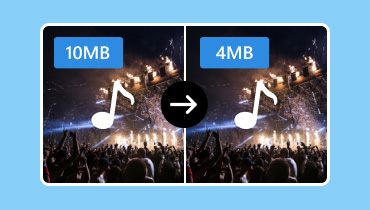Best Audio Compressor Online to Try for MP3/AAC/FLAC/WAV/Etc.
No one can deny that music is an essential part of our daily routine. And most people would love to collect all their favorite songs from various genres and categories. Meanwhile, all accumulated files can consume a huge part of a device's storage space. Instead of downloading a desktop app to reduce the size, you can try some recommended audio compressors online. Take a look at the following suggestions.
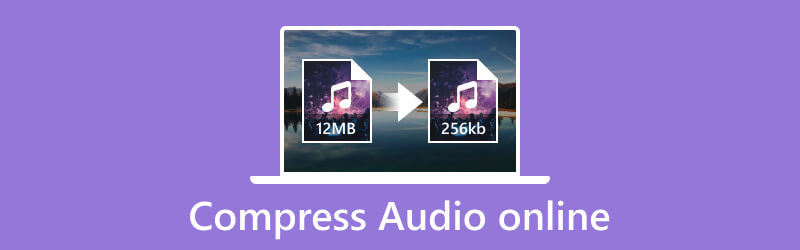
PAGE CONTENT
Part 1. Is It Possible to Compress Audio Online
Of course, it is possible to compress audio files using an online program. Most tools you can see on the internet support popular file formats like MP4, WAV, AAC, FLAC, and more. An online compressor automatically helps you reduce the file size with the best intended resized size. However, some alternatives can give you the manual option to compress audio files to the desired size. If unsure which tool to try, check the next part for the recommended online audio compressors.
Part 2. How to Compress Audio Online
With just a quick search on your browser, you can definitely find free online audio compressors. But to make it easy to try the best tools, here are three suggestions that are worth it.
AnyMP4 Audio Compressor Online
One of the best web-based tools to get on any browser is AnyMP4 Audio Compressor Online. It has a clean interface and an ad-free and uninterrupted compressing process. Known for its secure and safe website, AnyMP4 allows you to create bulk compression with files like MP3, WMA, AMR, FLAC, AAC, and more. At the same time, it can automatically reduce the file size, and the online tool also makes manual adjustments to compress audio files individually. There are no hidden charges, so it is the best and most professional way to compress MP3 audio files online.
Pros
- Support batch compression without delay.
- No need to install extra software.
- Perfect for adjusting the audio settings like sample rate and channel.
- Accessible to Safari, Chrome, Bing, and other browsers.
Cons
- Depending on the connection stability, the process might take a while.
Step 1. Visit AnyMP4 Audio Compressor Online on your browser. Drag an audio file from your folder and drop it into this online tool.
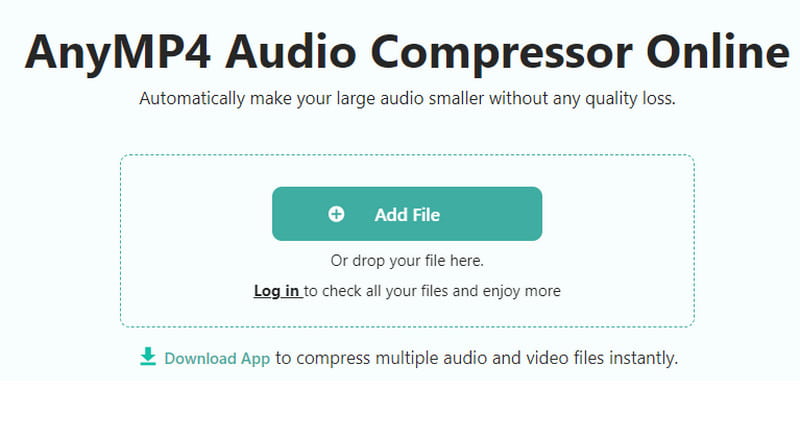
Step 2. Check the Size section and the suggested new size. Manage to the desired compression rate. You can also change the file extension, sample rate, and other settings.
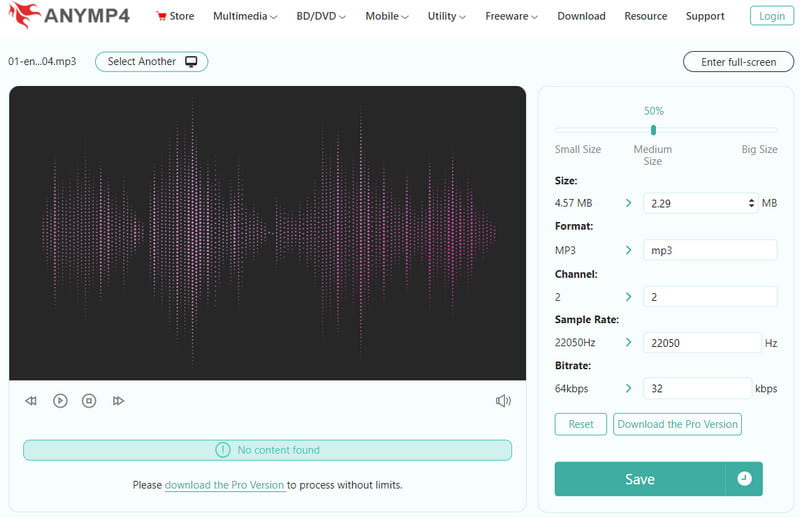
Step 3. Preview the final result by clicking the Play button. Once done, click the Save button to process the compressed sound. Click the Download button to finally export the file to your computer.
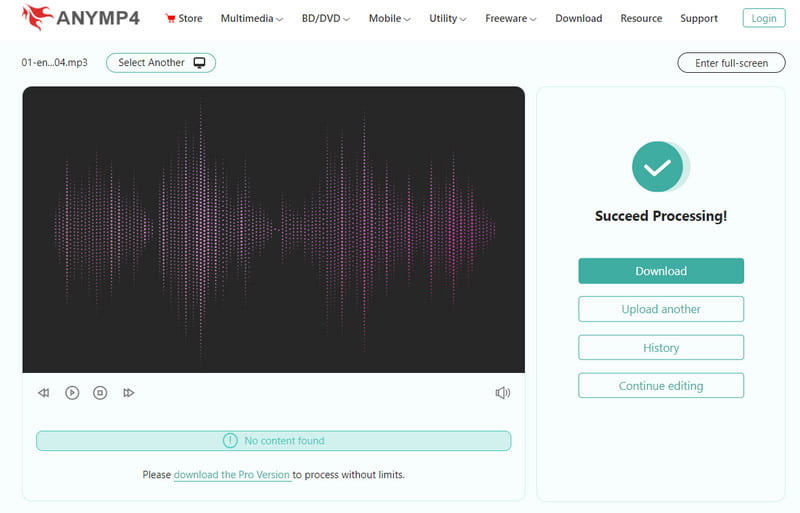
Online Converter
It is one of the long-running audio compression software online that is super easy to use without reducing the sound quality. Online Converter offers a variety of conversion tools, and luckily, it supports more than hundreds of audio formats for compression. Audio formats like MP3, AIFF, ALAC, AMR, FLAC, M4A, M4R, OGG, OPUS, WAV, and WMA are all compatible with this online converting tool.
Pros
- Clean interface and is accessible to popular browsers.
- No installation requirements.
- Fewer ads on the website.
Cons
- It lacks output setting adjustment and a preview option.
Step 1. From the main menu of Online Converter Compress MP3, click the Choose File button. Browse for the audio file you want to compress. Click the Open button to confirm the upload.
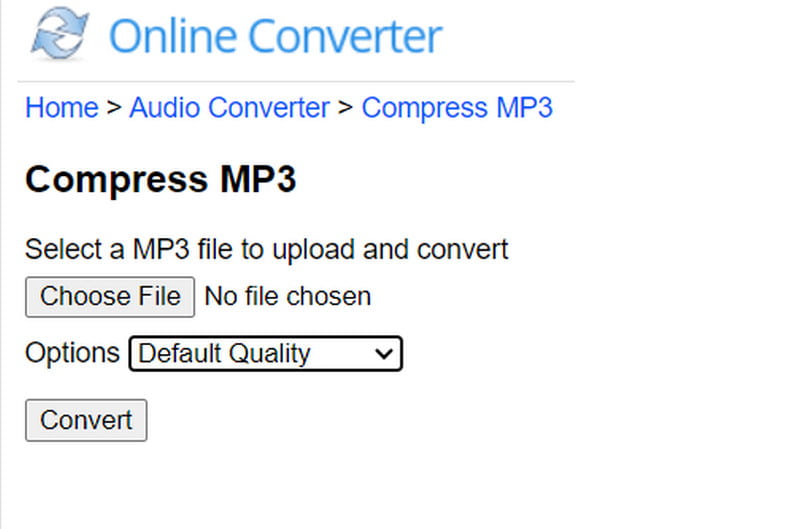
Step 2. Reveal the Options drop-down list and choose the output quality. The choice will also determine the file size of the compressed sound.
Step 3. At last, click the Convert button and wait until the process is done. Download the compressed file to a folder.
123Apps– Audio Compressor Online
Another alternative to compress WAV audio files online is Audio Compressor Online by 123Apps. It has more source options for uploads, supporting the importation of files from Google Drive, Dropbox, and URLs. It offers more advanced settings for the best quality, bitrate, and final compression results. Furthermore, you can edit the metadata, such as the title, artist, album, genre, etc.
Pros
- Convert and compress M4A audio online and in other formats.
- Unlimited upload and audio compressions.
- It has a basic fading and reverse effect.
Cons
- Support only a few audio formats.
Step 1. Click the Open Files button or choose another source to get a file. After uploading the file, choose the output format, as well as the quality, using the Quality parameter.
Step 2. Next, select the output settings for bitrate, sample rate, channels, and others. Click the Convert button to start the process. Afterward, you can download the compressed audio file.
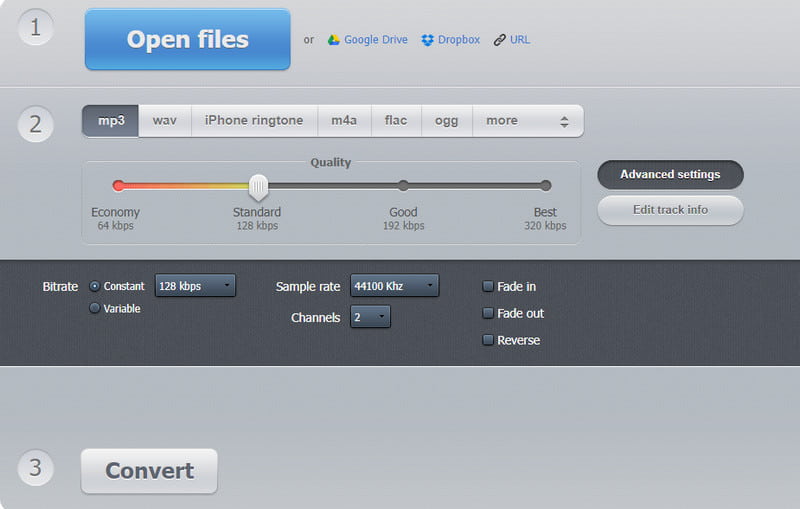
Part 3. Is Online Audio Compressor Worthy of It
Most of the recommended apps have their benefits and disadvantages. And one thing you will think about is the safety of every website you visit. Furthermore, you will not like to learn that the file is unsupported by the online audio compressor. For these reasons, you should get the Vidmore Video Converter on Windows and Mac. The desktop tool has an outstanding design layout, where you can easily compress and edit media files. It also supports hundreds of video and audio formats, especially with flexible codec support. You can also look forward to its other functions, including audio volume booster, sync, and more. Hit the Free Download button to get the free version.
- No file size limit, and it supports multiple file compression.
- Excellent output settings to edit the bitrate, format, encoder, etc.
- Available device presets to export files to Samsung, iPhone, and others.
- Provide more functions with excellent editing results.

Part 4. FAQs about Compressing Audio Online
What is the common technique to compress audio?
For standard files like MP3, the technique requires lossy data compression by eliminating a part of its data. If the file is uncompressed, it is best to use an audio compressor online with settings to manage the bitrate, sample rate, and other settings.
What happens when you compress an audio file?
The file size will be reduced as the compressor discard some of the data. The result is often visible, but excessive compression might damage the sound quality.
How does audio compression affect quality?
A good audio compressor can narrow down an audio track's loudest and softest parts. This means it balances the reducing method so as not to damage the overall quality.
Conclusion
Preparing an audio compressor online to reduce file sizes at any time is always important. Here, we showed the best solutions you can access on any browser, with free and unlimited uploads. But if you are looking for the best results, choose Vidmore Video Converter on Windows and Mac. The program has the advanced technology to maintain the original quality while reducing file size by a large fraction. Get it for free by clicking the Free Download button.