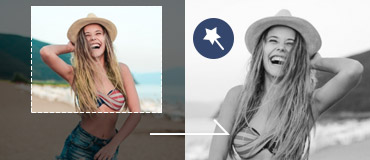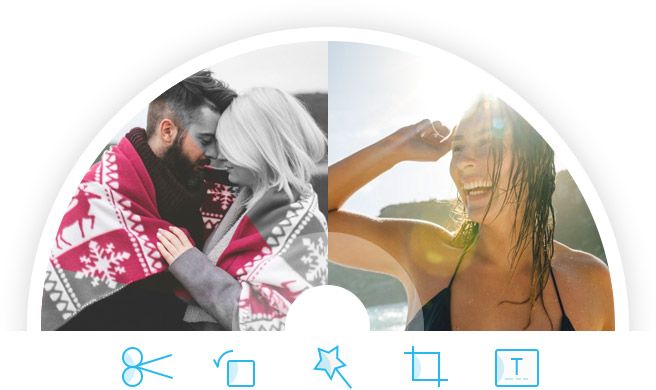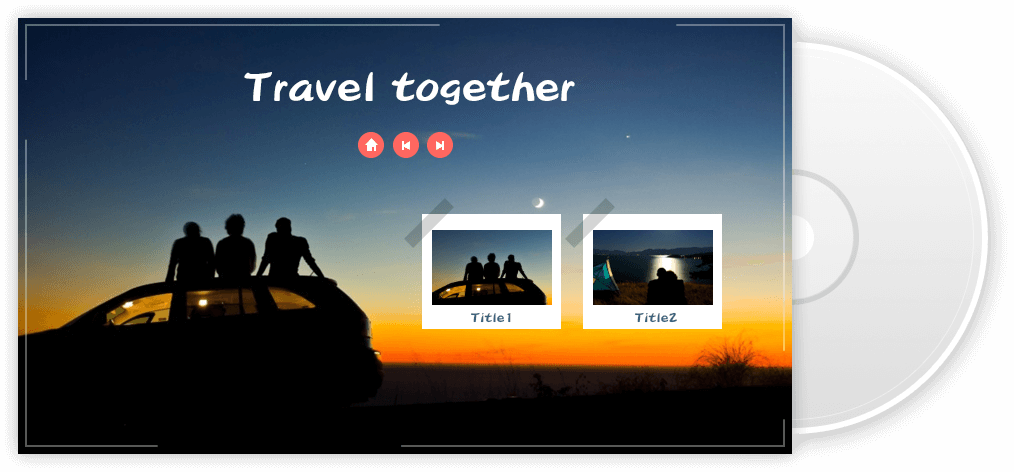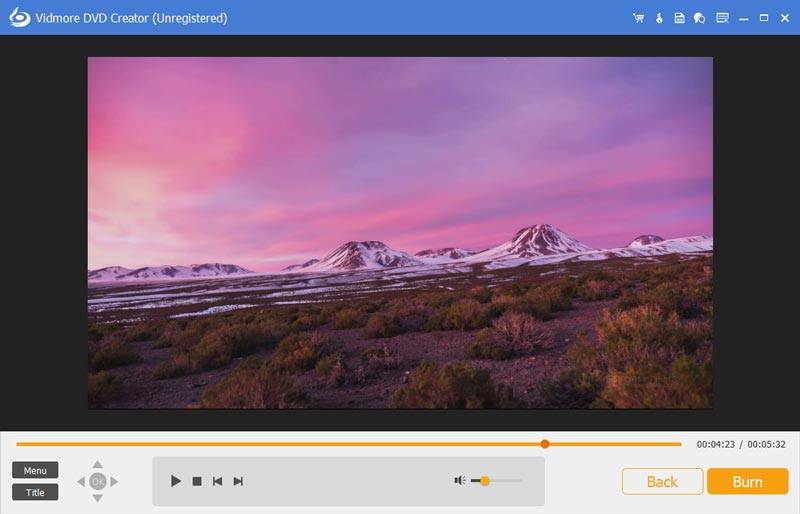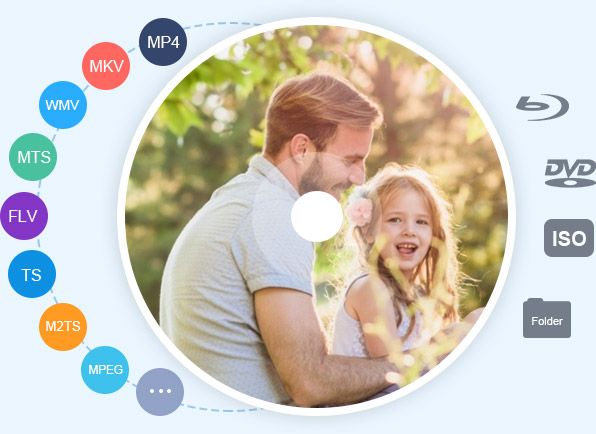
Create DVD & Blu-ray with Any Video
Vidmore DVD Creator is able to transform your digital videos into DVD and Blu-ray disc. It supports burning various videos including MP4, AVI, MOV, WMV, MKV, FLV, MPEG, 3GP, VOB, M2TS, and more to DVD/Blu-ray disc/folder/ISO file.
- 01Support all popular video formats like MP4, AVI, MOV, WMV, etc.
- 02Support all disc types: DVD-R/RW, DVD+R/RW, DVD+R DL, etc.
- 03Burn videos all into DVD folder and ISO files.