2 Ways to Copy DVD to USB Flash Drive Quickly and Losslessly
Some laptops do not provide a DVD drive. So you cannot use the DVD drive to read disc directly. For people who have a large collection of DVD discs, bring DVDs everywhere is not a good idea. Your previous DVDs may get scratched or damaged. If you are away from home or you have no access to your DVD collection, you can copy DVD to USB to make a digital copy. Of course, you can put DVD movies to other portable drives. Thus, you can enjoy DVD movies on any computer via USB easily.
It is true that you can use free DVD to USB converter to convert DVDs, like VLC Media Player, HandBrake and more. But if you want to rip purchased DVDs with copy protection, you had better use commercial DVD ripping software to get higher success rate. Thus, this article mainly talks about the detailed steps to copy protected DVD to flash drive using a third-party program.
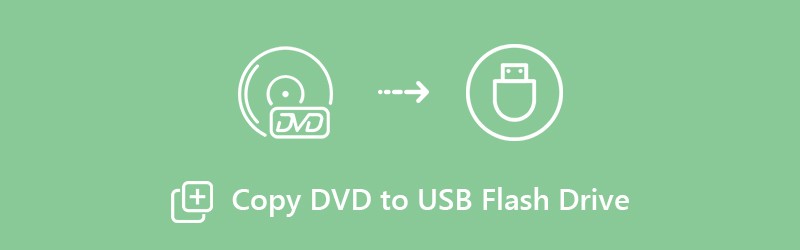
PAGE CONTENT
Part 1: Copy DVD to USB Flash Drive with DVD Ripper Software (Lossless)
In common cases, you can rip DVD with HandBrake, VLC Media Player, DVD Shrink, MakeMKV and many other DVD ripping freeware. However, most of them cannot rip new DVD discs. The ripped DVD videos will be transcoded by default. Sometimes you may encounter HandBrake won’t rip DVD, VLC won’t play DVD and many other related problems. To get the fastest and quality-loss DVD to USB ripping process, you should not miss Vidmore DVD Monster.
Why Vidmore DVD Monster can be your best DVD to USB converter? Here are some brief reasons.
1. Rip DVD in 1:1 quality
You can rip entire DVD to USB flash drive without transcoding. The ripped file contains the complete DVD structure, video and audio tracks, menus, chapters and subtitles.
2. 6x faster DVD ripping speed
Rip an entire DVD content to MPG, DVD ISO and folder at 6x faster speed than other competitors.
3. Rip DVD to any format or device
The DVD to USB ripping software is equipped with leading DVD decryption algorithm. You can rip old and new DVDs to USB flash drive with a wide range of video and audio formats. Moreover, you can choose from HEVC, H.264, MPEG-4 and many other codecs.
4. Edit videos before copying DVD to USB
You can quickly edit DVD movies by trimming, merging, watermarking, adjusting video effects, changing subtitles and audio tracks.
Step 1: Free download, install and launch Vidmore DVD Monster. Plug your USB flash drive into the computer. Then insert DVD disc into the DVD drive.
Step 2: Click “Load Disc” to “DVD Disc” to “View/Select Title” to get your target videos.

Step 3: Click the “Rip All to” icon on the top right corner. Choose the compressed and uncompressed formats based on your need. Each video format offers different resolutions and quality options.

Step 4: Set your DVD flash drive as the output folder. Well, you can also drag the ripped files into your drive too. At last, click “Rip All” to convert DVD movies to USB bootable drives.

Part 2: Copy DVD to USB Flash Drive with USB Connection (Lossy)
You can also copy DVD to USB as ISO files or DVD folder via USB connection. However, it is hard to copy full DVD content to your USB flash drive. You may suffer from data loss while copying DVD. Sometimes your computer will shut off or you just mistakenly click the close icon. This method is workable to copy unprotected DVD to USB flash drive only.
Step 1: Insert the source DVD into the DVD drive. Your computer will recognize the DVD disc automatically. You need to prepare your DVD as ISO files or DVD folder.
Step 2: Plug your USB flash drive into the USB port on your computer. If it is the first time you connect USB to computer, you will be required to install USB driver.
Step 3: Right-click on your DVD disc. Choose “Open” to access all your DVD content.
Step 4: Copy and paste DVD folder or ISO image files into the USB drive. Or you can choose “Send to” from the right-click menu to transfer DVD to USB drive too.
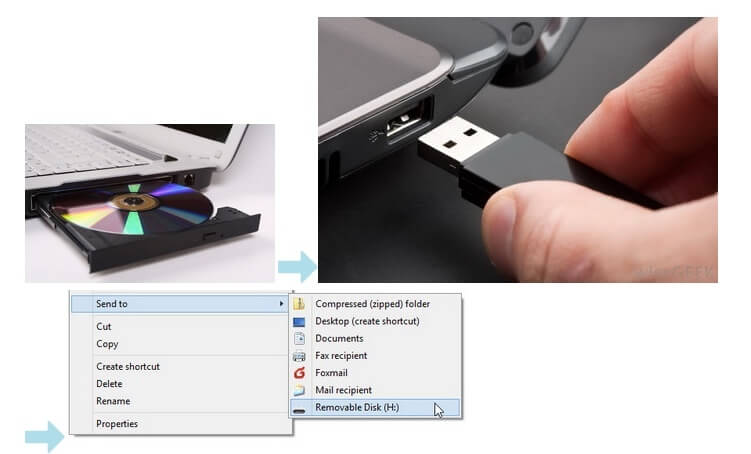
Bonus Tips
To copy protected and unprotected DVD to USB successfully, there are some tips you should know.
- A DVD contains about 4.5GB content. Thus, you need to check whether there is enough storage space in your USB drive.
- Copying DVD to USB by copy-and-paste via USB cable seems to be easy. However, not all media players can read DVD folder or ISO image files.
- Most DVDs are protected. Even though you move DVD content to USB directly, you can still find that the DVD files are unplayable or corrupted. Thus, a third-party DVD ripper really matters.
These are 2 ways to copy DVD to USB or other bootable flash drives. If you want to copy unprotected DVD menu to USB, you can use both USB connection or DVD ripper software to solve the problem. As for copying commercial DVDs, Vidmore DVD Monster is your first choice. You can rip entire DVD to USB with menu in 1:1 copy. The 6x faster ripping speed can help you save time on meaningless waiting.
If you want to copy DVD to iPhone, Android, Apple TV and other players, you can also get the optimized presets here. Want to make a digital copy of your DVD discs? You can free download Vidmore DVD Monster to figure out more features.


