4 Easy Ways to Convert YouTube to WAV Format
Are you wondering if you can turn your YouTube videos into audio for an effective listening experience? In that case, the answer is yes. It is possible to make an audio file from YT video if you just want to listen to music instead of watching videos. So, if you are interested in learning how to turn your YouTube video into an audio file, you can use this article as your reference. We are here to provide various feasible methods to convert YouTube to WAV format. We will also offer both offline and online conversion processes to give you more options for achieving the task. With that, if you want to get more details, see this post immediately.
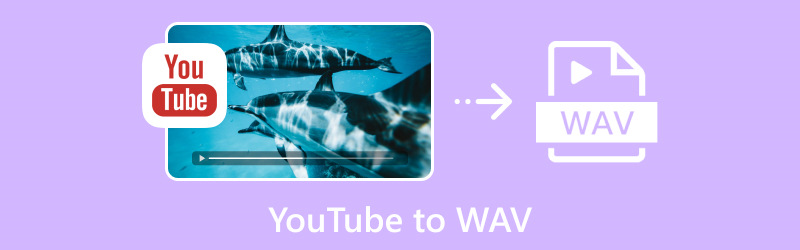
PAGE CONTENT
Part 1. Why Convert YouTube Videos to WAV
There are various reasons why you need to turn YouTube videos to WAV format, such as:
High Fidelity Audio
WAV contains a lossless compression algorithm. It can preserve/keep the original quality of the audio without any compression. With that, you can enjoy listening to any music without encountering a problem.
Audio Editing
If you want to edit audio, like mixing, mastering, or making sound design, WAV is an ideal format to use.
Audio Creation
If you want to create or produce music, audiobooks, podcasts, and more on your music editor, the WAV format lets you get an excellent quality for mastering, editing, and recording.
Offline Listening
YouTube videos can only work if you have an internet connection. You can't load the content if you have a poor connection. With that, you can convert the content to WAV and play the audio file on your device.
Compatibility
WAV is among the audio formats that can be played in almost all music players. So, if you want to avoid encountering playback errors or compatibility issues, using the WAV format is the best thing to do.
Part 2. Convert YouTube Videos to WAV using a Professional Video Converter
If you want an advanced method to turn YT to WAV, use Vidmore Video Converter. This software is perfect if you want to transcode your YouTube video into WAV format successfully. Its conversion process is easy since the program's interface is understandable, and all the features you need are available. Additionally, you can even transform multiple YouTube videos to WAV at once since the software has the batch conversion feature. The best part here is that Vidmore Video Converter is known as the fastest video converter for Mac and Windows. It can convert files 50× faster than other converters. It also supports numerous video and audio formats, such as MP4, MKV, M4V, WMV, FLV, VOB, MP3, AC3, FLAC, AAC, OGG, and more. With that, you can convert your content to almost all formats you need. If you want to convert your YouTube video to WAV format, see the simple instructions below.
Step 1. For the first step, download Vidmore Video Converter on your Mac or Windows computer. After that, open it to start the YT to WAV conversion process.
Step 2. After you launch the software, proceed to the top interface and click Converter. Then, add the downloaded YouTube video by clicking the Add Files button.
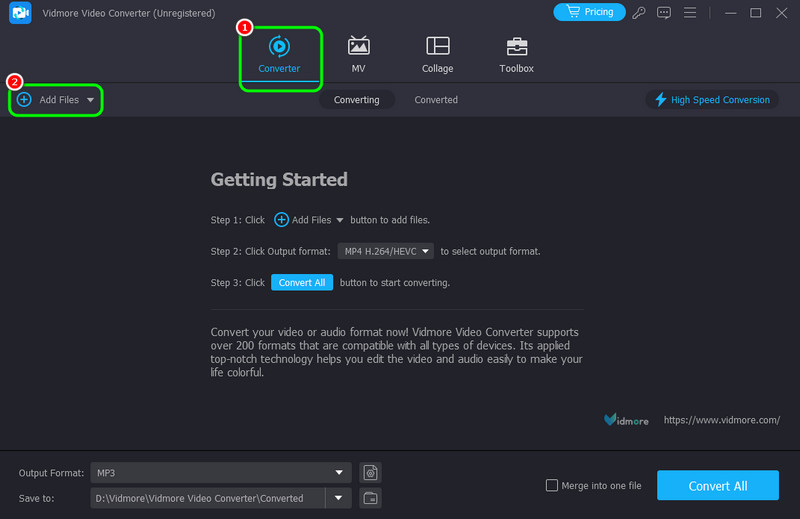
If you want to add more files, you can do so. With its batch conversion feature, you can add as many YT videos as you want.
Step 3. Then, go to the Output Format section to see all the media file formats. Proceed to the Audio option and hit WAV format.
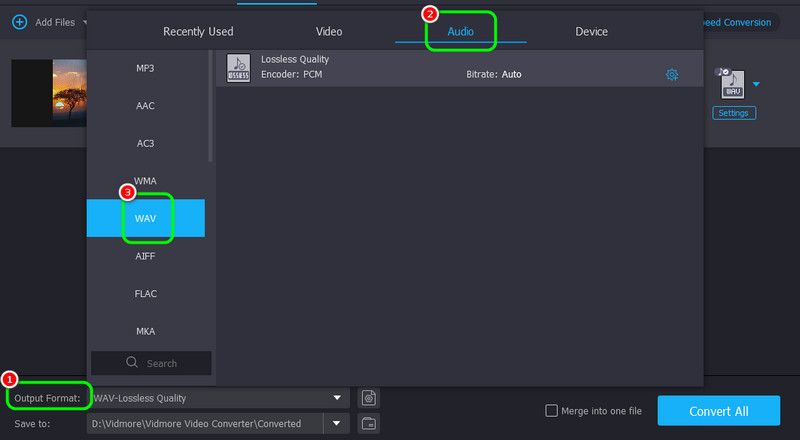
Step 4. For the final procedure, hit the Convert All button from the bottom interface to start converting the YouTube videos. Once done, open the converted file on your media player and start listening to the music.
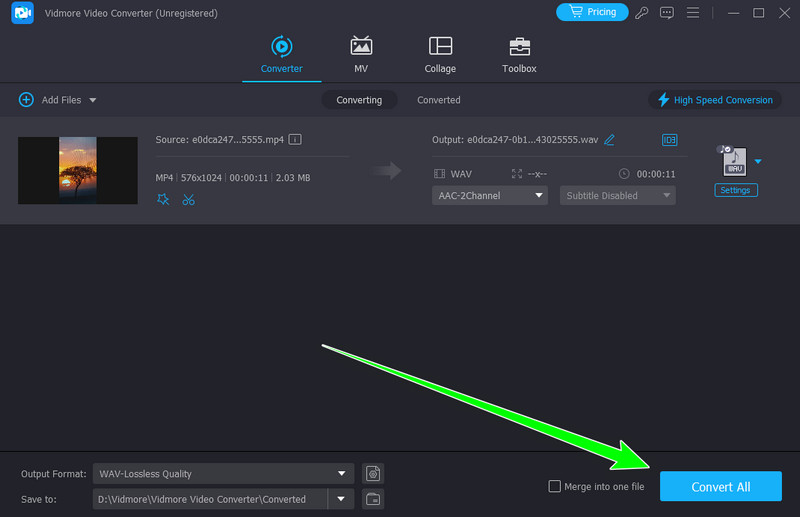
Part 3. Turn YouTube to WAV using Online Tools
1. Turn YouTube to WAV using HireQuotient
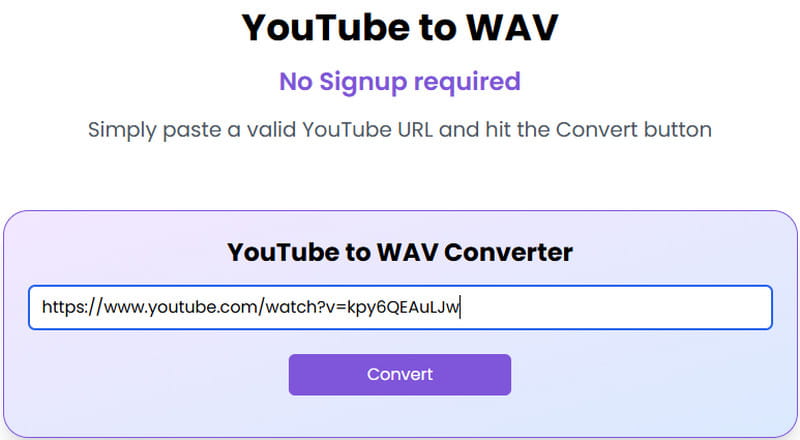
HireQuotient is among the best YouTube to WAV converters you can operate online. With its conversion feature, you can successfully transcode your files without any issues. Plus, it has a quick conversion process. With that, you can save more time, which makes it more convenient for all users. Aside from that, you can also rely on this tool if you want to convert YT content to another format, like MP3. Another thing that we like here is that the tool won't show any annoying ads on the screen. Thus, you can convert content smoothly when using the tool. The only drawback here is that you must access the internet to access the tool on your browser. Follow the steps below and start converting the YouTube link to WAV.
1. Search HireQuotient on your browser.
2. Then, after you copy the link from YouTube, paste it into the tool's text box.
3. Click the Convert button below to start transcoding the content.
4. After the conversion process, click Download WAV to save and download the converted file on your desktop.
2. Convert YouTube to WAV using YT CONVERTER
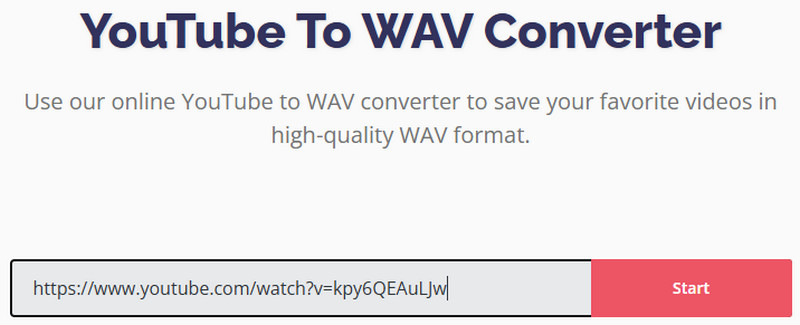
The next online converter on our list is the YT Converter. This tool can help you make a WAV file from YouTube content effectively since its conversion process is reliable. After adding the link, you can start converting it and get your desired result. What's more, the layout of the tool is too easy to understand. So, if you are a non-professional user, you can access this converter. Besides WAV format, you can also turn YouTube to MP3 format, making the tool ideal. To begin downloading YouTube to WAV, follow the methods below.
1. Go to the main website of YT CONVERTER. After proceeding to the next process, ensure that you have copied the link from YouTube.
2. Go to the text box and paste the link. Once done, hit the Start button to begin the conversion process.
3. After the process, click Download to put the converted file on your computer.
3. Transcode YouTube to WAV using YouTube to WAV Converter
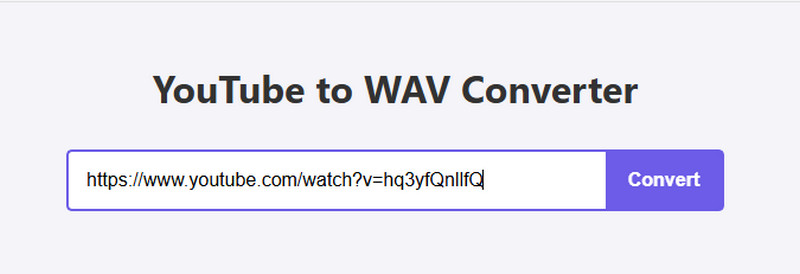
For our last online tool to convert YouTube to WAV format, we have YouTube to WAV Converter. This tool was designed to transform YT videos to WAV with a simple and fast process. By inserting the link, you can get your preferred result after the process. Also, this converter can deal with other formats. It supports M4A, MP3, AAC, FLAC, and more. It can even give you excellent audio quality, making it more powerful. With that, if you want to start transcoding the content using the tool, check the steps below.
1. Open your browser and access the YouTube to WAV Converter tool.
2. After that, paste the link you copied from YouTube that you want to turn into WAV.
3. Click the Convert button to begin transforming the YT content.
4. To download the WAV file, click the Download button.
Part 4. Convert YouTube to WAV on Mac using the Command Tool
Are you using a Mac and want to turn YouTube to WAV format? If so, you can use the Command tool. With this tool, you don't have to download any third-party software to get your desired result. However, I need to download Ffmpeg and youtube-dl to make the command tool work well. Also, you must be knowledgeable enough about the commands to get a successful result. So, if you want to learn more about converting yt video to WAV on Mac, see the steps below.
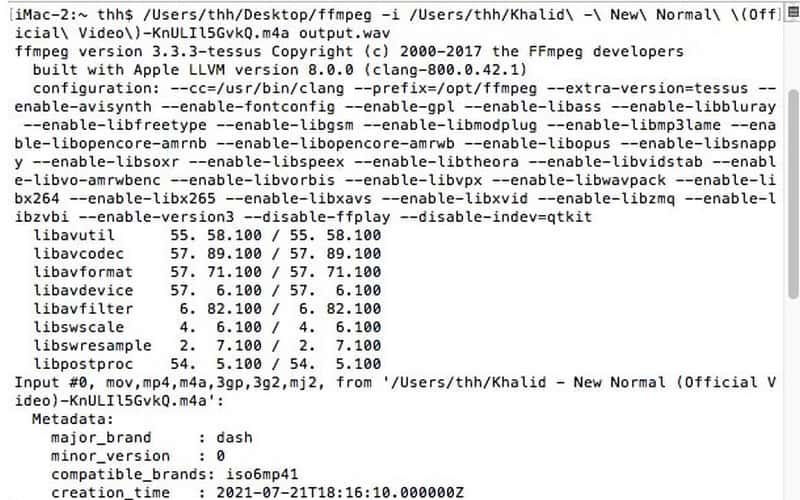
1. Download the Ffmpeg and youtube-dl on your Mac.
2. After that, launch the Terminal program and type "youtube-dl -f m4a url." Then, press the Enter key.
3. After that, you have to insert another command, which is ffmpeg –i input.m4a output.wav." With that, you can get the WAV file you need from the content.
Part 5. Record YouTube as WAV
Don't you know that you can also use a recorder to save YouTube as a WAV file? If you want to record YouTube and get an audio file, use Vidmore Screen Recorder. With this program's Audio Recorder feature, you can record the audio from YT easily. Plus, you can also get the best audio quality when using this tool. It can even offer a simple audio-recording process, making it more reliable. Thus, if you want to check the software's capability, you can check the simple steps below.
Step 1. Download Vidmore Screen Recorder on your computer. After that, open the recorder to see its main interface.
Step 2. Then, go to the Sound System section to check the audio you want to record. After that, click the Rec button to start the audio-recording process. Hit Stop to stop the recording process.
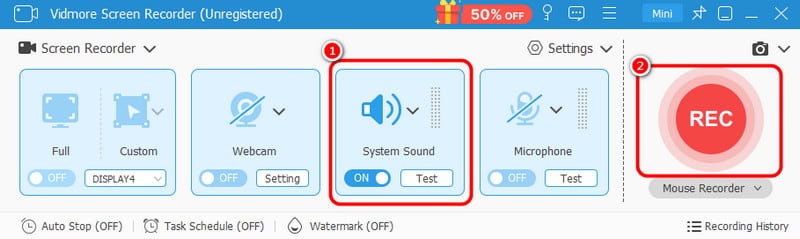
Note: Before clicking the Rec button, ensure that the YouTube content is already prepared.
Step 3. After recording, the Preview section will appear on your screen. Go to the Media Converter section to select the WAV file as your output format.
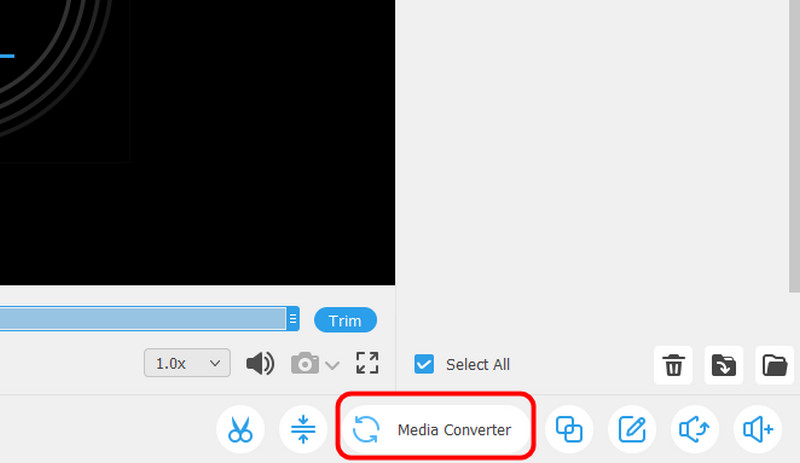
Step 4. Hit the Export button to begin saving the converted file on your computer.
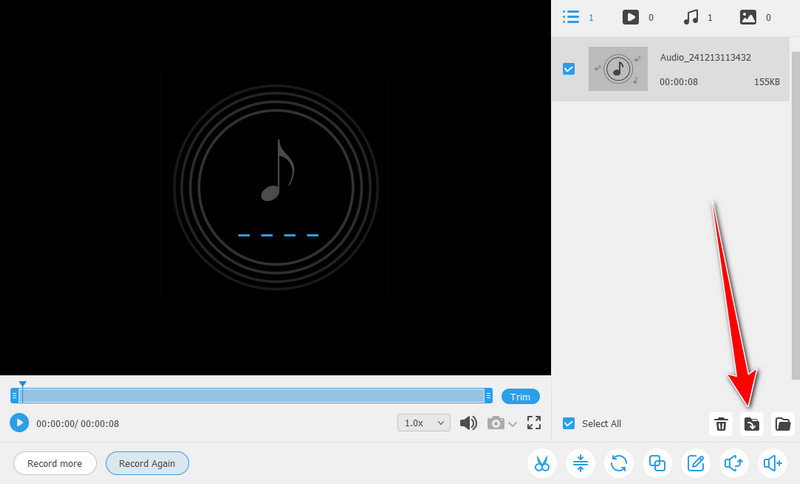
Conclusion
If you want to convert YouTube to WAV effectively, you can get all the simple processes from this post. It contains both offline and online ways to achieve your main task. Also, if you want a professional way to convert the content, use Vidmore Video Converter since it can give you all the core features you need during the process. In addition to that, if you think recording the audio is more effective, use Vidmore Screen Recorder software. With its Audio Recorder feature, you can get the WAV file from YouTube easily.




