How to Convert WebM to MP3: 5 Easy Ways for No Hassle Conversion
Are you a music enthusiast who is fond of collecting movie soundtracks online? Sometimes, the soundtracks of the videos you find online are excellent, but the file formats they are saved in aren't compatible with audio media players. One of the simplest ways to convert web videos into audio files you may listen to at any time is to convert a WebM video to MP3. Worry no more! Ready your pen and notepad to save the best converter you can ever use. In this post, you will learn the top five WebM to MP3 converters you can use online or install on your Mac or PC.

PAGE CONTENT
Part 1. WebM vs MP3
The WebM format is an audiovisual media file mainly used to offer a royalty-free alternative compatible with HTML5 video and audio elements. It also serves as a substitute for the proprietary H.264 and MPEG4 codecs. Both commercial and non-commercial applications can use this file type. On the other hand, the MP3 format is the most widely used audio storage format available today. Typically, MP3 files contain recordings, songs, and music. MP3 stores audio in substantially smaller file sizes to conserve device capacity than other formats. It is playable on almost all media players across all platforms and is still one of the most extensively supported file formats. An MP3 file's quality can differ depending on the bitrate employed during compression.
Part 2. Convert WebM to MP3 on Windows and Mac
Best for: Speedy 8K Ultra HD video and audio conversion, maintaining high quality but at a smaller file size. GPU-accelerated.
A software that can be downloaded is the most dependable way to convert MP3 files to WebM format. In this case, you can access and modify the data on your computer without any limitations. If you're looking for software you can download, Vidmore Video Converter is a great option. This piece of software excels in terms of versatility. Its goal is to convert audio and video data into a different file format. You can select from over 200 other formats in Vidmore Video Converter's dropdown profile. Want to know how to turn WebM into MP3 using this tool? Then, follow the steps below:
Step 1. Download and install the Vidmore Video Converter software on your computer.
Step 2. Click the add sign in the middle to add your WebM files or the Add Files dropdown tab to add a folder. You may also just drag and drop your files in the tool.
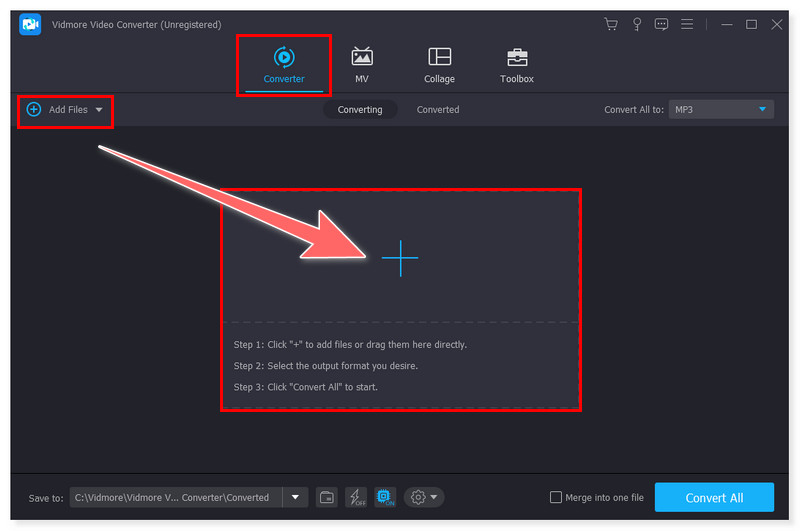
Step 3. Click the options tab beside the file to select MP3 as your output format. You can also set multiple files in one output format by ticking the Convert All to tab.
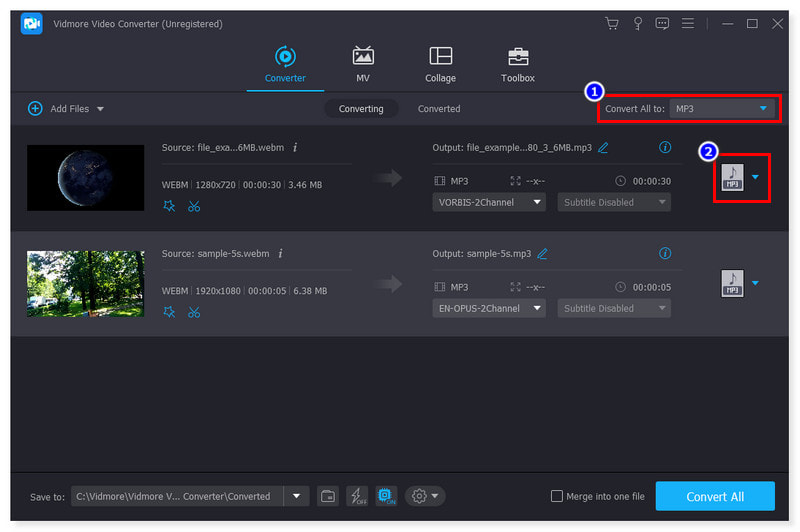
Step 4. Once you've done this, click the Convert All button below to start the conversion process. With these easy steps, you can now convert WebM format to MP3.
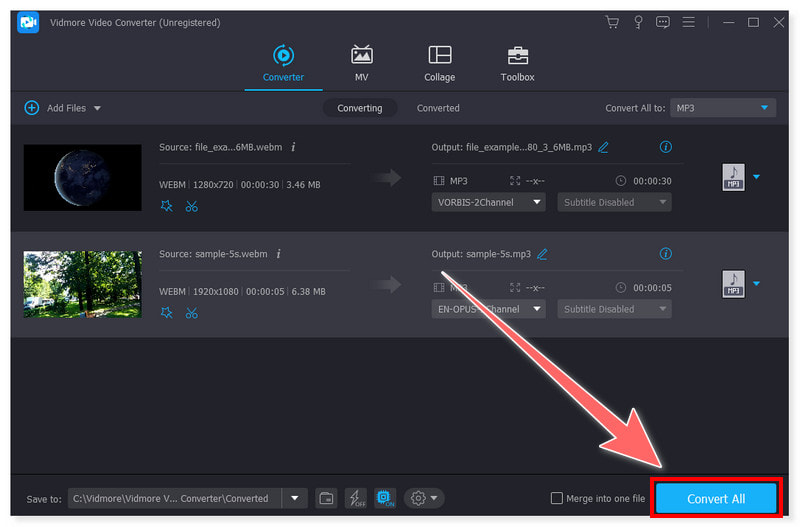
Part 3. Use FFmpeg to Turn WebM to MP3
Best for: Command-line type of conversion and editing, preferably for advanced users and professionals.
An innovative command-line utility, FFmpeg, can convert WebM films to MP3 files for free. It automatically selects the appropriate codecs and containers to extract audio from videos. This application can convert multiple WebM files to audio format in batch mode. FFmpeg can be used on Linux, Mac, and Windows platforms to convert WebM to MP3. Yet, it might get too overwhelming for novice users to use this tool. It requires a steep learning curve, and it has a complex interface designed for professionals. Check the steps below to know how:
Step 1. Load your WebM files in FFmpeg to extract audio and set it to MP3.
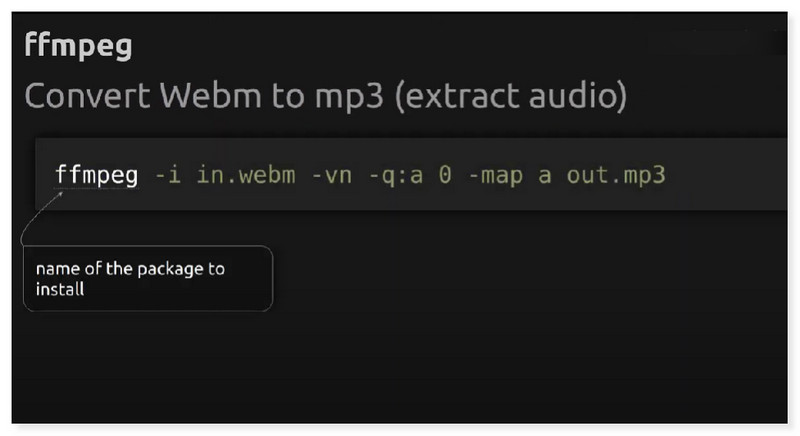
Step 2. Use these codes to convert your file. Set your input video file to in.webm, then add -vn to indicate skip video and extract the audio only.
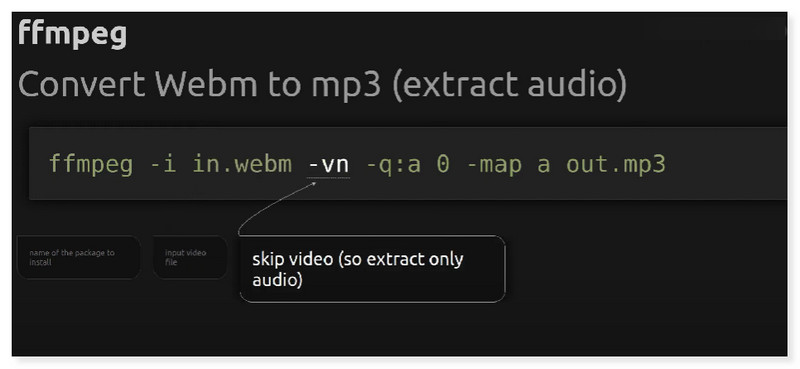
Step 3. Input -q:a 0 indicates the best quality for the resulting MP3 file. Then, add -map a to extract audio and out.mp3 to set the output file. Moreover, you can use it to convert WebM to GIF.
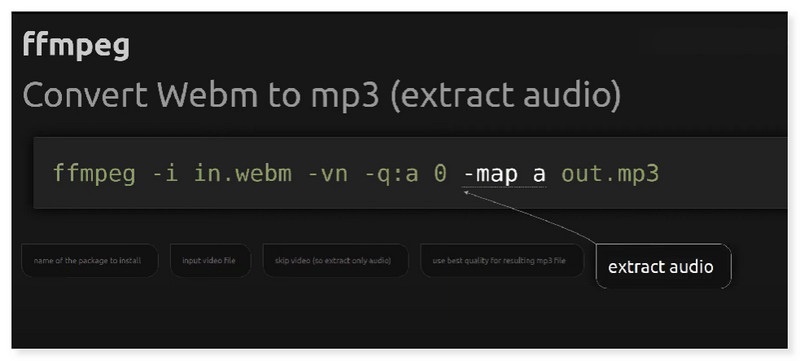
Part 4. Change WebM to MP3 with CloudConvert
Best for: Time-saving, a suitable tool for converting a wide range of video, audio, document, and image file types online.
CloudConvert is a flexible online converter that supports converting WebM format to MP3. You can utilize this platform's various file conversion tools to alter the file format of videos, pictures, vectors, archives, and more. WebM videos can be imported via URLs into CloudConvert from a local hard drive or cloud storage services like OneDrive, Dropbox, or Google Drive. You can modify the audio bitrate, volume, and start and stop timings for the MP3 file you're making. Unfortunately, its free version only offers limited options. Users can only convert up to 5 concurrent conversions. Moreover, the maximum free conversion is only limited to 25 minutes. Check the simple steps below to convert WebM to MP3 for free using this tool:
Step 1. First, visit the CloudConvert website and search for the Webm to MP3 converter. Click the Select File tab to open your local storage or upload your WebM files from cloud storage.
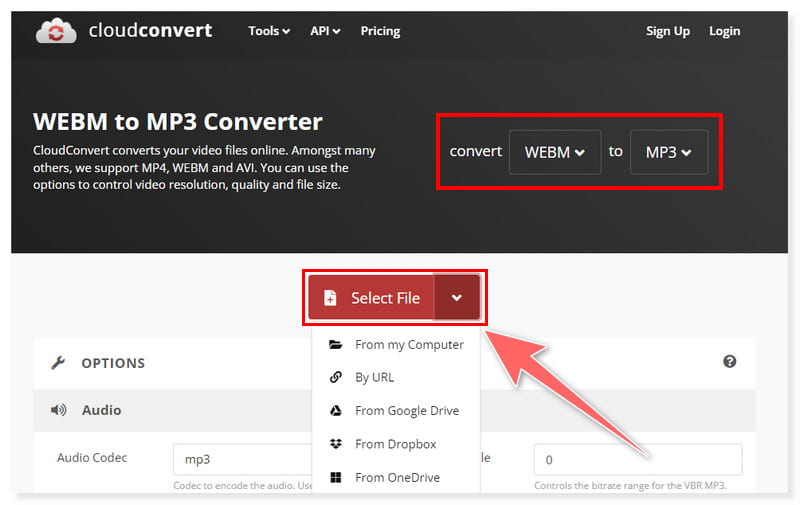
Step 2. After you have added the files, you may modify the output settings by clicking the Settings gear button. You can also convert multiple files simultaneously.
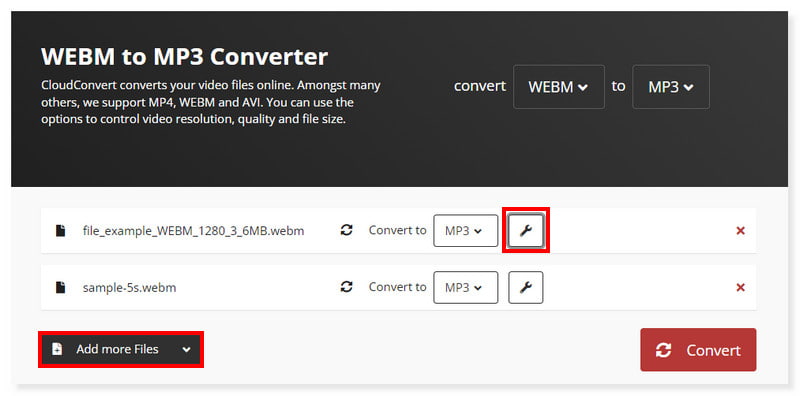
Step 3. Once done, click the Convert button below and start the conversion process. As simple as that, you can now convert WebM format to MP3 online.
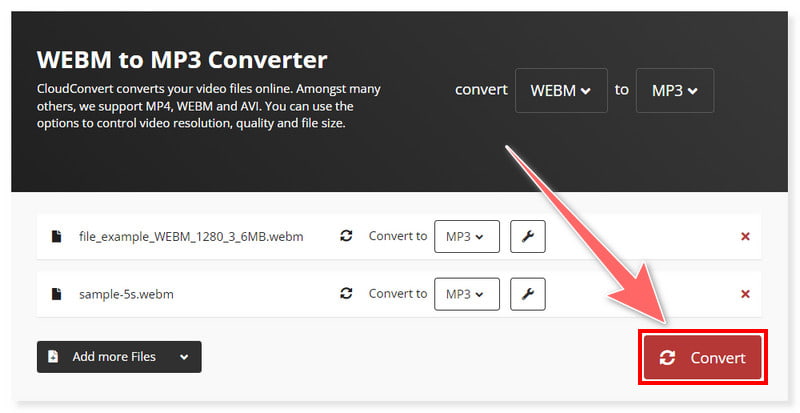
Part 5. Turn WebM to MP3 Using VLC
Best for: Handling whatever media file format you throw at it. The go-to free video player and converter for all types of users.
The simplest and fastest way to convert a WebM format to MP3 is using the VLC Media Player, available on Mac and Windows. With the free player, you may use the convert feature only to preserve the audio or music and eliminate the video portion. It means that you may save it as an MP3 or any other audio format, such as WAV, FLAC, or OGG, and remove all those moving pictures. If all you want is the music from the music videos, this function is fantastic. It can also help lower the file size significantly. Yet, it takes a lot of process and does not offer a straightforward way of converting files. Here are the steps on how to convert WebM to MP3 in VLC:
Step 1. Launch the VLC software on your computer. In the Media tab, select Convert/Save in the dropdown options.

Step 2. Click the Add tab to open your local folder and select the WebM files you will convert. After that, click the Convert/Save dropdown button and select Convert.
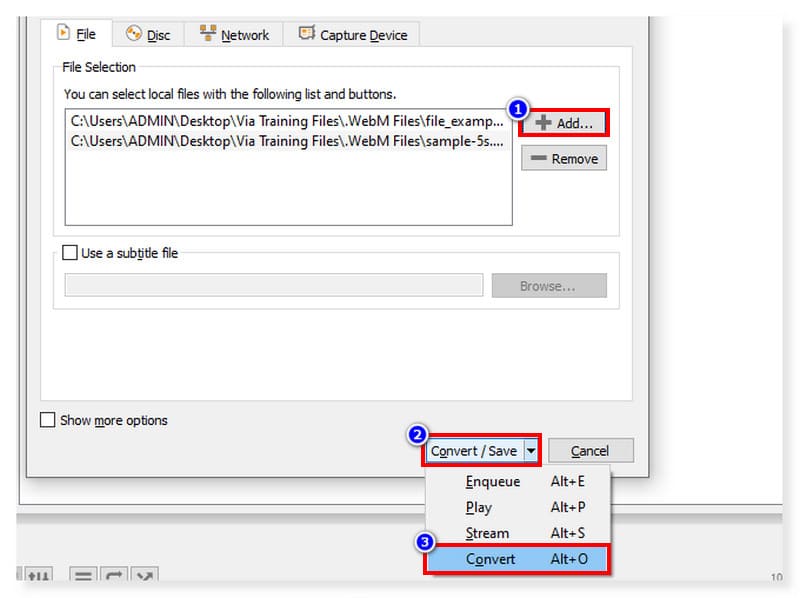
Step 3. Set your output format to MP3 and tick the Start button to process your conversion. These are the steps to use VLC as a WebM to MP3 converter.

Part 6. Use Vidmore Free Converter Online to Convert WebM to MP3
Best for: Convenient video and audio conversion at no cost. There is no size limitation, and registration is not needed.
Vidmore offers the best online converter, which can quickly and easily convert WebM to MP3 online. File sizes are not restricted. WebM files can be batch converted in a matter of minutes to MP3, WAV, M4A, FLAC, and other widely used music and video formats. Additionally, built-in video and audio settings are available with this free WebM to MP3 converter. You can edit the basic video info of WebM files and turn them into MP3 simultaneously online. However, since it is web-based, users may need to have a stable internet connection. This is to achieve a seamless and fast conversion process. Here are the simple steps below to convert WebM to MP3 on Mac:
Step 1. First, go to the Vidmore Free Video Converter Online. Before you use the tool, you must download the Vidmore Launcher first.
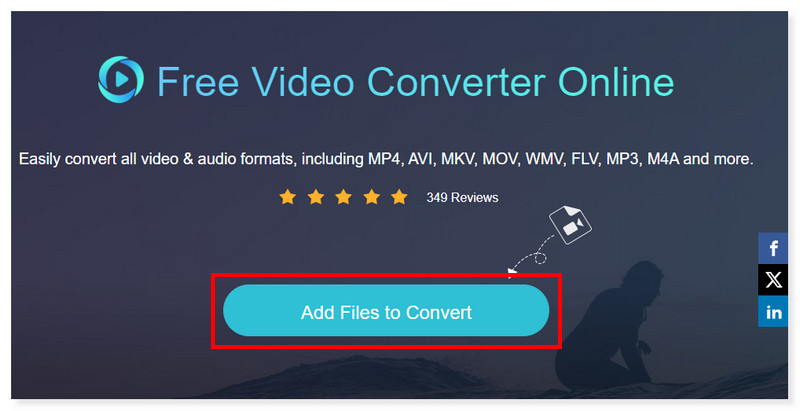
Step 2. Click the Add Files to Convert button in the middle to open your local storage and select your WebM files. Next, set your output format to MP3.
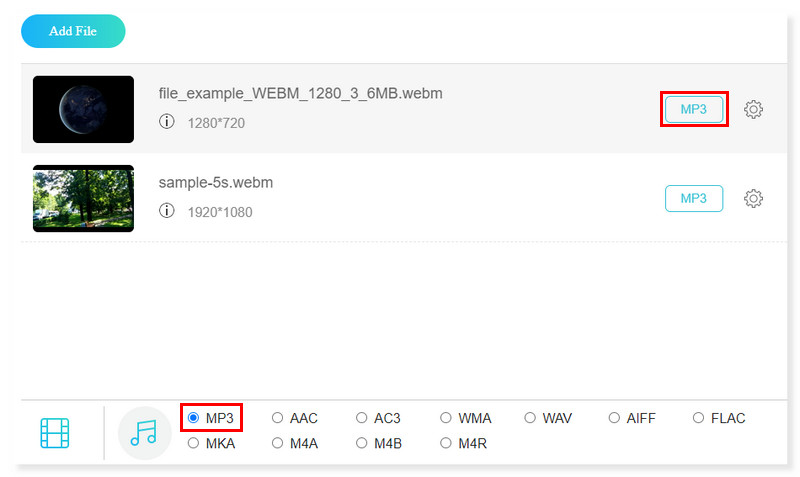
Step 3. You can also edit the Audio Settings before conversion. Once done, click the Convert button below.
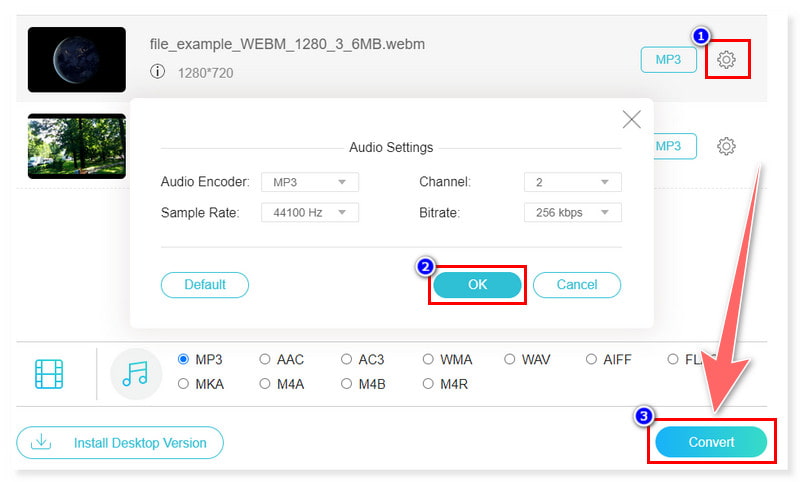
This tool also enables you to convert MP3 to WebM.
- Platform
- Price
- Supported Formats
- Hardware Acceleration
- Video Editing
- Batch Conversion
| Vidmore Video Converter | FFmpeg | CloudConvert | VLC | Vidmore Free Video Converter Online |
| Windows, Mac | Windows, Mac, Linux | Online | Windows, Mac, Linux | Online |
| $14.95/month | Free | $9.00/month = equivalent to 1,000 Conversion Credits | Free | Free |
| Video: WebM, MP4, MOV, MKV, M4V, FLV, DivX, AVI, MPG, VOB, etc. Audio: MP3, WAV, WMA, M4A, AAC, FLAC, RA, M4R, etc. | Video: MP4, WebM, FLV, MPEG, MOV, 3GP, VOB, MOD, M4P, MPEG, AVI, etc. Audio: MP3, AU, WAV, AIFF, MOD, AC3, M4R, M4A, WMA, etc. | Video: MP4, WebM, AVI, GIF, MOV, FLV, MPG, M4V, MOD, WMV, DVR, etc. Audio: MP3, M4A, WAV, WMA, AU, AAC, VOC, AIFF, FLAC, etc. | Video: MPEG, MP4, WebM, MKV, WMV, DivX, Dirac, FSV, etc. Audio: MP3, AAC, AC3, RA, DTS, FLAC, ALAC, etc. | Video: MP4, WebM, MOV, WMV, FLV, VOB, 3GP, AVI, MKV, M4V, etc. Audio: MP3, M4A, FLAC, WAV, M4B, MKA, AAC, AIFF, etc. |
| Yes | Yes | No | Yes | No |
| Yes | No | No | Yes | No |
| Yes | Yes | Yes | Yes | Yes |
Part 7. FAQs About WebM to MP3
Will an MP3 player play WebM files?
No, WebM files are generally not supported by MP3 players. MP3 players are made to play audio files in WAV, AAC, MP3, and occasionally other widely used audio formats. WebM is incompatible with the majority of MP3 players and is mainly used for HTML5 video streaming. You must first convert a WebM file to MP3 to play it using a media converter such as the Vidmore Video Converter.
Can you convert WebM to MP3 in Audacity?
Natively, Audacity does not support the import of video formats. However, you can still indirectly convert WebM to MP3 in Audacity. But, you must first download and install a third-party plug-in to load your WebM files in this freeware.
What will open a WebM file?
Media players, such as VLC, Windows Media Player, and QuickTime Player, can open and play WebM files. You can also open this type of file in Vidmore Video Converter.
Can I use Handbrake to convert WebM to MP3?
No. Handbrake is primarily made for video transcoding and does not support audio-only conversion. So, WebM to MP3 conversion is not directly supported by it. You may use other alternatives that support this type of conversion.
Conclusions
By this time, you can now convert WebM files to MP3. If you simply want to convert short WebM video files to MP3 without downloading software, you can opt for Vidmore Free Video Converting Online. But, if you’re a professional editor looking for a tool you can use to transcode files in batches, then Vidmore Video Converter is the most recommended. Try them now, and see what magic-like actions they can provide to ease your work!


