MP4 to SWF Converters on Mac and Windows You Should Know
We know that MP4 is among the most popular video file formats used when it comes to video clips. On the other hand, it contains a significant compression, making the file smaller and the quality. That is why, if you want to have a good quality on your MP4 files, you can convert it to another file type such as SWF. In this post, you will find out the most well-known MP4 to SWF video converters in the market today.
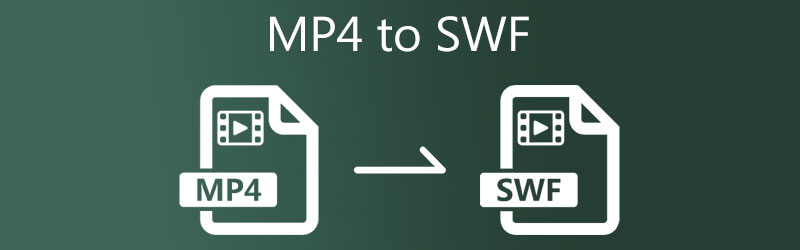
- Part 1. How to Convert MP4 to SWF with High Quality
- Part 2. Other Ways to Convert MP4 to SWF
- Part 3. Comparison Among the Converters
- Part 4. FAQs About Converting MP4 to SWF
Part 1. How to Convert MP4 to SWF with High Quality
If you're looking for a high-quality MP4 to SWF converter, you might choose Vidmore Video Converter. When considering your selections, this tool is the most user-friendly. You are a starter does not exempt you from converting MP4 to SWF. You will have no difficulty organizing your video clip, owing to the simple design. Because it supports over 200+ video and audio file formats, it allows you the flexibility to work with the format you choose. Apart from that, it works well across several devices owing to its availability in both Windows and Mac operating versions.
This tool's built-in quick conversion mechanism guarantees that your time is used productively. Vidmore Video Converter is easy to use and works flawlessly. As a result, if you need to convert MP4 to SWF quickly, the following example will be more helpful.
Step 1: Install the MP4 to SWF Converter
Install the software when you first activate your device. To begin, pick Free Download from the menu underneath and follow the instructions. Then you'll need to allow for the video converter to run.
Step 2: Import the MP4 File From Your Folder
After granting the program access to your computer, you can now attach the film clip to the software. Proceed by tapping the Add Files appear on the left side of the Timeline or the Plus symbol in the middle for a more straightforward alternative.
Step 3: Choose SWF
Once the MP4 file is uploaded to the Timeline, navigate to the Profile menu on the right side of the file and select Video from the tabs that appear. Then, find and create a new file in the SWF format.
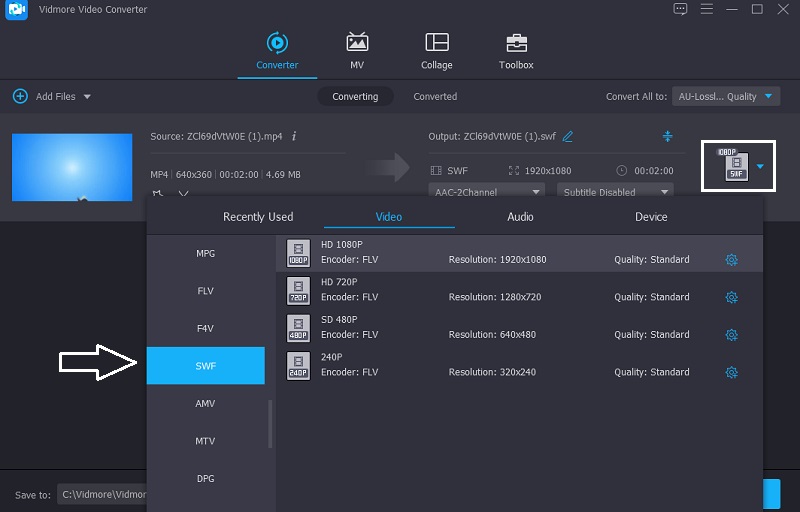
After choosing the SWF format, you'll be able to adjust the video details. The Settings menu allows you to control your video game's Bitrate, Resolution, and Frame Rate. Select the Create New option after making any necessary adjustments to the clip.
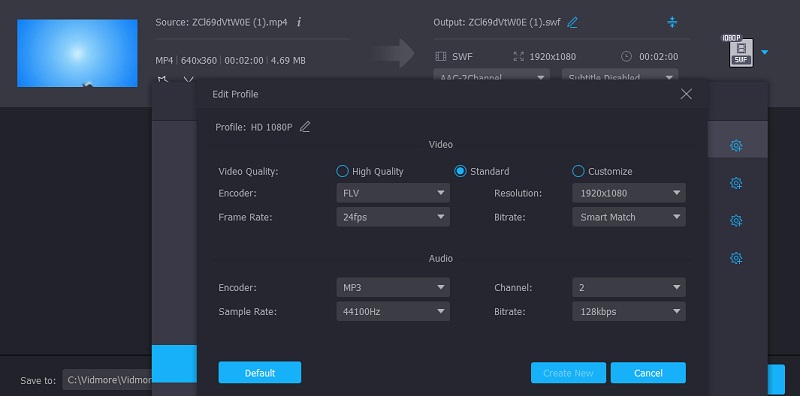
Step 4: Convert MP4 to SWF
Choose Convert All from the lower right corner of the screen after you're finished with the video quality upgrade to convert all of the files simultaneously in a given action.
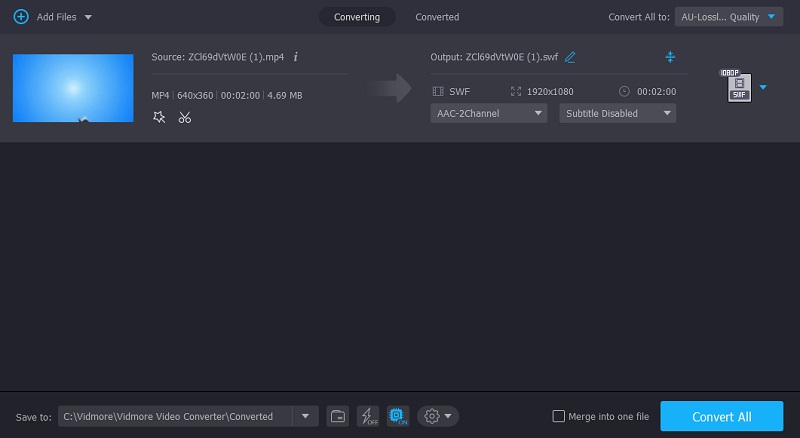
Part 2. Other Ways to Convert MP4 to SWF
On the other hand, here are the other ways to convert MP4 to SWF.
1. Adobe Media Encoder
The Adobe Media Encoder is another helpful tool. It is being used to make media material for the internet and other resources, among other things. It gives you the ability to transform files in various ways, including changing the format altogether. Media Encoder is software that encodes media files, therefore decreasing their size. Please see how it converts MP4 to SWF if you prefer this video converter.
Step 1: Install the Adobe Media Encoder on your file and let it load on your file. Once the tool starts operating on your device, make a new folder and move all the MP4 video there.
Step 2: After making a new folder, drag it on the Timeline. Then, click the Format tab on the upper part of the screen and choose the file type that you want.
Step 3: Once you are done choosing a new format, it is all done! You have now converted your MP4 file to SWF.
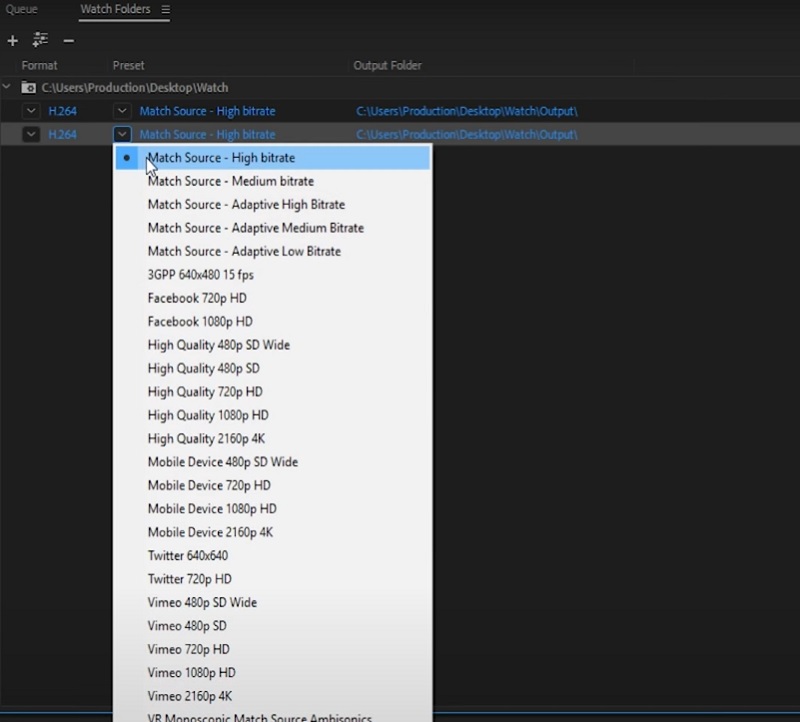
2. Handbrake
Handbrake is yet another powerful MP4 to SWF converter that can be downloaded and used on Windows, Mac, and Linux systems.
This tool is primarily meant for transcoding video and improving the overall quality of the output. Handbrake is a free and multiplatform tool that may be downloaded and used. Although this program is simple, it will be challenging to use a newbie since it does not have a user-friendly interface. Lastly, it does not handle batch processing.
Step 1: To import an MP4 video file into HandBrake, open the program and choose Open Source from the File menu. Then, pick the MP4 file from the Format drop-down menu and click Browse to set a new destination folder under Preset.
Step 2: Under Preset, choose the SWF file from the Format drop-down box, and then click Browse to select a new destination folder to save the file.
Step 3: Last but not least, click Start to begin converting your MP4 movie to SWF for free with HandBrake.
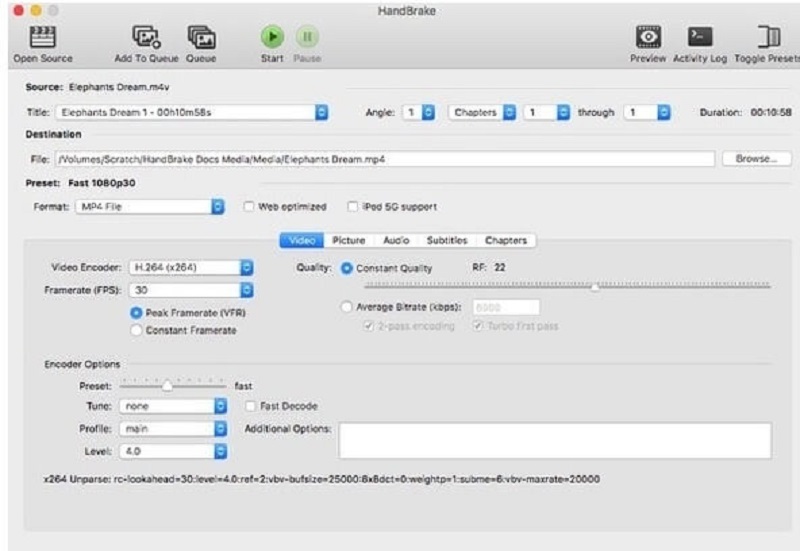
3. Convertio
Convertio is the go-to destination for people running out of space on their computing devices. It is because Convertio is an online tool. This application is available to you for free and without a subscription. This utility's user-friendly and straightforward interface makes it even easier for users who want to convert MP4 to SWF files on their computers.
As a result, you will browse through the features with little difficulty. However, suppose your MP4 file is more than a few hundred megabytes. In that case, it will be an inconvenience since it only enables file conversions up to 100 megabytes in size. You may use the process outlined below as a reference with that in mind.
Step 1: To begin, go to the homepage of the online tool. Create a Timeline by dragging and dropping the MP4 files from the list next to the Choose Files option on the official website's homepage.
Step 2: Select SWF as the new format from the drop-down menu on the right-hand side of the screen once your file has been successfully uploaded.
Step 3: Lastly, select a file type from the drop-down menu and tap the Convert icon to finish the conversion process. Let it take a few seconds to do its task to finish the converting process.

Further Reading:
Latest 5 Ways to Convert SWF to MP4 Format on Multiplatform Quickly
5 Best SWF Players to Playback the SWF Files on Windows 10 and Mac with Ease
Part 3. Comparison Among the Converters
- Features
- Windows and Mac compliant
- Supports a lot of file formats
- Works without internet
| Vidmore Video Converter | Adobe Media Encoder | Handbrake | Convertio |
Part 4. FAQs About Converting MP4 to SWF
What is the definition of SWF?
SWF is frequently referred to as the Small Web Format. It is the file format used for displaying and playing Flash animations.
What is the main advantage of using an SWF file?
SWF's primary benefit is that it is vector-based. It implies that you can readily adjust the images to match various screen sizes while maintaining a high level of clarity and seamless playback.
What is the main drawback of an SWF file?
A SWF video cannot be played unless Macromedia Flash is installed in the system.
Conclusion
Enhancing an MP4 file doesn't require that much expense. You may adjust the quality of your animated film clip with the aid of the MP4 to SWF converters for Mac, Windows, and the internet.
MP4 Tips
-
Convert MP4
-
Edit MP4
-
MP4 Playback


