Best MP4 to DV Converters Online and Offline with Lossless Quality
There might be instances where your MP4 files cannot be viewed on some players or are not recognized by the editing software you are using. This usually occurs when the video is not coded in such a way that it is compatible with your chosen application. Meanwhile, suppose your purpose is solely for editing videos in programs like Adobe Premiere or Final Cut Pro. In that case, we suggest you use a DV format. This format is by far the best among other formats in terms of video editing. On that note, we sorted some great MP4 to DV converters you can use immediately.
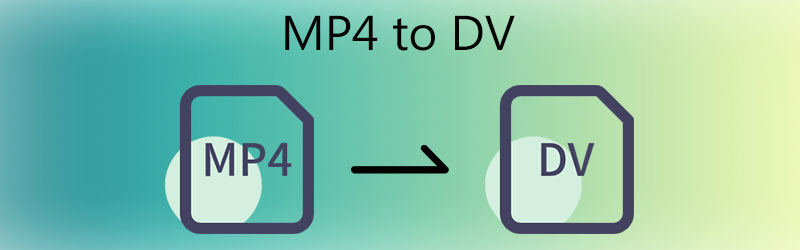
Part 1. What is a DV format?
DV video format is standard for camcorders like Sony, Nikon, HP, and Canon. It stands for a digital video produced with digital cameras. Usually, videos are saved in DV format when you take videos using these devices or other handheld video recording devices. Although fewer people know about this format, its intraframe compression feature attracts most video enthusiasts. This format is highly compatible with video editing programs like Final Cut Pro, Adobe Premiere, iMovie, etc.
Part 2. How to Convert MP4 to DV
1. Vidmore Video Converter
One premium tool that carries out a lightning-speed conversion process is Vidmore Video Converter. The program can efficiently and effectively convert MP4 to DV and vice versa. Not to mention, it supports almost all video and audio file extensions without having any file errors.
This program indeed performs well as a video converter yet has tons of valuable features you can use to manipulate videos. There are attractive features such as merging several videos into one, adding subtitles, cropping, trimming, applying video filters, and a lot more. It is true though, that no app fits for all. But you can expect that Vidmore can meet most of your video converting and editing needs. Try this MP4 to DV AVI converter by following the step-by-step guide.
Step 1. Install the program to your computer
To begin, click one of the Free Download buttons below to get a copy of the app's installer. Follow the setup wizard on your screen to install the app. Then, run the program to start working on your conversion task.
Step 2. Upload an MP4 file
Once the software is loaded, press the Spacebar on your keyboard or click the Plus sign button to open your file folder. A folder should appear. From here, find the video track you wish to convert and upload it into the app. You can also upload directly to the app by dragging and dropping the video into the designated area.
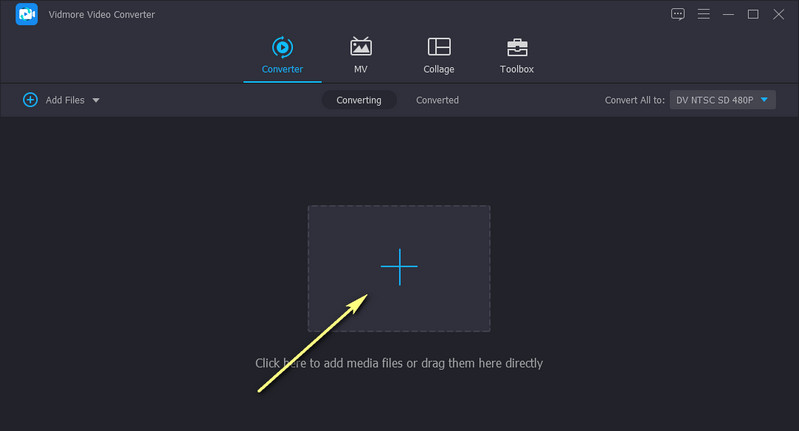
Step 3. Select an output format
At this point, unfold the Profile menu, and you will see a list of available media formats. Under the Video tab, select DV as the output format and choose an appropriate quality. If you wish to modify the video and audio settings, click on the Gear icon associated with the chosen DV quality. Click the Create New button to add the custom profile to the selection.
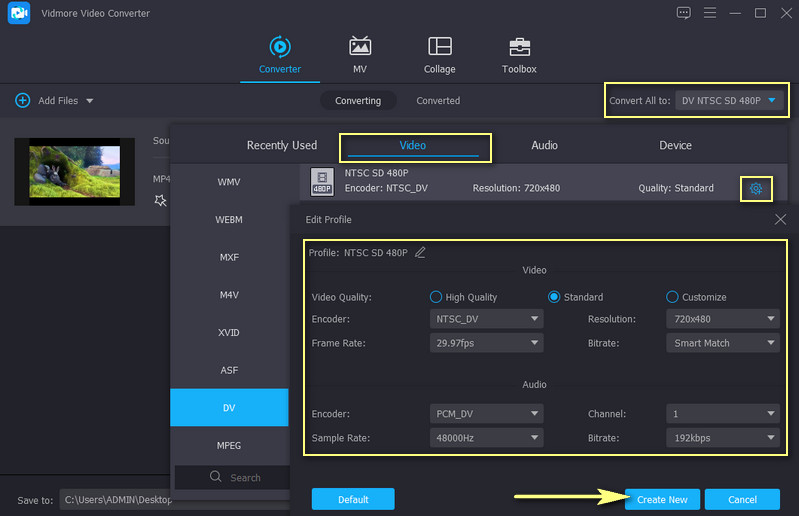
Step 4. Convert MP4 to DV
After choosing a format, select a file destination where to save the file. Then, click the Convert All button at the bottom right corner of the interface and wait for the process to finish. Once done, you will see the playback popping up from one of your computer folders.

Pros
- Supports a wide range of video and audio formats.
- No video length and number limitations.
- Speedy and fast file conversion.
- Adjust output quality and video resolution.
Cons
- Requires mediocre resources.
2. Prism Video File Converter
The second video converter you can use to convert MP4 to DV on Mac and Windows PC is Prism Video File Converter.
This lets you add a single file to convert or upload the entire folder. Aside from that, you can also upload DVD or Blu-Ray and convert to your desired formats. More than a video converter, this also works as a video editor, enabling you to edit videos, resize, add text captions, subtitles, and so much more. Please refer to the steps below to learn how it works.
Step 1. First things first, go to the app's download page and get a copy of the installer. Open the installer and launch the app after the installation process.
Step 2. Import an MP4 video file by clicking the Add File(s) button at the top left corner.
Step 3. Select .dv as the output format and hit the Convert button at the bottom right corner of the interface to convert.
Pros
- Clean and easy-to-use interface.
- Supports DVD and Blu-Ray upload.
- Comes with video editing tools.
- Provides a DVD burner.
Cons
- Cannot bypass DVD copy protections.
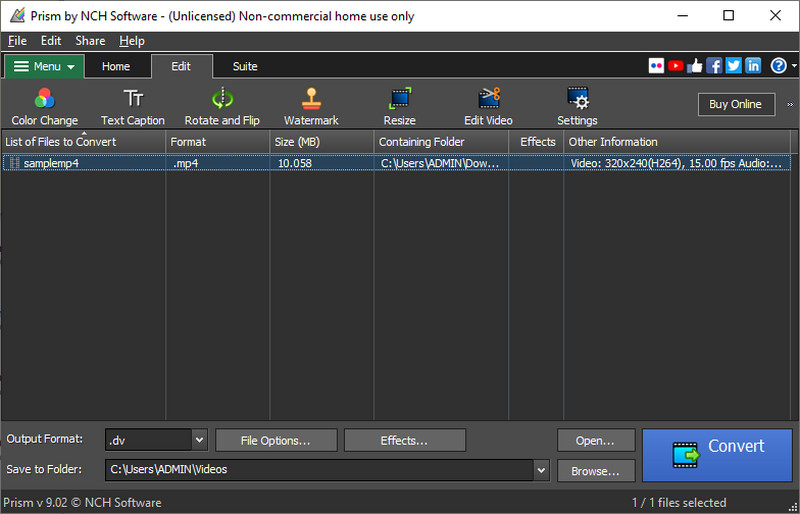
3. Online UniConverter
If you do not like the idea of downloading a program, you can utilize Online UniConverter. This is a web-based program that enables users to convert MP4 to DV. Additionally, you can choose to convert a single file or import several files and convert them in bulk.
Above all, you can upload videos from cloud storage services, including Dropbox and Google Drive. Although it has a blazing fast conversion process, it does not guarantee quality because it solely depends on the quality of your cyber network. If you are interested in using this program, here are the steps you should follow.
Step 1. Navigate to the tool’s official site and upload the video you wish to modify.
Step 2. Click the Choose Files button to import your MP4 video file or upload it from cloud storage services.
Step 3. Set the DV as the output format and hit the Convert button to initiate the conversion process.
Pros
- Upload files from cloud storage services.
- Import video files locally.
- Custom profile is supported.
- There is a limit of 500MB file size.
Cons
- Depends on the quality of connection regarding the conversion speed.
Further Reading:
2019 Best Free MP4 to VOB Converter Online (Full Version)
How to Convert MP4 to M4V Files for Free Online/Offline Quickly
Part 3. FAQs on Converting MP4 to DV
How do I open a DV file?
You can open a DV file by using a suitable player. Alternatively, you can convert it to formats with compatibility, like MP4 format.
Can I convert DV tapes to digital?
Yes. The process usually consists of extracting the content from the DV tape. Then you can convert the extracted files to any digital format you desire.
Can I convert DV to MP4?
Yes. Various programs cover this feature. But for a lossless quality conversion, you should consider using Vidmore Video Converter.
Conclusion
With the introduced MP4 to DV converter utilities, you can enjoy editing your files to your desired application without any worries. With Vidmore Video Converter, you can expect a speedy conversion with excellent output quality. We also admit that the latter solutions are convenient to use. However, the quality of their output is just reasonably acceptable.
MP4 Tips
-
Convert MP4
-
Edit MP4
-
MP4 Playback


