- Convert MKV to MOV and other video formats quickly.
- Batch process multiple MKV files at the same time.
- Preview your video files with the built-in media player.
- Optimize the video and audio quality during the process.
- Convert MKV to MOV on Windows 11/10/8/7 and macOS 14 Sonoma.
How to Convert MKV to MOV on Desktop or Online for Free
There are several reasons that you want to convert MKV movies to MOV format. First of all, an MKV file contains multiple video, audio and subtitle codecs, but not all media players and video editors support it. On the other hand, an MOV file can be dissected and edited without rewriting code. Moreover, MOV is more friendly to use when you want to embed MOV with program, such as PowerPoint. This article shows you the best ways to convert MKV to MOV without quality loss.

PAGE CONTENT
Part 1. Easiest Way to Convert MKV to MOV
Vidmore Video Converter is a flexible program to convert MKV to MOV. The intuitive interface makes it easy to master by beginners. For advanced users, there are extensive custom options and bonus tools to make unique effects.
In a word, Video Converter is the best way to encode MKV to MOV for playing on your digital devices.
How to Make MKV to MOV on Your Desktop
Step 1. Get the best MKV converter
Get the MKV to MOV converter installed on your PC. There is a dedicated version for Mac. Then launch it and click Add File -> Add File(s) to import the MKV files.
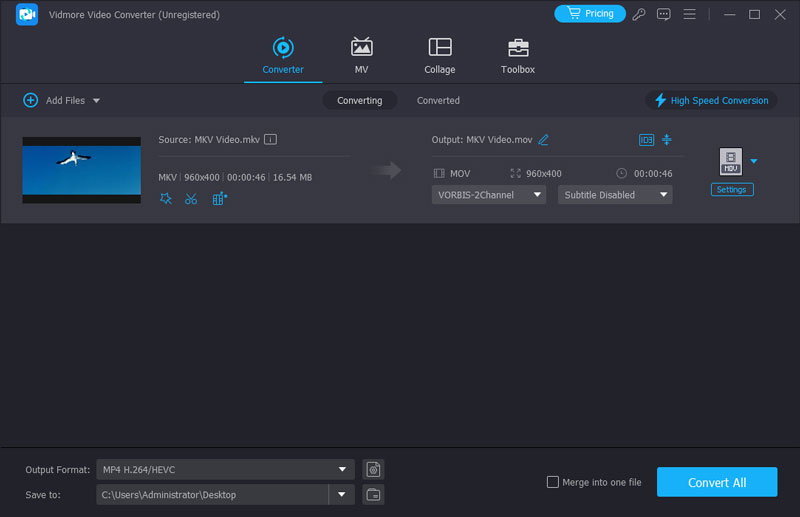
Step 2. Preview and edit MKV videos
The media player on the right side allows you to preview the MKV files in the library area. Then choose your favorite audio and subtitle track from the Audio and Subtitle options. Moreover, you can edit the MKV videos with the video editor.

Step 3. Convert MKV to MOV
Go to the bottom area, choose MOV from the Profile drop-down list, and click the Browse button to set the destination folder. Finally, click the Convert button to start the process.
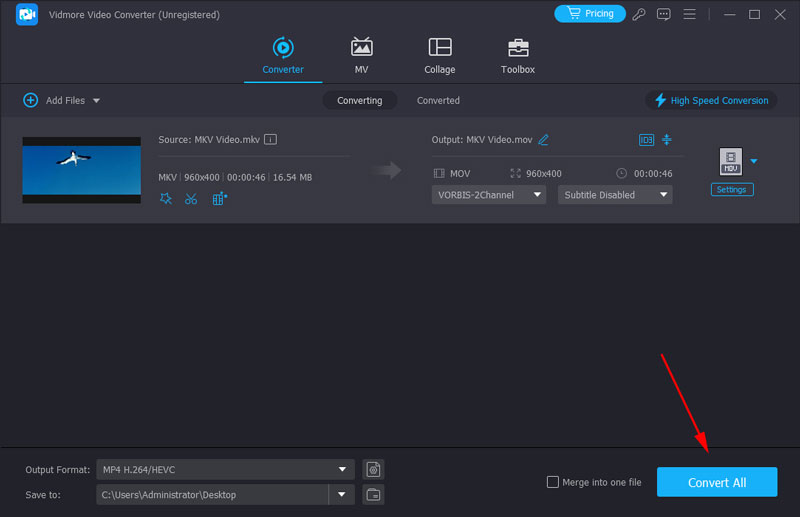
Part 2. Free Ways to Turn MKV to MOV
Freeware is another option to convert MKV to MOV. They are totally free with some drawbacks, such as unease to use, poor video quality and more. Here are two ways allow you to convert MKV files to MOV format for free.
Method 1. Transfer MKV to MOV with Freemake Video Converter
Freemake Video Converter is an open-source program for video conversion. It has the capacity to convert MKV to MOV with asking you to pay a penny. It does not provide many custom options, so it is more suitable to beginners and average people. Besides, there are some problems when using it. For example, you may fail to add files by dragging MKV files to the interface. What’s more, if you want to convert files to HEIC format, which is very popular on Apple devices, you need to turn to other apps for help because Freemake Video Converter doesn’t support HEIC.
Step 1. Open the free MKV to MOV converter and hit the Video button on the top of the window to add the MKV files.

Step 2. If you need to adjust bitrate or other parameters, click the Edit button and modify them in the Preset Editor dialog.

Step 3. Locate the bottom and scroll right or left to find the to MOV option. Choose it to trigger the output dialog.
Step 4. Set a specific folder to save the MOV videos and click Convert button to begin it.
Method 2. Convert MKV to MOV via VLC
VLC is not only a free media player, but equips a lot of useful features including video conversion. However, many people complained that it is hard to use. Because you need to go through the menu, add files, and start conversion. You need to enter 4-5 different windows to convert one file. It is even harder to add multiple files because you can only select one file at a time, and you need to repeat the same steps again and again to upload all MKV files. Maybe the steps below can help you quickly convert MKV to MOV using VLC.
Step 1. Start VLC and click Media -> Convert / Save to launch the Open-Media dialog.
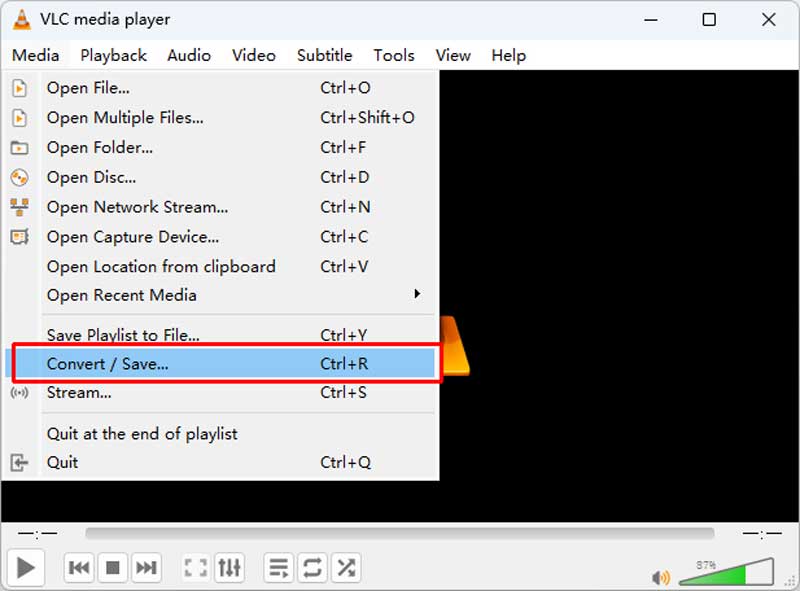
Step 2. Hit the Add button and add the MKV files that you want to save as MOV. Then click the Convert / Save button to enter the Convert window.
Step 3. Unfold the drop-down list of Profile and choose MOV. Then click the Browse button to set the location for saving the results.
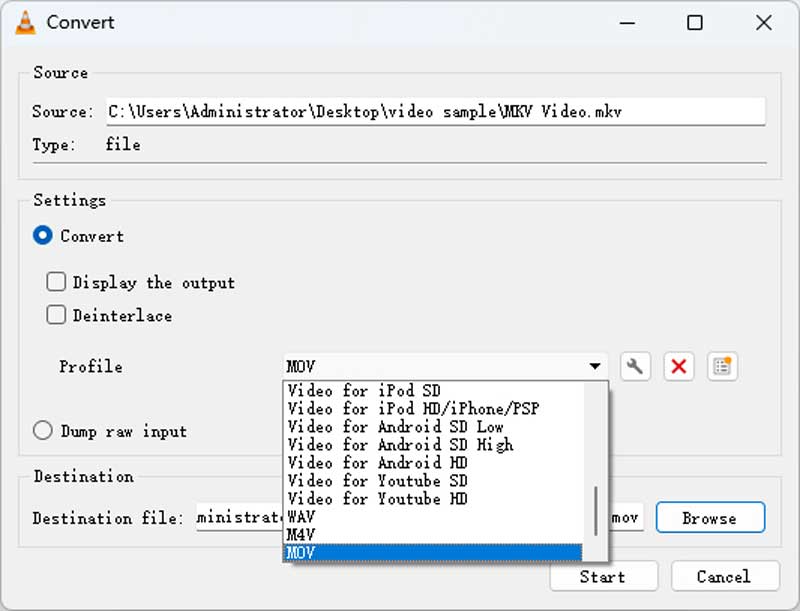
Step 4. Once you click the Start button, VLC will start converting MKV to MOV.
Method 3. Convert MKV to MOV with HandBrake
HandBrake is designed for video and audio transcoding. It supports reading the most popular formats, including MKV. Before conversion, you can adjust lots of parameters in detail, such as angle, pixel aspect, filter, etc. However, the complicated option is too hard for amateurs and new users. Besides, it can’t directly convert MKV to MOV and you need to change the file extension when exporting.
Step 1. Open the HandBrake on your Windows PC or Mac and upload your MKV video by selecting the file or dragging it to the interface.

Step 2. You can see the Save As bar at the bottom. Click Browse to choose the destination. Then, delete the original file extension and add mov as the new extension.

Step 3. Click the Start Encode button on the top. The new MOV file will show in the folder in a few seconds.
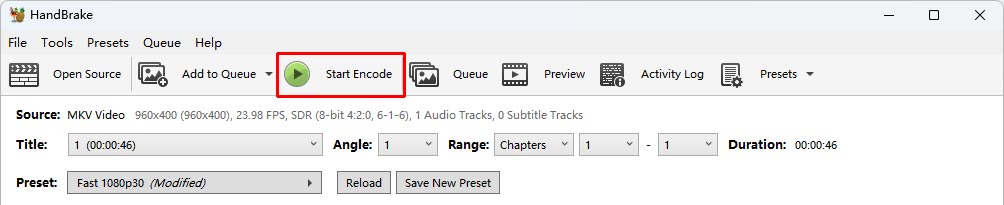
Part 3. Best Ways to Change MKV to MOV Online
Web apps are attractive methods to convert MKV to MOV online without installing any software. If you do not mind the downsides, such as file size limit, learn the two best MKV to MOV converters online below.
Method 1. Turn MKV to MOV with Vidmore Free Online Video Converter
Vidmore Free Online Video Converter permits you to handle multiple MKV files online quickly. Another advantage is to keep the original video quality. However, you cannot find video editing tools or other advanced features.
Step 1. Access the online MKV to MOV converter in your browser and click the Add files to convert button to get the launcher.
Step 2. Next, click the Add File button at the upper left side of the launcher and upload the MKV files you intend to convert.

Step 3. The Gear button can open the Settings dialog. Here you can find the basic options available to modify.
Step 4. Finally, choose MOV at the bottom and click the Convert button. When it is done, click OK.
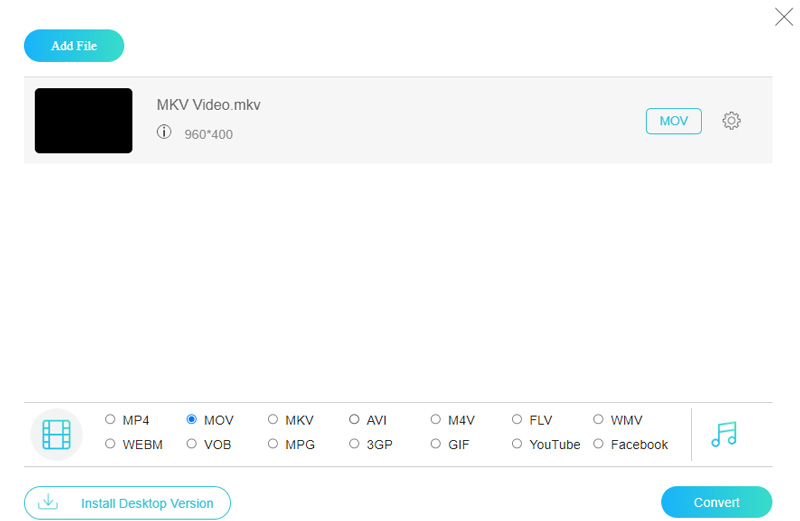
Method 2. Change MKV to MOV by Convert Files
Convert Files is a collection of online file converters including an MKV to MOV converter. It can only process one MKV file per conversion, but there is no file side limit. Bear in mind that it may take a while to upload the video if your MKV file is very large.
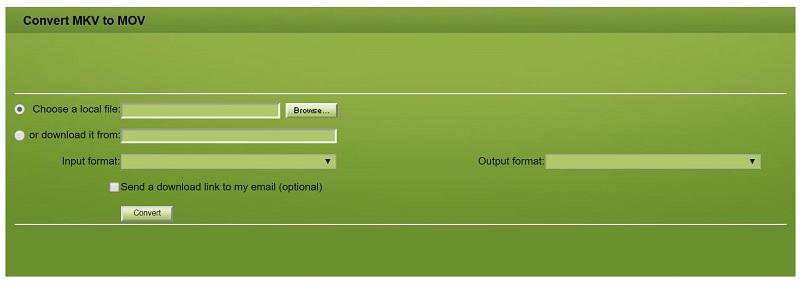
Step 2. Make sure that mkv appears in the Input format box and mov shows in the Output format box.
Step 3. Click Convert button to initiate it and then download the MOV file when it is done.
Part 4. FAQs about MKV to MOV
How to convert MKV to MOV using FFmpeg?
FFmpeg can easily convert your MKV to MOV and any format with the correct prompt. After downloading and installing FFmpeg from the official website, you can go to the file folder and open the terminal by entering CMD in the path bar. Then paste and copy the command line: ffmpeg -i video name.mkv video name.mov to the end of the file path. At last, press Enter on the keyboard to start conversion.
MKV vs MOV, which is better?
MKV and MOV both provide high-quality video and audio, but MOV may lose quality when converting to other formats. MOV is more compatible with Apple devices, and it may not work well on Android and Windows. But MKV has a larger file size. Therefore, if you are an Apple user, MOV is better for you. If you want higher quality with no compression, you can choose MKV.
How to convert MKV to QuickTime MOV on Mac?
You can’t directly play MKV files on Mac with QuickTime, so you need to convert MKV to MOV or MP4 first. You can use Vidmore Video Converter to transfer multiple MKV files to MOV with simple steps. It will take a very short time and give you high-quality converted MOV video.
Conclusion
You may be worried about quality damage when converting MKV to MOV. However, if you have read our guide above, you should master the best ways to do it on your desktop or online. Vidmore Video Converter, for example, is able to encode multiple MKV files to MOV format with the original quality. More troubles? Please leave a message below.
MOV & MKV


