Best 5 Alternatives to MacX Video Converter Pro
The solution to your favorite movie being unable to play on your portable device is conversion. MacX Video Converter Pro is a good tool to help you with this format conversion process on your Mac. But it has little editing features and high resource needs. Therefore, you may need to consider the MacX Video Converter Pro alternative. Next, you can go through the MacX Video Converter Pro details and 5 other converters.
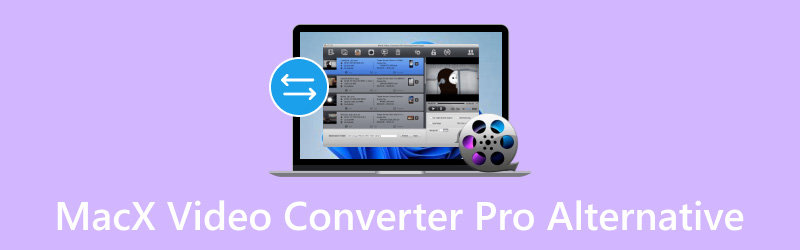
PAGE CONTENT
Part 1. Why Find MacX Video Converter Pro Alternative
MacX Video Converter Pro has a big codec library with 370+ codec and it enables it to convert any type of video or audio file. It surpasses the standard SD/HD videos already in use and reaches UHD 4K, 5K, and 8K footage. You can import media without the need for more codecs. Moreover, MacX provides the largest selection of output formats including MP3, AAC, AC3, etc and up to 420 device-specific profiles. Besides, it can also support hardware-accelerated HEVC transcoding. Last but not least, the video editor integrated within the MacX Video Converter gives you more control over your videos according to your demands. You can crop the video, add subtitles, combine many films into one file, trim the video, and convert a part.
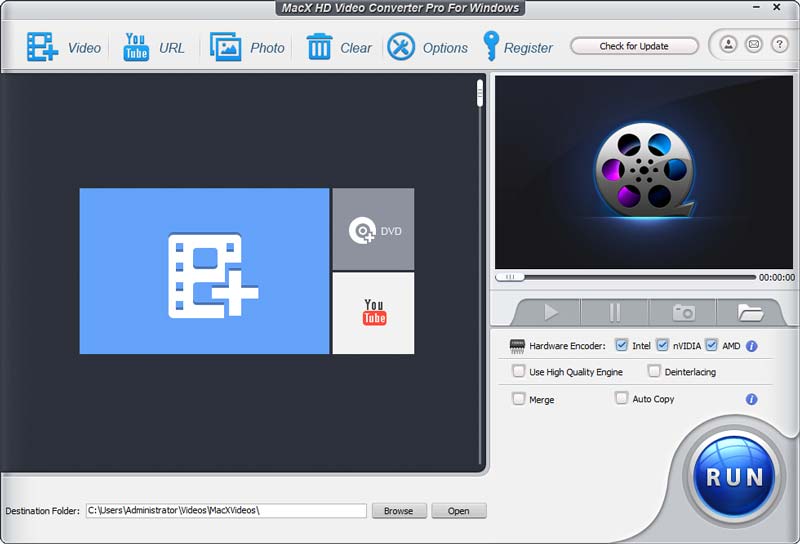
Disadvantages of MacX Video Converter Pro:
When there are benefits, there are also drawbacks. You should weigh them before using this video converter. Let's examine a handful of its shortcomings:
• Limited Editing Capabilities. MacX Video Converter Pro's editing features are limited. This is compared to specialized video editing software. Users may find its editing tools inadequate for sophisticated features. Like transitions, special effects, and timeline manipulation.
• Price. Although MacX Video Converter Pro provides a free version with restricted functions. Users need to buy a license to use the full set of features. The software's pricing can be a turnoff for consumers. Especially for those who're looking for free or more affordable video converter alternatives.
• Resource Intensive. When converting large or high-resolution video files, the program can be resource-intensive. System slowdowns or decreased performance could arise from this.
Part 2. Vidmore Video Converter
Vidmore Video Converter is an amazing all-inclusive multi-platform tool. It is the best alternative to MacX. Functionality and usability are fair in this all-in-one video converter. Users can convert media files into more than 200 formats and devices. This comprehensive tool supports a vast array of common media file types. With its conversion, even 4K and 8K are achievable. The tool features the quickest video processing algorithms in the world. Compared to other converters, it can convert videos 50× faster. Moreover, it can convert videos and audio without losing quality.

Key functions:
• Vidmore supports over 200+ multimedia file formats. It enables users to convert files in their desired format. This includes MKV, WAV, MP4, AVI, MOV, FLV, and more.
• It has a built-in lightweight video editor. It allows users to edit and create personalized videos.
• Rich MV templates in Collage to make different videos for memory, presentation, etc.
• Vidmore comes with a Toolbox that includes powerful features. Such as the Audio Compressor, GIF maker, Video Enhancer, and more.
Limitations
Some users complain they find its video editing features lacking. They are asking if it could have advanced editing features. Moreover, it only has limited supported devices and media formats. It is compared to other video converter competitors.
Part 3. Vidmore Free Video Converter Online
Vidmore has created an online alternative. It is for individuals who would prefer to use a web-based tool. This is the Vidmore Free Video Converter Online. It can convert media files to various formats. This includes AVI, MOV, FLV, MP4, and WebM, thanks to its broad range of file format compatibility. It also offers a safe and reliable conversion for editors of all skill levels. You can access this with any compatible web browser on Mac or Windows. One of its many significant advantages is that you can use and enjoy all its great features for free. Making an account is not even required to transcode videos using this tool.
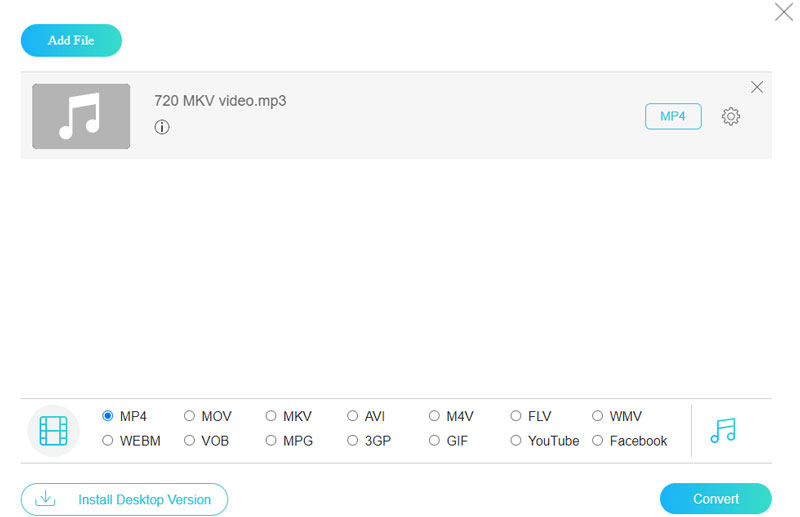
Key functions:
• Vidmore Free Converter Online supports a vast array of multimedia file formats. It includes MP4, WMV, MKV, WebM, FLV, and more.
• It offers an intuitive and straightforward file conversion process.
• It is easy to use and a 100% free online converter that works in all modern browsers.
• The tool can convert videos to 1080p HD, 720p HD, and SD without losing quality.
Limitations
Vidmore Free Video Converter Online requires a stable internet connection to be accessible. It is since this tool is web-based. Moreover, unlike its desktop alternative, it does not have video editing features.
Part 4. Cisdem Video Converter
Cisdem Video Converter is a feature-rich media converter. It is available for both Mac and Windows users. You may convert almost any input file to your desired output file format. It is because it supports a large variety of design formats. You may view your file on almost any device with this converter software. You can even rip DVDs with it, which completes its fantastic feature list.
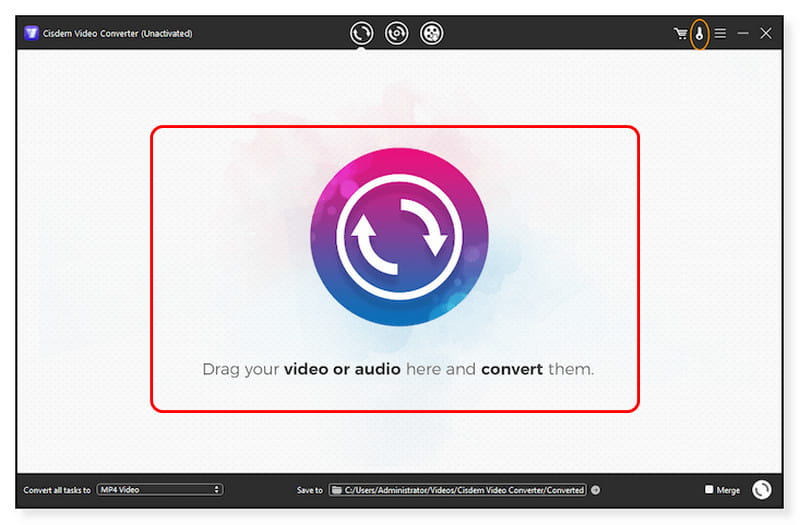
Key functions:
• Cisdem can export videos and audio in 600+ formats, including 4K video output.
• It offers an option to adjust the output video and audio quality, codec, sample rate, bitrate, etc.
• Batch convert videos and audio in no more than 5 minutes.
• Rip commercials or homemade DVDs to videos or music.
Limitations
Some users complain that Cisdem's complete version costs more. This is although it has a free trial version available. Compared to some rival video converters, this may be a deal breaker for consumers on a tight budget. Also, the Cisdem Video Converter can only download up to 3 videos with the trial version. Also, there are times that users may get an error message stating “No DVD Detected” when trying to rip a DVD.
Part 5. Prism Video Converter
Prism Video Converter can convert files across all common devices and formats. Such as MP4, MOV, AVI, WMV, iPhone, iPod, and more. You can add effects, watermarks, text, and captions to your clips. Prism is available in both a free and premium edition. For novice users, the free edition is the better choice. Even though it looks outdated, the user interface is very intuitive. Prism provides good results and fast conversion speed. But, the output resolution is only limited up to 1080p. And it only supports 30 video output formats.
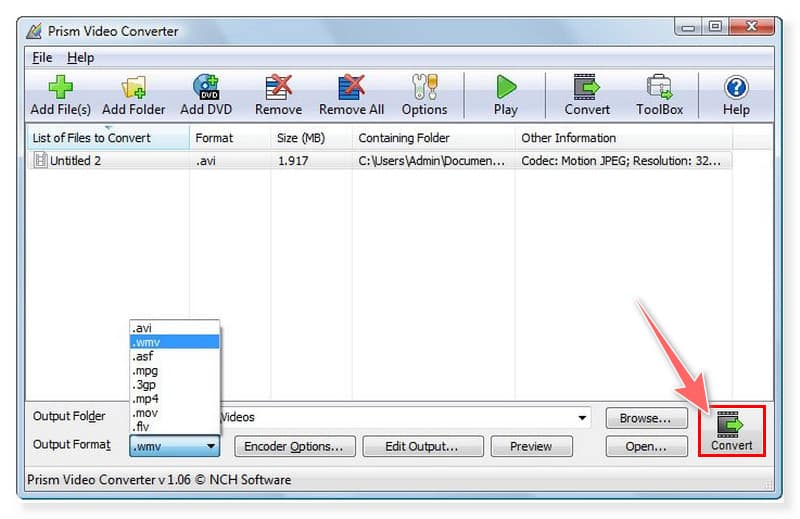
Key functions:
• Prism supports converting between all popular video file formats. Such as AVI, WMV, MP4, VOB, MPF, and more.
• It has built-in basic video editing tools like adding color filters and watermarks. Also users can create a text caption and more.
• It can preview your new video file to check edits, settings, and effects before converting.
• It can import video files with support of up to 4K UHD resolution.
• It can convert DVDs to digital files with a few mouse clicks.
Limitations
Users complain its supported resolution is only up to 1080p. Compared to other video converters that can support up to 4K. Also, on its free version, it has many pop ups that could get in the way when using the program.
Part 6. Wondershare UniConverter
Wondershare UniConverter is an intuitive toolkit for video conversion. This includes editing, screen recording, and converting capabilities. It is affordable, simple to learn, and allows you to work faster. Using only one piece of software, you can edit your films and compress files to more manageable sizes. Also, you can convert them into over 1,000 other formats.
Key functions:
• Wondershare UniConverter can transcode any video/audio file. This includes MP4, MKV, MOV, AVI, and other 1,000+ formats.
• It can compress files in batches with customizable settings.
• It has built-in video editing tools to help personalize videos before converting.
• Burn any video to DVD, DVD folder, or ISO files with preconfigured stylish DVD templates.
• Record full-screen videos without quality loss.
Limitations
Some users complain about the program's limited ability to conduct advanced editing operations. They believe it is disappointing and may be a barrier for more experienced users. Also, there have been instances of the software operating slower than anticipated. And it crashes and freezes while in use.
Part 7. FAQs About MacX Video Converter Pro Alternative
Is MacX Video Converter Pro safe to use?
Absolutely, yes. The software is easy to use without any malware. You can use it to convert and edit your video offline without an internet connection, so it won’t collect your information and video content.
How to use Macx Video Converter Pro?
Step 1. First, download and install the amazing software on your computer and launch the program. Then, load the media files by dragging them in the interface.
Step 2. Once done, select an output format for your video. Tick the file in the preview window and choose a video or audio format format from the dropdown options.
Step 3. Then, select a destination folder for your converted video. Click the Browse button beside the Destination Folder tab. After that, you may now convert the video file by clicking the Run button to start the conversion process.
Why is MacX Video Converter Pro not working?
When downloading the MacX Video Converter Pro, ensure it is compatible with your operating system. Also, there are times when the video format you’re trying to open is not supported or corrupted. So, be sure that the source video is compatible and working correctly.
Conclusion
MacX Video Converter Pro for Mac and Windows is one of the best video converters. But it is resource consumed when running it. And finding the MacX Video Converter Pro alternative is necessary. Among them is the Vidmore Video Converter, which can convert 50× faster and up to 4K UHD resolution. It supports all the common media file formats. Also, it can convert them without losing quality. Moreover, this is available for download on Mac and Windows.


