6 Best M4V to MP3 Converters: A Review of Desktop and Web Software
For several reasons, the M4V is one of the best video containers that Apple has developed. Some of those reasons are the quality and the different advantages that have made it widely recognized, most especially in iTunes. On the other hand, since most of the M4V files are DRM-protected, many devices hardly support them. Now, if you are trying to extract the audio of the M4V video, it is best to convert it into MP3 directly. Unfortunately, you do not know what M4V to MP3 converter to use, right? Hence, here’s the fortunate thing: this article contains the best audio from video extractors or video-to-audio converters that can be handy for you. Continue reading below to meet them.
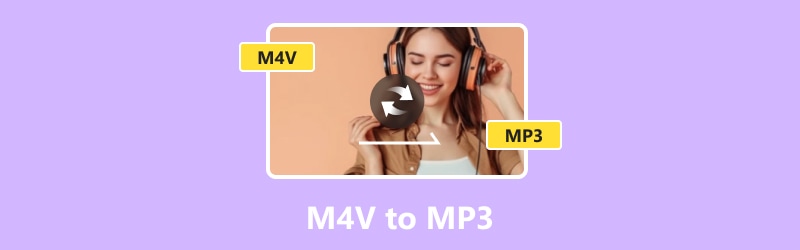
PAGE CONTENT
Part 1. Vidmore Video Converter
Let’s start with the best. Vidmore Video Converter is an efficient and quick tool for bulk conversion of M4V videos into MP3 format. This amazing converter boasts a 50x faster conversion speed. This is a total assurance that you will get quick results without compromising on audio quality. Furthermore, the Vidmore Video Converter allows you to convert M4V to MP3 on Windows and Mac, which adds to its flexibility. In addition, it provides you the convenience of selecting the digital device for playback while providing you various output format options besides MP3 for extracting audio from M4V files.
Moreover, aside from conversion, the Vidmore Video Converter includes a built-in video and audio editor. This allows you to crop, rotate, trim, merge, enhance quality, and apply effects to either your MP3 or M4V files. We cannot help but mention its safe, clean, and user-friendly interface, which is where this converter puts full control in your hands.
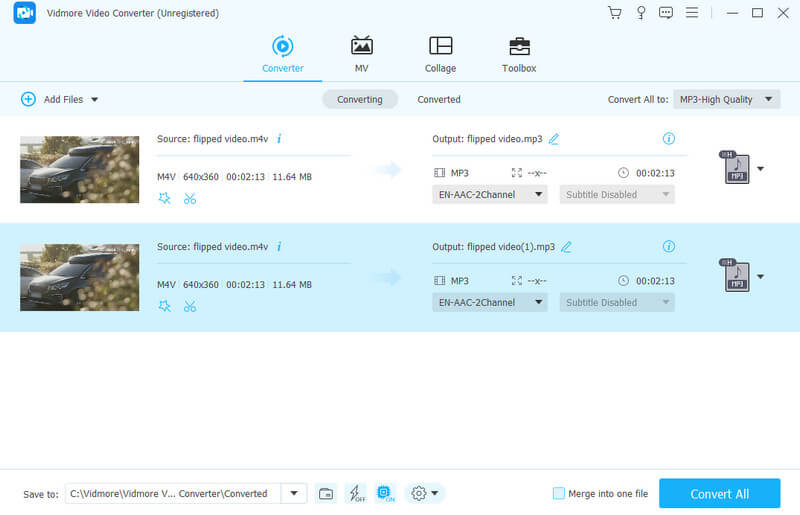
Pros
- It comes with a fast conversion speed.
- The outputs are incredibly high in quality.
- It allows bulk M4V file conversion.
- It has an intuitive interface and process.
- Additional editing tools are offered.
Cons
- It doesn't have a Linux version.
- The advanced features are accessible in the paid version.
Part 2. Free Video Converter Online
As its name suggests, this Free Online Video Converter is completely free and totally safe to use. It is an online tool by Vidmore, where you can simultaneously convert M4V files to MP3 online for free. This means you won’t ever spend a dime. Furthermore, you won’t need to worry about the size of your video file input because this Free Video Converter Online doesn't have any file limitations on the size or quantity of the files. So, you can still convert them to MP3 format without any hassle. Plus, you can experience a rapid conversion process even in an online solution like this.
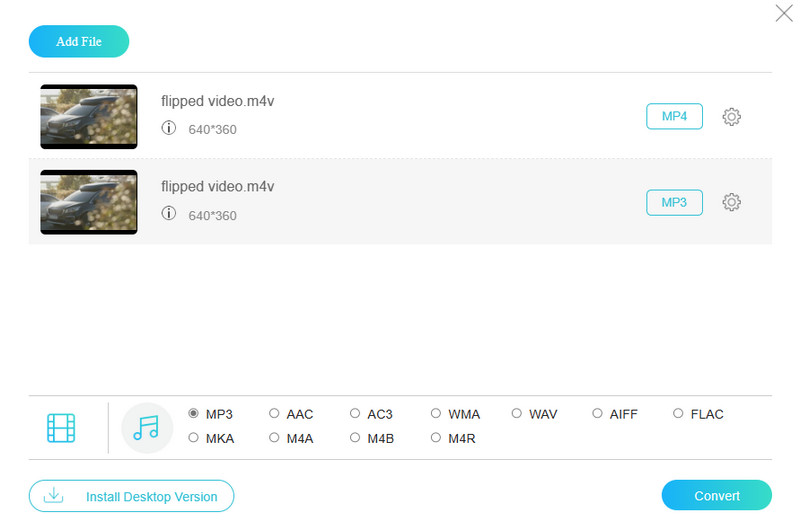
Pros
- Free and convenient to use.
- Various video and audio formats are supported.
- It converts bulk videos to audio formats swiftly.
- It comes with basic editing tools for output enhancement.
- No ads or watermarks.
Cons
- This free converter also allows you to extract MP3 from M4V depending on your internet.
Part 3. CloudConvert
Moving on to the next online converter, we present CloudConvert. This tool goes beyond being a tool for converting M4V files because it is an online platform that can transform and customize various formats, documents, and presentations without needing to download anything. Furthermore, this web tool is particularly useful for those who store media files in cloud storage. This is because they can conveniently transfer their files instead of downloading them. As you know, downloading files can be a hassle and time-consuming process.
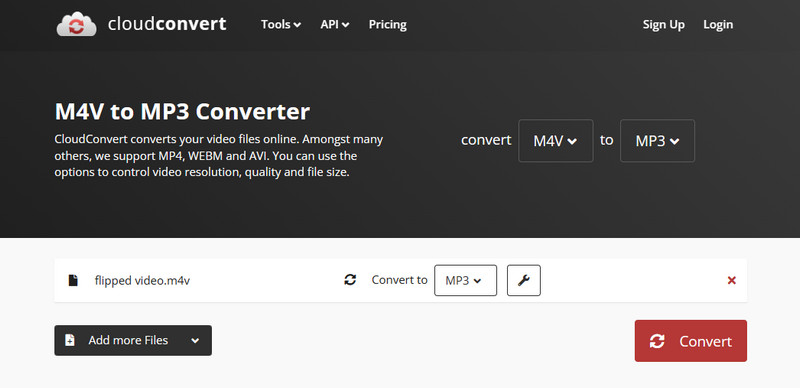
Pros
- It can add more files for conversion.
- It lets you convert various file types.
- It comes with basic audio settings.
- Supports conversions from M4V to MP3 and MP3 to M4V.
Cons
- Some of their features occasionally malfunction.
- You will need strong internet for a successful M4V to MP3 conversion.
Part 4. Media.io
Media.io is the next handy online tool for converting M4V files to different audio formats, and if you want, vice versa, all for free. Just like the previous ones, you can use it to convert up to two files simultaneously. Aside from your M4V files, this web converter supports various popular video formats such as WMV, MP4, MOV, and 3GP. Plus, there are no watermarks to see on your converted files. However, despite its offer of a free conversion process, please remember its limits on the file size to 100MB, while its conversion speed relies on the strength of your internet connection.
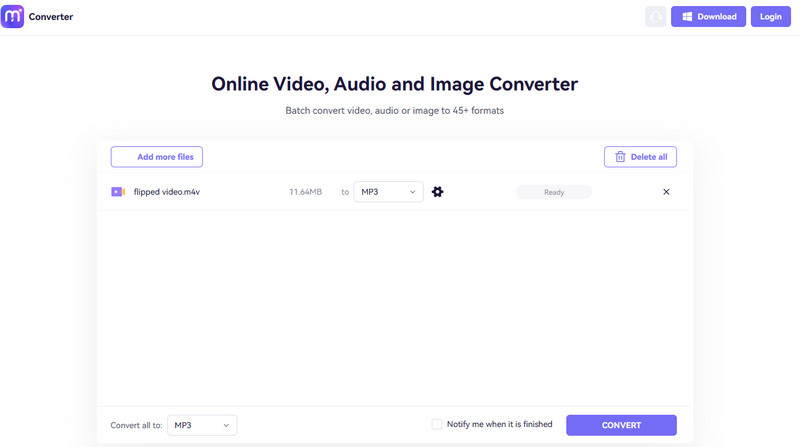
Pros
- It is entirely free to use.
- No watermarks are embedded in outputs.
- It provides wide options for video and audio formats.
Cons
- It only converts M4V files if they are DRM-free.
- It comes with a file size limitation.
Part 5. ZamZar
Going back to an online converter that can handle protected M4V files, Zamzar is the one. With Zamzar, you can convert M4V to MP3 online without DRM restrictions. It's not just for videos and audio files; you can also tweak the formats of images, eBooks, and loads of other document types. And for its advanced feature, when you are done with the conversion, the tool will shoot you a link to your new file straight to your email.
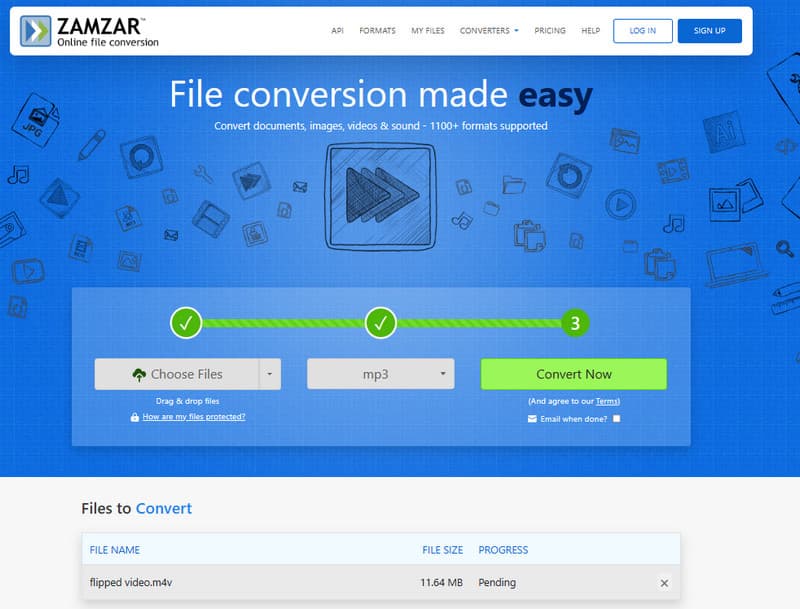
Pros
- It has a simple and easy-to-navigate workspace.
- It has a speedy conversion process.
- You can use it for free.
Cons
- You may be required to sign up for an account.
- It has a file size limitation.
Part 6. HandBrake
Finally, let us have one more offline software that can help you change M4V to MP3. Do it with the help of a HandBrake. HandBrake is a free and known open-source tool that can convert video to audio. It is also a solid choice because it lets you work with a wide range of settings. It allows you to customize your files according to what you want. So, if you need to create chapters for your videos or adjust dimensions and more, HandBrake has got you covered.
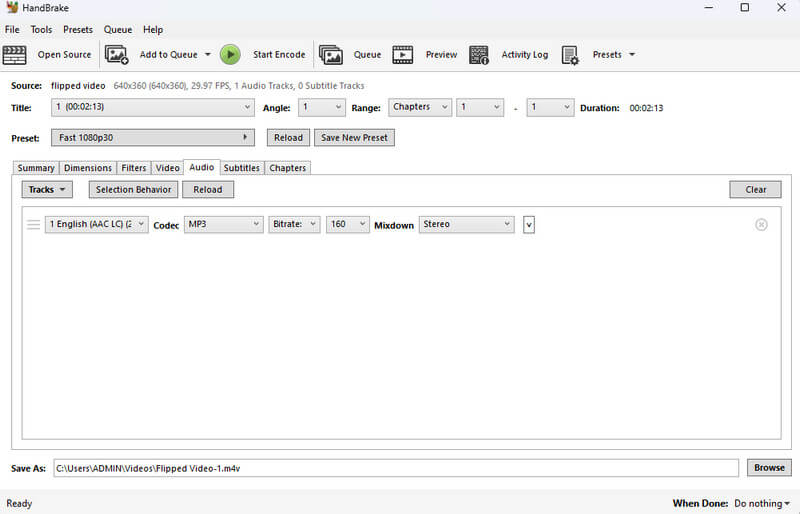
Pros
- It provides quality outputs.
- It supports bulk conversion.
- You can rip DVDs in HandBrake.
Cons
- It supports limited output formats.
- It comes with a complex interface.
- The process of converting M4V to MP3 on Handbrake is confusing.
Part 7. FAQs about M4V and MP3
Can I just change M4V to MP4?
Yes. You can directly change M4V to MP4 via video-to-video conversion. Hence, you will need an efficient video converter tool like Vidmore Video Converter.
How to safely convert MP4 to MP3?
For a safe MP4 to MP3 conversion, you need reliable and trusted converter software. The most trusted ones include CloudConvert, Free Video Converter Online, and Vidmore Video Converter.
What program opens M4V files?
Programs like VLC Media Player, QuickTime, iTunes, etc., can open M4V files.
Conclusion
Finding the best M4V to MP3 converter is relatively easy as long as you are in the right searching source, as this post suggests. Upon reading this article, you encountered reliable converting tools that will provide you with excellent conversion and converted files.


