How to Convert to iPod Classic Video In 3 Most Efficient Ways
If you still don’t know, iPods have been super popular as portable media players. Hence, if you still have an iPod with you and want to watch your favorite videos on it, then you will need an iPod video converter! This converter will enable you to transform your video files to a format that the iPod can handle. But before you do that, it is crucial to know if your iPod can even play videos and, if so, what kinds of video formats it supports. Generally, iPods only support certain types of video formats, such as H.264 video and MP4. Hence, if the video you want to play on your iPod doesn’t have any of these formats, then proceed to read the content below.
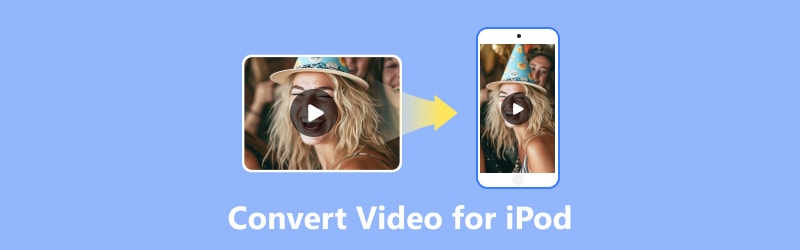
PAGE CONTENT
Part 1. Why Convert Video for iPod
You may be wondering why there is a need to convert video for iPod classics. This type of conversion is important because it allows you to watch your favorite clips on the go.
You see, iPod devices have their specific video format requirements. Through this conversion, it gives compatibility assurance. This way, you can enjoy any other videos, including movies and TV shows, wherever you are on your iPod.
Having your iPod and the supported videos is a convenient way to carry your entertainment with you and make the most out of your device’s capabilities.
Part 2. 3 Great Ways to Convert Video for iPod
Suppose you have 4K videos or movies that you want to enjoy on your iPod. That said, here are the three expert converters that will allow you to convert video to iPod format without damaging the quality.
Way 1. Vidmore Video Converter
Beginning with the most efficient one is the presentation of this Vidmore Video Converter. This software program is available on Windows and Mac and is known as a super easy-to-use tool for converting videos. It processes the conversion perfectly to play smoothly on your Apple iPod while offering pre-designed profiles for iPod-compatible formats.
With this iPod video converter, you can process multiple videos together with its batch conversion feature. If you are wondering how long you can get your converted outputs, well, it won’t be that long since it converts 50 times faster than others! Of course, let’s not miss its simplicity. Whether you are a novice in converting, you can still work as a wizard! So, get ready, prepare your videos, and follow the simple yet efficient video conversion guidelines below.
Step 1. Regardless of the OS of your computer, install Vidmore Video Converter by using the Download buttons below.
Step 2. Run the software and click the Add Files button at the center to upload all the videos you want to convert.
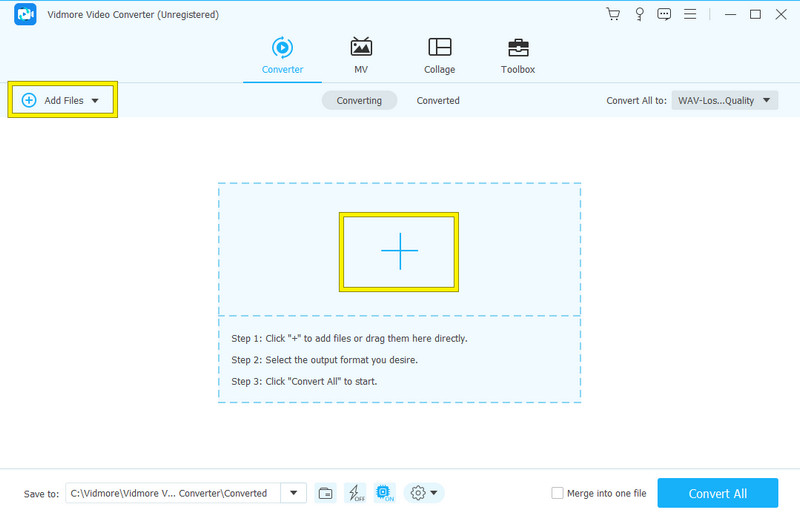
Step 3. Now, after uploading all the videos you need, go to the Convert All to: section and click the arrow there. This will lead you to the output selection window. To convert the videos to iPod format, choose the MP4 under the Video section. Then, select an H.264 source from the right side.
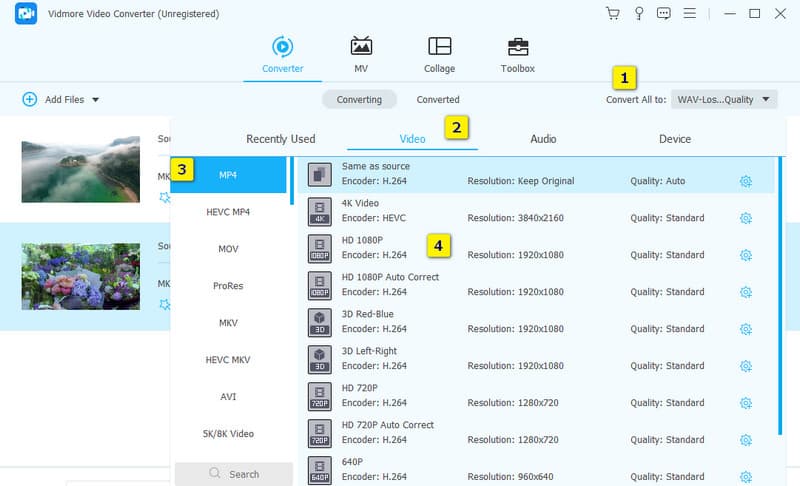
Step 4. As simple as that, we can already head to the Convert All button to start the conversion process.
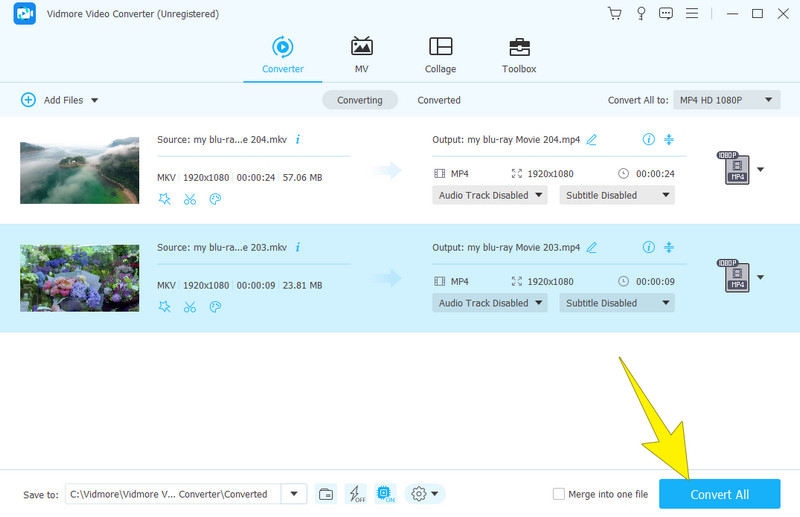
Way 2. HandBrake
Next in line is a free video converter called HandBrake. This software is a good tool for converting video files into a format like MP4 that you can play on an iPod. Furthermore, HandBrake is an easy-to-use program, and it won’t require any technical knowledge. In fact, you will just need to select the video and select the applicable format to process the conversion. Similar to the previous converter, HandBrake also offers customizable settings such as bitrate, resolution, frame rate, and more. Hence, to demonstrate how to use this MP4 to iPod video converter, the steps below are presented.
Step 1. Run the software after installing it on your computer. Then, drag and drop the video file at the right side of its interface.
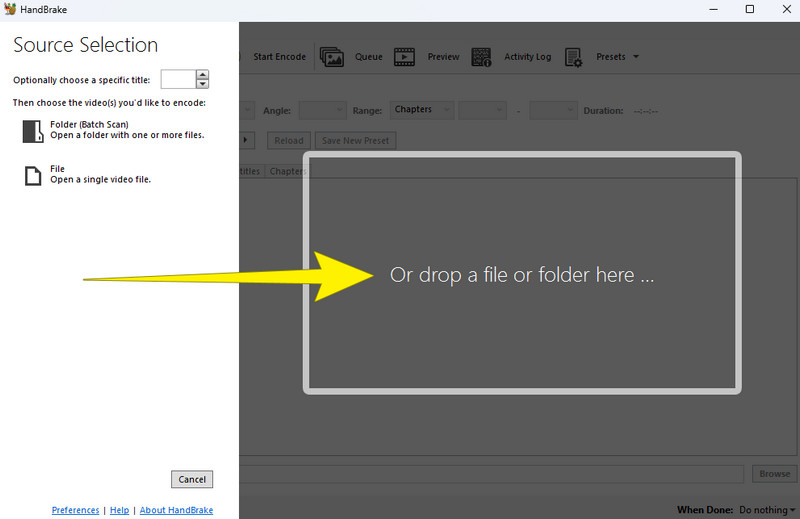
Step 2. Once the video file is loaded, the tool will direct you to its workspace. From there, navigate to the Format section and choose the MP4 as your format output. Also, you can set the other prests according to your preferences.
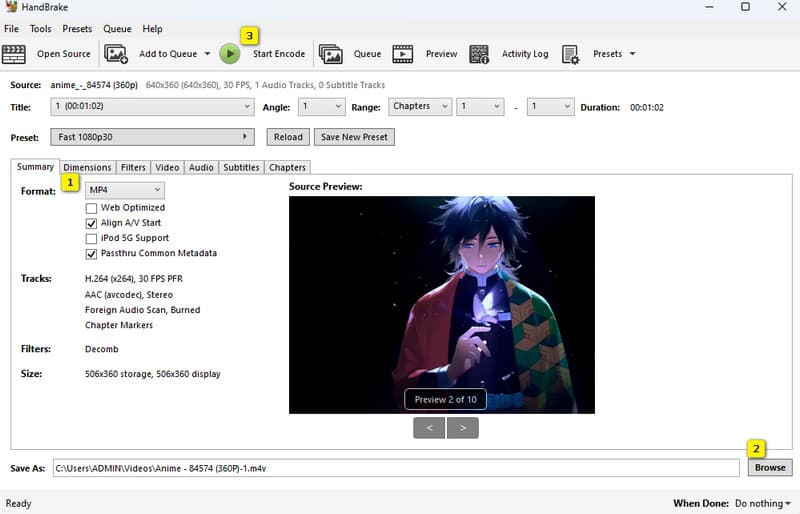
Step 3. After that, click the Browse button to set your preferred file destination. Afterward, click the Start Encode green button to process the conversion.
Way 3. Free Video Converter Online
If you opt for a free iPod classic video converter online, then Vidmore Free Converter Online is on the go. This online tool is a simple-to-use video converter that lets you convert your video files easily and quickly. Furthermore, you can ensure that your videos are in the right format without the hassle of complex guidelines using this tool. Even though it is an online solution, you can be confident that your video files are secured. Plus, it won’t let you get annoyed by ads, as there are completely no ads. Therefore, here are the quick steps to convert videos online with this iPod video converter.
Step 1. Click the Add Files to Convert button once you’re on the website. This will enable you to grab the launcher and upload your initial video file.
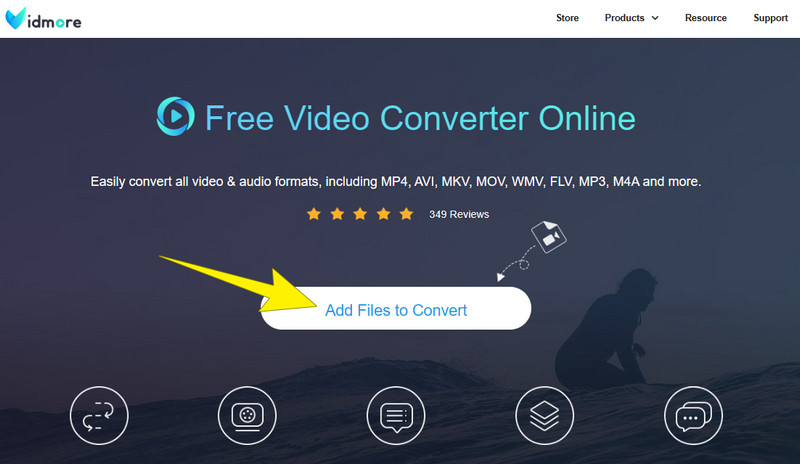
Step 2. On the main workspace, you can still add some files by clicking the Add File button. Then, on the format options at the bottom, toggle the MP4.
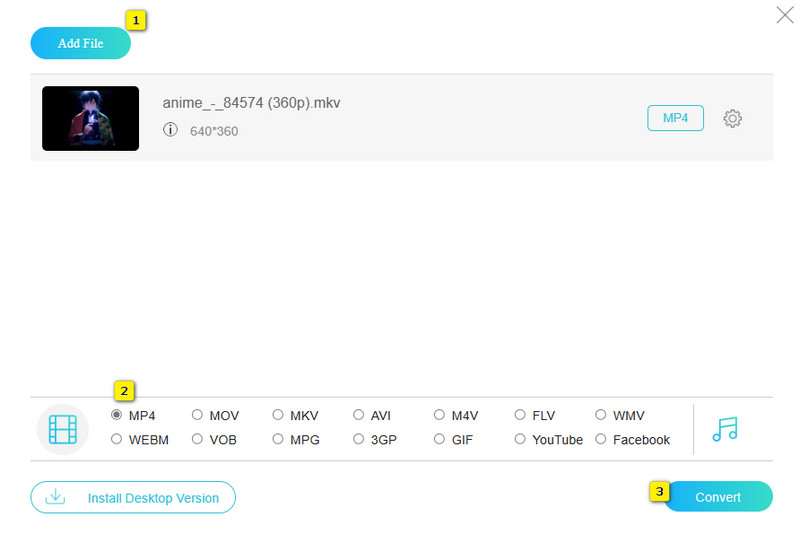
Step 3. After that, click the Convert button so the conversion process will begin.
Below are more converter reviews you might need for future conversion.
Part 3. FAQs about iPod Video Conversion
What format are iPod videos in?
iPod devices typically use MOV and MPEG-4 format (popularly known as MP4).
How do I put videos on my iPod video?
One of the common ways to put videos on iPod video is by syncing them through iTunes. To do so, you can simply connect your iPod to your computer. Then, run iTunes and choose the videos you want to sync.
Can an iPod play MP4?
Yes. In fact, MP4 is the primary format that the iPod supports.
Conclusion
Converting videos to playback on your iPod is important to make the playback successful. As there are many iPod video converters available out there, still only a few are selected efficiently. Lucky you, for you can now do the conversion efficiently since you learned the great ways!


