Best 5 HEVC/H.265 Converter for You to Choose From
Videos under different encoding standards are rendered differently. The more advanced the encoder used for the video, the higher the video quality will be, and at the same time, the file size will be kept in a lower range. Sometimes, you may change the video's encoder to improve the video quality or compress the file size, such as changing H.264 to H.265. You need a professional HEVC/H.265 converter to perform this operation. So how do you choose between many products? Next, we will recommend 5 tools. You can choose the one that suits you best after a comprehensive evaluation.
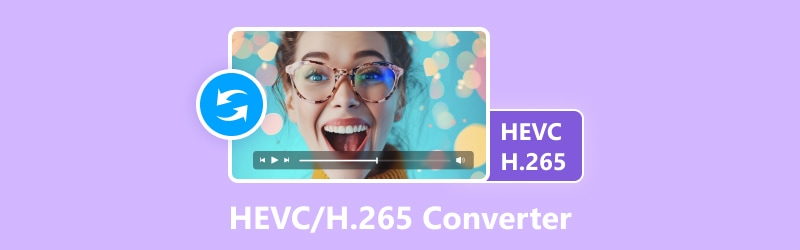
PAGE CONTENT
Before writing, how we test software for posts:
Disclaimer: All the content on our website is written by humans in our editorial team. Before writing, we do deep research about the topic. Then, it takes us 1-2 days to select and test tools. We test software from device and system requirements, functions, use experience, etc. To make our test more comprehensive, we also view review websites, like G2, Trustpilot, etc., to gather real users' experiences for reference.
| Vidmore Video Converter | HandBrake | WinX HD Video Converter Deluxe | VLC Player | FFmpeg | |
| Platform | Windows and Mac | Windows and Mac | Windows and Mac | Windows, Mac, and Linux | Windows and Mac |
| Ease-of-use | Very easy | Easy | Simple | Easy | Complex |
| Processing Speed | 50× faster | Fast | 5× faster | Generic | Generic |
| Free or Not | × | √ | × | √ | √ |
| Editing Features | Comprehensive | Simple | Wide | Basic | Wide |
Part 1. Vidmore Video Converter
Best For: Convert and edit multimedia files.
We recommend Vidmore Video Converter to convert your H.265 files. As a video editing software and the best H.265 converter trusted by users worldwide, it not only supports you in changing the video format freely, but it also supports changing the video encoder between H.265 and H.264. You can find almost all the tools you need for video editing in its toolbox. Before exporting your file, you can edit, trim, compress, rotate, crop, etc. In addition, it helps you work with multiple videos simultaneously to improve your working efficiency. Equipped with the most advanced artificial intelligence technology, it can realize 50x faster speed when processing videos.
Supported Codecs
MPEG-1, MPEG-2, MPEG-4, H.263, H.264, H.265, XVID, DIVX, MSMPEGV3, MJPEG, WMV1, WMV2, WMV3, VC-1, FLV, MS-MPEG-4, Theora, VP8, APCO, APCS, APCN, APCH, AP4H, iMovie, Final Cut Pro, iDVD, Apple Intermediate Codec, DNxHD.

Main Features:
- Convert video, audio, and image between 200+ formats and devices.
- Create music video with uploaded photos or footage in minutes.
- Make a beautiful video collage with chosen images, music, and videos.
- Offer simple and powerful video editing tools to enhance your files.
Pros
- Very safe to use with no virus and advertisements.
- Can convert videos to high quality at 50X faster speed.
- Support batch conversion.
- Easy to operate for users of any degree.
Cons
- Some premium features require payment.
Part 2. HandBrake
Best For: Convert video files, reduce file size, and encode videos with the H.264 codec.
HandBrake is a video transcoder software and HEVC video converter. It allows users to change video files and adjust various settings, including resolution and bitrate. The software is commonly used to change videos to more common formats, reduce file size, and adjust video quality for specific devices or platforms. HandBrake is also known for its ability to convert video files to the H.264 codec, which is widely used in formats like MP4 and MKV.
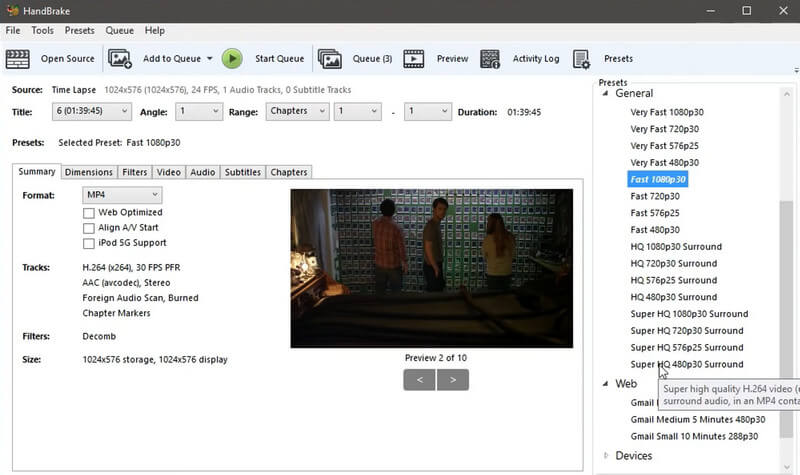
Supported Codecs
H.264, H.265, MPEG-2, MPEG-4, VP8, VP9, Theora.
Pros
- 100% free to use.
- Offer fast conversion speed compared to other free tools.
- Can be modified and customized by users.
Cons
- The editing capabilities are limited.
- May not support hardware acceleration.
- Loss of some quality when converting videos.
Part 3. WinX HD Video Converter Deluxe
Best For: Change video formats and upscale files to a higher quality.
WinX HD Video Converter Deluxe is an H.265 converter software developed by Digiarty Software. It can convert, compress, and edit videos in various formats. WinX HD Video allows users to convert videos for playback on different devices, including smartphones, tablets, gaming consoles, etc. Users are also supported in changing the video codecs freely. The software also can download online videos from popular platforms like YouTube. With a user-friendly interface, it is considered a powerful tool for managing video files efficiently.
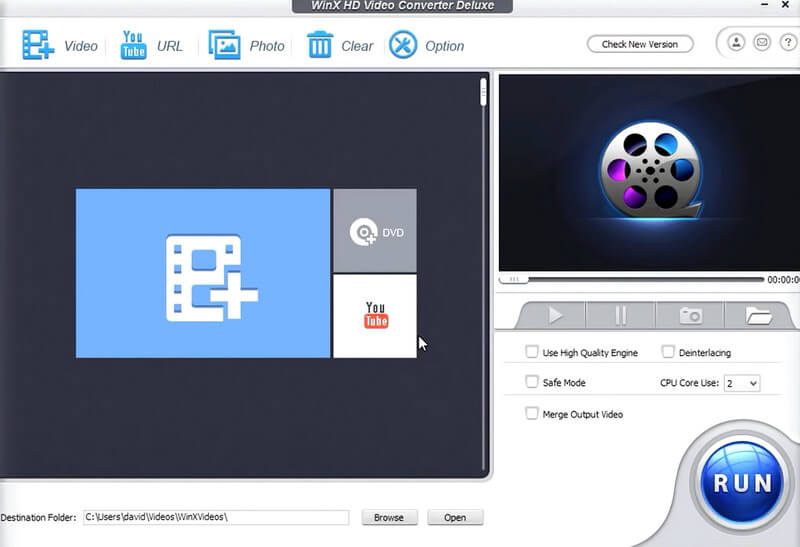
Supported Codecs
H.263, H.264, HEVC, PRORES, VP8, MPEG-2, XVID, DIVX, WMV2, DV-NTSC.
Pros
- Maintains high-quality output.
- Can compress large video files without losing quality.
- Enables users to download online videos from popular platforms.
Cons
- The interface is slightly complex.
- Users may need to purchase to access all features.
Part 4. VLC Player
Best For: Play various file formats and adjust playback settings.
As a highly well-known audio and video player compatible with all systems, VLC Player has always been a jack of all trades in editing videos. It is famous for its extremely wide compatibility; it can open almost all kinds of multimedia files, but it also supports you in converting file formats. Developed by the VideoLAN project, this platform even supports streaming protocols. Moreover, VLC Media Player allows users to adjust video parameters and playback settings. We can also use it as a free H.265 converter or HEVC video player.
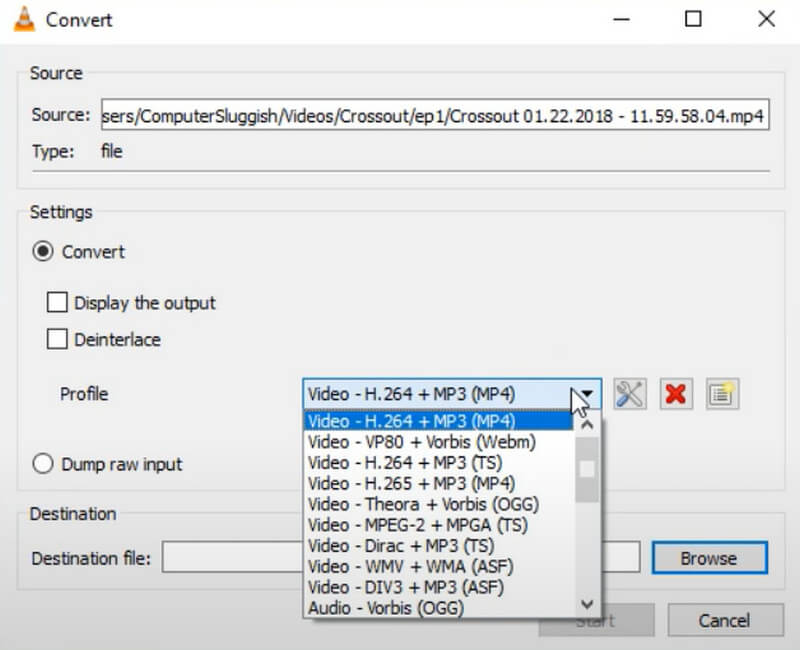
Supported Codecs
H.264, MPEG-4, VP9, HEVC, XVID.
Pros
- Free and open-source.
- Can play various file formats.
- Available for multiple operating systems.
- Can play large or complex media files smoothly.
Cons
- Lacks advanced editing functions.
- Sometimes crash or freeze during playback.
Part 5. FFmpeg
Best For: Convert and stream multimedia files.
FFmpeg is a platform that provides a complete solution to record, convert, and stream audio and video files. It is developed and supported by a worldwide group of volunteers passionate about audio and video technology. FFmpeg can encode audio and video files into various formats and decode files to play them on different devices or platforms. It is controlled through a command-line interface. Users may require some technical knowledge to master it effectively. If you want to perform some operations, enter the corresponding commands, and the program will start running.
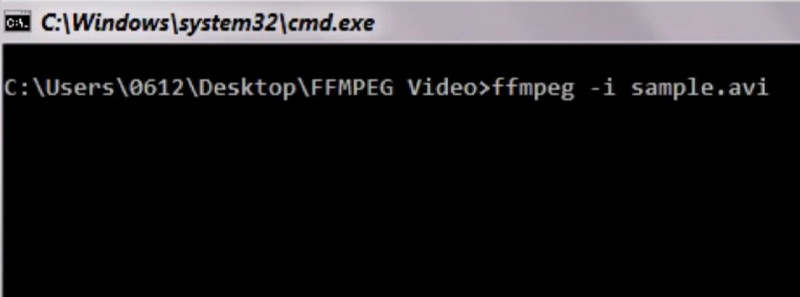
Supported Codecs
H.264, H.265, VP9, MPEG-2, MPEG-4, XVID, DIVX, Theora, WMV, FLV.
Pros
- Supports many audio and video codecs.
- Free of charge.
- Compatible with different operating systems.
- Offers a set of tools for file processing.
Cons
- The interface may be complex for users who have limited experience.
- Require time and effort to understand its various options.
- Users may encounter errors, bugs, or compatibility issues.
Part 6. FAQs of HEVC/H.265 Converter
What is a HEVC converter?
HEVC, also known as H.265, is a video coding standard that provides better compression and higher-quality video. An HEVC converter is software designed for converting video files from one format to another, specifically from the HEVC format to another format. HEVC converters can also be used to convert other videos to HEVC and edit HEVC videos. If you want to combine HEVC videos with other formats, HEVC converters will be your best assistants.
How do I convert HEVC to MP4 for free?
There are many online conversion tools available that allow you to convert HEVC videos to MP4 for free. Some popular options include Convertio, Zamzar, and Freemake Video Converter. If you have Windows 10, you can use Windows Media Player. Apart from these tools, VLC Player is also a good choice. It is a free, open-source media player that can convert videos to other popular formats. Note that some of the free tools may have file size limitations. You should review the standards and usage of the tool before using it.
How do I change my HEVC video to normal?
If you want to convert your HEVC video to MP4 or other common video formats, try using a video converter. Vidmore Video Converter is the best choice at that time. Some online video editing software, including HandBrake and Freemake Video Converter, can also be used. After choosing a converter, you should install and open it on your computer. Upload your HEVC files to the platform and select your target format.
Conclusion
In this article, we offer you 5 options for HEVC converters. A detailed description of each will help you learn their advantages and disadvantages. In the table in the text, the features of each program are at a glance. After reading them, you can quickly identify the most suitable H.265 converter for your needs.


