Best Free M4V Converters: Video Converters to Use Online & Offline
M4V videos are basically locked into Apple devices like iPhones and iPads because they only play well with Apple's Player. But what if you want to watch your M4V movies and shows on other devices like a regular desktop or an Android phone? That's where you need an M4V converter to help you convert your M4V into a more accessible video format like MP4 and others. By converting your M4V files, you can watch your favorite iTunes stuff on anything. There are several easy ways to do this conversion, both with programs you can download and websites that do it for you. Fortunately, this post contains the best free video converters to help you ease the job.

PAGE CONTENT
Part 1. Online Free M4V Converters
1. Vidmore Free Vidmore Converter Online
Supported Formats: M4V, AVI, FLV, GIF, WebM, MP4, AC3, MP3, AIFF, AAC, FLAC, WMA, M4R, WAV, MKV, WMV, VOB, and many more.
If you are into keeping things simple and want to top it up even when converting files online, then we have got just the thing for you: this Vidmore Free Video Converter Online. This is the best M4V converter for free. An awesome tool that lets you transform your M4V files into various popular video and audio formats without any fuss. Besides the conversion, this converter tool allows you to tweak settings like video quality, sound quality, playback speed, and video size to suit your preferences, all without sacrificing the quality of your content. And the best part? It's incredibly user-friendly because with it, converting M4V files is as easy as a few clicks! Just straightforward conversion at your fingertips. No file size limits, no annoying watermarks, and no need to sign up just to avail your desired output.

My Experience: Vidmore's online M4V converter is surprisingly fascinating, especially as it processes the conversion. From the upload to the exportation, the tool has not given me any problems or issues at all. Not to mention the excellent quality it brought forth, it is something that I will surely recommend that deserves its spot.
2. FreeConvert
Supported Formats: M4A, MKV, MOV, MP4, WebM, 3GP, AVI, FLV, OGV, ALAC, AMR, WMV, AAC, AIFF, FLAC, MP3, OGG, WAV, WMA, and some E-books, documents, and archives.
Next is this FreeConvert. It is a website that lets you change the format of many kinds of computer files, like documents, pictures, songs, and, of course, videos. Just like the previous one, you can use this converter right on your web browser, so you don't need to download any software. This is helpful if you need to change a file format quickly and easily. Furthermore, you can convert multiple files at once, as it also has the batch conversion feature, just like Vidmore’s. However, there are some limits to the free version, where files can't be bigger than 1 gigabyte. Additionally, you can only convert to M4V files for a total of 25 minutes each day, with each file taking at least 5 minutes to convert.
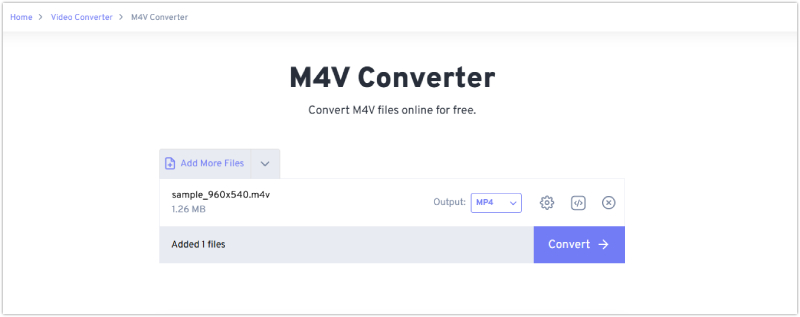
My Experience: I love how FreeConvert can also handle other file types like ebooks and compressed folders. It allows me even to control some settings when I convert files, such as the quality of videos or the volume of audio files. However, as a user, I must have been very keen on its limitations.
3. Convertio
Supported Formats: M4V, MPG, OGV, MP4, MOV, AVI, MKV, FLV, WMV, MPEG, 3GP, WEBM, MP3, WAV, FLAC, AAC, M4A, OGG, WMA, AIFF, OPUS, and more.
For our final online converter, here is the Convertio. It is another free tool that you can use to change your M4V files from one format to another. Just like FreeConvert and Vidmore, it works on your web browser, so you don't need to download anything. Furthermore, Convertio is especially good for changing M4V videos to various formats, for example, M4V to MP4, and it usually only takes a minute or two to finish. It can handle more than just videos, though, with over 300 different formats to choose from, including things like documents, pictures, music, and even fonts. Plus, you can even convert several files at the same time! However, there are some things that could be improved in the free version of this easy M4V converter. Files can't be bigger than 100MB, and you can only convert up to 10 files each day.
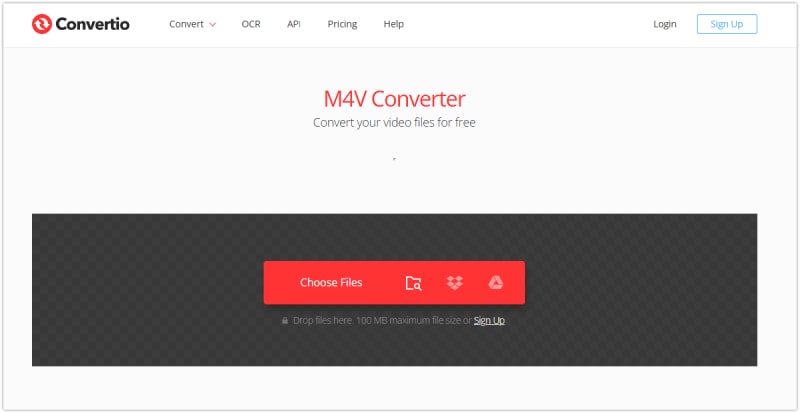
My Experience: Similar to the first two online converters, Convertio boasts a great and intuitive conversion process. However, due to its limitations, I couldn’t upload files bigger than 100MB, and I could only convert up two files at a time with up to 10 files each day.
Part 2. Offline Free Video Converters for M4V
1. HandBrake
Supported Formats: MP4, M4V, MKV, FLV, MOV, AVI, WMV, AAC, MP3, FLAC, AC3 for the input and MP4, WebM, and MKV for the output.
If you're looking for a powerful free tool to convert M4V videos from iTunes and want to fine-tune them in detail, then HandBrake is a great option. It's like the original M4V converter, but what really sets it apart is the huge number of settings you can use to adjust your videos exactly how you want. Furthermore, you can change the size, add chapters, and even use a bunch of other editing tools. Here's the good news: it can convert multiple files at once, keep track of what you've done, and even convert videos straight from DVDs. However, HandBrake can be a bit tricky to use at first because it has so many settings. It can be confusing for people who are new to converting videos.
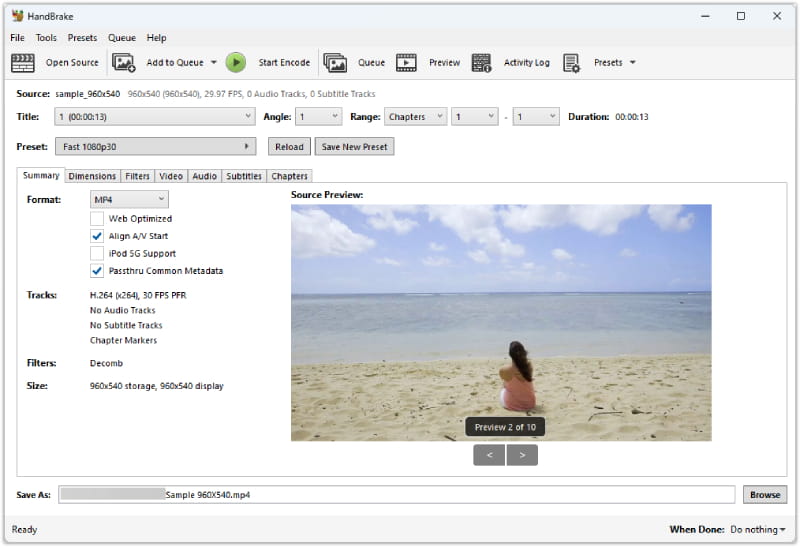
My Experience: HanBrake works a little differently than most converters. It is like you kind of have to tell it what to do yourself. The not-so-good news is that it has a lot of buttons and options to learn, and some of the words it uses might seem strange at first. In addition, it cannot be a DRM M4V converter.
2. VLC Media Player
Supported Formats: M4V, MP4, OGG, WebM, FLV, MKV, 3GP, ASF, AVI, WMV, FLAC, MP3, WAV, WMA, AAC, AC3, and more.
Yes, you are reading this right. VLC, the popular video player you already have on your computer, can also be a handy and free tool for converting M4V videos! This software has a hidden talent for converting video formats! This means you can use VLC to convert your M4V files into something more compatible with other devices. What is more amazing is that VLC's conversion feature is surprisingly strong for a free program. It will only bombard you a little with tons of confusing options; as long as you know how to tweak it, you are good to go.
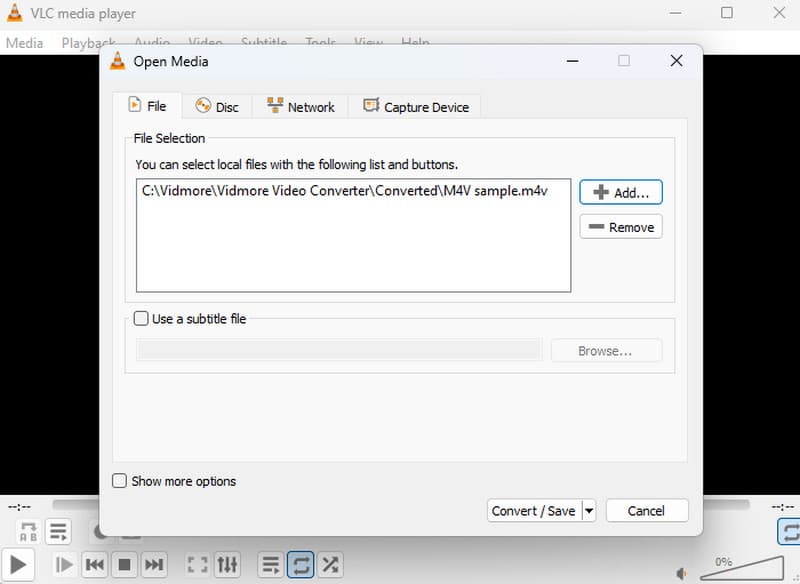
My Experience: It may be surprising, but VLC is one of the converters that has many functions. Along with the functions, it lets you control important things like video and sound quality. You can even throw in subtitles if you need them. So, personally, I think it is a good choice for a free M4V converter.
Part 3. Bonus: How to Convert M4V Without Quality Loss with the Best Converter
Having a free video converter is good. However, a free converter cannot guarantee you to have a lossless image quality. In fact, almost all of the tools that offer an entirely free procedure can be disappointing due to their output. But here’s a thing: if you want to convert your M4V videos while wishing to maintain their quality, then you must use Vidmore Video Converter. This software offers a free trial version, but when you acquire its paid version, an all-out and excellent output, and process is what you will experience! It lets you convert to and from M4V and other 200-plus video formats.
Moreover, it comes with advanced technologies that let you convert videos 50 times faster. Additionally, it comes with this batch conversion, letting you convert a bunch of files at once without any limitations. Therefore, here’s a bonus part: teaching you the lossless yet easy way to convert videos into M4V formats.
Step 1. Launch the video converter and upload the M4V files by clicking the Add Files button.

Step 2. Once the M4V videos are loaded, set each to your desired output format by clicking the drop-down arrow at the end part of each file.

Step 3. Just like that, you can already process the conversion by clicking the Convert All button.

Part 4. FAQs about M4V Conversion
How do I convert M4V to MP4 for free?
You can use an online or offline video converter to change your M4V videos to MP4.
What program opens M4V files?
The most popular media players that play M4V videos are the QuickTime Player and VLC.
How to convert M4V to MP3 free?
Converting M4V to an audio format like MP3 has the same procedure as converting M4V to video. However, with the MP3 format, you will basically get only the audio.
Conclusion
There, you have the matchless M4V converters that you can grab online and offline. Since they offer free service, it is better to expect less, unlike when you use a paid video converter. Now, if you want to experience an excellent way to convert videos, then use Vidmore Video Converter.


