Tutorial – 5 Ways to Convert FLV to AVI Video Online and Offline
By converting from FLV to AVI format, you can play videos on more players. In other words, you just convert online flash videos to AVI format for offline playback. Whatever, you need an FLV to AVI converter to solve the problem.
In common cases, you can convert FLV to AVI online for free with online converters. Your video file size should not exceed its limit. If you need to convert FLV videos to AVI in batch, you had better get a new tool to save time. Because the poor Wi-Fi connection may slow down the entire FLV to AVI conversion.
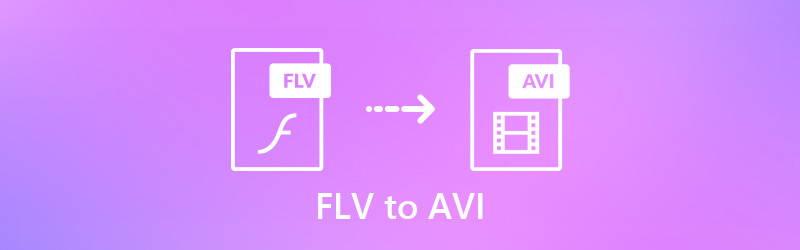
PAGE CONTENT
Part 1: Best Way to Convert FLV to AVI in Batch with 50X Faster Speed
What makes Vidmore Video Converter different from common video converters? Well, you can get 50x faster speed to convert FLV to AVI files in batch. The FLV to AVI converter can preserve the original quality of your videos with the professional video processing algorithms. Of course, you can adjust video quality based on your need.
Sometimes you want to apply basic video editing effects before the FLV to AVI conversion. There is no need to turn to a video editor. It can meet all the common video editing demands with the built-in video editor. Vidmore Video Converter is safe to download and use. Thus, you can feel free to convert and edit video and audio files here.
- Convert FLV to AVI and other 200 formats without quality loss.
- 50x faster video conversion speed.
- Maintain the high visual quality at a smaller file size.
- Trim, merge, crop, rotate, enhance, watermark and apply video effects within the built-in video editor.
- Work with both Windows and Mac computers.

Step 1: Launch the FLV to AVI converter. Click “Add File” to import your FLV videos.

Step 2: From the “Profile” list, choose AVI as the output format. You can also choose the certain category to get all supported video and audio formats.

Step 3: Click “Clip” to access the video clipper. You can set the start and end time to extract the certain video clip. Moreover, you can click “Edit” on the top to get more video editing features.

Step 4: Click “Browse” to change the destination folder. Finally, click “Convert” to convert FLV to AVI video.

Part 2: 4 Ways to Convert FLV to AVI Online for Free
You can also convert a FLV video to AVI for free with online video converters. Thus, you can convert video to AVI on your iPhone or Android with online tools directly.
1. Vidmore Free Online Video Converter
It is an FLV to AVI online converter that has no file size limit. You can convert FLV videos to AVI and other formats in batch for free. The customizable output settings is also helpful.
Step 1: Visit https://www.vidmore.com/free-online-video-converter/.
Step 2: Click “Add files to convert” to download the launcher for the FLV to AVI converter online.
Step 3: Browse and add your FLV videos. Set AVI as the output format.
Step 4: Click “Convert” to convert FLV to AVI online for free.
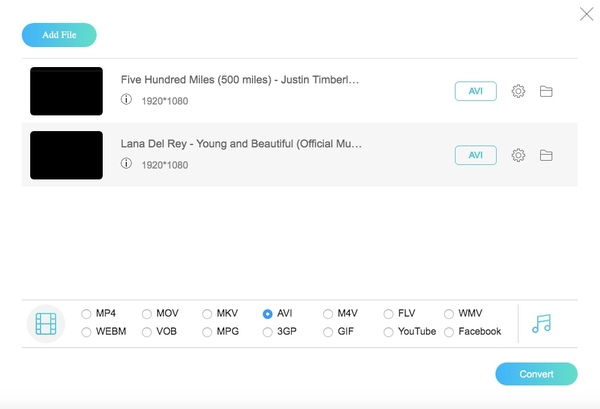
2. Convert Files
Convert Files does not support batch conversion. If you have several FLV files need to be converted, you need to convert a video from FLV to AVI manually.
Step 1: Open http://www.convertfiles.com/convert/video/FLV-to-AVI.html.
Step 2: Click “Browse” to add an FLV file.
Step 3: Set the output format as AVI.
Step 4: Click “Convert” to start converting FLV to AVI for free online.
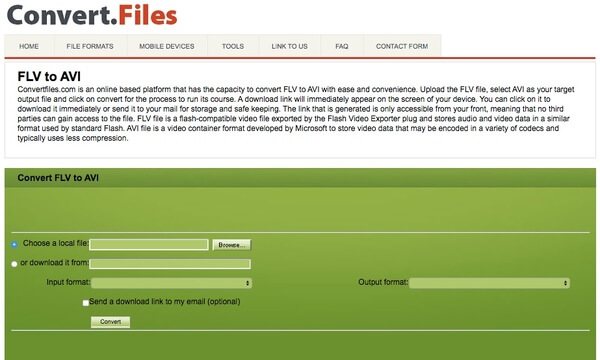
3. Aconvert
Aconvert accepts FLV videos from various sources. It is also supported to change the video size, bitrate, frame rate and aspect within the FLV to AVI free converter online.
Step 1: Visit https://www.aconvert.com/video/flv-to-avi/.
Step 2: Click “Choose Files” to upload FLV files from the desktop, URL, Google Drive or Dropbox.
Step 3: Click “Convert Now” to start converting FLV file to AVI online.
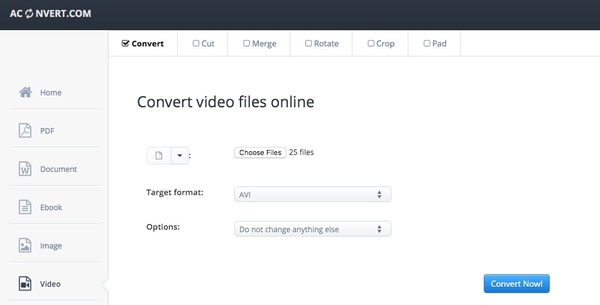
4. Free Convert
Free Convert is capable to convert FLV files up to 200MB. You can also adjust video and audio options before the FLV to AVI conversion online.
Step 1: Visit https://www.freeconvert.com/flv-to-avi.
Step 2: Click “Choose FLV Files” to add your FLV files to Free Convert.
Step 3: Unfold “Advanced Options” to get the basic editing features.
Step 4: Click “Download All” to save the converted FLV to AVI files in a ZIP archive.
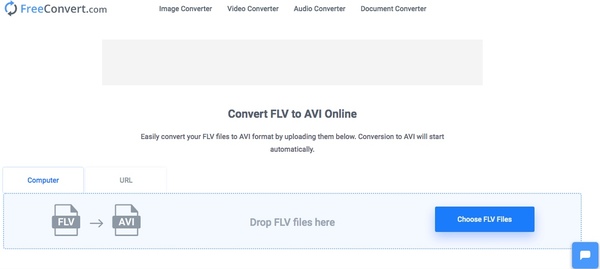
That’s all for how to convert FLV to AVI online and offline. You can get the one-stop solution from Vidmore Video Converter. Have no idea what to do with the program? You can free download it right now to find out more interesting features.
MP4 & FLV


