5 Ways to Convert AVI to MP3 Audio Format on Windows/Mac/Online
If you want to extract soundtrack from your AVI file, you can save as MP3 format. MP3 audio files are supported by almost all media players and editors. Thus, you can convert files from AVI to MP3 format to bypass incompatibility issues.
Is there any good AVI to MP3 converter that can preserve the original audio quality? This article introduces 5 proven ways to convert AVI video to MP3 on different platforms. If you have no idea which MP3 converter to choose, you can take a look at the following paragraphs.

- Part 1. Best Way to Convert AVI to MP3 without Losing Quality (Fastest Conversion Speed)
- Part 2. 3 Alternative Ways to Change AVI to MP3 on Windows and Mac
- Part 3. How to Transfer AVI to MP3 Online for Free
- Part 4. FAQs about AVI to MP3
Part 1. Best Way to Convert AVI to MP3 without Losing Quality (Fastest Conversion Speed)
Vidmore Video Converter is capable to convert AVI to MP3, M4A, AAC and over 200 formats for iPhone, iPad, Android, Black Berry, TV, game consoles, etc. You can fully control the video and audio quality with the professional video processing algorithms. Thus, you can convert AVI to MP3 audio without quality loss.
If you want to convert large AVI files to MP3 in batch, definitely you should choose Vidmore Video Converter. Being equipped with the 50x faster video conversion speed, you can batch convert AVI to MP3 in minutes. The advanced hardware acceleration and multi-core processor can accelerate each single AVI to MP3 conversion.
What’s more, you can also get a built-in lightweight video editor within Vidmore Video Converter. You can trim a long AVI video to extract the certain clip you need. If you want to convert AVI to MP4 or other video formats, you can rotate, crop, add watermark and apply more video effects.
Main Features of the AVI to MP3 Converter
- Extract audio from AVI to MP3 format without quality loss.
- Wide support of input/output formats and devices. (Constantly updated)
- Maintain the high audiovisual quality at a smaller file size.
- Export AVI to MP3 audio at the speed of 50x faster than the normal rate.
- Clip, merge, crop, rotate, edit, enhance and personalize your video and audio files.
- Compatible with Windows 11/10/8/7/Vista/XP and Mac.
How to Extract MP3 Audio from AVI in Original Quality
Step 1: Free download, install and launch AVI to MP3 converter. Click “Add File” to add AVI video files. You can drag and drop AVI videos to the main interface directly too.
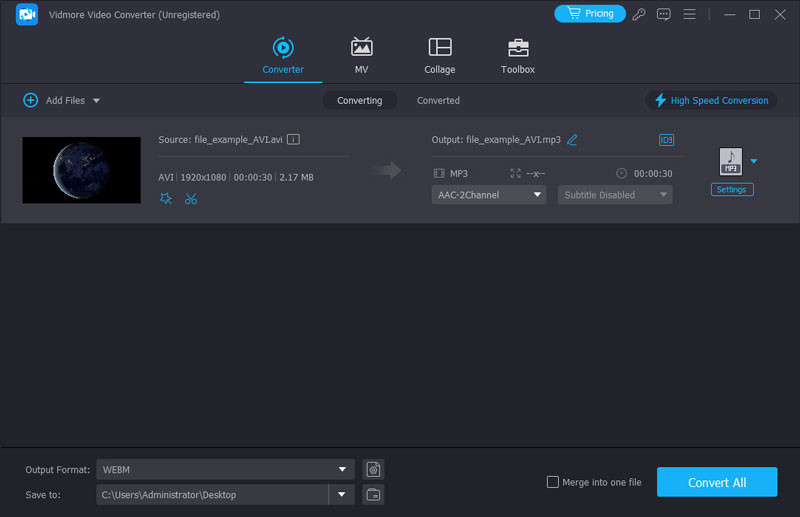
Step 2: Specify the output format and folder on the bottom of the AVI to MP3 audio converter. For instance, you can unfold the “Profile” list to set “MP3” as the output audio format.
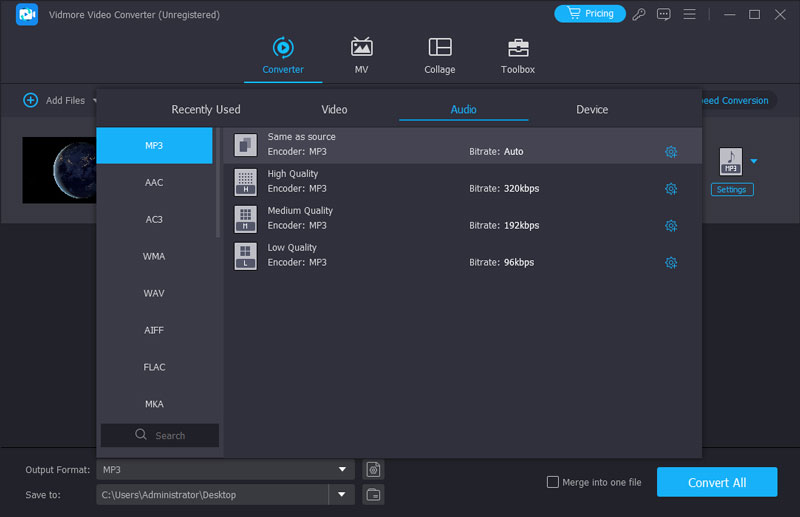
Step 3: Click “Settings” to adjust audio encoder, sample rate, channels and bitrate. Then click “OK” to save changes.

Step 4: If you want to extract the certain segment, you can click “Cut” on the top toolbar.
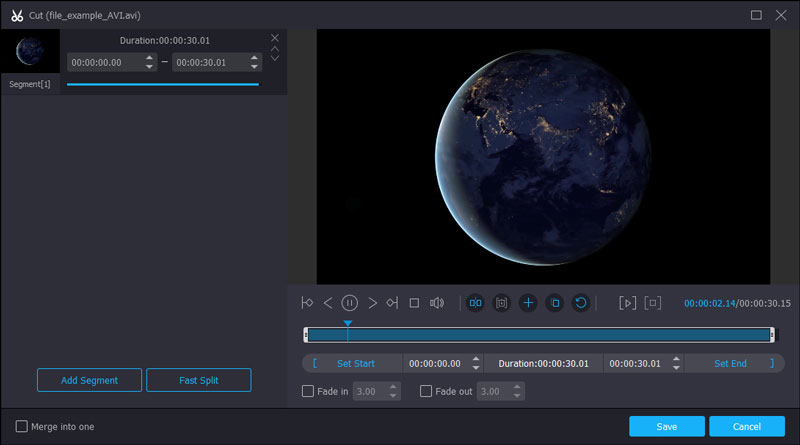
Step 5: Click “Convert” to export AVI to MP3 format. You can see the converted length of the current file and elapsed time from its window directly.
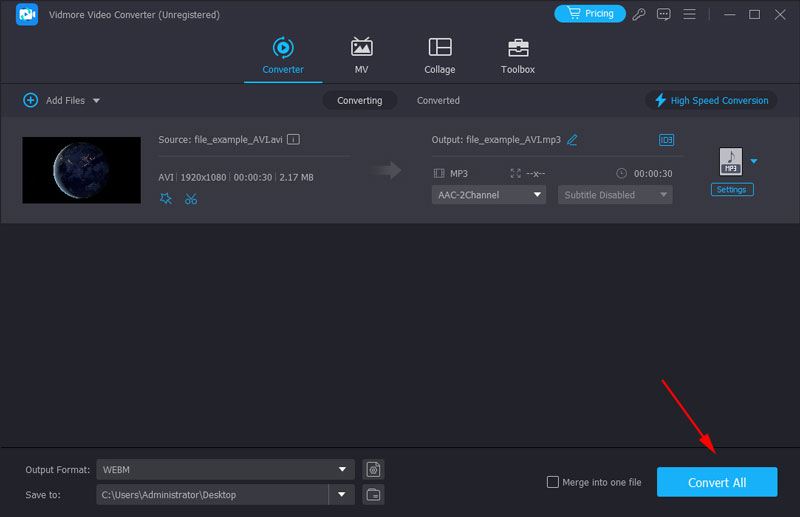
Part 2. 3 Alternative Ways to Change AVI to MP3 on Windows and Mac
If you do not mind the output quality and conversion speed, you can complete AVI to MP3 conversion with the following 3 file converters. It is free to convert a video to MP3 offline here.
Top 1. Transform AVI to MP3 Using VLC Media Player
If you have installed VLC Media Player on your computer or mobile phone, you can convert AVI files to MP3 with VLC for free. VLC can be your free AVI to MP3 converter app on multiplatform.
It supports most popular formats like MP3, MP4, AAC, WAV, etc. You are allowed to customize the codecs, resolution, and quality. What’s more, instead of converting your AVI video to MP3 one by one, you can choose multiple videos and convert the at the same time. But you need to click the Add button and choose one by one, which is not intuitive.
Step 1: Launch VLC Media Player. Unfold the “Media” list. Select “Convert/Save” from the list.
Step 2: Click “Add” in the “Open Media” window. Browse and add AVI video files to VLC. Click “Convert/Save” after loading AVI files.
Step 3: Select “Audio – MP3” from the “Profile” drop-down list. Click “Browse” to change the destination folder if necessary.
Step 4: Click “Start” to start converting AVI to MP3 with VLC.

Top 2. Turn AVI to MP3 Using Windows Media Player
Windows Media Player is a media player running on Windows operating systems. Thus, you can convert AVI to MP3 free with Windows Media Player on PC.
Besides converting AVI to MP3, you can also choose lossless FLAC, WAV, or ALAC format, but you can’t control the detailed parameters like codec and bitrate. And the conversion speed it relatively slow.
Step 1: Choose “All Programs” from the “Start” menu. Open Windows Media Player in the list.
Step 2: Choose “Open” from the “File” drop-down list. Browse and select which AVI file you want to convert to MP3 format.
Step 3: Unfold the “File” list again. Select “Save As” to get a popping-up window.
Step 4: Change the file extension from “.avi” to “.mp3”. Set a new file name and output folder. Click “Save” to convert an AVI file to MP3.
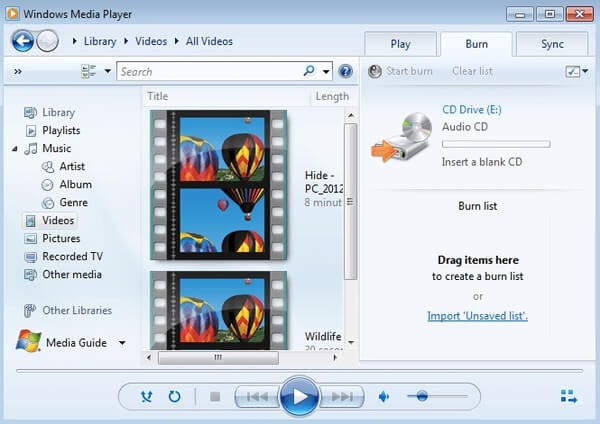
Top 3. Make AVI to MP3 Using HandBrake
HandBrake is a free and open source video converter. You can convert AVI to MP3 on Mac, Windows and Linux with HandBrake. You can get advanced controls to customize AVI files before converting to MP3 format.
It has many professional settings like anamorphic, pixel aspect, etc. which seldom show in other software. However, its user interface is not friendly to inexperienced users and its batch conversion operation is a little complex. You need to add AVI files to the queue one by one and set the MP3 output format in separate windows, then start conversion.
Step 1: Run HandBrake. Click “Source” to add an AVI file.
Step 2: Click “Browse” next to “File” under the “Destination” section.
Step 3: Select “MP3” from the “Format” list under “Optional Settings”.
Step 4: Specify MP3 audio settings if you want.
Step 5: Click “Start” to convert AVI to MP3 free with HandBrake.
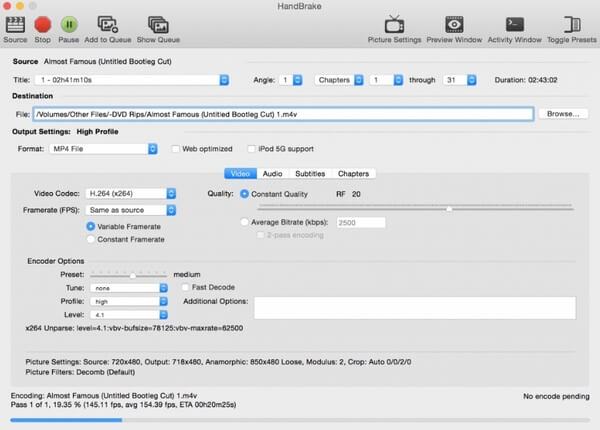
Part 3. How to Transfer AVI to MP3 Online for Free
Vidmore Free Online Video Converter is 100% free and safe to use. You can convert any video to MP3 format online for free. Compared with common online MP3 converters, Vidmore Free Online Video Converter has no ads or user tracking. There is no file size limitation. Thus, you can extract audio from AVI to MP3 freely.
Step 1: Open https://www.vidmore.com/free-online-video-converter/. Click “Add files to convert” to access its launcher.

Step 2: Click “Add File” on the top left corner. Add your video file in AVI format to the AVI to MP3 online converter.
Step 3: Choose the AVI video file. Click “Audio” icon on the lower right corner. Set “MP3” as the output audio format.
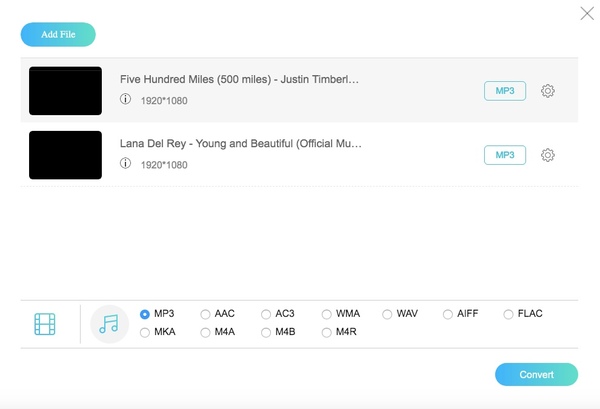
Step 4: Click “Settings” next to your file. You can adjust audio settings before converting to MP3 format.

Step 5: Click “Convert” and set the output folder. Later, you can convert AVI to MP3 online for free quickly. Click “OK” when you see the “Conversion-complete” popping-up window.
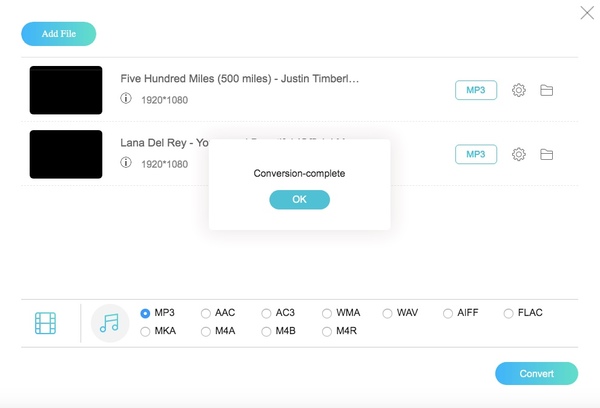
Part 4. FAQs about AVI to MP3
What are the disadvantages of AVI?
The biggest drawback of the AVI format is the file size. AVI has different video compression codecs, which can preserve the video and audio in good quality with little compression. The less compression leads to a bigger file size which is not good for storage and transfer.
How do I convert AVI to MP3 on Windows 11?
You can convert AVI to MP3 on Windows with VLC Media Player, Handbrake, and Vidmore Video Converter. They are both available on Windows 11/10/8/7 and macOS. Among those three methods, Vidmore is your best choice. You can convert multiple AVI files with easy operation. Its quality and speed are also the best.
Can FFmpeg convert AVI to MP3?
Sure, it is. FFmpeg is a free and open-source media edit that can convert AVI to MP3 and any other formats. You need to open the terminal and input the command line: ffmpeg -i filename.avi filename.MP3. However, FFmpeg is not very friendly for fresh user to install and use.
Conclusion
That’s all for quick ways to extract MP3 audio from AVI video on any platform. You can convert any video to MP3, like AVI, MP4, MKV, MOV and more. Vidmore Free Online Video Converter is a reliable online video converter. It is true that you can use Zamzar to convert AVI to MP3, as well as other online tools. But you will be restricted with the file size limitation and endless ads.
As for the best AVI to MP3 converter, Vidmore Video Converter should be the winner. You can batch convert AVI to MP3 files in high quality with 50x faster conversion speed. There is no malware or bundled programs. Thus, you can feel free to download the trial version to have a try whenever you need.
AVI & MP3


