3 Ways to Convert AVI to MKV [Free Included]
How to convert AVI to MKV? Well, converting AVI to MKV can give you various benefits. You can play your content on various platforms, have better video quality, do some metadata tagging, and more. With that, we can tell that transforming your AVI files is highly recommended. However, do you have enough knowledge on how to convert your AVI video? If not, then grab the chance to read this guidepost. Here, you will get all the insight into how to transcode files effectively using online and offline methods. We also included their features to give you additional details about their capabilities. Without anything else, start reading this content and absorb all the information.
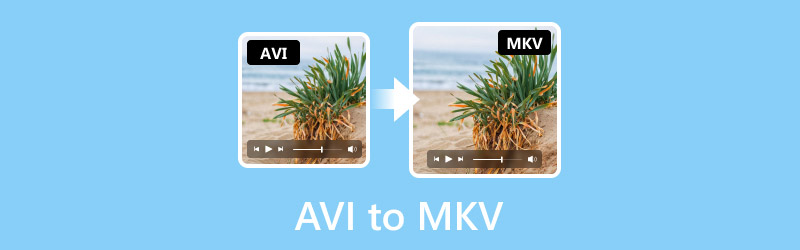
PAGE CONTENT
Part 1. What are AVI and MKV
AVI, or Audio Video Interleave, is one of the popular video file formats that was designed by Microsoft in 1992. This format is suitable for synchronized playback of various types of audio and video streams. It also contains various types of video compression codecs, such as Xvid and DivX, and can still be supported by different platforms. Aside from that, it also has a lossless compression. So, no matter what you do with the file, it won't affect any quality, so you can have a better watching experience.
MKV, also known as Matroska, was created in 1992. It is also considered an open standard video format. It is also among the best video file formats you can use for online video streaming. It can even offer an excellent quality that can satisfy viewers. It can even deal with 3D objects and subtitles. Plus, it is playable on both Mac and Windows operating systems.
Why Convert AVI to MKV?
There are various reasons to change AVI to MKV. One of the factors is compatibility. MKV is the more versatile format and can be played on various platforms. Unlike AVI, you can play the MKV file on different media players, devices, and browsers. Plus, MKV supports metadata tagging. It means that you can store additional details on your video. With that, you can find your video easily. MKV format is also perfect if you want to add subtitles to the video and make the content become multilingual and understandable. Thus, if you want to get more advantages, you must convert your AVI file to MKV format.
Part 2. Convert AVI to MKV on Vidmore Video Converter
If you want to perfectly convert AVI to MKV, you must have a perfect converter. In that case, use Vidmore Video Converter. This video-converting software allows you to transcode your AVI to MKV easily. It is because you can navigate all the essential functions you need during the process without encountering any trouble. Plus, the software is capable of giving a fast conversion process. With that, you can get your MKV file from AVI in just a short time. Furthermore, you can convert numerous AVI files at once with the help of the program's batch conversion feature. You can even pick your desired video quality before proceeding to the final conversion process.
Moreover, you can also use some video editing tools for video improvement. You can crop, trim, add effects, add text, watermarks, filters, and more. So, when it comes to dealing with your AVI files, you can rely on this offline converter and editor.
Features
- Convert AVI to MKV and 200+ more digital formats.
- Convert numerous videos simultaneously.
- It can offer great video quality up to 4K.
- Provide various editing tools to improve video.
See the simple methods below to convert your video file using this AVI video converter.
Step 1. Click the Download buttons below to easily access Vidmore Video Converter. After that, you can proceed to launch it on your computer and see its interface.
Step 2. After you launch the interface, go to the Converter panel. Then, to add the AVI file, click Plus or Add Files. When the file folders show up, browse the AVI that you want to convert.
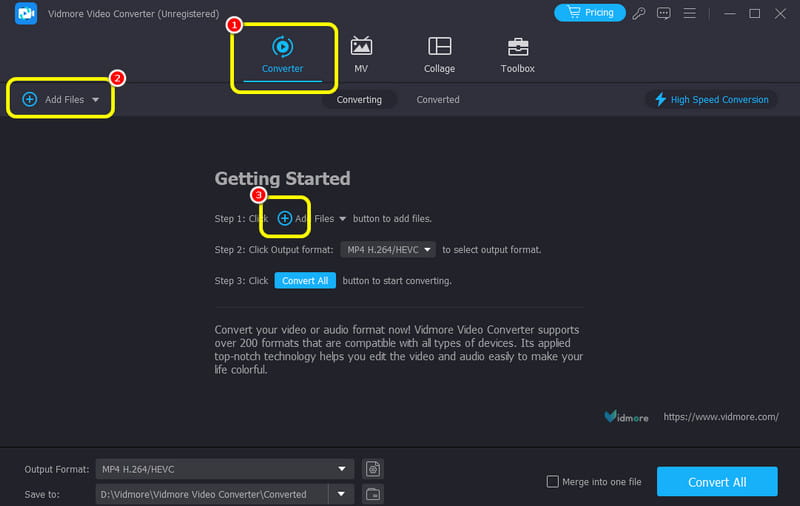
Step 3. For the next process, click the Output Formats below. When various formats appear, select MKV as your format. You can also start choosing your preferred video quality.
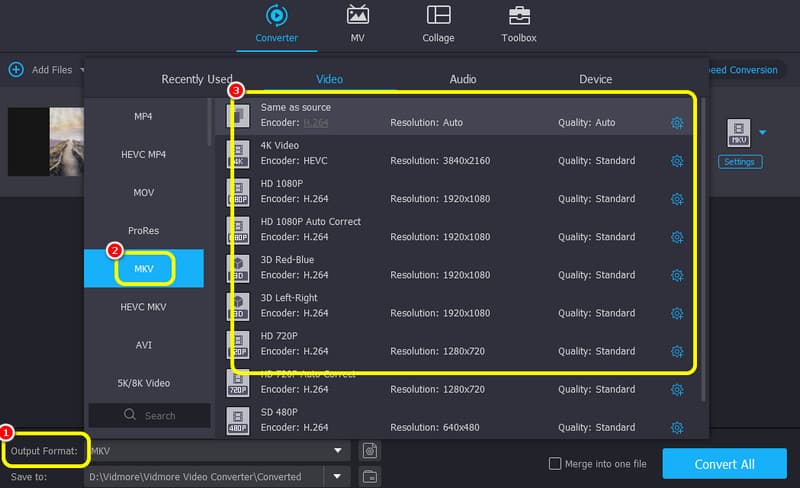
Step 4. Finally, click Convert All to turn your AVI file to MKV format. Once done, you can play your MKV video on your media player.

As our verdict, we can tell how helpful the Vidmore Video Converter is in terms of transforming your AVI to MKV formats. Plus, it has the batch conversion feature that lets you convert numerous AVI files in a single go. So, if you want to get a perfect result, we would like you to operate this software right away.
Part 3. Change AVI to MKV Using FreeConvert
If you want to turn AVI to MKV online, use the FreeConvert tool. This online-based converter allows you to transform your AVI file to MKV using a smooth conversion process. In addition, you can even convert more than two files to save more time during the AVI to MKV conversion procedure. So, use this tool and start playing your converted video on your MKV player and other media players.
- Convert AVI to MKV with a smooth process.
- It can deal with various video formats.
- Transcoding numerous files at once is possible.
Step 1. Go to the main website of FreeConvert and hit Choose Files to upload the AVI file that you want to convert.
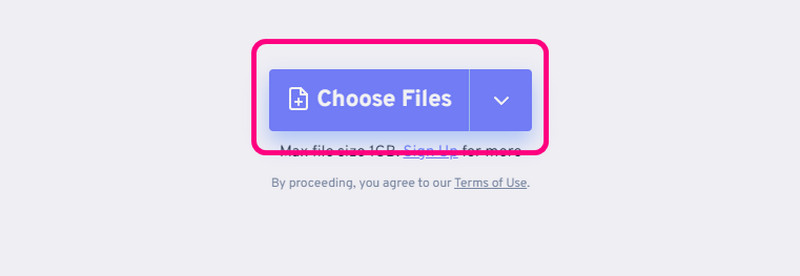
Step 2. Go to the Format option to select the MKV format. Then, tick Convert to start the conversion process.
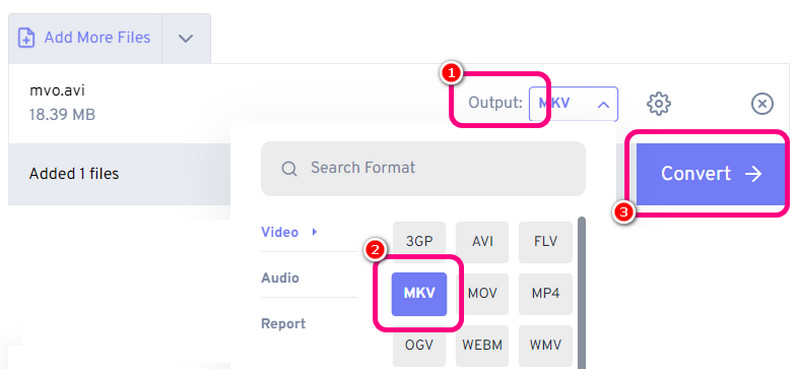
Step 3. Once the conversion procedure is done, save the MKV file by hitting the Download button.
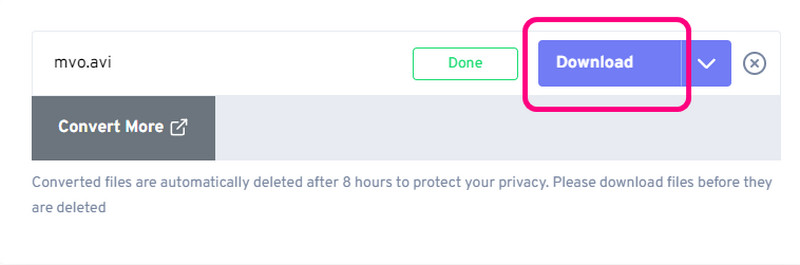
As you have seen in the process, you can effectively turn your AVI to MKV online. It can even offer a smooth process, which makes the tool satisfying. However, since it is a web-based converter, you must have access to the internet.
Part 4. Transcode AVI to MKV on WinXvideo AI
WinXvideo AI is one of the offline software you can use for converting your AVI to MKV on Windows and Mac. It has a very fast conversion process, making it an ideal converter. What's more, you can even convert your files to other video formats, such as WMV, AVI, MOV, MP4, M4V, and more. Therefore, if you want an effective AVI to MKV converter, use this program right away!
- Convert AVI to MKV with a fast process.
- It can deal with various video formats.
- It offers basic editing features.
Step 1. Download the WinXvideo AI on your Windows or Mac operating systems. After that, launch it and select the Video Converter option.
Step 2. Then, go to the top interface and click the Video option. Once the file folder appears, select the AVI file you want to convert.
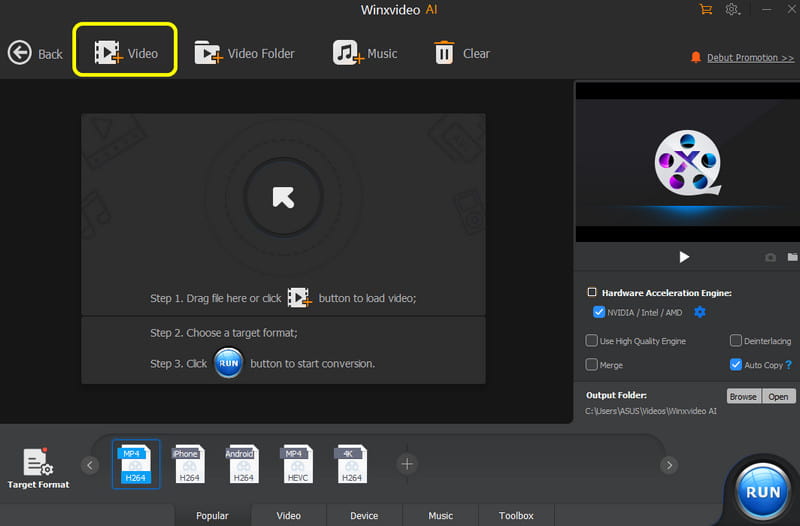
Step 3. After you insert the AVI file, go to the Target Format option and select the MKV format. For the final process, click RUN to start the conversion process.

After using this procedure, we can conclude that WinXvideo AI is one of the best offline converters you can trust to convert AVI to MKV formats. It has a fast process so that you can get the outcome in just a second. The only drawback here is that you can only convert limited files, especially when using the free version.
Conclusion
To convert AVI to MKV, you must have the best converter you can operate. Thanks to this article, you can get all the best methods you can follow to get your desired result. Also, if you are looking for a converter that can convert and edit your videos, we would like you to use Vidmore Video Converter. It lets you convert your files to 200+ digital formats and offers various editing functions, making it an amazing offline program.


