Various Methods How to Convert GIF to PNG & PNG to GIF
Graphics Interchange Format (GIF) is a raster image file that is widely used around the internet. It contains 256 colors; it is not recommended for pictures but has lossless compression. This format is commonly used as navigation buttons and logos on various websites. In addition, it is found on social media sites and messaging applications used for quick-way communication. Contrary to Portable Graphics Format (PNG), a raster image file can be reduced in size without sacrificing the data or image quality. It is great for icons and logos that are displayed over pictures. This file format is usually used for digital photographs and graphics, which can be seen on different online platforms.
Are you planning to convert these file formats to each other? If so, you are in the right place. This post will provide insightful information on various methods to convert GIF to PNG and vice versa. With that, you can produce a GIF from your PNG images and transform your GIF into a PNG format. Proceed to the details provided without further ado to learn more about these methods.
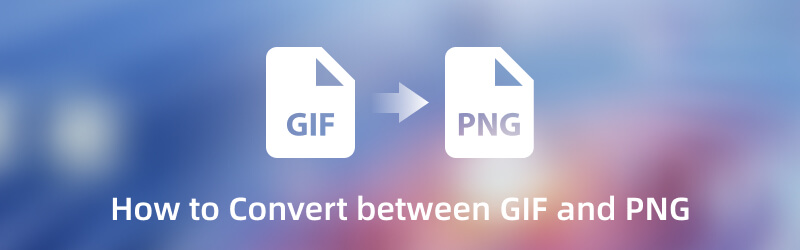
PAGE CONTENT
Part 1. How to Convert GIF to PNG
1. Vidmore Video Converter
Choosing an application that can do your job quickly and consumes little of your time would be best. It should not require you to do things unrelated to your task. But it is an uncomplicated program that will help you accomplish your task efficiently and hassle-free. In that case, Vidmore Video Converter is the best application you can count on that can assist you in converting your files into another ones. This program primarily works as a converter packed with numerous editing tools, built-in features, and an additional section for tools.
One of the tools presented in that section is the Image Converter which supports plenty of image formats. The file formats available are JPG/JPEG, PNG, BMP, TIF/TIFF, WEBP, and DDS. Your GIF file can be converted to a PNG format as the program supports it, which can help you to transform your GIF into a raster image file. Therewithal, it has zoom, quality, and background color options, which you can adjust. To learn more about these, refer to the steps below to learn how to convert GIF to PNG format.
Step 1. Download and Install Vidmore Video Converter
To fully access the program, download and install it on your desktop. Once installed, proceed to launch the program to get started.
Step 2. Select Image Converter
From the program's main interface, head to the Toolbox tab and search for Image Converter. This function is located beside GIF Maker and below Audio Compressor. This tool will convert image formats between JPG/JPEG, PNG, WEBP, BMP, TIF/TIFF, and more.
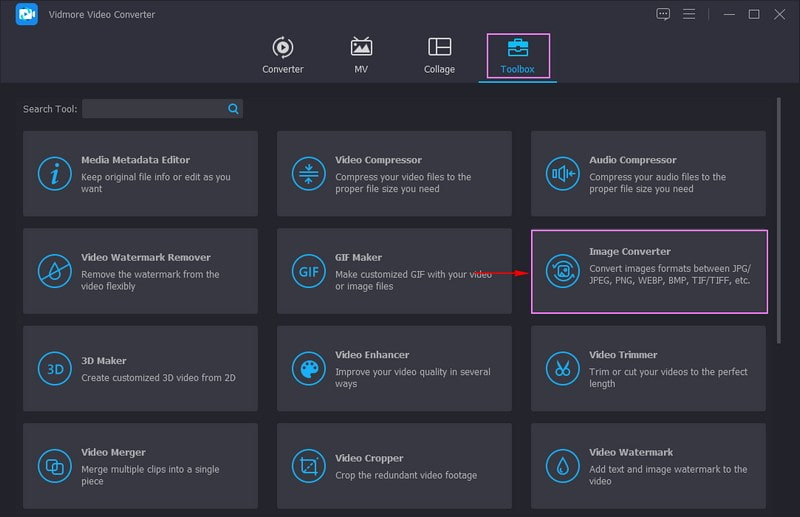
Step 3. Add GIF File
The newly opened window shows that you select the image you want to convert, and it supports batch conversion. Click the (+) icon on your screen, which will automatically open your desktop folder, and add the GIF file you want to convert.
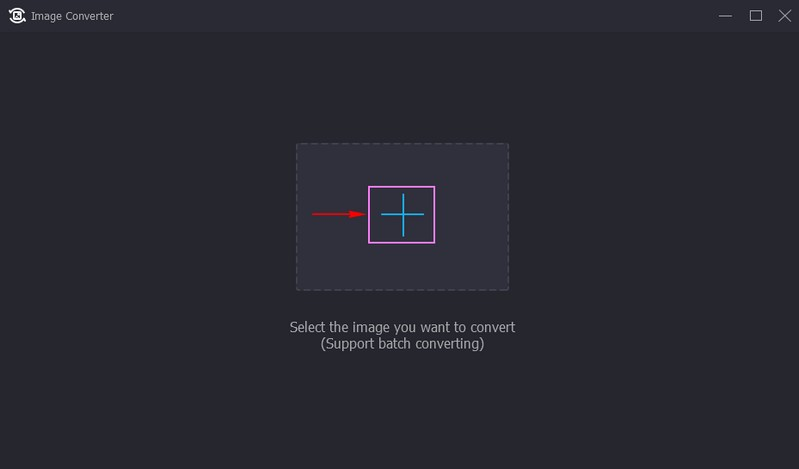
Step 4. Select PNG as the Output Format
Once your GIF is added to the conversion section, click the Output Settings, it is in JPG format by default. Now, click the Format’s drop-drop menu and select PNG format from the list. Also, drag the pointers to the left from the line bar if you want to decrease the Zoom and Quality of your output. Once settled, click the OK button to save the changes you made.
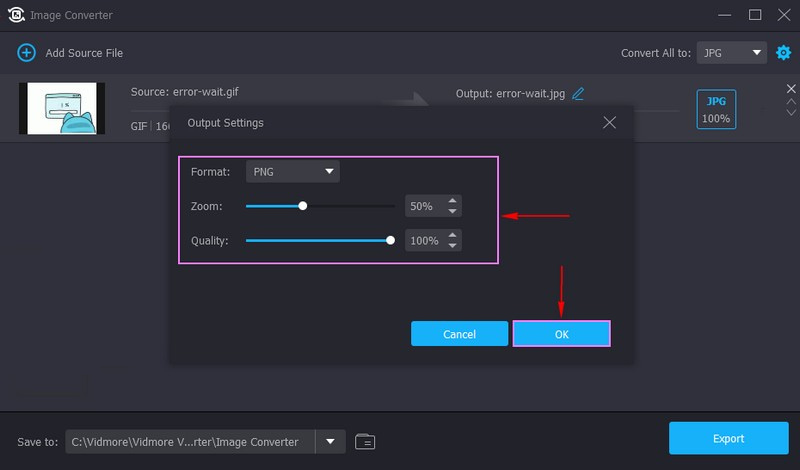
Step 5. Export GIF to PNG Format
Once done, click the Export button to convert GIF to PNG file format. After that, you can locate your output in your desktop folder.
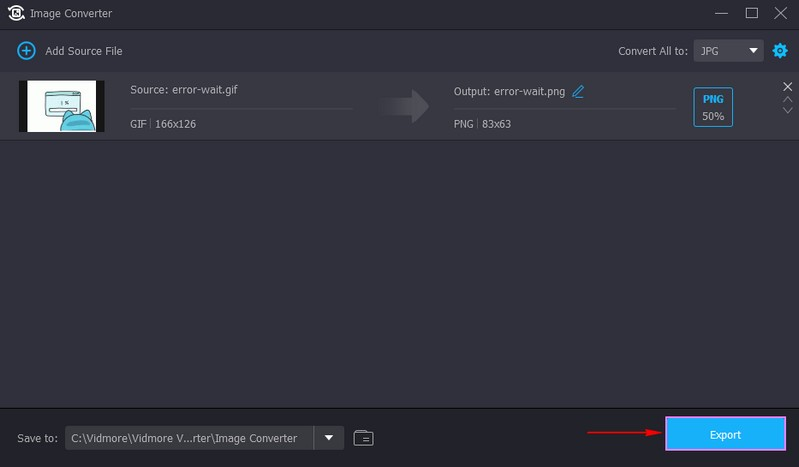
2. Vidmore Free Image Converter Online
If you are a user who prefers to do your task straight online, you can rely on Free Image Converter Online. This web-based converter platform does not limit you to what image format you want to upload, such as JPG, JPEG, PNG, HEIC, GIF, BMP, TIF, and more. Therewithal, the output formats it supports are JPG, PNG, or GIF format. On top of that, it has a batch-converting feature that enables you to upload as many images as you want. All the files you uploaded using this online converter are safe, as you are the only one with access to them. It will not require you to sign in to your account; you can use it freely without registration.
Below are the instructional steps to learn how to convert GIF to PNG using this web-based converter:
Step 1. First and foremost, search the Vidmore Free Image Online Converter’s official website on your browser.
Step 2. Head to the Select Output Format; it is in JPG format by default, and change it to PNG format. Next, hit the (+) icon on the center part of the website to add your GIF file to the converter. It shows that you can upload 40 images at a time and a max of 5 megabytes each.
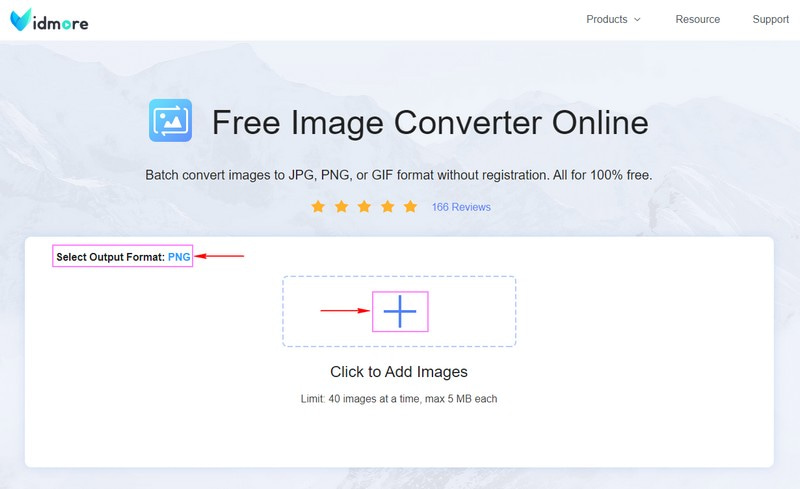
Step 3. The GIF file will automatically undergo a conversion process. Please wait for a few seconds to process it. After that, click the Download All button to save your converted GIF to PNG file format on your desktop.
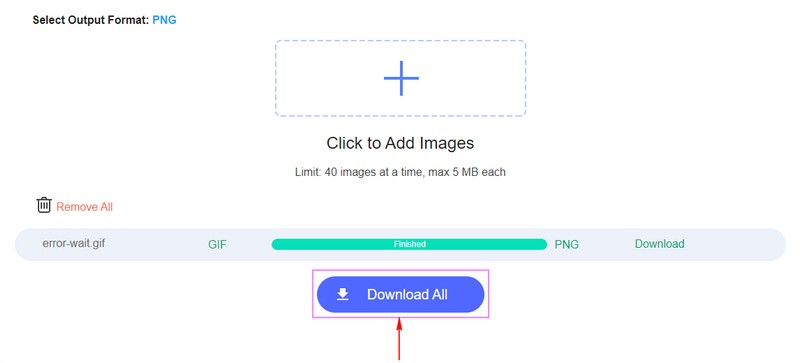
Part 2. How to Convert PNG to GIF
1. Vidmore Video Converter
You can also make a GIF from multiple PNG images with Vidmore Video Converter. It allows you combine and animate the images with the original quality.
Step 1. Open Vidmore Video Converter, and then on the main interface, navigate to the Toolbox tab and search for GIF Maker. This tool lets you customize GIFs using your video or image files.
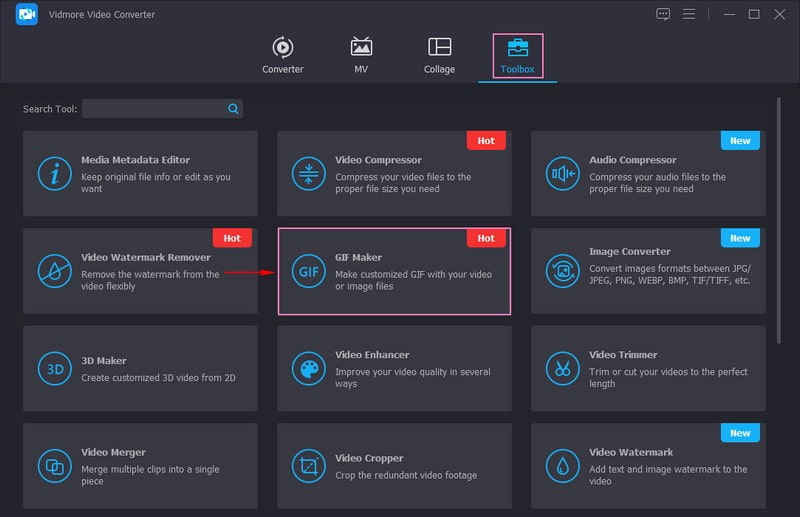
Step 2. You are directed to the uploading file section. You can add your files in this section, whether Video to GIF or Photo to GIF. But in this case, click the Photo to GIF button to add your PNG files. It will automatically open your desktop folder and choose the PNG files you wish to convert into GIF format. You can add as many PNG files as you want that will be transformed into a GIF file later.
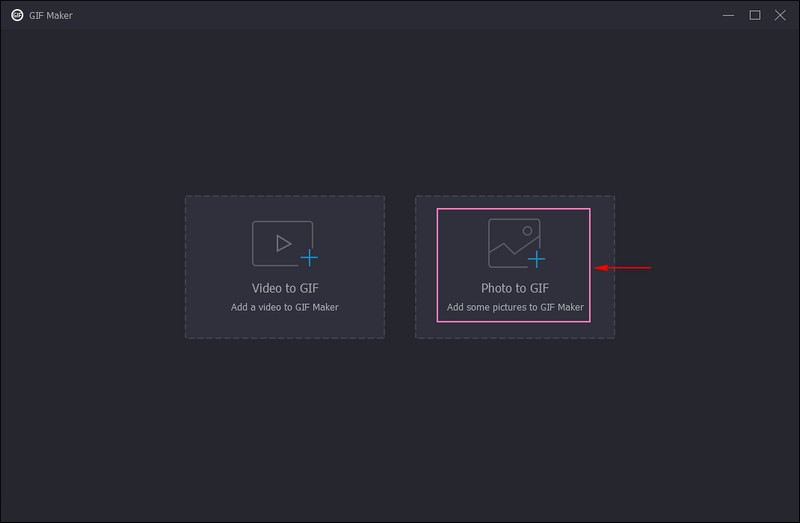
Step 3. Below the PNG files uploaded, hit the Output option by clicking the Gear icon beside it. A new small window will appear on your screen presenting the Video Export applied list. As you can see, the format is GIF by default. In addition, you can change the Resolution, Frame Rate, and Zoom mode from their options if you want to. Once settled, hit the OK button to apply the changes you made.
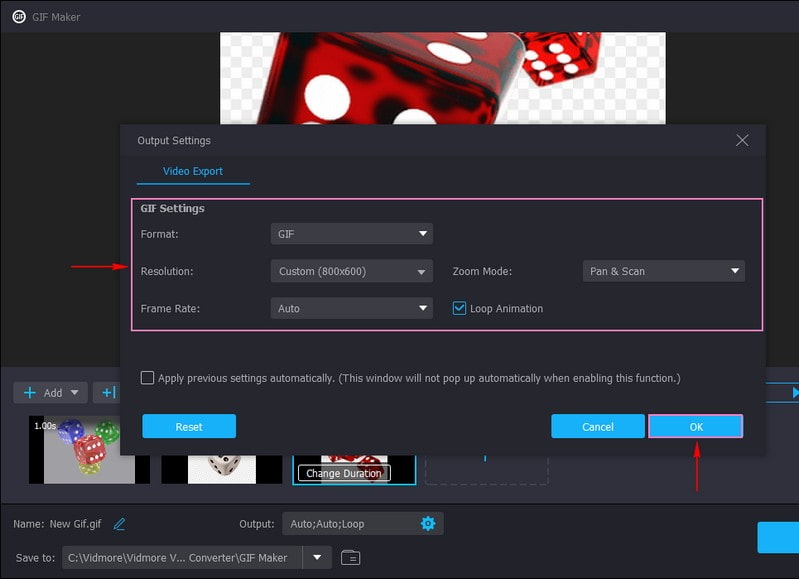
Step 4. When finished, click the Export button to convert your PNG to GIF file. After that, your output will be saved in your desktop folder.
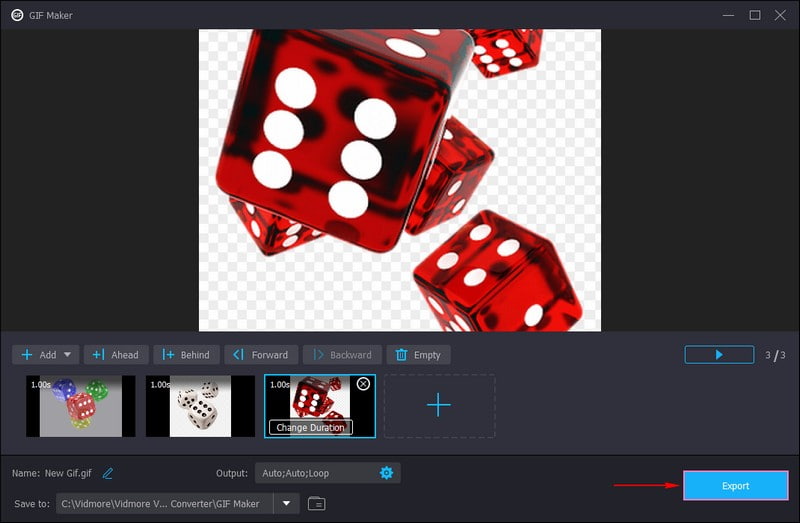
2. Vidmore Free Image Converter Online
Besides converting GIF to PNG, this online tool also allows you to convert the PNG image to GIF as well. But please note that it only convert it to a still GIF image. If you want to combine several images into one, please use Vidmore Video Converter’s GIF Maker instead.
Step 1. Open Vidmore Free Image Online Converter on your browser, which can convert PNG to GIF file format.
Step 2. As you can see, the default format in the Select Output Format option is JPG. To change that, place your cursor on the option, and choose GIF format from the list. Afterward, click the (+) icon in the middle part of the platform’s interface to upload the PNG file to the converter. It shows that users can upload 40 images simultaneously, which should only have 5 megabytes each.
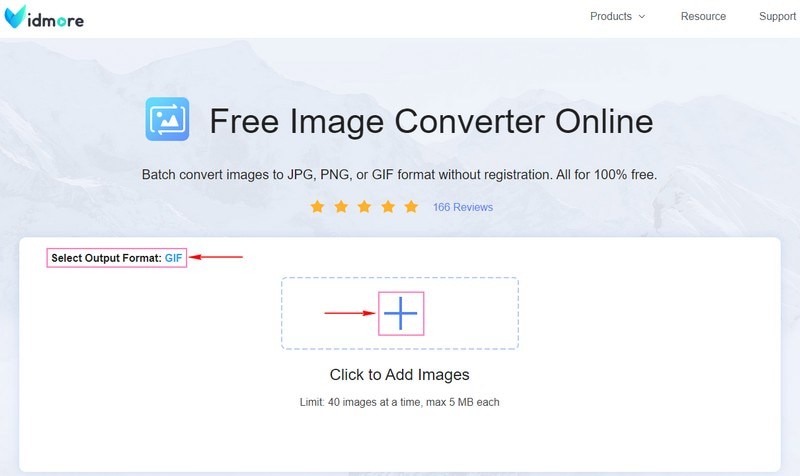
Step 3. Once your PNG file is added, it automatically undergoes a conversion procedure. After seconds of waiting, your PNG file is now converted to a GIF file format. To save your output, hit the Download All button, and it will be saved on your desktop folder.

Part 3. FAQs about GIF and PNG
Is PNG better quality than GIF?
PNG is most likely to have a higher because it is new, holds more colors, and is free from patent restrictions. This format is not used for animation but provides polished transparency, color support, and more. In contrast, GIF is not good quality and only supports limited colors but offers animation.
Are GIF files high quality?
GIFs can only display a limited number of colors, so they cannot provide high-quality photographs. It is commonly used for graphics and logos with few colors, sharp lines, and edges.
Do PNG images lose quality?
PNG files, even if it undergoes a compression process, the quality will stay the same despite being edited and saved many times. This format will not become distorted or blurry, which makes it ideal for graphs and sharp logos containing plenty of figures.
Is a PNG heavier than a GIF?
PNG and GIF files benefit from lossless compression as the data in a file remains after it is uncompressed. However, GIF files take up much more space or storage than PNG files.
Conclusion
This post provided options to convert your PNG to GIF and vice versa using offline or online methods. These options benefit you if you prefer to do your task offline and online. Both of these applications are easy to access, and the methods are easy to follow and uncomplicated. Undoubtedly, these image converters provide you with the best experience and offer your needs. You can get your converted image file quickly and hassle-free without spending much time.


