Top Effective Ways to Convert DDS to PNG on Windows, Mac, and Web
DDS files are commonly used in graphics applications. However, when the need arises to share or use the said images on various platforms, converting to a widely supported format like PNG becomes essential. In this guide, we'll explore user-friendly methods to convert DDS to PNG and vice versa. By the end of this exploration, you'll be equipped with easy-to-follow solutions that you can use for Windows, Mac, and also for online environments. Thus ensuring a seamless experience in managing your image files. Therefore, let's embark on this journey to discover the top and most efficient ways to handle DDS images to PNG conversions.
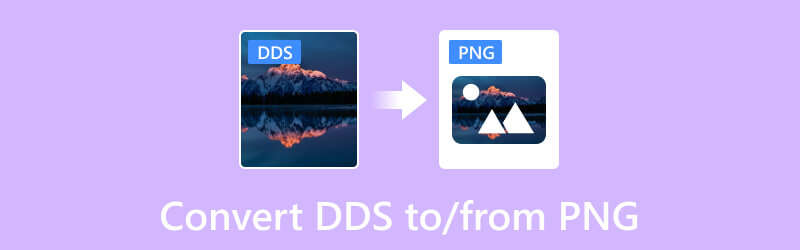
PAGE CONTENT
Part 1. DDS vs. PNG Chart Comparison
| Feature | DDS | PNG |
| File Extension | .dds | .png |
| Developer | Microsoft | PNG Independent Development Group |
| Compression | It uses lossy compression | It uses lossless compression |
| File Size | Smaller file sizes | Smaller file sizes |
| Editing Flexibility | It has limited support for direct editing due to compression | It can be easily edited and modified without loss of quality |
| Suitability | It is for game textures | It is a general-purpose image format |
Part 2. How to Convert DDS to PNG and Vice Versa on Windows and Mac
1. Batch Convert DDS to PNG With Vidmore Video Converter
Vidmore Video Converter is a program that serves as a comprehensive solution for seamlessly converting your DDS files to PNG and vice versa. This versatile program is equipped with a multifunctional Toolbox, which encompasses an advanced Image Converter among its various features. The said Image Converter tool enables you to effortlessly import widely used image file formats such as DDS, PNG, JPG, TIFF, TIF, etc., and seamlessly transform them into compatible formats like PNG, JPG, BMP, TIFF, WebP, and DDS. Furthermore, this Image Converter tool, just like its other converters within the program, facilitates batch conversion, allowing users to process multiple files simultaneously while ensuring a high-quality, lossless output. This capability enhances efficiency and convenience for users dealing with diverse image conversion needs.
- Batch conversion process.
- Ultrafast conversion speed.
- Dynamic enhancing tools.
- Versatility on supported format types.
- Extra advanced makers and editing tools.

How to Convert DDS to PNG Files Quickly
Step 1. First, you must click the Free Download button above and follow the installation instructions. Once installed, launch the application and access the Toolbox panel located at the top of the interface. Locate and select the Image Converter function from the available options.
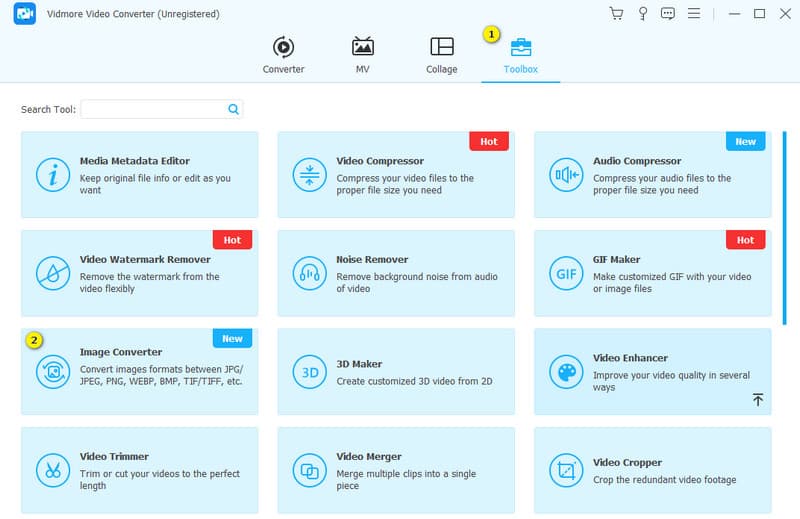
Step 2. At the center part of the interface of the new window, click the Plus sign button to add your DDS image files from their designated folder.
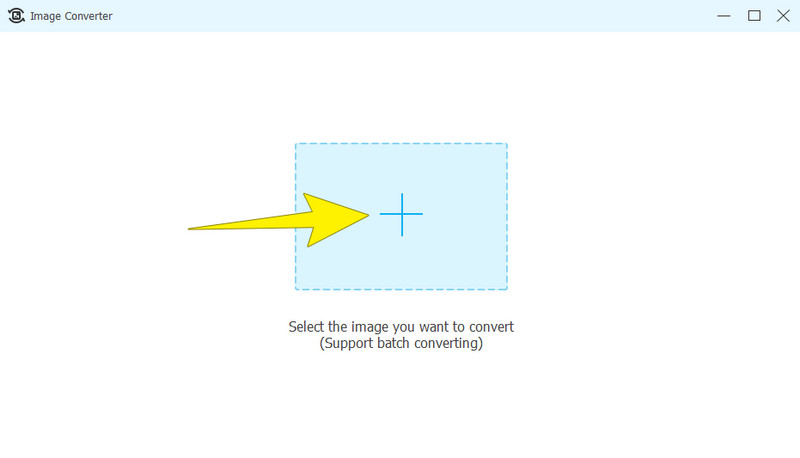
Step 3. If you have additional images to convert, click the Add Source File button. Then, navigate to the Convert All to option and choose the target output format, which is the PNG.
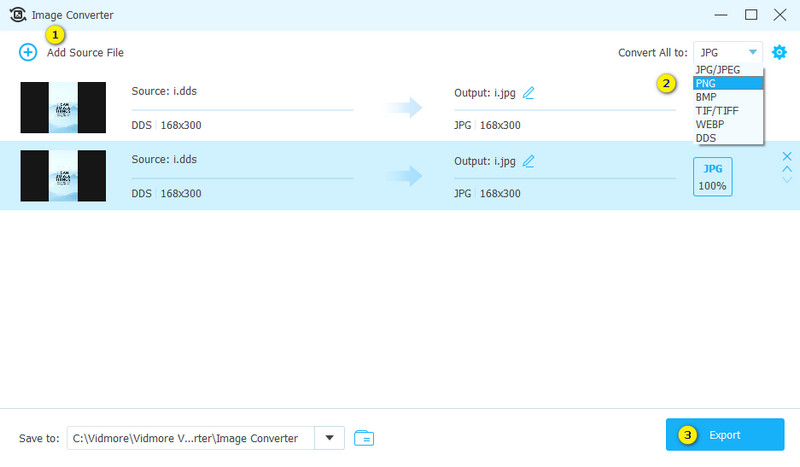
Step 4. Conclude the process by clicking the Export button after specifying PNG. Once the conversion is complete, you can find and access your converted images in the designated file folder that is written in the Save to section.
Pros:
- It is an all-in-one solution.
- It processes the conversion quickly.
- It supports various image formats.
- It offers a free trial period.
Cons
- The free trial version has a limit on number of files.
2. Change DDS to/from PNG Using Photoshop
Adobe Photoshop is a powerful graphic design software that supports the conversion of DDS to a more compatible format, such as PNG, and vice versa. In this process, Photoshop provides several features to enhance the efficiency and precision of the conversion. It allows you to open the DDS files directly while it preserves the original quality of images or textures. Additionally, Photoshop offers advanced image editing tools, enabling you to make adjustments to colors, contrast, and other visual elements transformation process.
Key Features:
• Direct support for DDS format.
• Batch processing for conversion and editing.
• Advanced editing and enhancement tools.
How to Convert PNG to DDS and Vice Versa
Step 1. Launch the software on your PC.
Step 2. Next, click the File > Open button to load the image file to convert.
Step 3. Once uploaded, click the File > Save As button. From the option given in the dropdown section, choose your target format as your output.
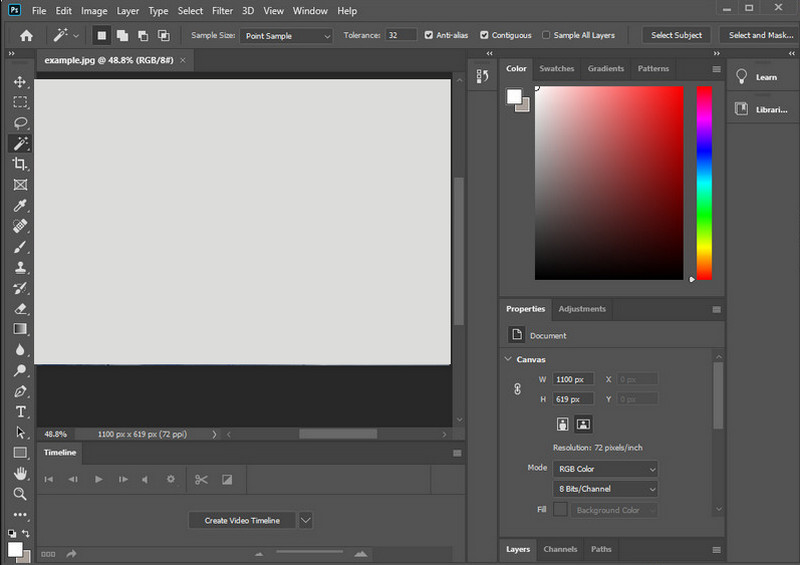
Pros:
- It is a professional graphic tool with extensive features.
- It can process batch conversion.
- It allows you to manage the color representation of the image.
Cons
- It requires a paid license.
- It requires intensive resources.
Part 3. Best Online Ways to Change DDS To/From PNG Online
1. Vidmore Free Image Converter Online
The first online tool that we recommend is Vidmore Free Image Converter Online. This online application provides you with the flexibility to import a wide array of input formats. All of which can be seamlessly converted into a universally compatible format like PNG, JPG, and GIF. It boasts the capability to handle up to 40 DDS files concurrently during the conversion process, ensuring efficiency. Moreover, the program assures users that the quality of the converted files remains uncompromised, consistently delivering optimal results that align with user standards. The program's support for files complements the batch conversion feature, which is complemented by the program's support for file types.
Step 1. On the website, start by choosing the PNG format from the Select Output Format section.
Step 2. Then, drag the DDS file directly to the interface where the Plus button is.
Step 3. After that, click the Download All button when the process is already finished.
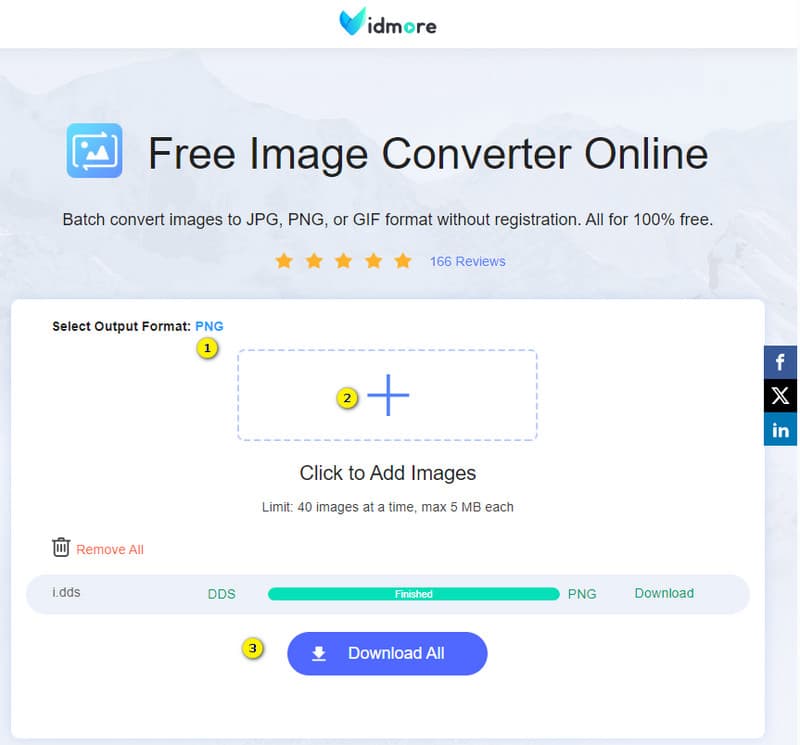
Pros:
- It is a free DDS file converter to PNG.
- No watermark on the output.
- No ads on the interface.
- Fast and reliable conversion.
Cons
- It has a limit of 40 images at a time.
2. AConvert
Next is this Aconvert. This online PNG converter provides a convenient and cost-free online solution for converting DDS, PNG, and other formats. Furthermore, it is a DDS to PNG converter online that is capable of efficiently transforming a wide range of files or documents into different formats. Designed as an extensional site with user accessibility in mind, Aconvert aims to assist anyone on the web in their conversion needs. Notably, the software supports built-in batch conversion, allowing for the swift processing of multiple files into a specified format.
Step 1. Upon reaching the official website, click the Choose Files button to upload the DDS file to convert.
Step 2. Then, select your target format, which is the PNG.
Step 3. After that, click the Convert Now button to commence the process. Do not forget to download the output once it is done.
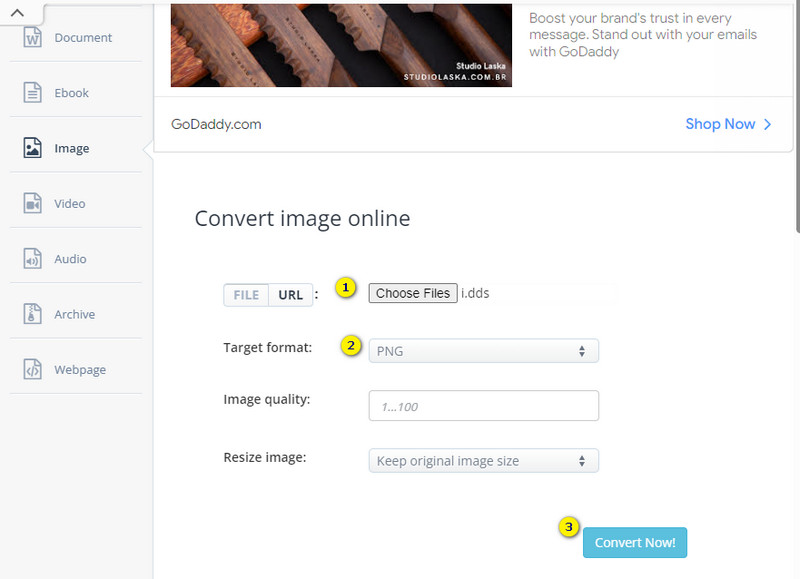
Pros:
- It is free to use.
- You can convert other file types for free.
Cons
- With ads lurking around.
- The process is a bit slower.
Part 4. FAQs about DDS and PNG
Is DDS smaller than PNG?
Yes, DDS is generally smaller than PNG.
Can I edit DDS files in Photoshop?
Yes, you can edit DDS files with the help of a dedicated image editor software or a DDS converter.
What is the DDS image format?
DDS or DirectDraw Surface is an image file format commonly used in computer graphics and game development.
Conclusion
We have selected the best offline and online tools to simplify the process of converting DDS to PNG for you. While all the given options are available, we recommend utilizing the best that will fit your preferences and devices. That said, may you see the robust capabilities of the


