Free WMA to WMV Converter: Unsophisticated Guides For New Users
If you are unfamiliar with WMA and WMV, both files contain a video. Windows develop these files, which are used worldwide to listen to specific audio or watch your favorite movie. Nonetheless, proceed with a reading below if you only have a WMA file and want to convert it to WMV. We prepared tools and software with practical steps to convert WMA to WMV; you can use them as a guide. Read now!
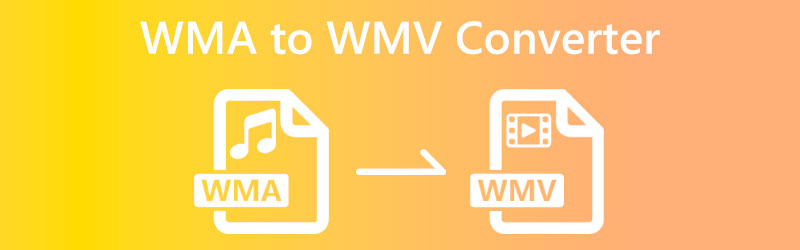
- Part 1: Top Online WMA to WMV Converters
- Part 2: Best Free Download WMA to WMV Converter
- Part 3: FAQs of WMA to WMV Converters
Part 1: Top Online WMA to WMV Converters
Vidmore Free Video Converter Online
Vidmore Free Video Converter Online is a WMA to WMV online converter. It is free to use and supports numerous file formats, including MP4, AVI, MOV, MKV, WMV, FLV, MP3, and so much more. Moreover, it is advisable for beginner users.
In short, it is user-friendly. To understand more, we have steps below, and you can refer to them just in case you do not yet have an idea of how to use Vidmore Free Video Converter Online.
Step 1: Upon launching Vidmore Free Video Converter Online, click the Add Files to Convert; you will see that in the middle of the main page.
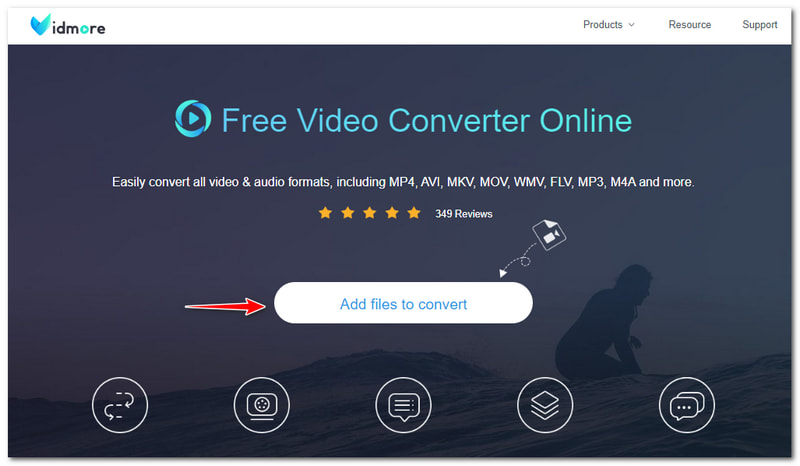
Step 2: After tapping the Add Files to Convert, the next thing to do is click the Download button to download the Vidmore Launcher. Then, tap the Open button on the top of the pop-up panel.
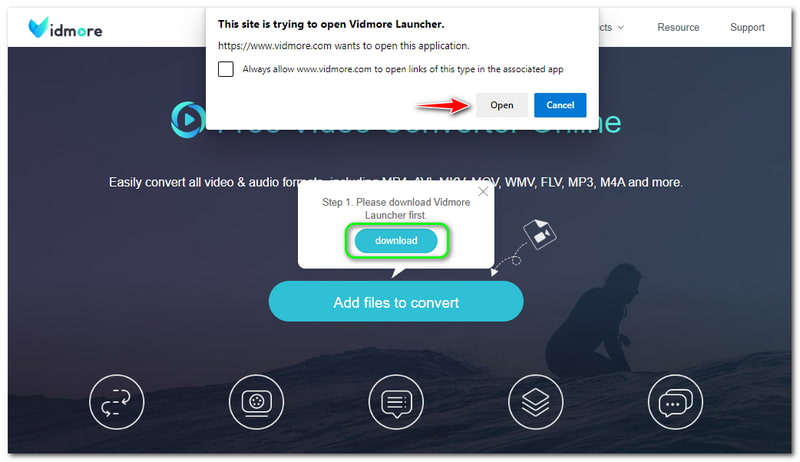
Step 3: After that, a file folder from your computer will appear, and start adding your WMA file. Once a WMA file is added, the main conversion process will also appear.
Step 4: You can start converting WMA to WMV by clicking the WMV file format on the bottom part of the main conversion process. Then, hit the Convert button below the Output Formats in the right corner to convert.
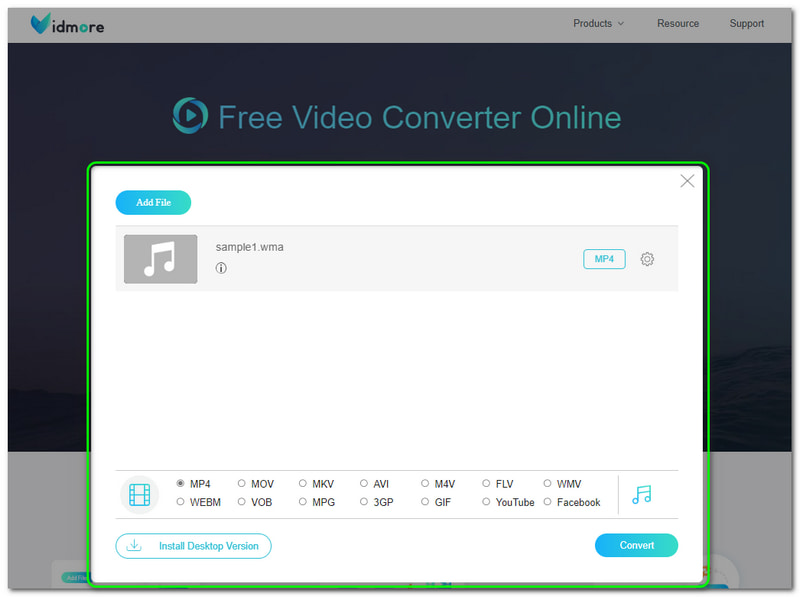
Overall, Vidmore Free Video Converter Online is very effective in converting not only a WMA File to WMV but several file formats like WMA to MP4, MKV, AVI, MP3, etc. In addition to this, after converting your file, the quality is not compromised. Therefore, you can freely use this online converter tool.

MConverter
MConverter is another free online WMA to WMV converter tool that can be used for free. It allows you to drop WMA files or browse or add files from your computer. The good thing about MConverter is it focuses on converting file formats. If you are unaware, let us show you the steps to use it continually below:
Step 1: Launch the official page of MConverter. In the middle part, you will notice the rectangular panel. You can add files in two ways; Drop Files or Browse Files from your computer.
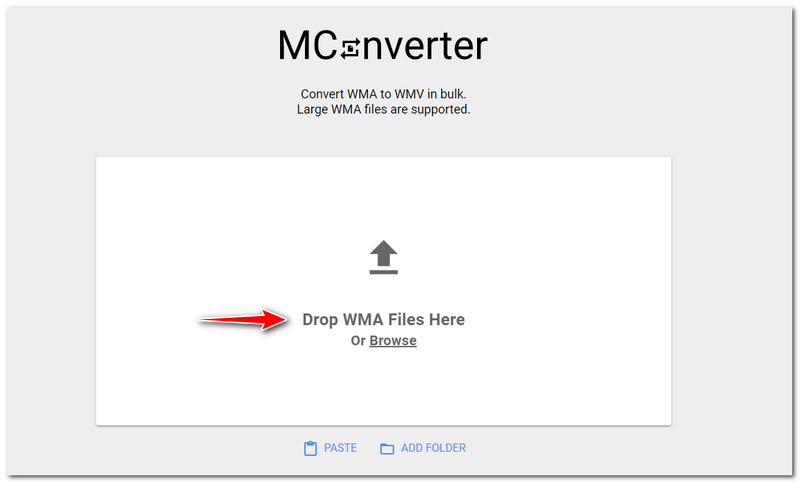
Step 2: Once you add the WMA file, please wait for a while, and you will proceed to another panel. MConverter lets you Pick a Target Format. Then, you will see your WMA file below the Output Formats.
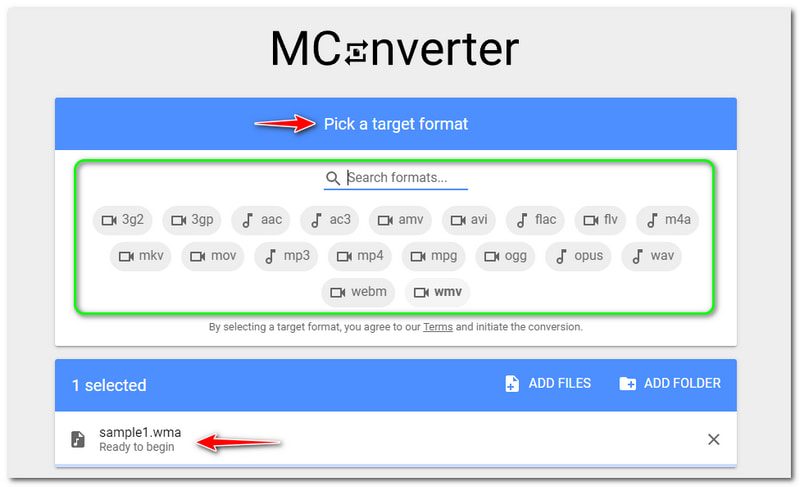
Step 3: Find the WMV format on the available file formats. Once you see the WMV format, click it, and it will start converting from WMA into WMV file format. Then, wait for the process, and it will start downloading the Output File into your computer.
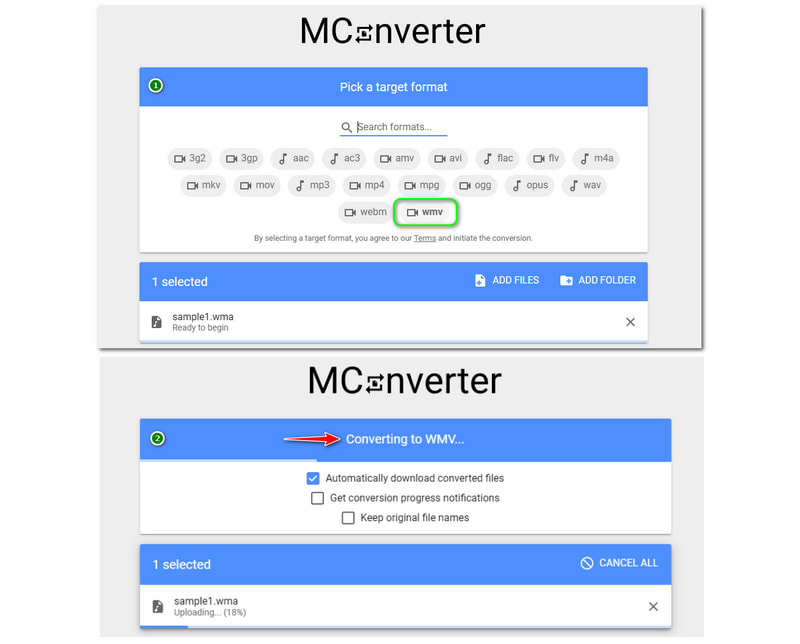
MConverter supports audio and video file formats and can be used for free. However, while converting WMA to WMV, you will experience annoying Ads. Maybe because MConverter is free and its limitations. Furthermore, it is user-friendly, and it can be used daily.
Part 2: Best Free Download WMA to WMV Converter
Vidmore Video Converter
Pros
- It is downloadable for free.
- It supports more than 200 file formats.
- It has an excellent user interface.
- It can convert file formats without losing quality.
- It offers many features and has editing tools.
Cons
- Its free trial is limited.
Vidmore Video Converter is a powerful tool and a free download WMA to WMV converter. It offers a free convert WMA to WMV using its free trial. In addition, it offers not just a converter but a lot more such as Music Video, Collage, and Toolbox.
Please see the steps below and use them as a reference if you are using Vidmore Video Converter for the first time. We guarantee you that it is super manageable to use. Let us start now!
Step 1: Start launching Vidmore Video Converter to see its main interface.
Once you open it, you will see the features on the upper part of the interface, like Converter, MV, Collage, and Toolbox.

Step 2: Select the Converter feature and add files by tapping Add Files on the bottom-left corner of the interface. You can also select the Plus Sign in the middle corner.
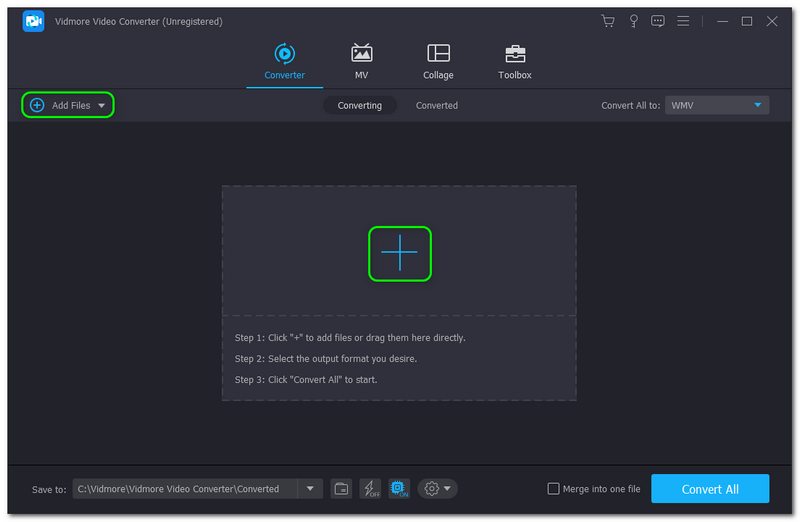
Step 3: After adding the file, you will see your WMA file in the middle of the interface and change the Output Format to WMV format. You can also change the Quality as well before the conversion process. wma-to-wmv-vidmore-video-

Step 4: Following that, convert WMA to WMV. You can do that by hitting the Convert All button on the lower-right corner of the interface. Then, it will be downloaded to your computer instantly.
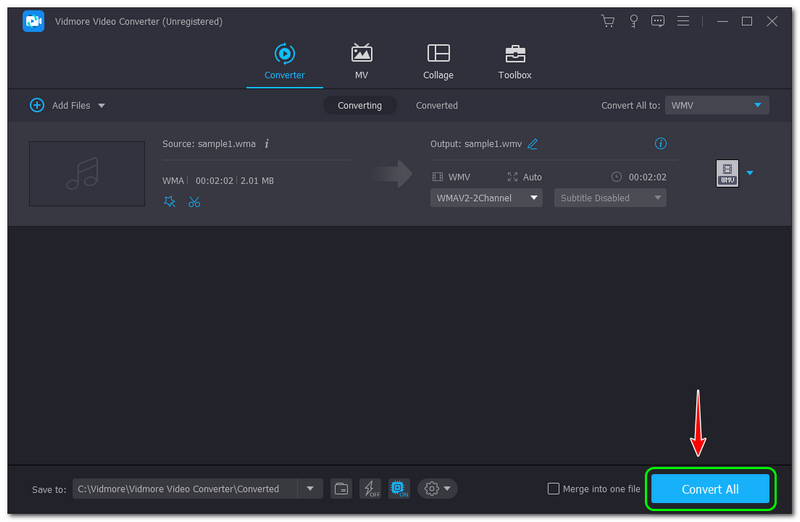
That is it; you can convert WMA to WMV easily using Vidmore Video Converter. Aside from that, you can also do much using this software like compress WMA , edit the WMA meta information, and more. You can visit it now and try the software for free!
Wondershare UniConverter
Pros
- It supports numerous file formats.
- It offers a free download and free-to-use.
- It also offers many features aside from converting.
- It has an aesthetic user interface.
Cons
- It has limitations while using the free version.
Convert WMA to WMV using Wondershare UniConverter. It is a free download software and offers a free version. In addition, it supports numerous file formats and can use them all in converting. Furthermore, look at the steps below to fully understand how to use it.
Step 1: Open the main interface of Wondershare UniConverter. After that, click the Converter on the left side of the panel. Then, you will proceed to add WMA files.
Step 2: Tap the Add Files icon on the upper-left part or tap the Plus icon in the middle. You can also drag a file from your computer.
Step 3: After adding WMA files, change the Output Format into WMV on the lower part of the interface. Then, convert it by hitting the Start All button. Afterward, it will automatically download on your PC.
The steps are easy, are they not? After knowing all the steps on how to convert WMA to WMV, you can check and try it now! You can also use Wondershare UniConverter in many ways, not only converting.
Part 3: FAQs of WMA to WMV Converters
What is the difference between WMA and WMV?
WMA is the Windows Media Audio that contains a series of audio codecs. Also, it is a default audio file format used in Windows Media Player. On the other hand, WMV is the Windows Media Video and is the default video file format, and Windows Media Player also uses it.
How to convert WMA to WMV on Mac and Windows?
You can use an online tool or downloadable software. You can refer to the online tools above. Moreover, if you want free software, you can also use the software mentioned above.
How to convert WMA to WMV on Mac and Windows?
Depending on the tool or software you will use. Maybe yes, and maybe no. Why? Because you can change the quality before converting WMA to WMV with the WMA editor feature from such a WMA converter.
Conclusion
We are finished sharing with you the details and steps of these online tools and software. We assure you that you can use all the mentioned above and might help you enough with your needs. Overall, we will see you again in our next HowTo upload!


