Best WMA to M4A Converting Programs for Windows and Mac
WMA, which stands for Windows Media Audio, is an audio codec developed by Microsoft. It is often seen on Windows systems that come with support from iTunes. What is so good about this format is that it can preserve excellent playback effects even at a low bit rate. This is also a perfect format, especially when you need to reformat WMA to another codec that performs at low bitrate yet with quality.
As a matter of fact, you can produce unprotected Apple songs by converting them to M4A format. As we know, M4A songs on iTunes Store are purchased and you need to shell out some money. Converting it instead will help you save money. That's why in this guidepost, we will provide the practical tools for converting WMA to M4A with comprehensive and simplified steps.
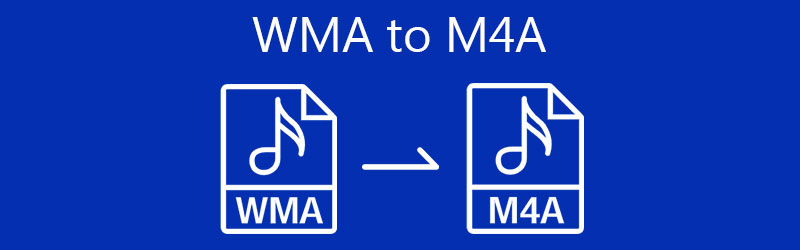
- Part 1. WMA and M4A General Knowledge
- Part 2. Best 3 Ways to Convert WMA to M4A
- Part 3. Comparison Chart Among 3 Converters
- Part 4. FAQs of WMA to M4A
Part 1. WMA and M4A General Knowledge
To learn further about WMA and M4A file formats, below are some of the general knowledge and interesting facts regarding the stated formats. Check out these details.
Anecdotes of WMA
WMA may refer to a codec or a format in general. Since it comes with support from iTunes, it can be a great rival to the MP3 format. This was originally made by Microsoft to compete with the MP3 format although it is less popular than the MP3 file. As mentioned, it can perform well at a low bitrate which means high quality with relatively portable file size. The only disadvantage is it does not sound good at a high frequency.
Anecdotes of M4A
Representing the compressed audio file in the MPEG-4, M4A is a filename extension that is standard audio for MP4 files. Back then, it was not popular until Apple Inc. firstly used it in iPod and iTunes for songs with their respective codec, either AAC or ALAC. What's so intriguing about this format is that it is a compressed format with lossless audio quality. This means that you can enjoy maximum audio quality while having the benefit of storing more songs. The only downside is that it has poor compatibility with other devices.
Part 2. Best 3 Ways to Convert WMA to M4A
1. Vidmore Video Converter
First on the list is Vidmore Video Converter. This program enables you to convert nearly all audio and video to any desired format at high speed. This also lets you perform the batch conversion without bothering about the number of converts, file size, and length of the media file. Except for these advantages, the tool is integrated with useful features like the ability to edit the audio. With it, you can cut audio into halves and split it into several manageable segments. In addition, the tool can be used to merge multiple tracks to create a playlist out of these songs. Explore more of this program as we demonstrate the process to convert WMA to M4A for free.
Step 1. Grab the application
You can grab the program by clicking on any of the Free Download buttons presented below. Open the installer to successfully install the program on your computer. Run the application afterward.
Step 2. Upload a WMA track
The next thing that you want to do is to load the WMA track that you wish to convert. To do this, click the Plus sign button from the main interface or drag and drop the target file.
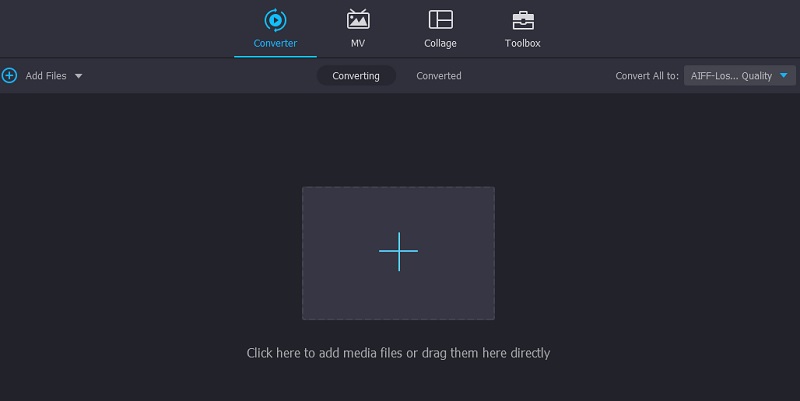
Step 3. Select output format
After that, go to the Profile menu located on the upper right-hand side of the interface. Then forward to the Audio tab. From here, select the M4A as the output format. Then select an audio profile that you want. Optionally, you may create a new profile or edit the existing ones according to your preference.
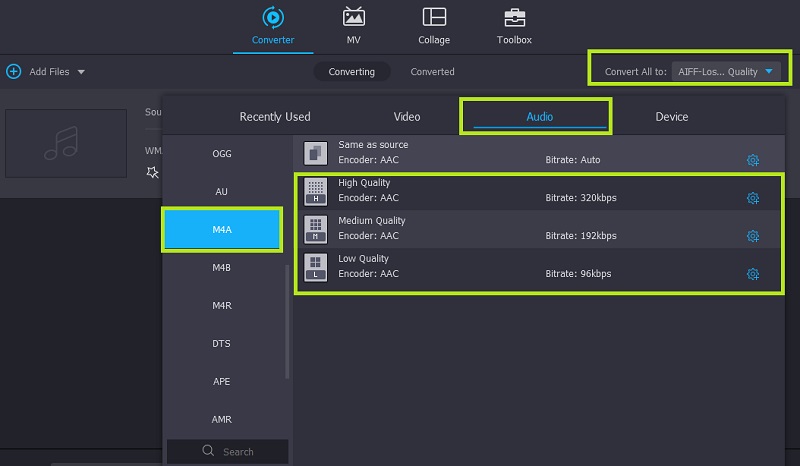
Step 4. Convert WMA to M4A
Once everything is set, you can now proceed to convert your media file. Select first a file destination for the converted audio file and click on the Convert All button to begin converting. After a short while, you should be able to get the playback of the audio.
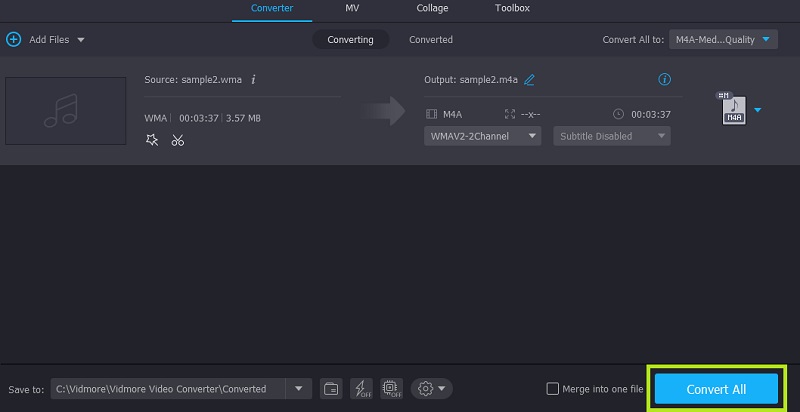
2. Vidmore Free Video Converter
Another perfect candidate is Vidmore Free Video Converter. This is a nice WMA to M4A converter online that does not ask for registration before you can use the program. This means that you can process your files for totally no cost. If you want, you can choose to edit the parameters of an audio profile of your choice. Aside from audio, it is also best for converting video files with support to video settings customization like frame rate, resolution, encoder, etc. Learn how to use this program by following the steps given below.
Step 1. Access and download the Launcher
In order to access the tool, you need first to download its web launcher. To do this, open a web browser on your computer and go to its official website. From the main page, click on the Add files to convert button followed by the Download button from the pop-up. Install the launcher once it finishes downloading.
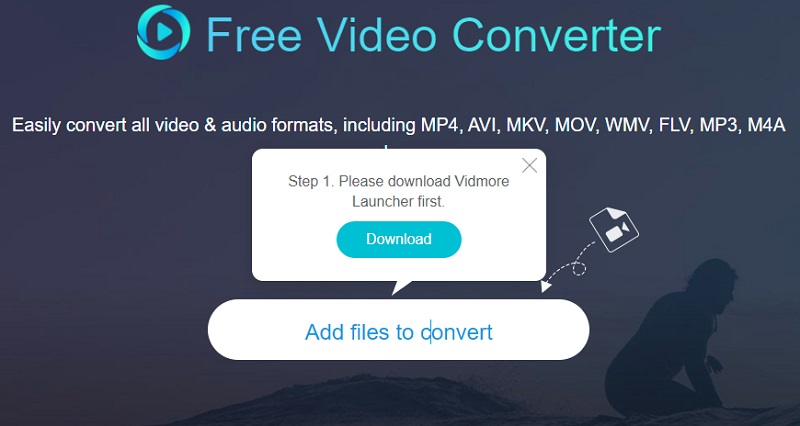
Step 2. Load a WMA file
Once the launcher starts, it will prompt you to upload a file by opening the File Explorer. Now, locate and select your target WMA file.
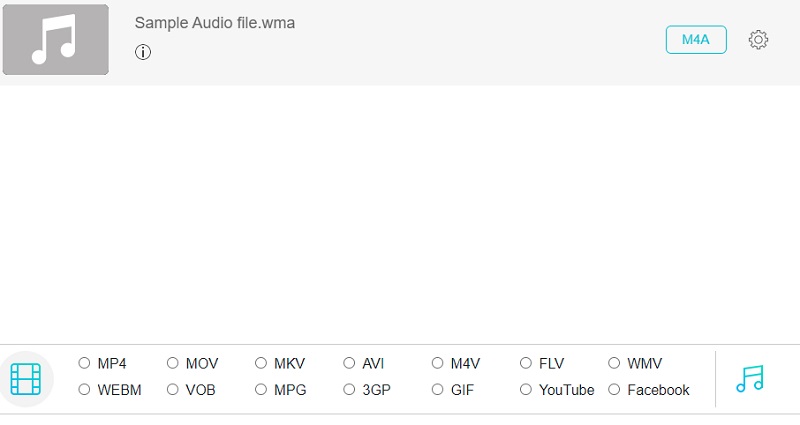
Step 3. Select an output format
Next, click on the Music icon on the left side of the conversion interface. Then the list of available audio formats should appear. Tick on the M4A radio button and hit the Convert button. Initially, you will set the output folder then it will start the conversion process as soon as you hit the Convert button once more.
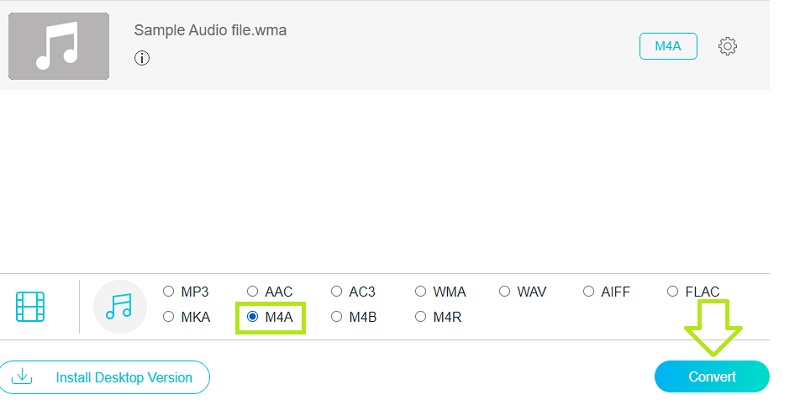
3. iTunes
If you are using your Mac computer to perform the conversion, you should learn how to convert WMA to M4A in iTunes. Yes, this program is also capable of converting media files except for its streaming capabilities which is what the tool is developed for primarily. As a converter, it facilitates converting media files to AIFF, AAC, MP3, and many others. Plus, you can customize the parameters where you can edit the sample rate, sample size, and channels. Now here's how you can convert WMA to M4A on Mac using iTunes.
Step 1. Run the iTunes app on your computer and upload the WMA that you wish to convert to M4A. Simply go to the File > Add File to library. Select the target file to upload it.
Step 2. On the same page, click on the Edit option and go to Preferences. Open the Import Settings menu and set the Import Using to AAC Encoder.
Step 3. After that, select the WMA file uploaded in the iTunes library and then open the File menu. Hover your mouse cursor to the Convert option and select Create AAC Version.
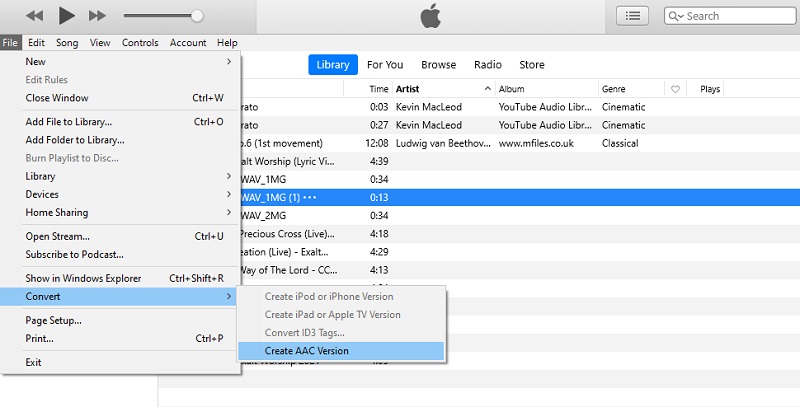
Part 3. Comparison Chart Among 3 Converters
Below is a comprehensive table that will help you analyze the three introduced tools for converting WMA to M4A.
| Converting Software | Supported formats | Features | Compatibility | Best for |
| Vidmore Video Converter | Supports over 200+ formats, including audio and video formats | 1. Converting process powered by GPU 2. Edit audio/video 3. Create a slideshow | Windows and Mac | Best for converting and editing media files |
| Vidmore Free Video Converter | MP3, M4A, AAC, AC3, FLAC, WMA, WAV, AIFF, M4B, M4R, MKA, and other devices | 1. No limit number of converts 2. Convert files in bulk | Windows, Mac, and Web | Best for converting files without downloading an app |
| iTunes | AAC, AIFF, Apple Lossless, MP3, and WAV | 1. Edit audio parameters 2. Convert ID3 tags | Windows and Mac | Best for streaming and can convert several media files |
Part 4. FAQs of WMA to M4A
How can I convert WMA files using Windows Media Player?
Although the tool can be used to listen to audio media files, it does not allow you to convert as iTunes does.
Is it possible to play M4A files on Windows Media Player?
Since MP4 files are supported by WMP, it is safe to say that M4A files are recognizable by WMP. That is because the standard audio for MP4 files is M4A.
Can I edit M4A files on a Windows computer?
Yes. As long as you have saved your M4A files on your Windows computer, you may use any audio editor downloaded on your PC to help you do some workaround with your audio files.
Conclusion
Those are just some of the most helpful and useful programs to assist you in converting WMA to M4A. You may achieve this task using a desktop program or an online tool. It will depend on your preferences now upon choosing the right tool.


