How to Convert WMA to ALAC Using the Best Media Converters Available
WMA is the abbreviation for Windows Media Audio. Generally speaking, it is considered an audio format or a codec developed by Microsoft. Therefore, you can easily listen to these audio files on your Windows apps like Windows Media Player. On the other hand, you wish to play your WMA audio files on your iPhone, iPad, or iPod device. Unfortunately, these formats cannot be played on Apple digital devices like the ones mentioned.
But do you know that you can still listen to your WMA files by converting them to an iPhone-supported format? Yes, you have read it right. One recommended format is ALAC since it can preserve the audio quality. It is the best choice for listening to your iPhone. This post will discuss some handy and practical tools to convert WMA to ALAC files.
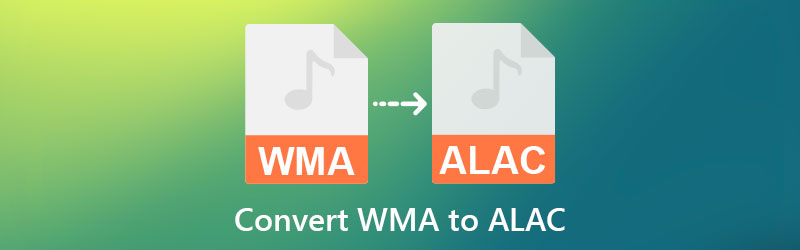
- Part 1. How to Convert WMA to ALAC
- Part 2. Comparison Chart of the Converters
- Part 3. FAQs on WMA to ALAC
Part 1. How to Convert WMA to ALAC
1. Vidmore Video Converter
The first tool on the list is Vidmore Video Converter. This tool facilitates converting on Windows and Mac with zero loss of quality. Not to mention, you can customize the audio setting, including the bitrate, channel, and sample rate, which will significantly affect the quality of the audio file. In addition, it supports many portable media players. The best part is converting files in batches and individually as you prefer. Therefore, if you wish to convert your collection of WMA files to ALAC simultaneously, Vidmore Video Converter should come in handy. Kindly take a look at the step-by-step process below to learn how to operate this app.
Step 1. Acquire the program
The first step you should do is to grab the program. To do this, click on the Free Download buttons. Be sure to get the right installer according to your computer operating system. Then, install and launch it on your computer.
Step 2. Add a WMA file
Once the tool is launched, tick on the Plus sign button to open your file folder. Then, locate your target audio file and select to upload. Also, you may press the Spacebar to open the folder on your computer. Just make sure the tool is already running when you do this operation. Optionally, you can drag the selected file from the folder to the upload area of the program.
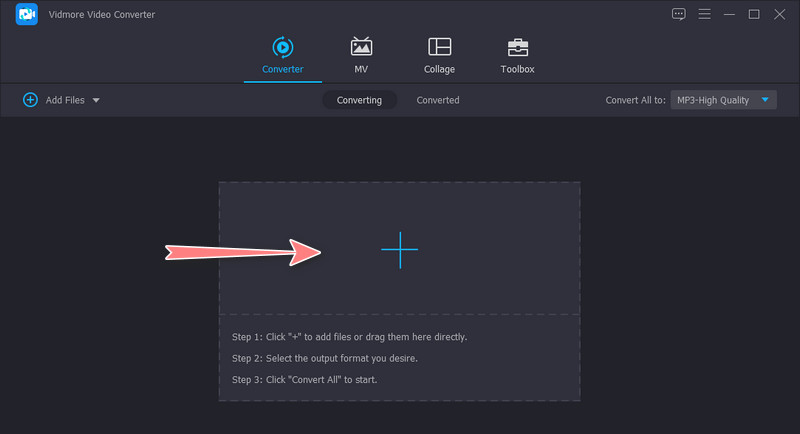
Step 3. Choose an output format
Now, expand the Profile menu and navigate to the Audio tab. From here, a list of available audio formats is displayed. Please scroll down the list on the left side pane, look for ALAC and select it. Notice the information about the format on the right-side panel. You can adjust the quality by clicking on the Custom Profile icon.
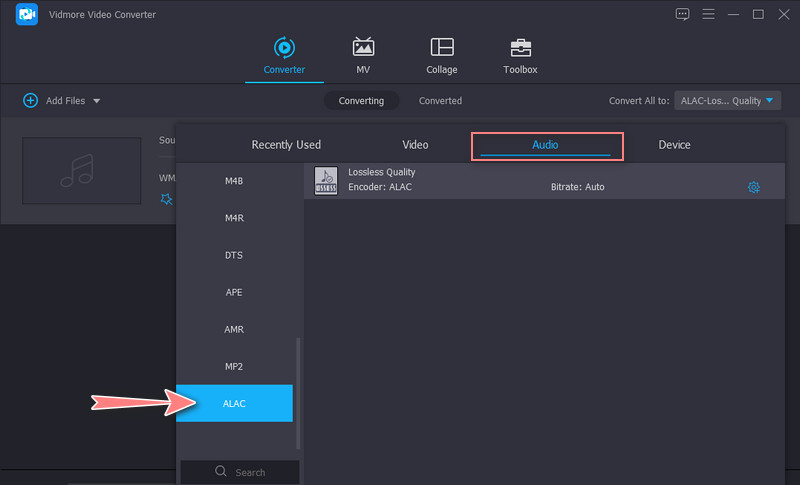
Step 4. Convert WMA to ALAC
After setting up, select an output folder where you wish to save the resulting file. Following that, click the Convert All button at the bottom right corner to begin the conversion process. You will receive the playback on a folder when the process is done.

2. MediaHuman Audio Converter
MediaHuman Audio Converter is a multifaceted conversion program capable of reading and adding iTunes playlists to its library. Also, you can import a folder of music from your local hard drive. Furthermore, converting WMA files is available in different formats, including ALAC, M4A, MP3, OGG, FLAC, etc. Apart from that, it also enables users to customize bitrate, sample rate, and sample rate. Follow the walkthrough below to help you change WMA to ALAC using this tool.
Step 1. First of all, download MediaHuman Audio Converter on your computer and launch it.
Step 2. Next, click the Plus button at the top left corner of the interface. Or, drop the media file into the tool's interface to upload.
Step 3. Click on the Profile menu and set ALAC as the output format. From the Profile menu, you can adjust the bits per sample, sample rate, and channels as you like. Hit OK if you are happy with the settings.
Step 4. Lastly, click the Start Conversion button to start the task.
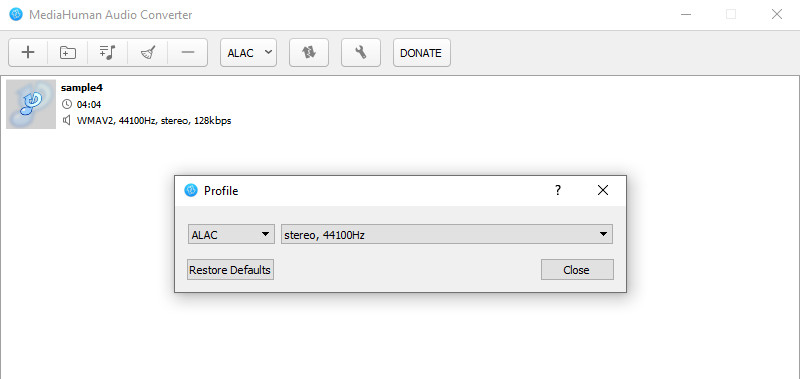
3. Online Converter
If you wish to get this conversion done online, you may switch to Online Converter. From the title itself, the program works online through a browser. It has a plain and simple interface, and you can convert files effectively using this program. More importantly, you can upload up to 200MB file size. Just a few remarks: when the process takes a while to load or respond, you can cancel the initial request and submit it again. Nevertheless, here are the steps to how to use this tool.
Step 1. Launch your preferred browser and visit the website by typing its name on the address bar.
Step 2. This time, click on the Choose File button to import your target WMA file. Once your file folder opens, locate and select the WMA you wish to convert.
Step 3. After that, click the Convert button and wait for the process to be finished. On the next page, click the Download Now button to get a copy of the output audio.
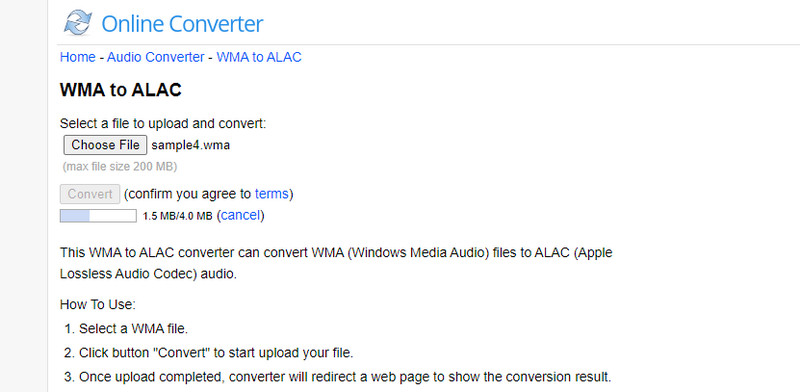
Part 2. Comparison Chart of the Converters
There are vital reasons when choosing the best WMA to ALAC converter. That is why we made a table to compare the programs mentioned above. Check out the comparison chart below.
- Tools
- Vidmore Video Converter
- MediaHuman Audio Converter
- Online Converter
| Batch Conversion | Supported OS | High-Speed Conversion | Advanced Features |
| Supported | Windows and Mac | Supported | Audio/audio editing options |
| Supported | Windows and Mac | Supported | Add iTunes playlist |
| Not supported | Web | Depends on the internet status | Able to convert document, ebook, and image files |
Part 3. FAQs on WMA to ALAC
Use of iPod converts WMA to ALAC?
Since iPod does not natively support WMA files, you may convert it to a format iPad can support, which is ALAC.
Can I import WMA to iTunes?
Apparently, WMA files are only supported on Windows systems. In line with this, iTunes cannot handle WMA files. The best solution for this is to change the format of your WMA files to listen to your WMA files on iTunes.
How to convert WMA to MP3?
WMA can safely be converted to almost any format, like MP3. You can get this conversion done in just a few minutes using the tools above.
Conclusion
We all know that iTunes or other Apple devices cannot handle WMA files. Surely, there would be instances when you want to listen to your iPhone device, yet the format is not supported. To this end, we researched the tools that will help you convert WMA to ALAC in the simplest and easiest way possible. Additionally, we provided a comparison chart to help you choose the appropriate audio converting program.


