How to Convert WAV to MXF Using 4 Online and Offline Ways
Windows Audio File (WAV) is an audio file often used with Microsoft Windows. It is the audio format that is selected automatically by Windows. However, it is compatible with the vast majority of operating systems. Most of the time, music files on audio CDs are created using WAV files. It can store music files using a variety of bit rates. On the other hand, you may utilize the MXF format if you wish to convert it to a video format that includes metadata. As you read this post, you get to know more about the different WAV to MXF converters online and offline.
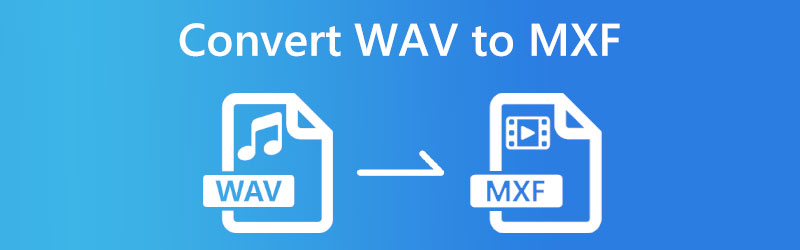

Part 1. How to Convert WAV to MXF Online
1. Online Video Converter
Online Video Converter is one of the most well-liked choices for converting WAV files to MXF files for free on the internet. Thanks to this feature, you may convert as well as do other conversions directly from their website. Their conversion website is intuitive and easy to browse, which helps to make the whole process of converting simple and uncomplicated.
Free file conversion is made possible by the Online Video Converter, which allows users to convert the video file format of their video files. You may also convert audio files with its help. You may use this application without ever requiring downloading or installing any other software. Choose the internet browser you are most comfortable with to submit your file so you may convert it for free. You can also select from over 40 other file formats, some of which are relatively uncommon, such as MXF. Finally, the conversion is risk-free and completely secure since once you have received the converted file, it will instantly remove your data from their site.
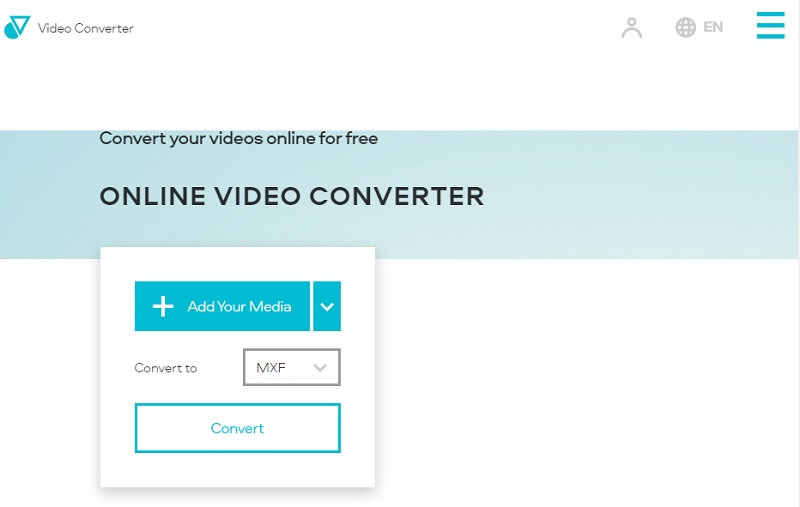
2. CloudConvert
CloudConvert is another option to consider if you seek a trustworthy converter that you can use online. You can upload files and convert them using this platform, which is a different website that is reliable and risk-free. It has a straightforward interface. Thus, operating it is not difficult at all. Using it is risk-free and protects your data as other reputable online converters do. As a result of CloudConvert's partnerships with a variety of recognized software providers, conversions are consistently high quality every time they are used.
One of the drawbacks of utilizing CloudConvert is that the amount of time you may spend using the tool for free is restricted. If you wish to upload files of any size and convert as many files as you desire, you will need to buy a package or subscription for their services. It will allow you to convert an unlimited number of files at once.
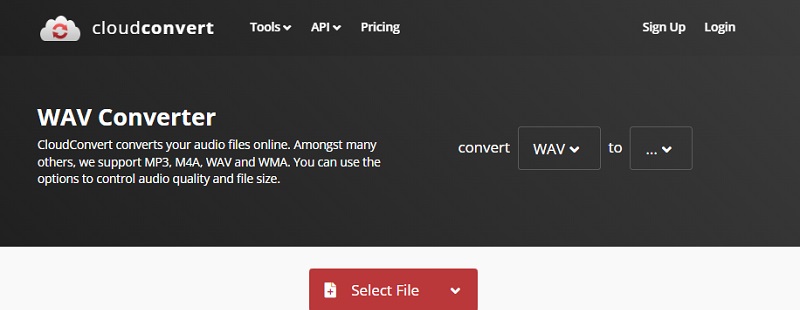
3. FreeFileConvert
You may also use FreeFileConvert, yet another free online converter option. To assist you in converting your films, it employs a straightforward method consisting of only three steps and a straightforward interface. When you go to the website for FreeFileConvert, all you have to do to convert files is choose an output format, upload the file from the internet, and then convert it.
You may upload your account's file alongside those from your PC. Video, music, archive, vector, and picture formats are just a few of the many that may be converted. There are a few downfalls to this converter. There is a limit of five files being converted at once and a maximum file size of 300 MB for uploads.
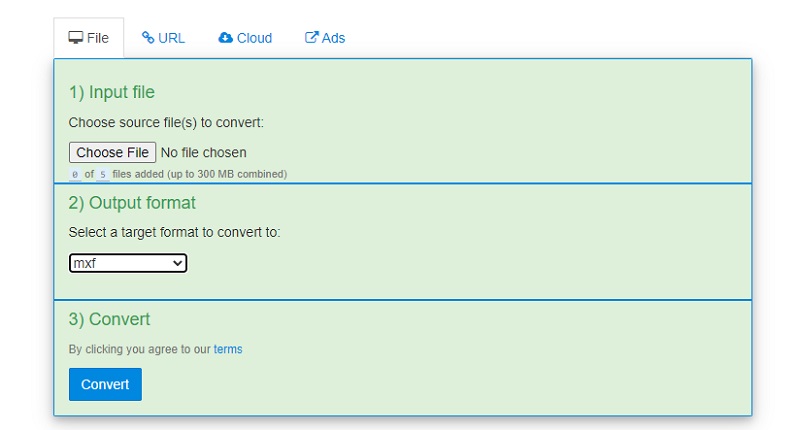
Part 2. How to Convert WAV to MXF on Desktop
Many restrictions are imposed on the output of online video converters. Some need just a certain number of conversions to be performed daily. At the same time, some impose limits on the size of the files. It is the reason why some people continue to choose a desktop video converter that you may download. Vidmore Video Converter is an option worth exploring if you are seeking a desktop video converter. It is a multimedia converter that can handle more than 200 different file types, including music and video. Because it can convert audio to video or vice versa, it is a very dependable piece of software.
Before converting a file, Vidmore Video Converter has additional capabilities that allow it to be trimmed, extracted, compressed, and cut. In addition, it enables enhancements to be made to files by heading to the settings tab. Even though it is a professional video converter, the Vidmore Video Converter's user interface is straightforward. It makes it easier for users to use. The following is supplementary information that might be of value to you.
Step 1: You will need to click the Free Download button on the main page of the software to get the application installed on your desktop. After that, you will need to install the launcher to provide access to your computer. After you are done with all of these things, you will be able to begin uploading your file.
Step 2: You have the option, on the main dashboard of the screen, of pressing either the Add Files button or the Plus symbol to add WAV.

Step 3: A pull-down profile menu will appear on the right. When you press that button, the video and audio content will load. You may see files in MXF by searching for that filename in the Video menu.
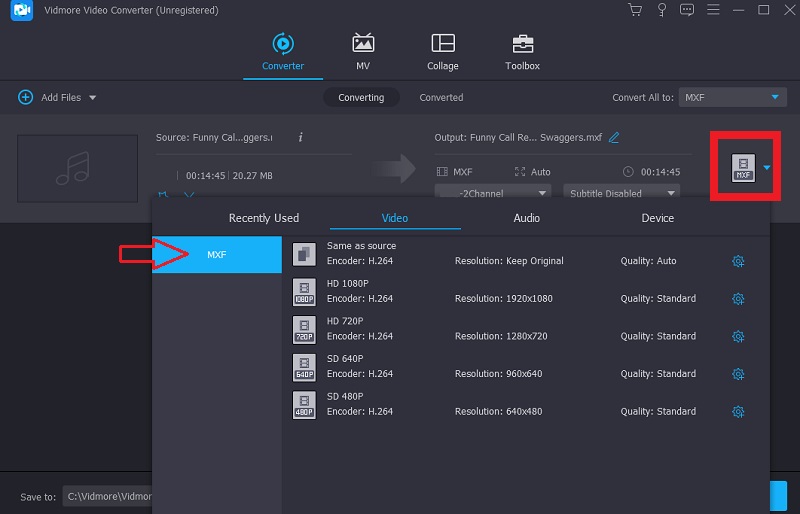
You may also click the Settings button on the side of the window if you want to modify the frame rate, bitrate, or channels of the file you are working with. When you have the necessary quantity, choose to Create New from the drop-down menu to save your adjustments.
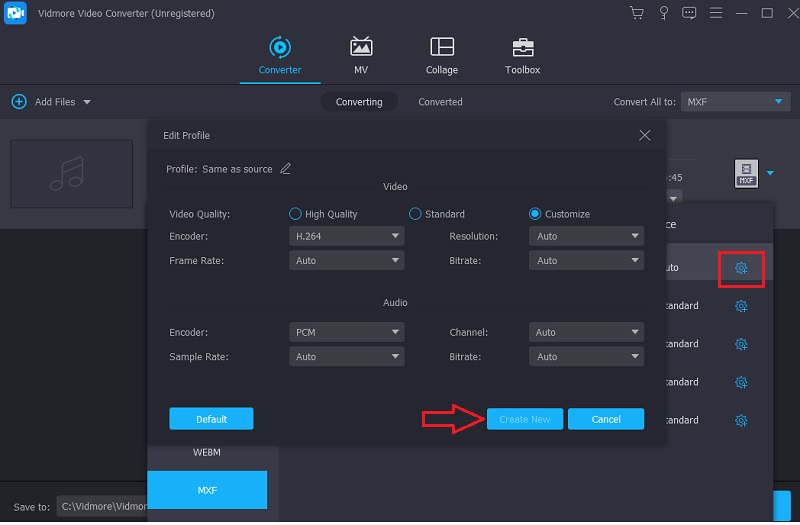
Step 4: You need to click the Convert All button and wait for your file to be converted.
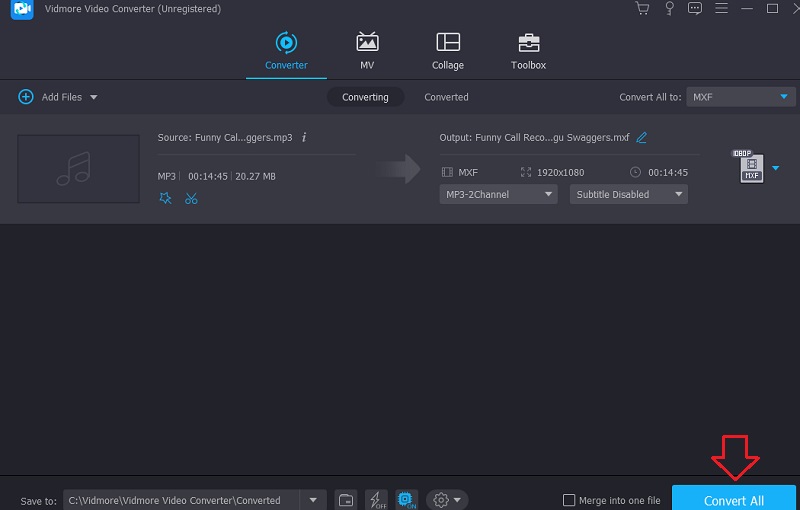
Part 3. FAQs About Converting WAV to MXF
What exactly is MXF?
The MXF format is a widely used wrapper format that supports a variety of codecs. The MXF format was developed specifically for use with professional video cameras. It offers a variety of advantages in terms of technology, such as support for timecode and extensive metadata.
Which is better, MXF or MOV?
MXF is a more reliable format and more straightforward to fix than MOV or MP4 because it is more verbose and redundant. It presents experts with a significant edge.
To what ends are the MXF format put to use?
Several popular commercial production environments support MXF. It is most often used for tapeless archiving of aired television shows and the distribution of adverts to television stations.
Conclusion
It is, without a doubt, possible to convert WAV to MXF format if you use some of the most well-known online and offline applications, as described above. Utilize any of the video editors available above to get started immediately altering your files.


