Guidelines to Convert WAV to AVI With Online Tool and Free Download Software
WAV and AVI file formats are popular formats. The question is, can you convert WAV into AVI? Upon reading this HowTo article, you will learn how to convert file formats and what tool or software you can use to convert files effectively. Read now!
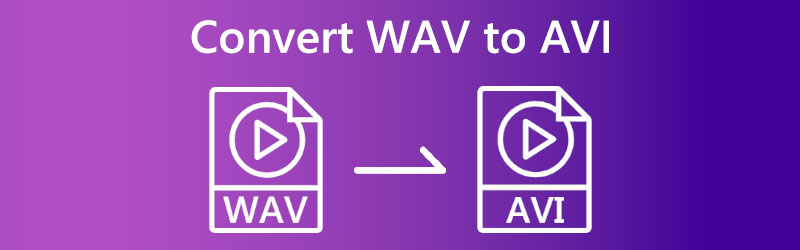

Part 1: How to Convert WAV to AVI for Free
If you do not want to add additional space to your desktop but want to convert file formats like WAV to AVI, you can use an online tool for converting. It is accessible and free to use. Therefore, there is no need to download and installing software. For that reason, you will save a lot of space on your desktop. Try these online tools below for better results.
How to Convert WAV to AVI With Vidmore Free Video Converter Online
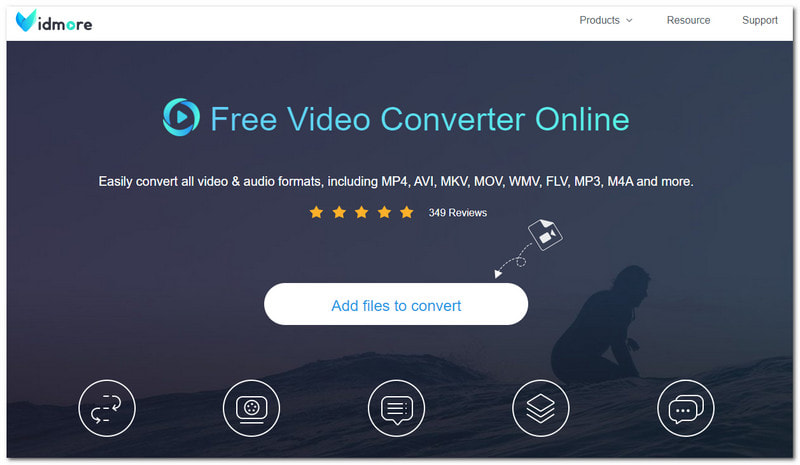
Vidmore Free Video Converter Online is a popular converter that can convert WAV to AVI free online. It is manageable to use and advisable for beginner users. It also has a friendly user interface, and you can convert without hassles. This part will guide how to convert WAV to AVI online, free.
Step 1: Search the Vidmore Free Video Converter on your browser and visit its official website. After that, you will see the Add Files to Convert button and click it.
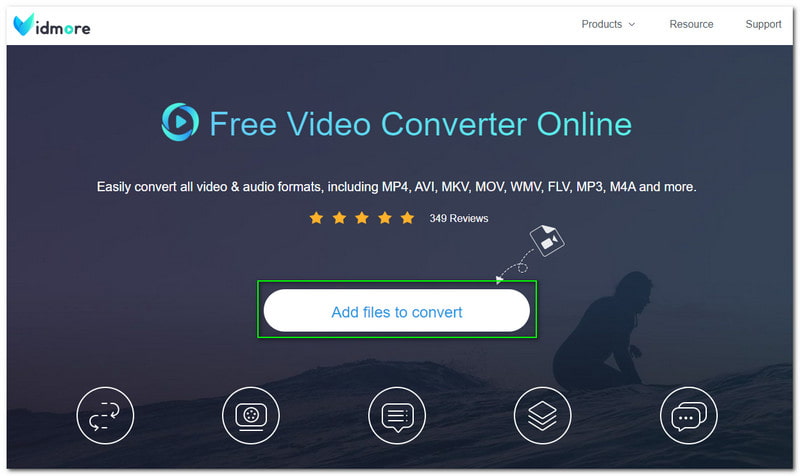
Step 2: A small panel will appear once you click the button. It will require you to download the Vidmore Launcher. Tap the Download button.

Step 3: After downloading, you must set up the Vidmore Launcher. Once it is done, you will see the small panel updating. Wait for a while until it is 100% done.
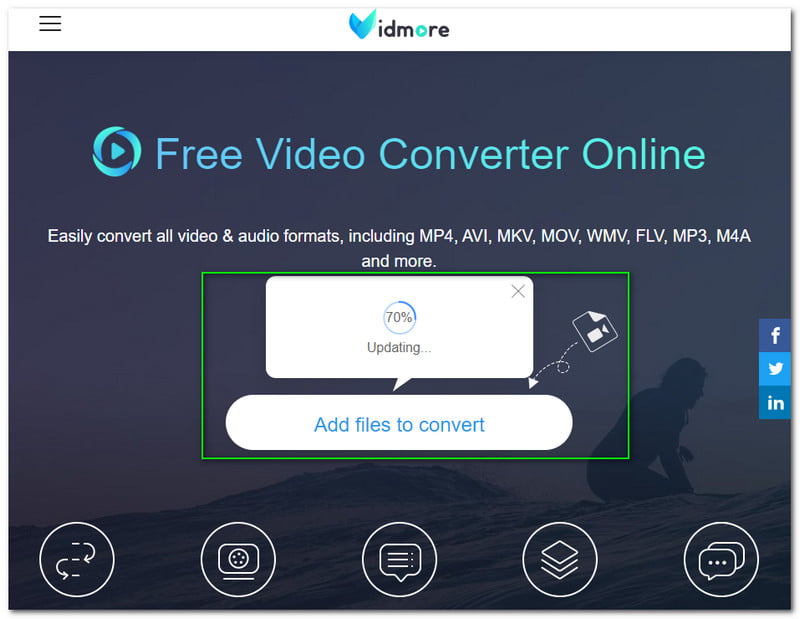
Step 4: Click the Add Files to Convert button, and Vidmore Free Video Converter will automatically open your computer's File Explorer. Then, choose audio with a WAV format to convert into AVI format.
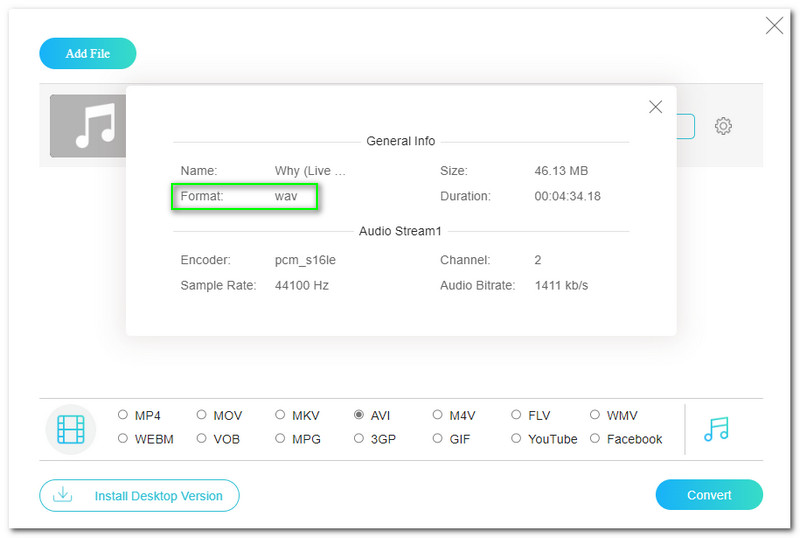
Step 5: Afterward, you will proceed to the Vidmore Free Video Converter Online converter panel. You will see your input file format in the upper part. Then, in the lower corner, you will see all the available video and audio formats and choose the AVI format.
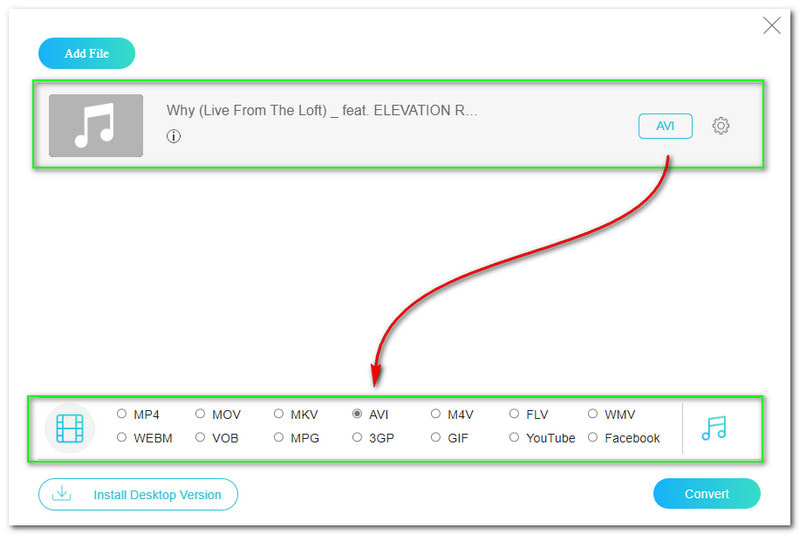
Step 6: To convert your WAV file, tap the Convert button on the right corner of the panel. Then, Vidmore Free Video Converter Online will launch your File Explorer and let you select a folder where you desire to save your output file.
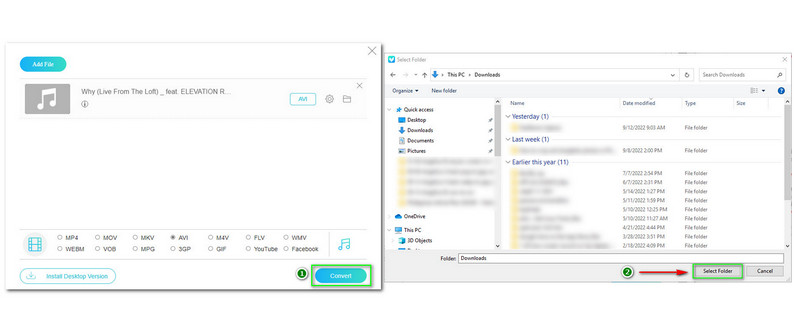
Step 7: The downloading process will start after selecting an Output Folder. Once it is finished, a File Explorer will pop up, and you can now see your converted WAV into AVI file format.
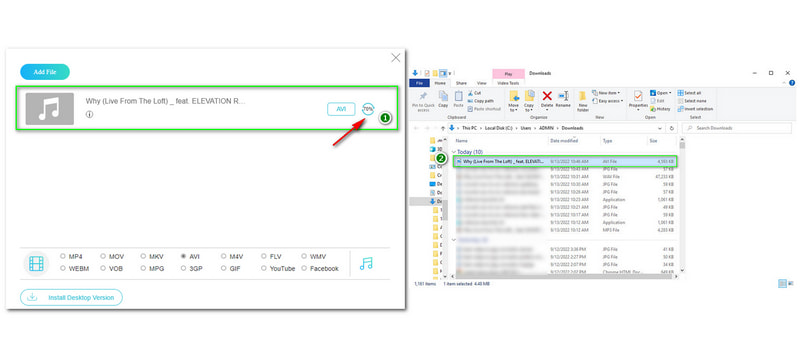
Finally, we are done with the detailed steps! We hope these steps will help you use the online converter tool. Moreover, we just want to leave you some tips before proceeding to the following online converter tool; aside from converting WAV to AVI, you can also convert more file formats since it supports multiple file formats.
How to Convert WAV to AVI With Aiseesoft Free Video Converter Online
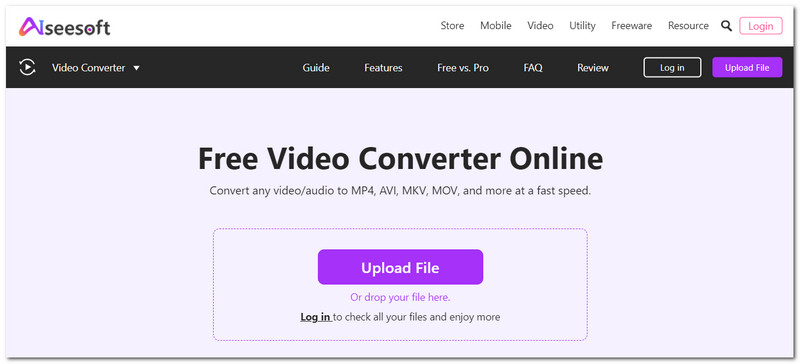
It is another online converter tool you can use to convert WAV to AVI and many more. Moreover, it is manageable to use, and if you are a new user that wants to convert for the first time, you can freely use this online converter tool!
Aiseesoft Free Video Converter Online is a WAV to AVI converter you can use for free. It is accessible online, and it is free to use. Also, it can convert multiple files and has batch conversion. Moreover, this part will guide you in converting your WAV file into AVI file format.
Step 1: On your web, open the official page of Aiseesoft Free Video Converter Online. In the middle part, you can tap the Upload File to add or WAV file or drag or drop your WAV file.
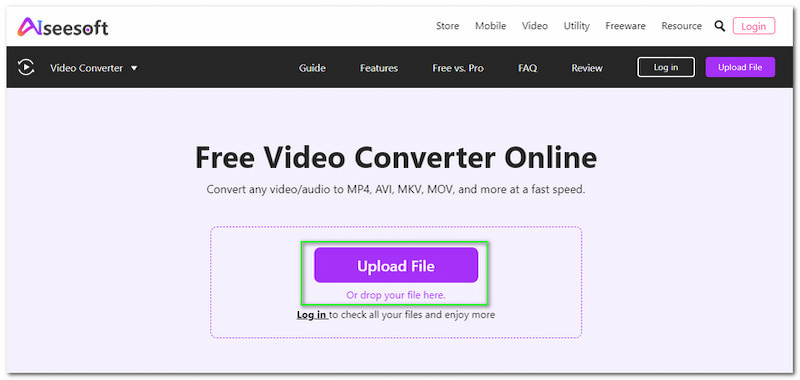
Step 2: After adding your WAV file, you can start changing the output format on the right side of the interface. Change the Format into AVI. In addition, you can customize your file before converting it, like its Resolution, Frame Rate, Quality, etc.
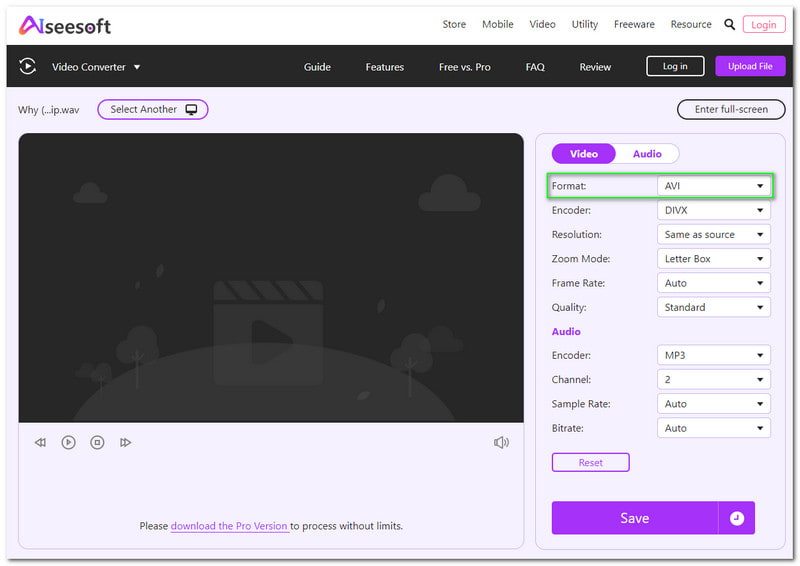
Step 3: Now, proceed by clicking the Save button to start the conversion process. You will see the Save button below the Options on the right corner and wait until it is finished. Then, you will have your converted file.
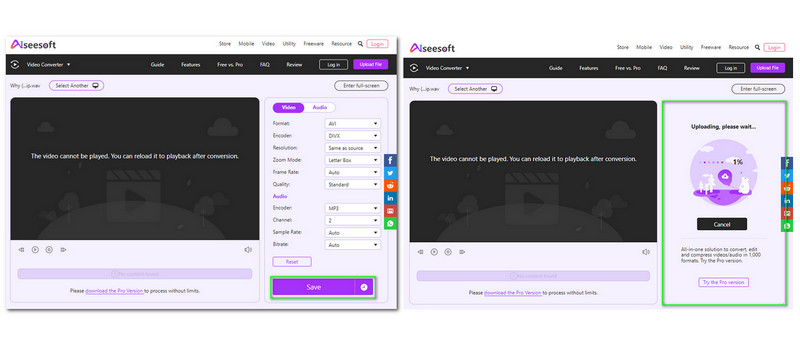
Isn’t it fast, easy, and free to use Aiseesoft Free Video Converter Online? The best part while using this online converter tool is you can freely use this without limitations! Yes, you read it right. Also, you will love its high-quality output!
Part 2: How to Convert WAV to AVI with Desktop Download Software
Vidmore Video Converter is a WAV to AVI converter, free download. It can be downloaded quickly, and it offers a trial version. However, if you want to purchase it, you can do so by paying $19.95 a month. Here are some methods to convert WAV to AVI.
Step 1: On the main page of Vidmore Video Converter, you will immediately see the Free Download and Buy Now. Select the Free Download.
Step 2: Install Vidmore Video Converter. Installing process will take a while, depending on your internet connection. After the installation process, click the Start Now button.
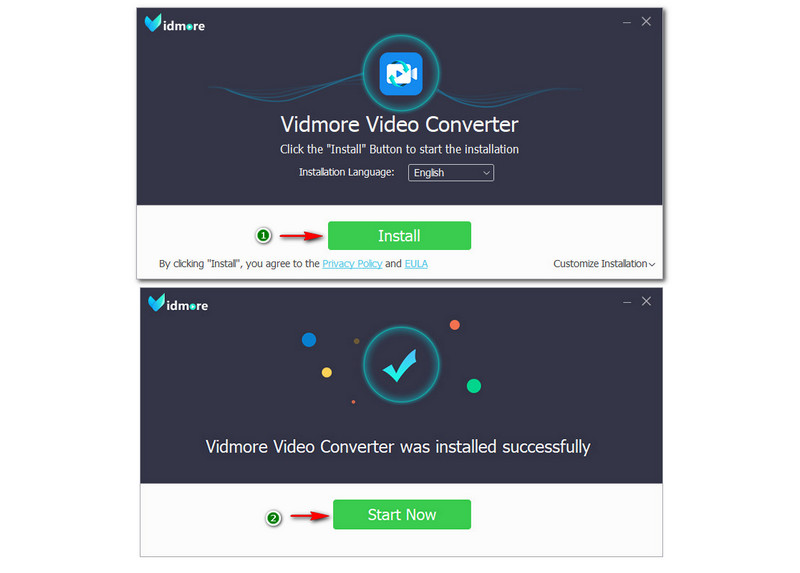
Step 3: While launching the software, two interfaces will appear. In the first interface, click the Free Trial on the left corner. Once it is done, the main interface will remain.
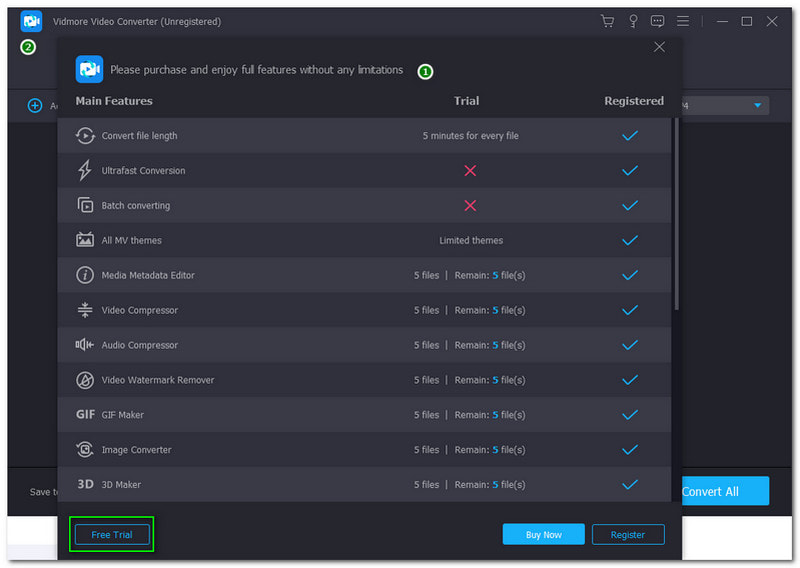
Step 4: In the center part of the interface, tap the Plus button and choose a WAV file from your File Explorer. Then, change the output format to AVI on the right corner. Next, you will also see the Convert All in the right corner.
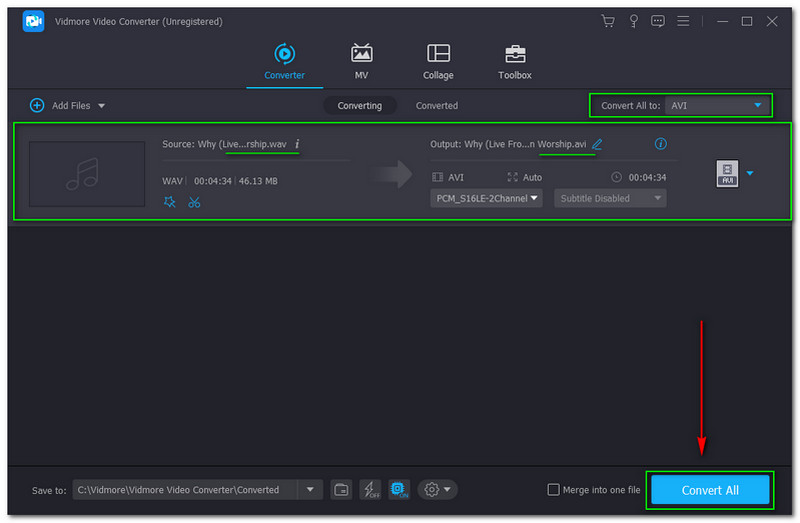
Part 3: FAQs of Converting WAV to AVI
Is it possible to convert WAV to AVI using freeware tools?
Of course, it has many freeware converters on the internet, like Aiseesoft Free Video Converter Online, Vidmore Free Video Converter Online, etc. Moreover, if you do not want a freeware converter, you can use Vidmore Video Converter. You can follow all the steps above to convert the WAV file into AVI format.
What is the difference between WAV and AVI?
WAV is an audio format, and it is a container audio file. For that reason, it stores data in segments. On the other hand, AVI is a video format, and it uses a lossy compression technique.
Will the WAV file's quality be affected after converting it to AVI format?
Depending on the tool or software you are using. You can refer to the steps above to convert your file, and using the software above will not affect or change the quality of your file.
Conclusion
Finally, we know how to convert WAV to AVI using Vidmore Video Converter and other tools and software. We expect that this HowTo article will be helpful and lead you to leave us positive feedback. See you again in our next topic to be uploaded soon; see you!


