WAV to AMR: Top 4 Plausible Ways to Convert WAV Files to AMR Files
There would be chances that you are looking for a better way to handle your WAV files. Many times you want to play them on your cell phone device. You cannot play your WAV files on your cell device for some reason. That is especially true because WAV does not support playing on mobile devices.
In this case, you can consider converting to AMR files. AMR is an audio file used for recording audio and voice on mobile devices. This way, you can listen and play them on your devices. So, this article will provide you with great methods to change WAV to AMR easily. Without so much talk, read below to obtain the necessary information.
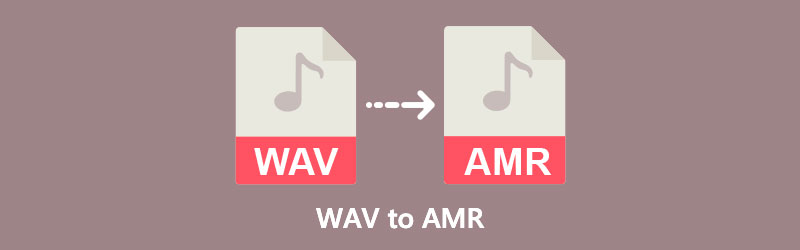
- Part 1. How to Convert WAV to AMR to on Desktop
- Part 2. Online WAV to AMR Converters
- Part 3. FAQs on Converting WAV to AMR
Part 1. How to Convert WAV to AMR to on Desktop
If you are not satisfied with the performance of the above solutions in terms of efficiency, quality, and conversion speed, desktop tools should suffice. You can try the tools that we will recommend. Learn more about these tools by reading below.
1. Vidmore Video Converter
Vidmore Video Converter is a multi-purpose audio and video converter. It offers support to almost all formats. Plus, you can edit the parameters for the audio/video output. What is more, the converter supports portable devices allowing you to convert media files to iPhone/iPad, Samsung fonts, Huawei, Apple TV, PSP, etc.
Rather than settling with the unstable connection, you can opt for this converter and experience an uninterrupted conversion process. Over and above, you will not have difficulties using the tool because the interface is simple. On the other hand, here is how to use this WAV to AMR converter.
Step 1. Free download the tool
To get started, click on any Free Download buttons provided below. Install and run the program afterward.
Step 2. Add a WAV file
Upon launching the tool, you will see the program's main interface. From here, click the Plus sign button to open a folder and add an audio file. You can load as many audio files as you please.
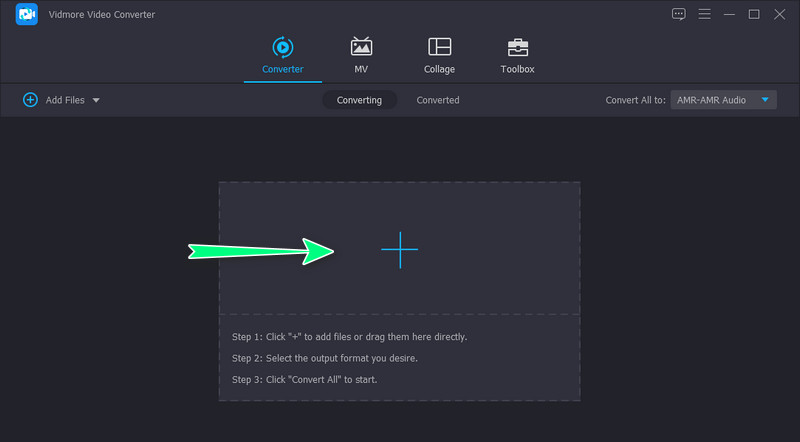
Step 3. Select AMR as the output format
Expand the Profile menu to see the list of available formats from the same panel. Now, go to the Audio tab and head to the left sidebar menu. Choose AMR from the list to set it to the output format. You can also click the Settings icon to set the parameters per your need.
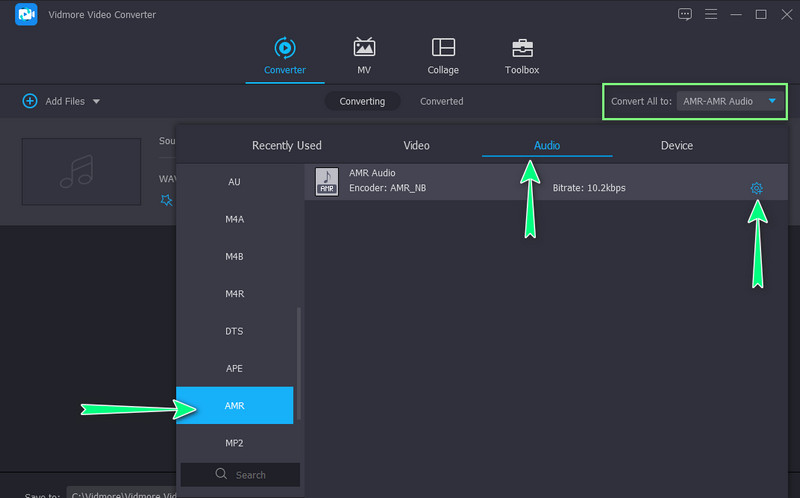
Step 4. Start conversion process
To commence the conversion process, click on the Convert All button at the bottom right corner of the interface. After a short while, you will receive the audio playback.
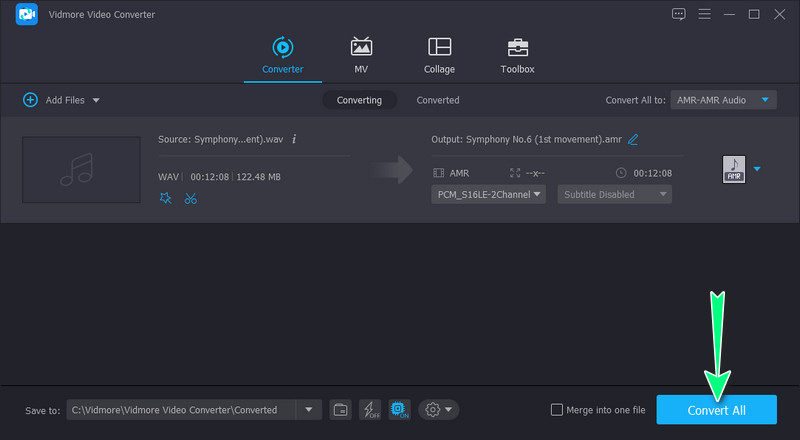
Pros
- Upload audio files with no size limit.
- Supports fast batch conversion.
- Allows adjusting the parameters in audio bitrate, sample rate, etc.
Cons
- Features in the free version are limited.
2. Switch Audio Converter
Another desktop app you should consider using is Switch Audio Converter. It is a stable file converter supporting popular and new formats. Likewise, the program enables users to convert multiple files at one time. You can add audio and volume effects or equalize the audio as you convert files. Plus, you can use different sample rates and bit rates according to your needs.
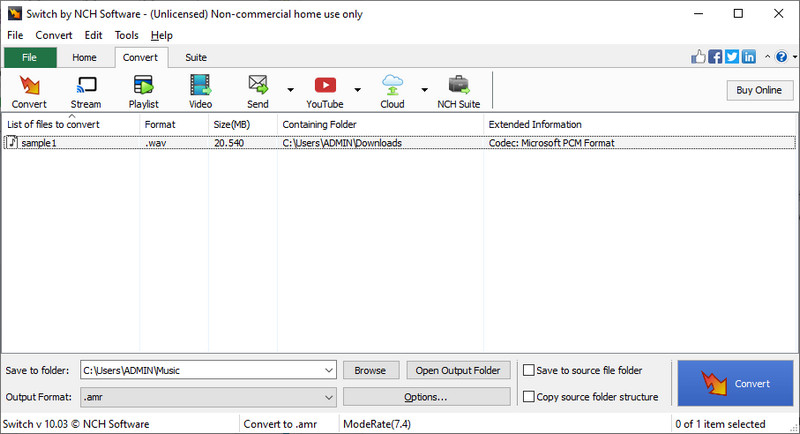
Pros
- Adjust encoder settings.
- Edit volume and audio effects.
- Supports batch file conversion.
Cons
- It can be challenging to navigate, especially for beginners.
Part 2. Online WAV to AMR Converters
One of the convenient ways to convert WAV to AMR is using an online tool. There is no installation needed, unlike with the desktop tools. In addition, you have the freedom to use any browser, and there are no system requirements needed. Everything is processed and done online, and the process is very straightforward. Henceforth, we will discuss the best online programs available.
1. Convertio
First on the list is Convertio. It is a free online audio and video converter that enables you to extract AMR files from WAV files. With it, you can upload files from various cloud storage services like Google Drive and Dropbox. Also, it allows you to upload files from your local drive. Best of all, it is equipped with advanced settings for changing the parameters of your audio files. You can set the audio channels, bitrate, and frequency according to your desired output.
Pros
- Import audio files from online and offline sources.
- Supports single and batch conversions.
- Provides a function to cut audio files.
Cons
- Maximum upload file size is 100MB.
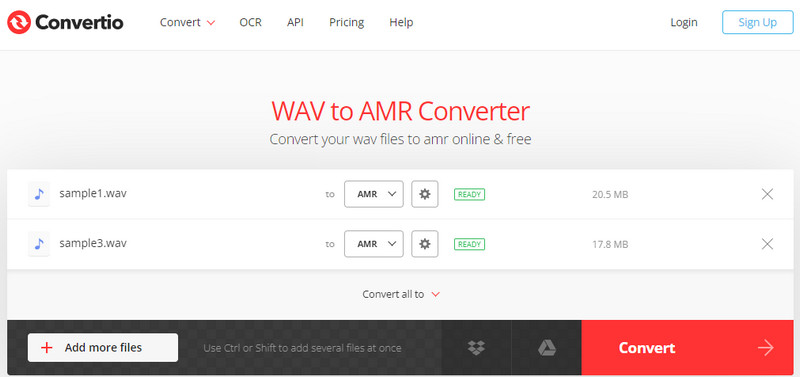
2. Aconvert.com
Another WAV to AMR converter to transform formats online is Aconvert.com. In like manner, it supports file conversion from Dropbox, Google Drive, and URL. The tool is totally free, and the interface is easy-to-navigate. More than that, it enables you to convert PDF, Document, PDF, Video, Image, Archive, and many more. Best of all, you can add multiple files and convert WAV to AMR online simultaneously.
Pros
- It supports conversion via the audio file’s link.
- Change the parameter settings of the output audio.
- Compatible with almost all browsers.
Cons
- Audio files cannot exceed 200MB.
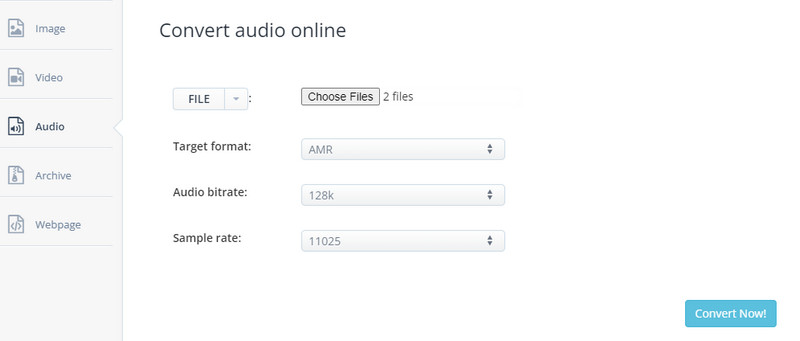
Part 3. FAQs on Converting WAV to AMR
Which is more reliable, desktop software or online converters?
If you are after convenience, online converters are indeed recommended. That is because you do not need to download software. The good thing about desktop software is that its performance does not rely on the status of your internet connection. In this case, desktop software is more reliable.
How do I listen to AMR?
A variety of media players support this file format. On mobile devices, AMR is playable. Yet if you wish to play it on your Windows PC, you can open it with Microsoft Groove Music. For Mac users, Apple QuickTime Player should be able to play it.
How do I convert WAV to MP3?
Apart from playing your WAV files across devices, you may want to convert WAV to MP3 to reduce the file size. However, the tradeoff is unlike the original. To convert files without sacrificing the quality, you can utilize Vidmore Video Converter.
Conclusion
Using the online converters, you can conveniently convert WAV to AMR. Online solutions bring the benefit of performing conversion without system requirements and installation. Meanwhile, it can be burdensome, especially if your internet is acting up.
Therefore, you should go with desktop software that does not base its performance on the internet connection status. Whether you are online or offline, you can achieve your desired results. Still, it depends on your current situation or preference when choosing the best app for you.

