Free MP2 to MP3 Converters You Can Use Online and Offline
Could it be possible that you've had the experience of having to delete your favorite documents because your system device has become full? You are not alone in your feelings. It includes multiple video and music files, such as MP2, which means we cannot escape having a complete storage device. But, you won't have to be concerned about anything from now on. This article intends to instruct you on converting your files by using the MP2 to MP3 converters described in this post. Consider the most comprehensive resource you can rely on.
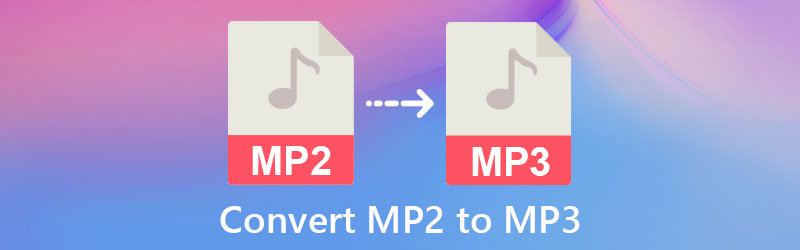
- Part 1. How to Convert MP2 to MP3 on Mac/Windows
- Part 2. How to Convert MP2 to MP3 Online
- Part 3. FAQs About MP2 to MP3 Converter
Part 1. How to Convert MP2 to MP3 on Mac/Windows
1. Vidmore Video Converter
Are you seeking software compatible with both Windows and Mac? Or the best software available while retaining a user-friendly navigation interface? Vidmore Video Converter is the best option for you if you're looking for a video converter. Furthermore, because of its ability to edit and convert audio and video into various formats, it is a multi-purpose tool in many ways. Because of this, Vidmore Video Converter will aid you if you are a regular person who is new to audio editing and recognizing your self-produced audio recordings.
It translates data more rapidly, making it even more attractive to consumers of diverse backgrounds. Plus, you do not need to be a skilled editor to use this professional tool fully. You may discover much more about how this fantastic tool works by reading through the educational material provided in the next section.
Step 1: Acquire the MP2 to MP3 Converter
Download the program by choosing one of the Download choices given below before further steps. As soon as you've downloaded it, be sure to install it on your device and then launch it from there.
Step 2: Insert the MP2 Audio File
Following the on-screen directions, choose Add Files from the top left-hand corner of the screen and select the MP2 file you wish to convert from the display list. Alternatively, you may use the Plus button for a more quick result.
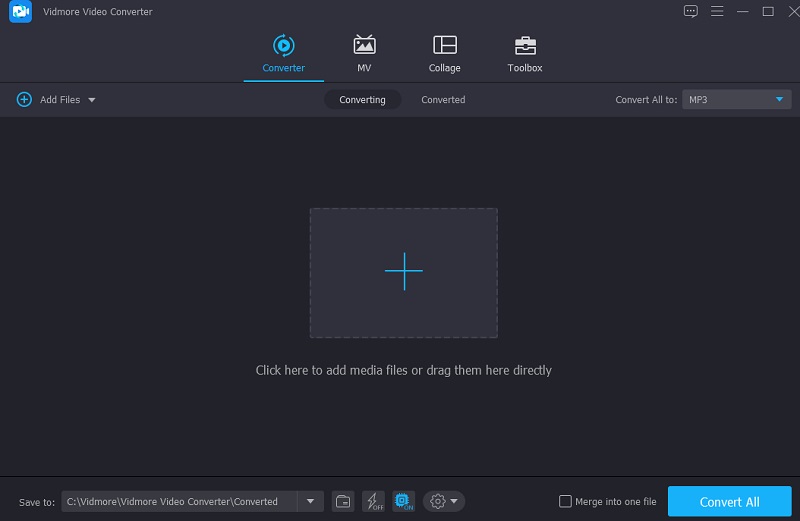
Step 3: Choose a Format
Having added the MP2 file to your Timeline, go to the dropdown menu located on the right-hand side of the screen and choose the suitable option. Next, choose the MP3 format from the dropdown menu on the Audio tab of the window that appears.
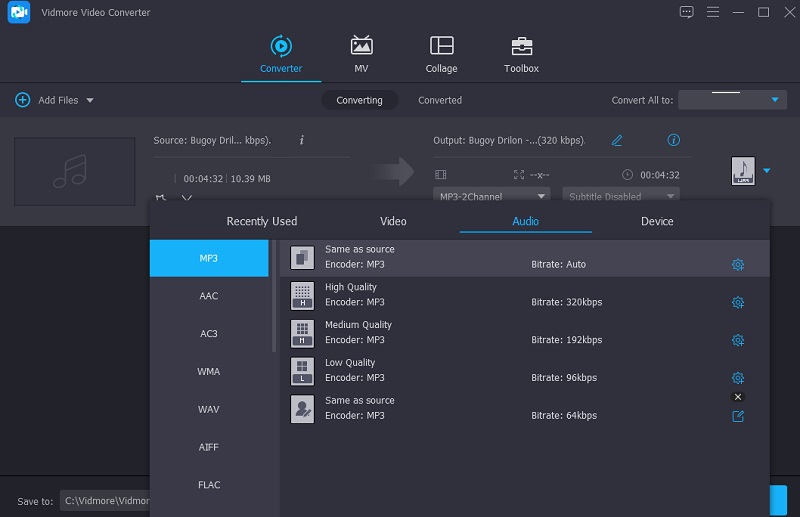
By selecting the proper audio file format, you can fine-tune the audio quality by choosing from the Setting menu and modifying the Bitrate, Channel, and Sample Rate settings. You will determine whether to diminish the quality or maintain it if you manage it well. Once you've selected your pick, click on the Create New button to begin the process.
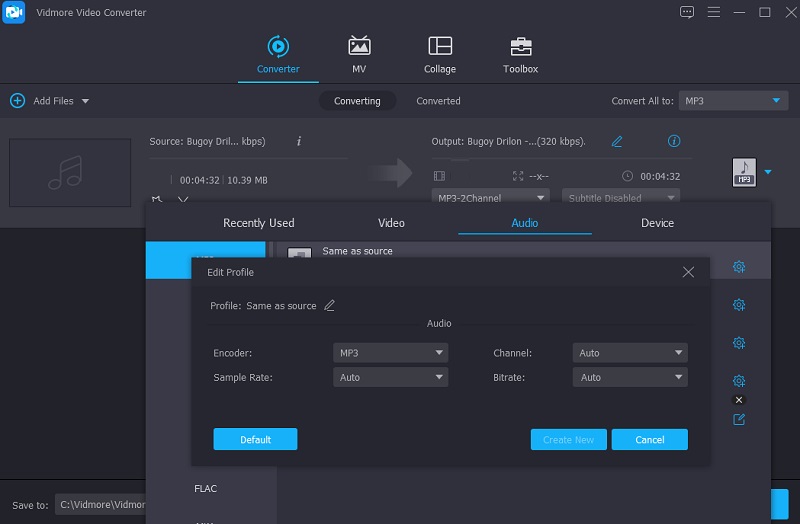
Step 4: Convert the MP2 to MP3
When you've completed all of the required modifications on the recorded audio files, click on the Convert All button and start the conversion process. It will successfully convert the files to MP3 format after a few seconds.
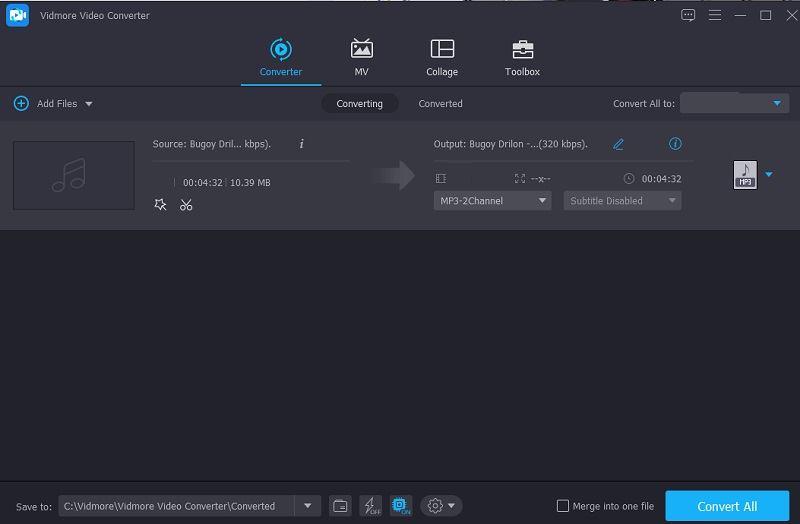
2. Audacity
It's well known that Audacity is one of the most famous recordings and editing apps. Besides these advantages, it has another function that customers who wish to convert their audio files: audio file conversion. You can perfectly convert your MP2 files to MP3 using Audacity. But suppose you are a novice or an inexperienced editor. In that case, you will find it challenging to use since it lacks a user-friendly interface.
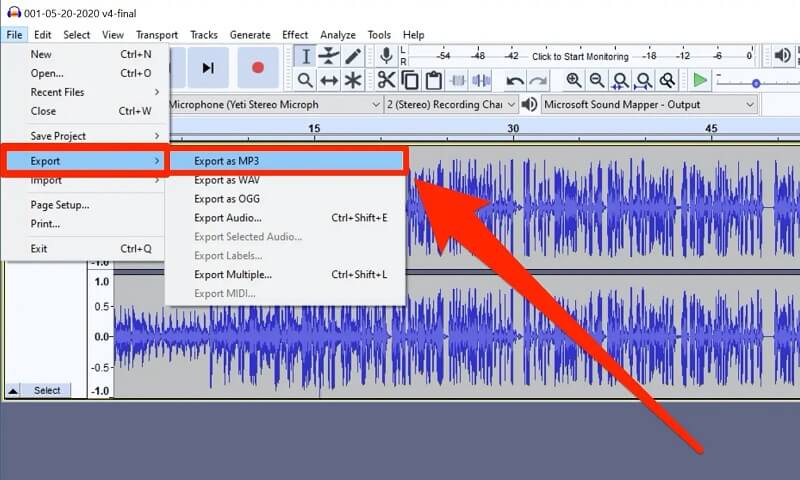
Part 2. How to Convert MP2 to MP3 Online
You may rely on this online solution if you are interested in applications that can only be obtained online. Check out the MP2 to MP3 converter listed below.
Internet-based tools are getting more popular, especially now that people are interested in goods that connect them to their needs in a short period. Additionally, if you're looking for an online video and audio converter that can easily change the format of your audio track, look no further. You may want to think about utilizing the Vidmore Free Video Converter instead of other available choices. You will surely benefit from this web-based tool's assistance in converting your soundtracks since it provides you with various file formats to pick from. In addition, since you will not be concerned with finding out how to use its audio editing features, you will not be required to read any instructions. It will surely be more convenient for you, mainly if you are frequently on the go because it transforms faster.
Step 1: In your browser's address bar, type the address of the main web page of Vidmore Free Video Converter to find it. Furthermore, clicking on it will lead you to the program's main interface. Choose the Add files to convert and download its launcher option from the menu bar in the upper corner to get started.
Step 2: After you have finished the installation of the tool's launcher, return to the Add files to convert area and choose the MP3 audio track from your Folder from the list of available files. After you've placed the audio track on the tool's Timeline, you may add another file to it by choosing Add file from the menu on the left in the upper-left corner of the screen.
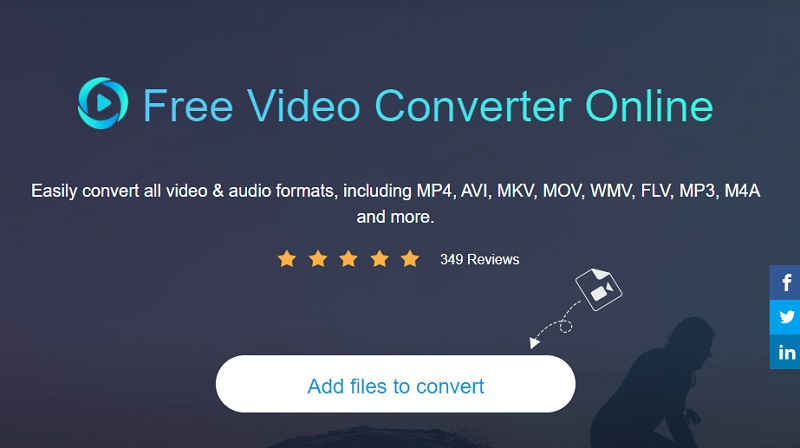
Step 3: After adding your MP2 file on the Timeline, tap the Music icon on the lower part of the screen. Then, from the given formats that will appear, click the MP3 format.
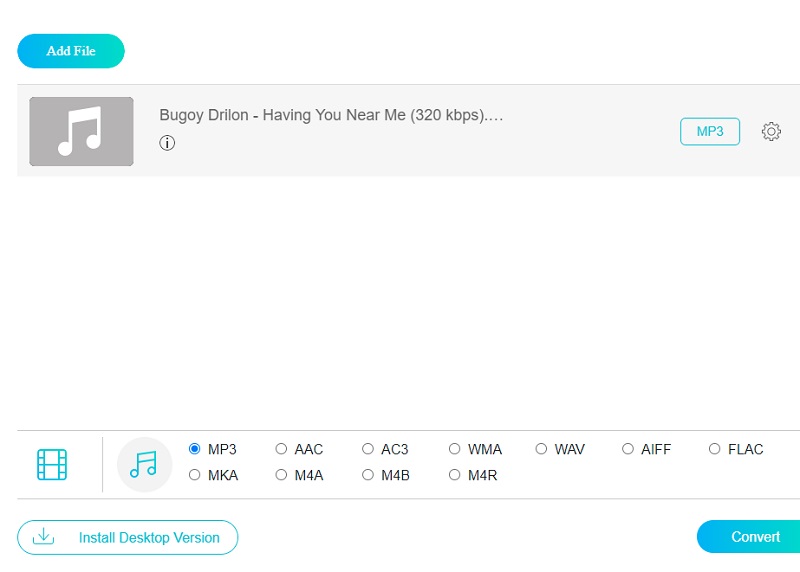
The Bitrate, Sample Rate, and Channel drop-down arrows are visible if you pick Settings from the right-hand menu. If you wish to examine the audio quality, click Settings from the right-hand menu by choosing the appropriate choice from the drop-down options. After you've completed this step, click the OK button.

Step 4: After completing the preceding steps, you are free to click the Convert button to start the conversion process. After clicking the Convert button, you will be required to choose a destination folder for the converted file from the Folder that displays. Then, using the drop-down option, pick a folder to convert, and the conversion process will begin.
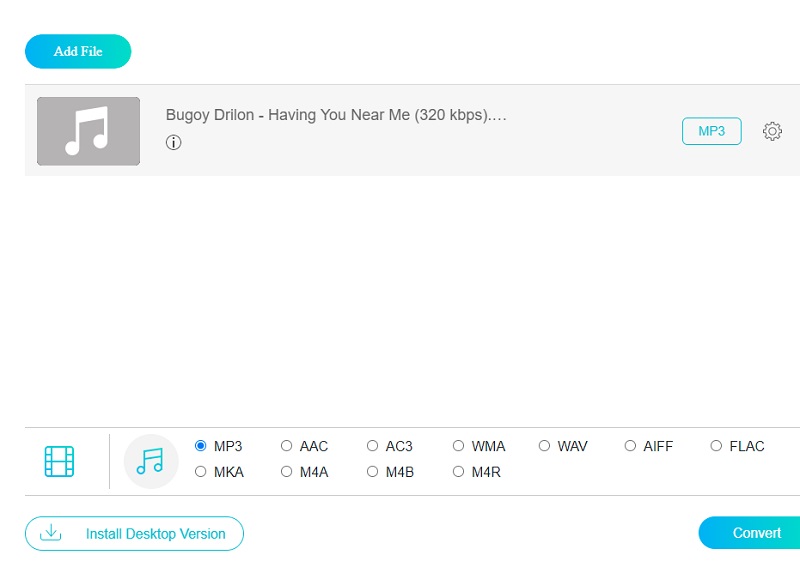
Part 3. FAQs About MP2 to MP3 Converter
What is an MP2 file?
An MP2 file is a compressed audio file that uses the MPEG Layer II compression algorithm. This file format is still widely used in digital radio and television broadcasting.
How to play MP2 files on Windows Media Players?
From the start menu or the desktop, launch the Windows Media Player app. Choose either Audio or Video from the Library menu. Drag the MP2 file from the same directory into the Now Playing area. The file will start playing.
Is MP2 a lossy format?
MPEG-1 Audio Layer II, also referred to as MPEG-2 Audio Layer II, is a lossy audio compression standard.
Conclusion
This article will undoubtedly assist you in preserving the quality of your most beloved music tracks by using the most delicate free MP2 to MP3 converters available on the internet. Regardless of whether you choose the online or offline option, they are sure to assist you in both cases.


