Remarkable FLAC to MP4 Converters: Convert Audio to MP4 Like a Pro
If you need to quickly change your music files from FLAC format into a video format such as MP4 but still want them to sound great, then here are the best FLAC to MP4 converters to go. FLAC files are great for compressing audio without losing quality, which is perfect if you want to keep the original sound of your tracks. However, when you try to play them on your computer device, especially Apple’s, you might run into compatibility issues. That's where converting them to MP4 comes in handy. MP4 files not only work on almost any device or player but also let you store various types of content.
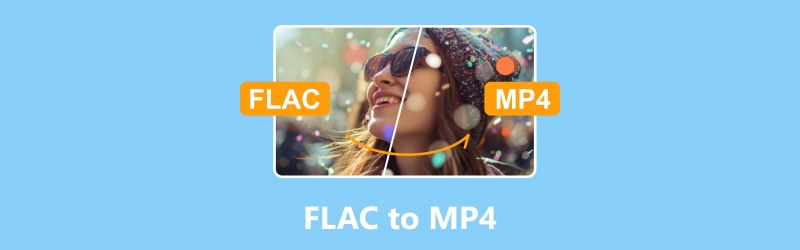
PAGE CONTENT
Part 1. Why Convert FLAC to MP4
There are several reasons for converting FLAC to MP4. First, MP4 is compatible with more devices and platforms, allowing you to play FLAC files on systems that don't support FLAC, like smartphones. Second, MP4's efficient compression saves storage space while maintaining good audio quality, ideal for those with storage limitations. For instance, converting FLAC music files to MP4 can save space on your device without sacrificing much quality. Additionally, MP4's versatility as a multimedia container lets you combine audio with video, making it great for multimedia projects and video editing software.
MP4 is also widely used for streaming and online distribution, making it easier to share audio content online. For example, converting a FLAC podcast to MP4 simplifies uploading and streaming on platforms like YouTube. Plus, MP4 supports metadata storage, preserving important information like artist and album details. However, converting from lossless FLAC to lossy MP4 may result in some audio quality loss, so consider this carefully.
Part 2. Best Ways to Convert FLAC to MP4
Way 1. Vidmore Video Converter
Vidmore Video Converter is one of the incredible converters and stands out as a professional tool. It boasts an array of features for seamless audio and video file conversions. One of the notable attributes of this FLAC to MP4 converter is the extensive control it provides over media file parameters. It includes resolutions, video bitrate, audio sample rate, and bitrate, which empower you to fine-tune your files to your preferences. Additionally, aside from FLAC and MP4, the software supports over 200 different file formats, ensuring versatility in handling various media types. Remarkably, this Vidmore Video Converter maintains exceptional conversion speed, for it operates up to 50 times faster than the other conventional methods. Not just that, it also has the capabilities for customizable metadata, both batch and single-file operations, and the option to create profiles from scratch or choose from presets.
Supported Video and Audio Formats:
- MP4, MOV, MKV, M4R, M4V, APE, FLV, AC3, MKA, APE, AIF, SWF, AAC, MP3, M4B, WAV, AVI, WMA, WMV, ASF, AAX, AMR, FLAC, M4A, AIFF, AA, AU, OGG, and many more.
Conversion Speed: 50 times fast.
How to Convert FLAC to MP4 on Your Windows
Step 1. Fire up the program on your computer and click Add Files.
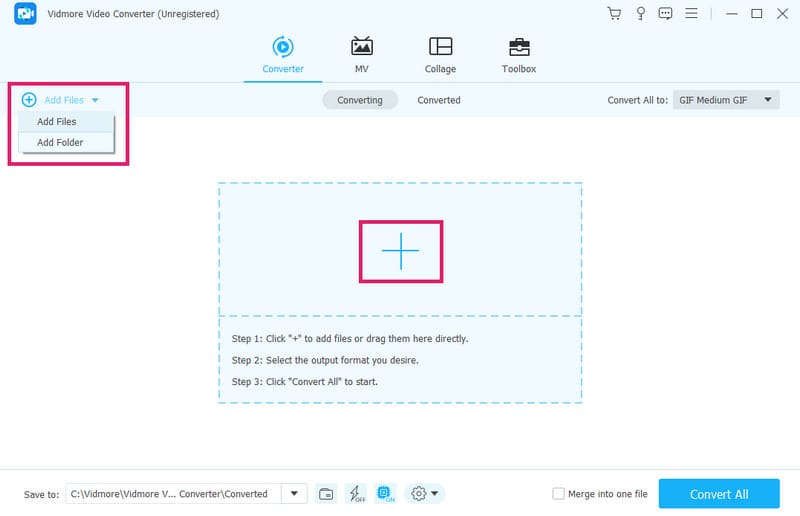
Step 2. On the window that popped up, select your FLAC files and click Open to import them. Next, choose MP4 as your output format for FLAC to MP4 conversion.
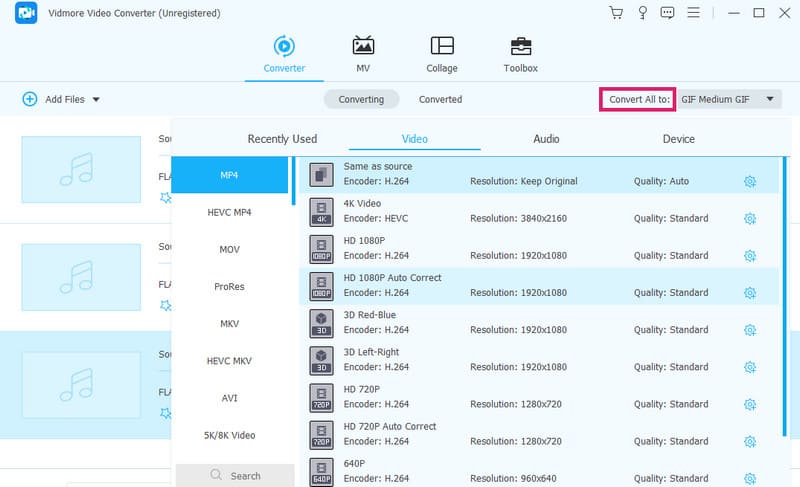
Step 3. To continue, set up your destination folder where the output MP4 video will be. Then, click Convert All and start your conversion.
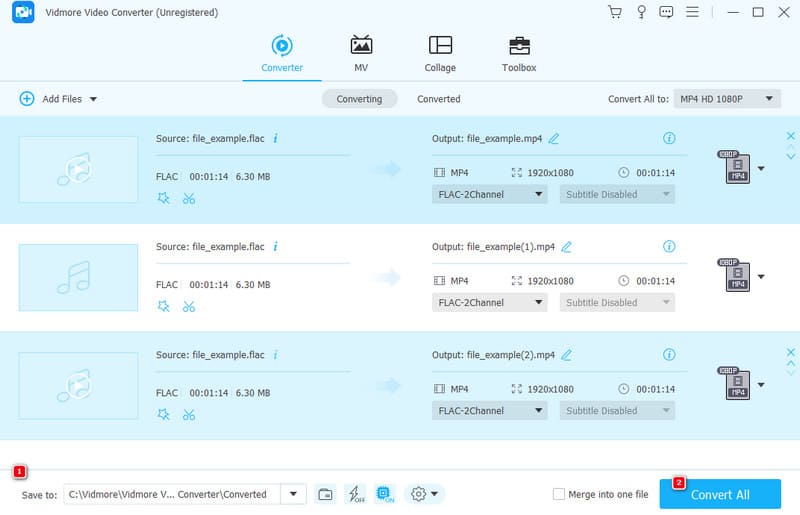
Pros
- Remarkable conversion speed.
- Wide format support.
- Comprehensive feature set.
- Bulk conversion.
- User-friendly interface and procedure.
Cons
- Limited free trial.
Best for: Bulk media file conversion of any format.
Way 2. VLC
If you are seeking a free and convenient method to convert FLAC files to MP4 or any other format, then you can use VLC as a solution. Beyond its role as a media player, VLC serves as a versatile free FLAC to MP4 converter with simple functionality. Utilizing VLC, you can play audio files, extract audio, or effortlessly convert them to various media formats, including video.
Supported Video and Audio Formats:
- MP4, AVI, FLV, WMV, MKV, 3GP, MOV, FLAC, AAC, WMA, OGG, AC3 and many more.
Conversion Speed: Depends on your hardware solution.
How to Convert a FLAC File to MP4 Using VLC
Step 1. Open the tool on your computer and click the Media tab to choose the Convert/Save button.
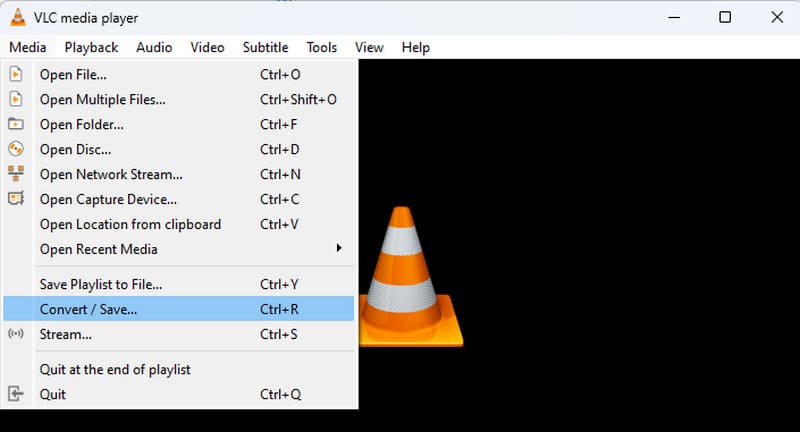
Step 2. On the pop-up window, navigate the Add button and import the FLAC file you need to convert. Once imported, click the Convert/Save button at the bottom.
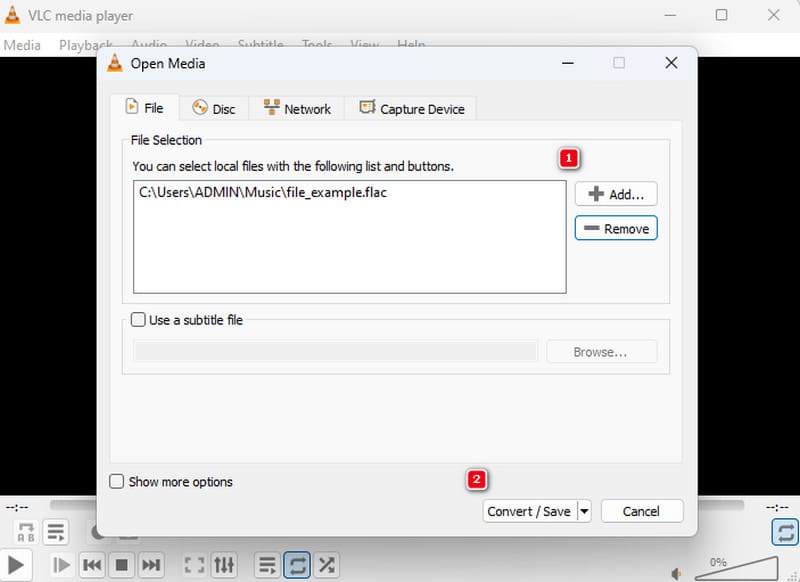
Step 3. Proceeding to the next window, choose the MP4 in the Profile section. Then, go to the Browse button and select a folder, followed by clicking the Start button to start the process of converting FLAC to MP4 iTunes.
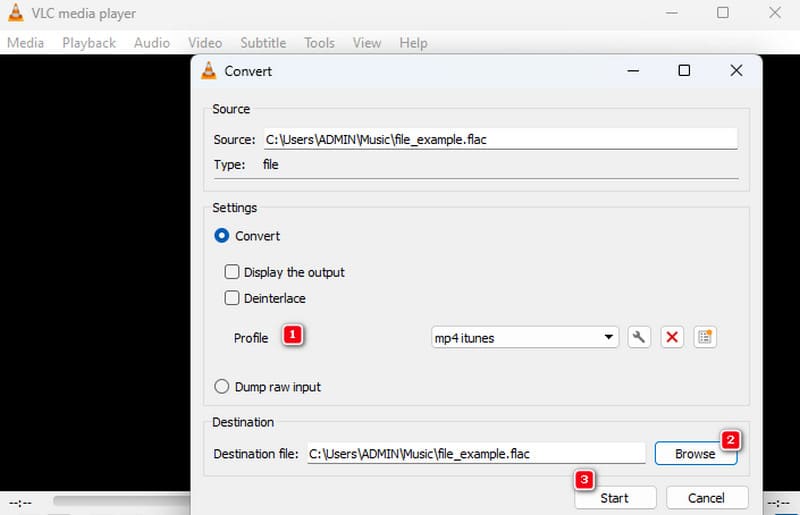
Pros
- Wide support for various formats.
- Convert and rip video and audio files.
- It requires no codec packs.
- It comes with streaming capabilities.
Cons
- Resource intensive.
- Inconsistent performance.
- Hidden advanced features.
Best for: Media playing and video conversion.
Way 3. Vidmore Free Video Converter Online
Another free and convenient way to convert audio to video files is through Vidmore Free Video Converter Online. Similar to the downloadable software above, this online tool features a rapid conversion speed under stable internet connections. Furthermore, it comes with no limitations on the number or size of files. Thus, you can convert multiple files in bulk quickly and simultaneously. Additionally, the tool allows for basic customization of audio settings such as sample rate, encoder, channels, and bitrate, as well as video settings, including resolution, bitrate, and framerate. Therefore, this FLAC to MP4 converter online makes it an excellent choice for efficient audio-to-video conversion.
Supported Video and Audio Formats:
- MP4, AVI, GIF, WMV, MKV, FLV, VOB, FLAC, AC3, MP3, AAC, WMA, WAV, M4R, AIFF, and many more.
Conversion Speed: 50 times faster for a fast internet connection.
Convert FLAC Files to MP4 Online: Steps
Step 1. Get to the official website of the online converter and click the Add Files to Convert button to upload the FLAC files.
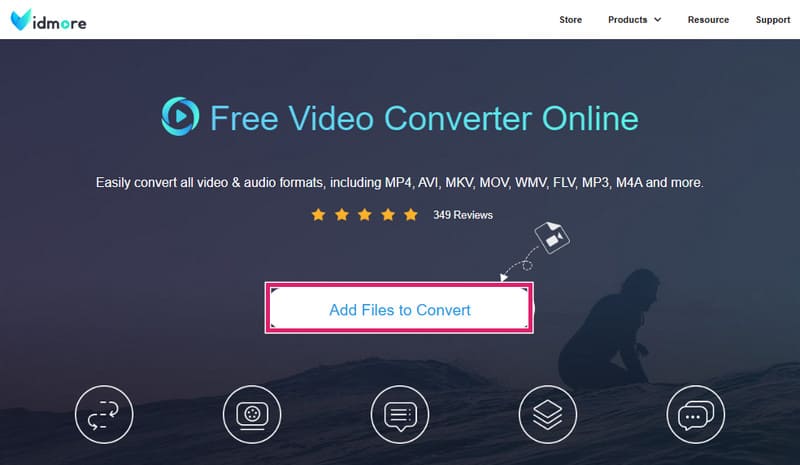
Step 2. After uploading, click each file and toggle the MP4 format at the bottom.
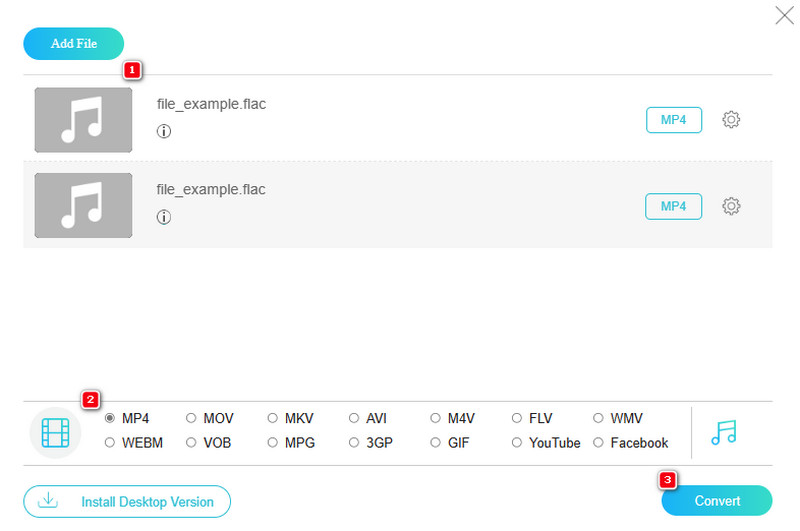
Step 3. As quickly as that, click the Convert button to choose your file destination folder and begin the conversion process as well.
Pros
- Straightforward interface and procedure.
- Batch conversion capability.
- Ad-free experience.
- Support for a wide variety of formats.
- High quality of output.
Cons
- Its conversion speed depends on the speed of your internet.
Best for: Bulk conversion online.
Part 3. FAQs about Converting FLAC to MP4
How do you convert FLAC without losing quality?
Use a lossless audio converter like Vidmore Video Converter, and ensure settings are set to output in a lossless format like WAV or AIFF.
What is the best FLAC converter?
Options for best FLAC converters are Vidmore Video Converter, Vidmore Free Video Converter Online, and VLC.
Is anything better than FLAC?
Yes. Some consider Opus to be better for certain purposes due to its superior compression efficiency at lower bitrate.
Conclusion
After reviewing this article, you now have insight into the remarkable FLAC to MP4 converters. Each method outlined comes with its own pros and cons, so your choice ultimately hinges on your unique requirements and preferences.


