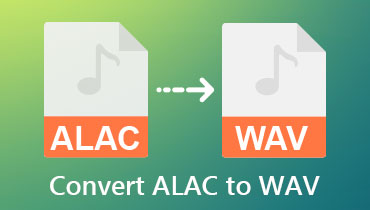How to Convert CAF to WAV on Mac and Online Efficiently
CAF is an audio file extension that stands for Core Audio Format, which is often used for storing audio. Unlike other standard audio file formats, audio files with .caf filename extension do not have limitations of 4 GB audio. It can store different audio formats, metadata tracks, and even recorded audio data with years of playback.
Despite these advantages, CAF is exclusive to the iMovie application or only compatible with Mac operating systems. Perhaps you want to keep the high-quality playback and play it on other devices simultaneously. In this case, you may convert CAF to WAV for free online and on a desktop. Check out the tutorial below.
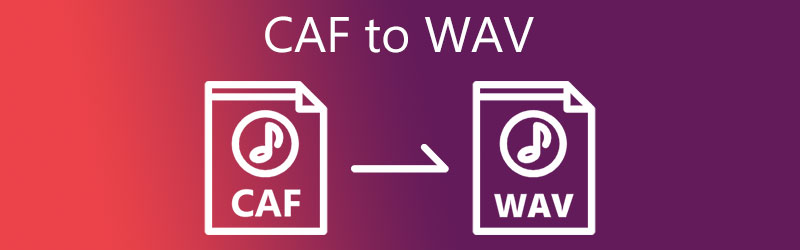

Part 1. How to Convert CAF to WAV on Mac
1. Vidmore Video Converter
Vidmore Video Converter is a superb desktop program that offers efficient and effortless ways to convert CAF to WAV. It helps you batch convert CAF to WAV, which allows you to load and convert multiple audio files. It can convert all audio formats to other popular formats like AAC, MP3, AC3, FLAC, WAV, WMA, and many more. Moreover, it enables you to extract audio files from any video and convert them to any audio format.
In line with this, the tool allows you to convert video to any desired format. Besides, you can access video editing tools like cut, rotate, crop, add filters, effects, etc. Over and above, the program has a user-friendly interface, so the process of conversion is quick and easy. Learn more about this CAF to WAV converter by reading the walkthrough below.
Step 1. Acquire and install CAF to WAV Converter
First of all, have this program installed on your computer by clicking on the Free Download button below. The program is also available on Windows, so you can convert audio files using your Windows PC. After successfully downloading the tool, install and run it.
Step 2. Load CAF files to the program
From the main program’s interface hit the Plus sign button, and add the CAF files you wish to convert. You may also click on the Add Files drop-down button and select Add Folder to load multiple audio files into the program.
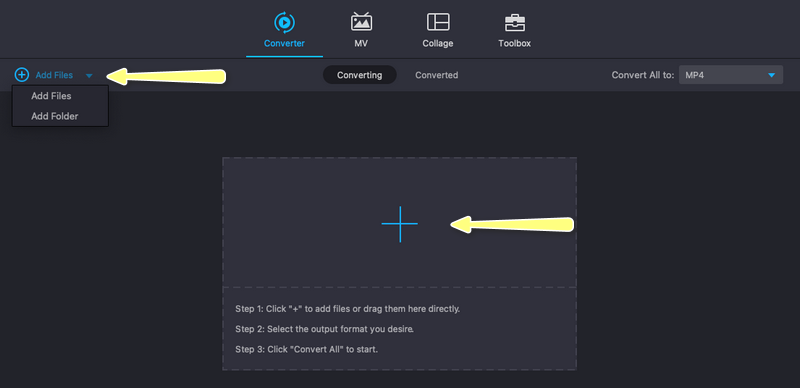
Step 3. Modify the output settings
After that, go to the Profile menu and select the Audio tab. Next, you will see a list of audio formats on the left side menu bar. Then, choose WAV, and the preset quality will appear. You may choose your desired output or edit by clicking the Custom Profile button.
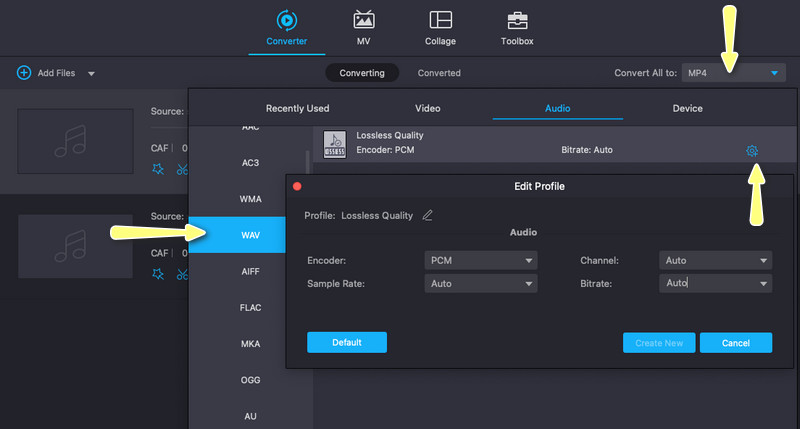
Step 4. Convert CAF to WAV
This time, set a file location where you wish to save the converted audio files. Simply click the path folder at the bottom of the interface. Then, set your desired saving path. Finally, click the Convert All button to begin converting to WAV files.
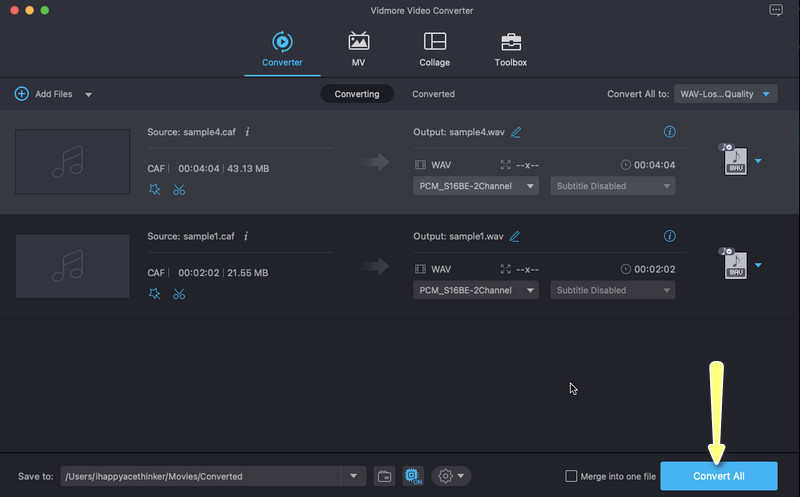
2. Audacity
Try Audacity whenever you need a program to help you convert CAF to WAV for free. The program offers lots of audio editing tools and features. It enables you to convert CAF, MP3, WAV, AIFF, AU, and OGG Vorbis audio files. You may refer to the steps beneath if you wish to know how Audacity converts CAF to WAV.
Step 1. Install and open Audacity on your computer.
Step 2. From the program’s main interface, navigate to Project > Import Audio. Then, import the CAF files you wish to convert.
Step 3. Click File again and hover your mouse cursor over the Export option. Finally, select Export as WAV to convert CAF to WAV.

Part 2. How to Convert WAV to M4R Online
Here are powerful web-based programs you may also consider using to convert CAF to WAV. These programs also come with essential features and tools you need. Without further explanation, see them below.
1. CloudConvert
First off, we have CloudConvert. With this program, you may transform CAF to WAV in bulk because it supports batch conversion. Best of all, the program lets you trim your audio files and change the codec, channels, volume, and bitrate. Meanwhile, here is how to use this CAF to WAV converter online.
Step 1. Access the online tool’s website using any browser on your computer.
Step 2. Then, tick the Select File button to upload your target CAF files to the program.
Step 3. After that, select WAV as the output format by ticking on the Convert to drop-down button. Next, hit Convert to initialize the process of conversion.
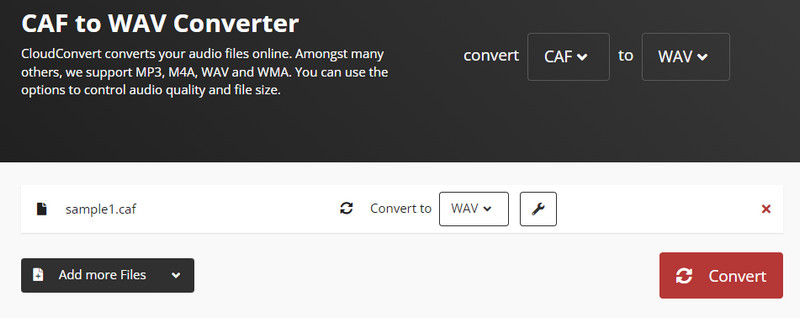
2. Zamzar
Zamzar is another excellent program you may use to convert CAF to WAV for free. It offers convenience as it enables you to drag and drop audio files directly to the web page to upload. In addition, you can upload files from Box, Dropbox, Google Drive, OneDrive, etc. Also, if the audio file is too large, you may convert it to compressed formats. On the other hand, below are the steps to convert CAF to WAV.
Step 1. To launch the tool, open your favorite browser and go to its official web page.
Step 2. Next, hit the Choose Files button to upload from your local folder.
Step 3. After that, hit the Format tab and choose WAV from the selection. Lastly, hit the Convert Now button.
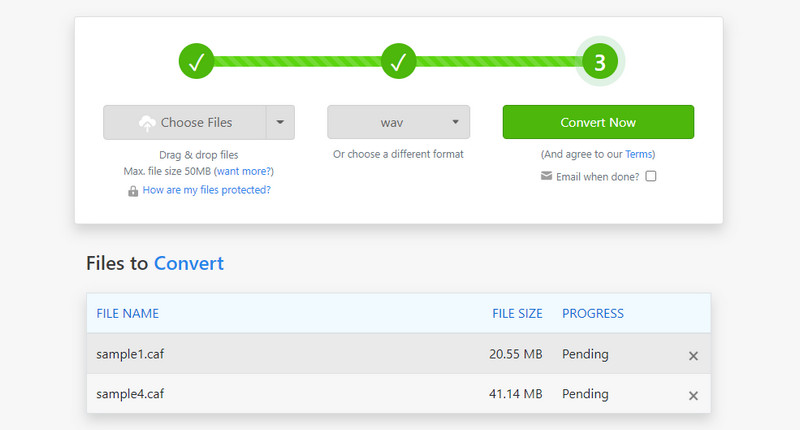
Part 3. Comparison of Different Converters
Perhaps you are considering which tool will work for you best. In this case, you may consider the aspects below the comparison chart.
- Tools
- Vidmore Video Converter
- Audacity
- CloudConvert
- Zamzar
| User-friendly Interface | Batch Conversion | Customize Audio Settings |
| Supported | Supported | |
| Supported | Supported | |
| Supported | Supported | |
| Supported | Not Supported |
Part 4. FAQs About CAF to WAV
What is a WAV file?
WAV is an audio file format that was developed by IBM and Microsoft jointly. Its primary purpose is to store high sound quality. Moreover, it can contain both uncompressed and compressed audio files.
How to Afconvert CAF to WAV conversion?
Afconvert is a command-line utility that uses text to operate the tool. You may try this command to convert CAF to WAV: afconvert -f WAVE -d LEI24 'audio.caf' 'audio.wav'.
Can I convert CAF to MP3?
Yes. Just look for an application that supports CAF as import format and MP3 as output format. After you find one, you can convert CAF to MP3 instantly.
Conclusion
Those are our picks for the best CAF to WAV converters. Each tool comes with unique features that will help get this conversion done. If you look closely, Vidmore Video Converter is the most functional tool as it comes with other useful features besides converting files.