The Elite AAC to FLAC Converter Of All Time for Windows and Mac
Admit it or not, we all want the best in everything. Especially when we are really into the things that we are doing. For instance, if you are a music lover, of course you want your audio tracks to be of good quality. In a way it will be preserved and not compromised. Therefore, you will be using an audio track that will make your collections in a good shape.
You may be wondering what tools you will be needing to convert your most loved audio tracks, good news is you can lean on the guide information below about the best AAC to FLAC converter. With that, you can refer to this post as we will tackle the ways to convert AAC to FLAC.
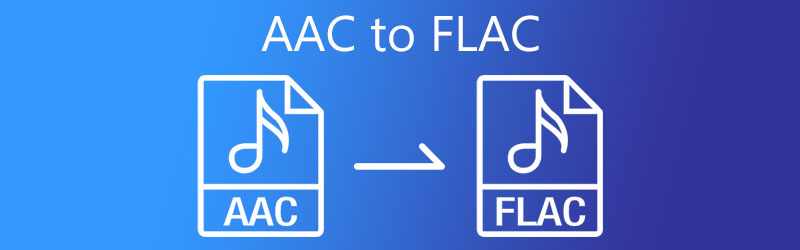
- Part 1. Why You Need to Convert AAC to FLAC
- Part 2. How to Convert AAC to FLAC
- Part 3. FAQs of Converting AAC to FLAC
Part 1. Why You Need to Convert AAC to FLAC
AAC is the MP3 format's successor, and it produces better audio quality than MP3. This file is useful because it is compatible with almost all media players. However, if audio quality is important to you, FLAC is the best option. Because of the improved audio quality. FLAC, on the other hand, is a lossless format. As a result, it will save more data than the lossy AAC format. However, if you have a lot of space on your device and want to keep the information of your audio tracks in good shape, you should go with the FLAC format.
Part 2. How to Convert AAC to FLAC: Online and Offline App
In this chapter, we will give you the best online and offline AAC to FLAC Converter of all time. No need to spend a lot of hours looking for the best audio converter as we will share them to you, along with their step-by-step process.
1. Vidmore Video Converter
If you are looking for a one stop shop that can convert your audio and video files, Vidmore Video Converter is the one! This software works best for Windows and Mac. Unlike other audio and video converters, this tool offers a friendly interface. Therefore, if you are a student or an ordinary individual who simply desires to convert your AAC to FLAC, this tool is very convenient for you.
Through its simple yet advanced editing features, you can easily adjust the quality of your audio by taking into account the bitrate and sample rate of the audio. Aside from that, it works best even offline. Lastly, it offers a faster conversion process which helps you to save your valuable time.
With that, here's a glimpse of how to convert AAC to FLAC with these four easy steps.
Step 1: Acquire the AAC to FLAC Converter
Before anything else, download the software by clicking one of the buttons below and install it. Once it was installed, run the launcher. And once the program is running, you can now open and use it.
Step 2: Add AAC Files
As you open the tool, you will be directed to the main interface. Just click the Add Files or you can also tap the Plus icon at the center screen to be directed on your Library. Choose the AAC file you wanted to convert.
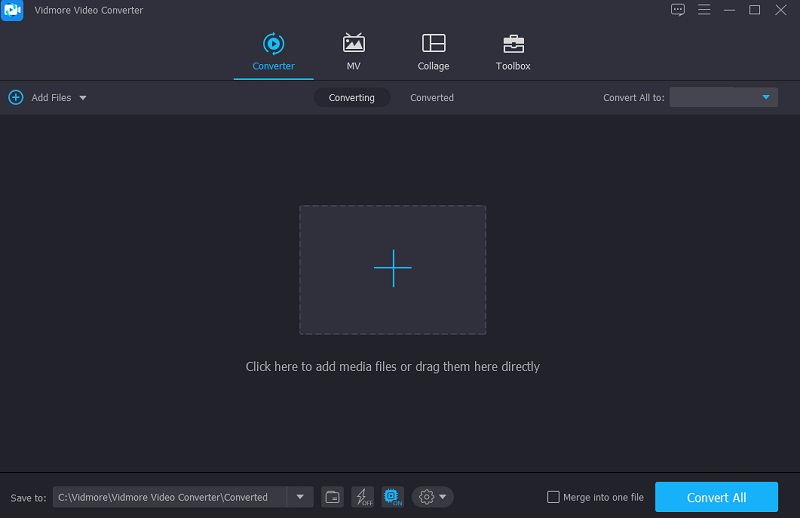
Step 3: Choose the FLAC Format
After adding the AAC file, click the dropdown menu located at the right side of the screen. Then,simply tap the Audio tab and search the FLAC format and click it.
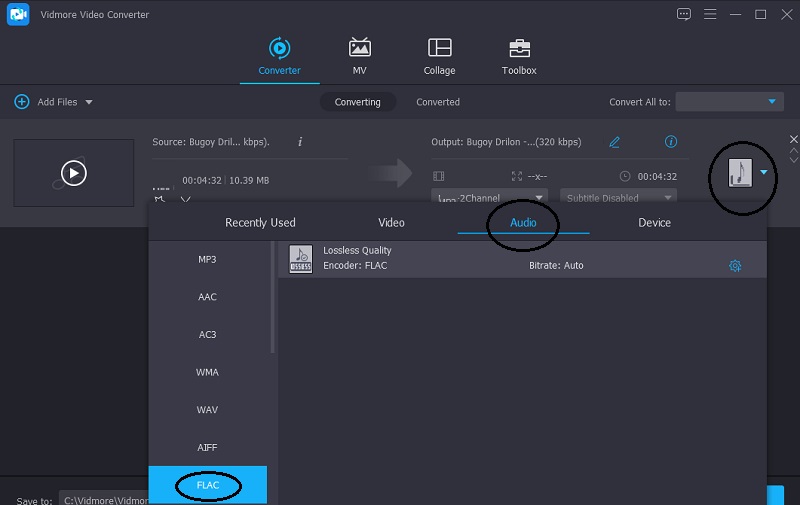
After clicking the FLAC format, you can modify the quality of your audio whether you want to reduce it or keep the quality. Just click the Settings icon on the right side of the format and navigate the dropdown arrow of the Bitrate, Sample Rate and Channel. After that, click the Create New button.
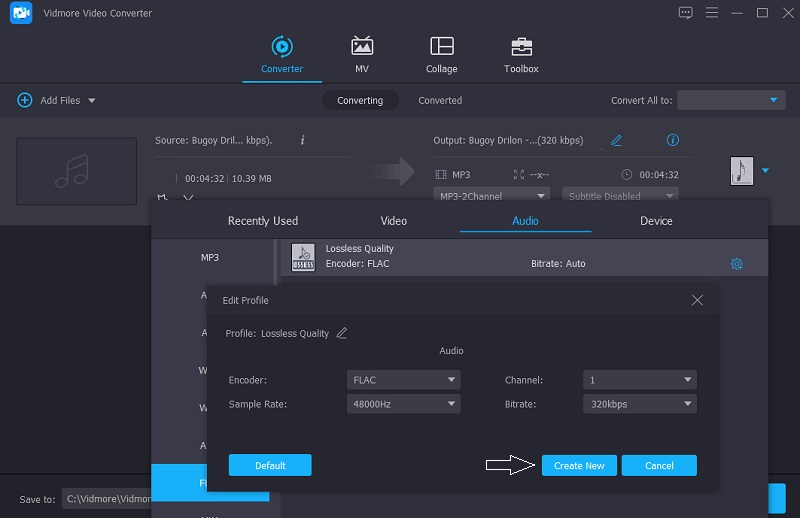
Step 4: Convert into FLAC
Once you are done with the modification of the audio's quality, you can now proceed with the conversion process. Just tap the Convert All button. And you will have a FLAC file!
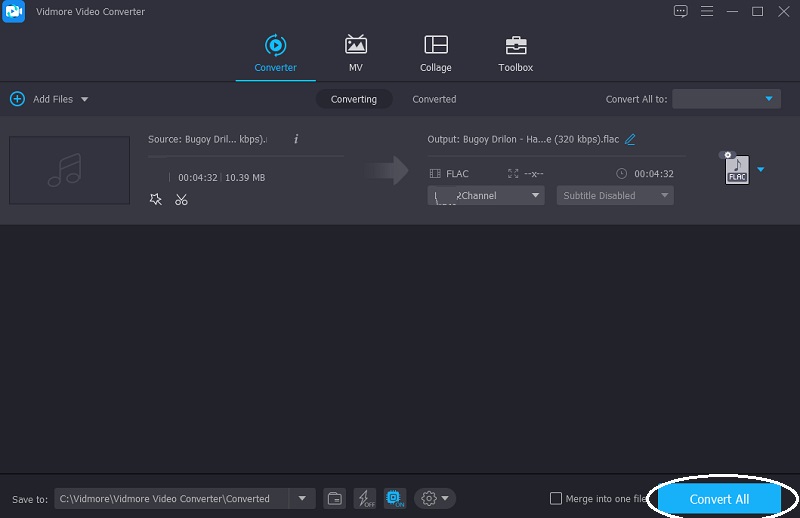
2. Vidmore Free Video Converter
Next on the list of the AAC to FLAC converters is Vidmore Free Video Converter. This is an online tool yet it possesses most of the features that an audio converter software has. You may see it contains a simple interface but it contains different audio and video formats, which surely helps you to easily convert your audio tracks into your desired format. Given the fact that it is an online tool, it allows you to convert a file containing a large size. And if you are an on the go user, Vidmore Free Video Converter is perfect for you. Take a look at the simple instructions below.
Step 1: Before you can fully use the web-based tool, download the launcher of the Vidmore Free Video Converter by tapping the Add files to convert tab.
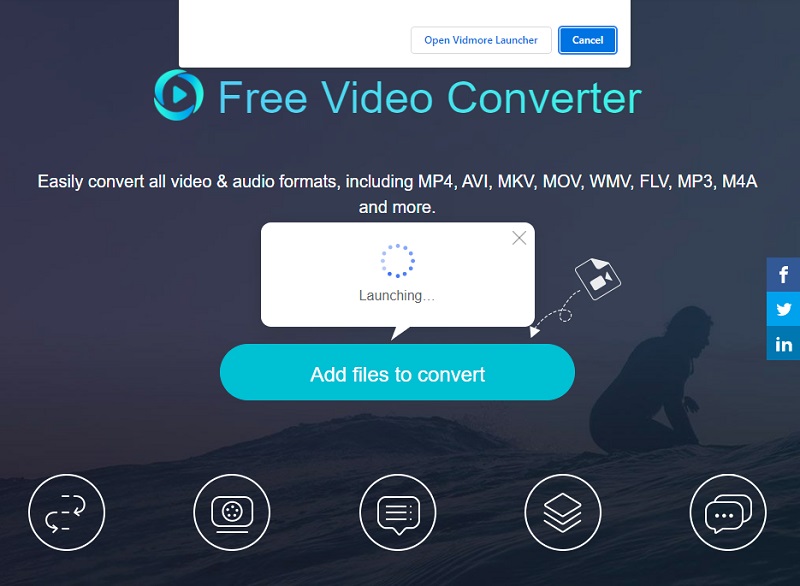
Step 2: After that, click the Add files to convert once again and choose the AAC file you require to convert. After the audio track is reflected on the screen's Timeline, you can add another file by clicking the Add File button on the left upper part of the screen.
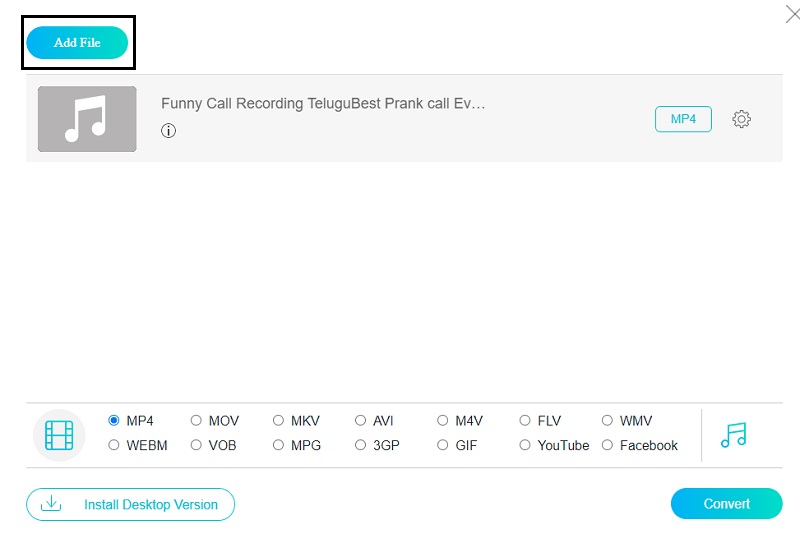
Step 3: Then, you can now select a format by tapping the Music icon on the lower part of the screen. Simply click the FLAC on the options given below.
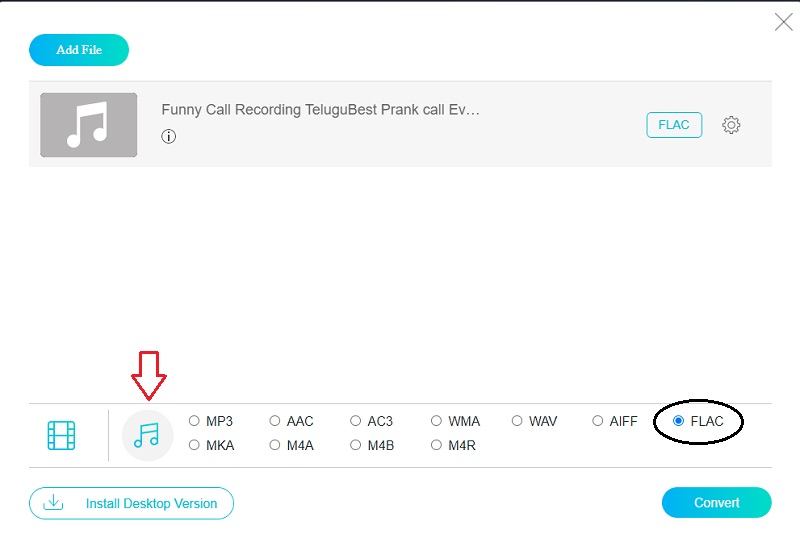
It doesn't end with that, you can also adjust the quality of your audio tracks by ticking the Audio Settings on the right side of the format and simply control the dropdown arrow of the Bitrate, Sample Rate and Channel. Once you are finished, click the OK button.
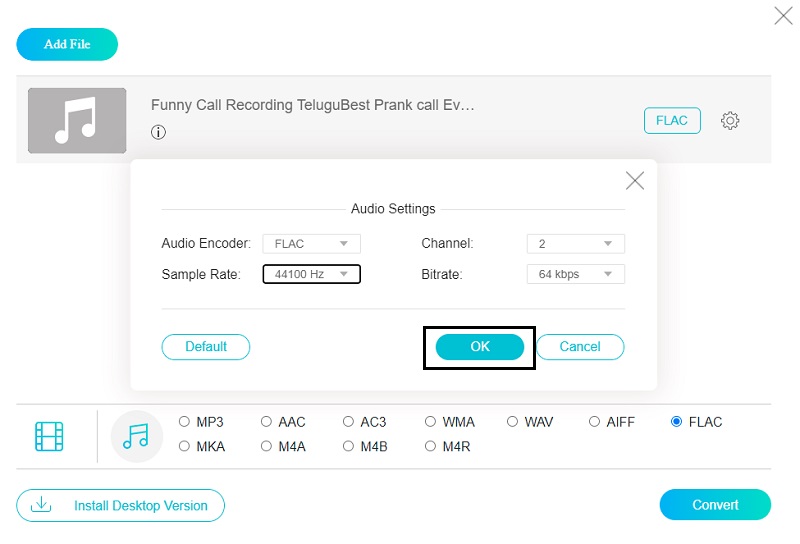
Step 4: After taking control of the audio's quality, tap the Convert button and there is a folder that will come out, choose your audio tracks’s location by clicking the Select Folder. As you click the Select Folder, your file will start to convert then.
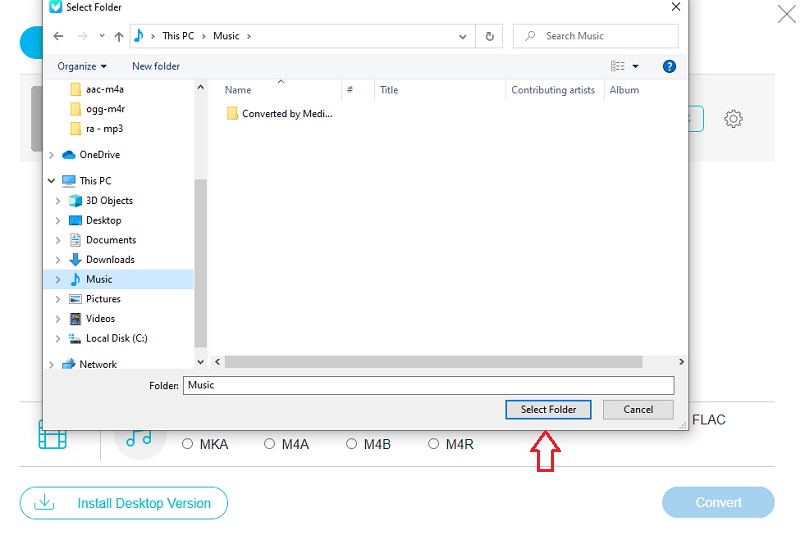
Part 3. FAQs of Converting AAC to FLAC
1. Is there a higher quality than FLAC?
WAV files are uncompressed, making them ideal for audio editing. FLAC files are compressed, so they take up less space than WAV files and are better suited for music storage.
2. What is the disadvantage of a FLAC file?
Although FLAC clearly outperforms its lossy counterparts in terms of sound quality, ripping a CD to FLAC rather than MP3 results in an audio file that is approximately ten times larger.
3. Can I uncompress FLAC files in Audacity?
When you import FLAC files into Audacity, they will be automatically uncompressed. Because FLAC is a lossless compressed format, the quality of FLAC files is similar to that of WAV files.
Conclusion
The above post will surely help you to preserve your most favorite audio tracks in a good shape by means of choosing the best AAC to FLAC converter. Whether you will go through the online or offline solution, they are guaranteed to help you both by just following those four easy steps.
AAC & FLAC


