Ultimate Guide on How to Convert AAC to AC3: Online and Offline
Most of the time, having an old media player such as Dolby Digital equipment is a bit hard especially if you want to play your favorite soundtracks with a modern format such as AAC. The good news is, you can still enjoy your most favorite tracks in your old Digital Dolby Digital equipment by converting it to an AC3 format. Through the help of this article, learn how to convert AAC to AC3 by depending on the five audio and video converters indicated below.
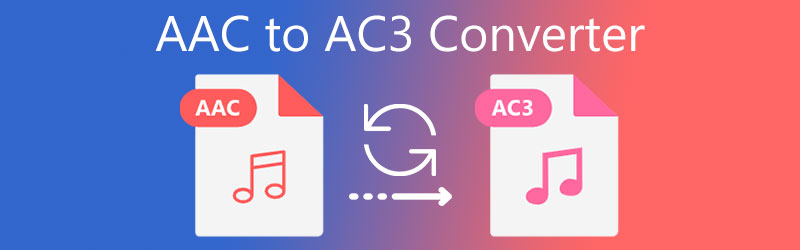
Part 1. Five Most Recommended AAC to AC3 Converters
If you are having a hard time finding the right AAC to AC3 converter on your device, we got you. As in this part we will review the most recommended audio converter for Mac and Windows along with their procedure.
1. Vidmore Video Converter
One of the most recommended AAC to AC3 converters that you can acquire on your Windows or Mac device is the Vidmore Video Converter. This is a very friendly software especially to users who are not fond of using an audio converter and simply desire to convert their soundtracks. Aside from its user-friendly interface, it is also multi-purpose because it doesn't just help in converting your audio but also in editing your video clips.
This professional software also has advanced editing features which makes it even more convenient for users if they want to edit the quality of their audio tracks. Nothing to worry about the technicalities of its editing features as it is very easy to understand. The only thing it doesn't have is its mobile device version. Without further ado, start converting your favorite AAC files to AC3 by following the steps below.
Step 1: Acquire the AAC to AC3 Converter
Before we begin, get the software by downloading it through the Download buttons below. After it was downloaded, you can now install it and run on your device. Once the program is running, you can now use the tool.
Step 2: Upload the AAC Audio Tracks
As you open the software, you can now upload your files by tapping the Add Files on the left upper part of the screen and choose the AAC files from your Library. Another to upload your files is through the Plus sign.
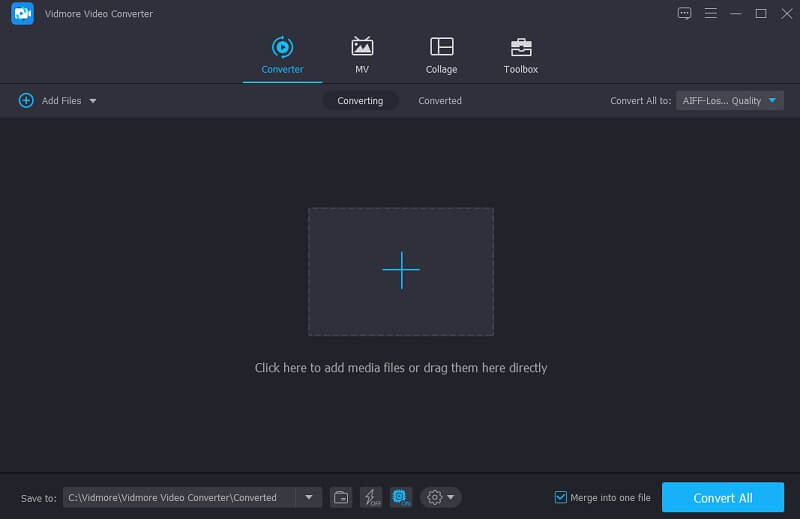
Step 3: Change the File Format
Once the AAC file is on the Timeline of the tool, you can now choose the format you require. Just click the Profile on the right side of the audio and click the Audio tab. After that, look for the AC3 format.
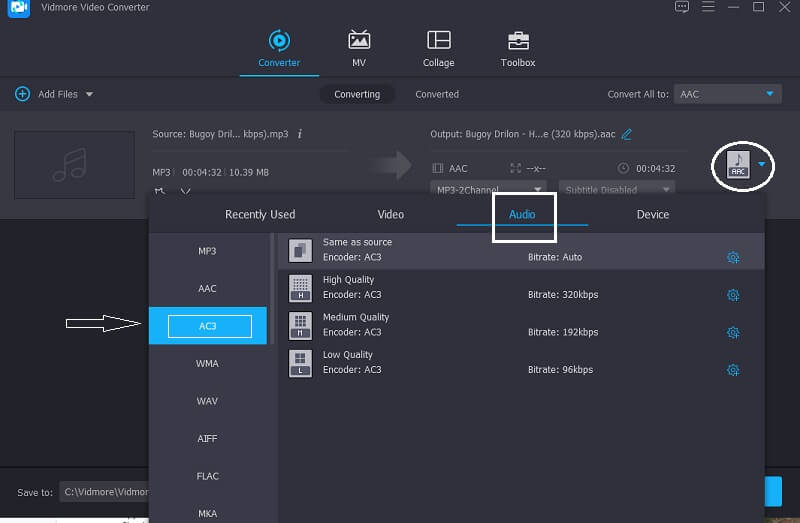
Now, if you want to take control of the audio's quality, make it possible by clicking the Settings on the right side and navigate the dropdown arrow of the Bitrate, Channel and Sample Rate. Once you are done, click the Create New button.
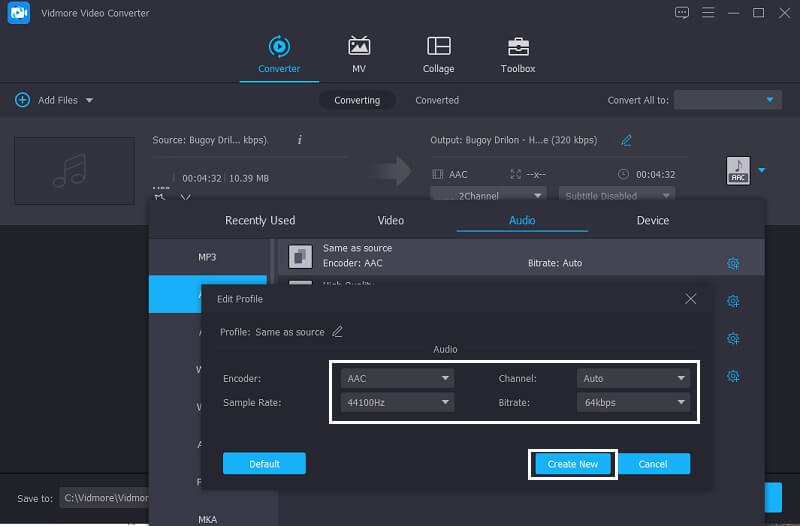
Step 4: Convert to AC3
Finally, if you are decided on the audio's quality and format, you can now convert it by clicking the Convert All button on the right lower corner of the screen and wait for the conversion to finish.
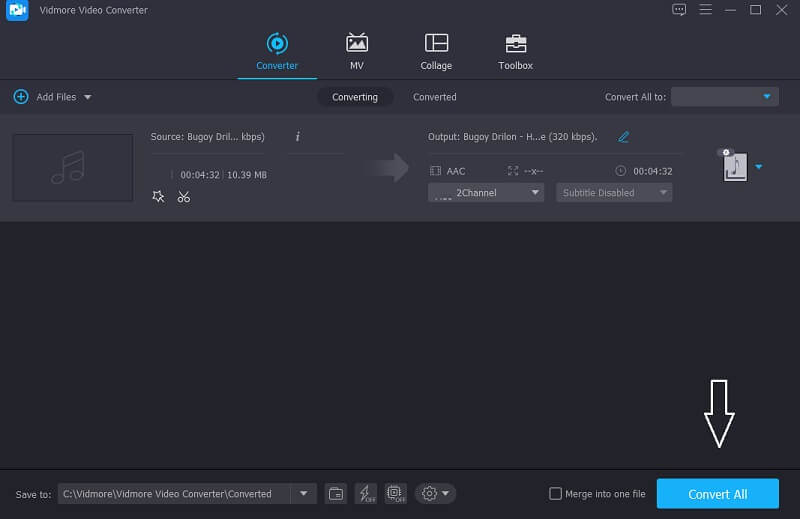
2. Vidmore Free Video Converter
If you are into online tools because you lack space in your device, Vidmore Free Video Converter is a very great option. Even though it is a browser-based program, it doesn't differ on how a software works. As soon as you have directed to its main page, you will clearly see its user-friendly interface which will make users understand the editing features easily. What makes it more advisable to use is, it doesn't have restrictions when it comes to conversion of large file size, which is usually possessed by an online tool. Lastly, if you wish to extract the audio from a video clip, it is also possible in this tool. The only drawback of this online tool is, it doesn't have the other audio editing tool. But if you just want a pure audio and video converter, this program is a good fit.
And if you are excited to know how to convert your most loved audio track with the help of this free AAC to AC3 audio converter, take a look at the steps below.
Step 1: Go to the official page of the Vidmore Free Video Converter and get its installer by clicking the Add files to convert on the center screen of the web-based tool.
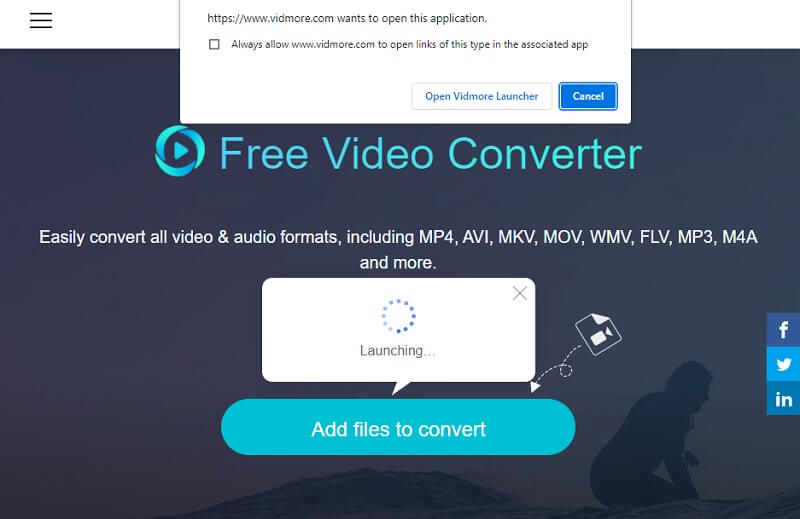
Step 2: Click the Add files to convert again and upload the AAC files that you require to convert.
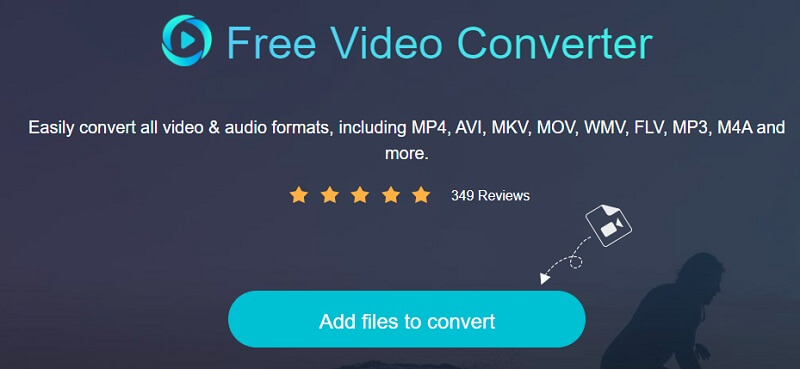
Step 3: Once the AAC file is on the Timeline, tap the Music icon on the lower part of the screen and click the radio button of AC3.
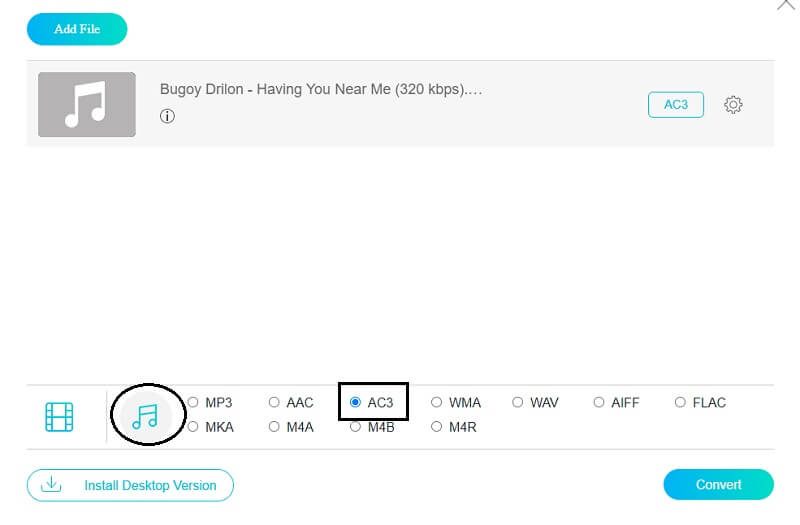
Then, you can also control the audio's quality by ticking the Settings on the right side of the audio. Then click the dropdown arrow of the Bitrate, Channel and Sample Rate to adjust its quality and click the OK button.
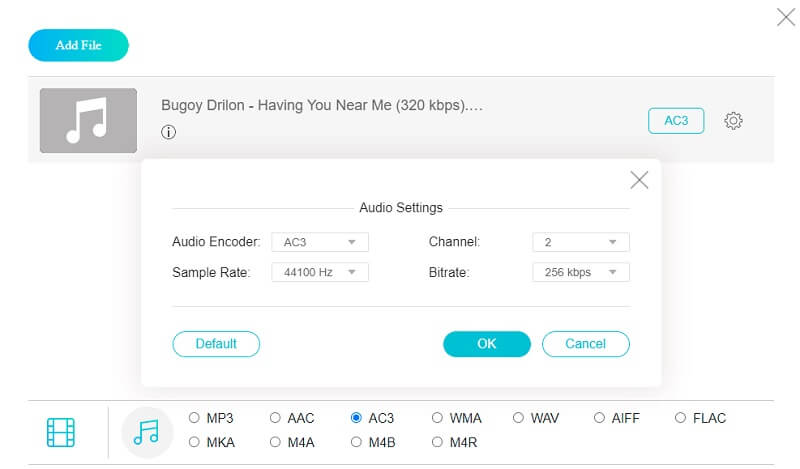
Step 4: After adjusting the audio's quality, click the Convert button and choose the file's location. Then, tap the Select Folder and wait for the converted audio file.
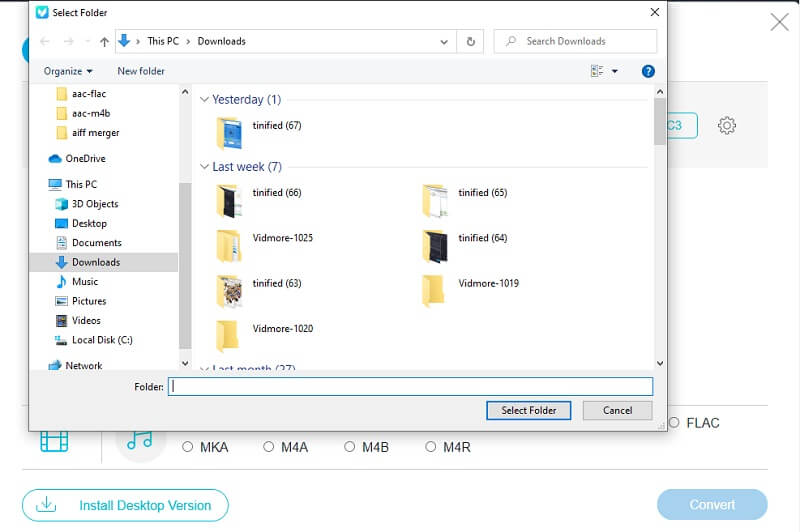
3. FFmpeg
If you are into text based audio and video converter, FFmpeg perfectly suits you. Unlike the other audio converters with easy navigation features, you may find it a bit complicated but it will surely convert your files into your desired format. With that, here is a quick guide to how this software works.
Step 1: Go to the official page of FFmpeg, download and install it. Then, launch the ffmpeg.exe on the device.
Step 2:Then hit the Windows key on your computer and type CMD to launch a command prompt.
Step 3: Then, go to the folder where the AAC file is located then type the ffmpeg -i “input file.aac” -codec copy -acodec ac3 “output file.ac3” and click the Enter key.
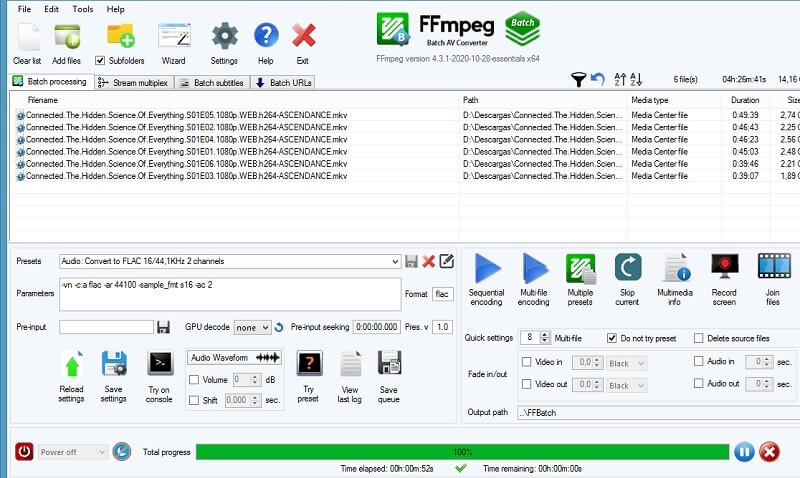
4. CloudConvert
Another online tool that you can count on in converting AAC to AC3 is the CloudConvert. It supports most of the audio and video formats therefore you will not have a hard time in converting it to your required format. The drawbacks of this tool is, it only allows 25 file conversions per day.
Step 1: Go to the official page of the CloudConvert and as you are directed on the main page, click the Select File and choose where the file is located.
Step 2: As soon as the audio track is reflected on the main screen, click the dropdown arrow on the right side of the screen and search the AC3 on the formats given.
Step 3: After that, proceed to the conversion process. Just click the Convert button and wait for the conversion process to finish.
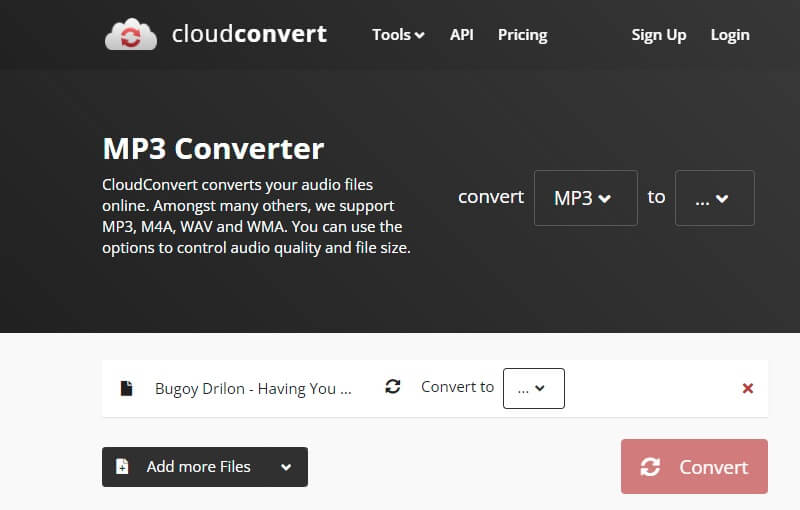
5. Zamzar
If you also prefer a web-based program, Zamzar is also a good fit. It supports thousands of file formats, therefore you will not have a hard time choosing the format that you require on your files. However, it may take some time when waiting for the conversion process. Here's how to convert AAC to AC3 using Zamzar.
Step 1: Go to the main page of the Zamzar and click the Add Files then choose the AAC file you require to convert.
Step 2: Then, select the AC3 as a format you want your file to be converted to.
Step 3: Then, you cannot convert it by clicking the Convert Now button.
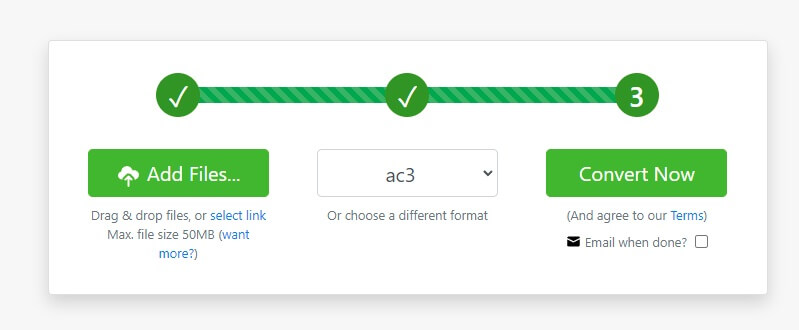
Part 2. FAQs about Converting AAC to AC3
1. Which is better, AAC or AC3?
As compared to AC3, AAC is a more advanced lossy audio format. It will provide higher-quality audio than AC3 at the same bitrate, especially at low bitrates.
2. Does AC3 format sound good?
Yes, because most DVDs include AC3 audio, which is better than VHS tapes.
3. What is the advantage of AC3 format?
It is compatible with most of the old media players.
Conclusion
Through the help of these five best AAC to AC3 converters, you can still enjoy your most loved files on your old Dolby Digital equipment. You just have to use whether to refer through online or offline solutions.


