How to Compress GoPro Videos to Small Size for Sharing Online
With the popularity of short videos, videography equipment becomes essential for shooting amazing videos. GoPro cameras are commonly used as extreme sports cameras, which have been widely used by extreme sports groups like surfing, skiing, and skydiving. Well, a GoPro video usually stay large (several GB). For common users, it is not convenient to upload or share the large GoPro video to social platforms. So you need to compress GoPro videos to files in small size. We are here to tell you about 5 quick methods to compress the large GoPro videos to spare more space on Windows and Mac.
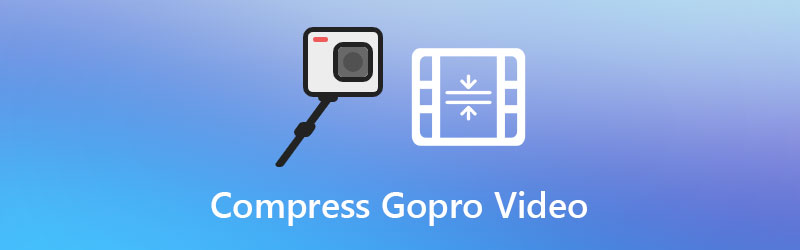
PAGE CONTENT
Part 1. How to Compress GoPro 4K Videos for Email/Facebook/WhatsApp
If you want to compress the GoPro video without losing quality. Vidmore Video Converter is a good video converter tool you can use. It performs different roles as a powerful GoPro video compressor, video converter, video enhancer, and video joiner. You can compress the large GoPro video to a small size file with the Video Compressor tool. Additionally, you can convert and compress the video files for playing on different devices, such as iPhone, iPad, Samsung, PS4, Apple TV, and more.
Step 1. Run Vidmore Video Converter
Click the Free Download button or go to Vidmore official website to get Vidmore Video Converter on your computer. Open this GoPro video compressor to see its main interface.

Step 2. Add GoPro video
Click the Toolbox tab in the main interface, and select Video Compressor tool. In the Video Compressor window, you can click the + button to add the GoPro video you want to compress.

Step 3. Compress GoPro video
You can rename the GoPro video, adjust the video size, format, resolution, and bitrate to make the GoPro video smaller. Then click the Compress button to start compressing the GoPro video.

Part 2. Other 4 Ways to Reduce the GoPro File Size without Losing Quality
1. Transcode H.264 to highly compressed HEVC
Generally, your GoPro 4K video is encoded with H.264. To compress your 4K GoPro video, you can transcode the H.264 to H.265/HEVC, which will reduce the file size by 50%. Before transcoding, you can check your GoPro 4K footage and view the video codec, and audio codec. If it is encoded with H.264, you can convert it to HEVC with the following steps.
Step 1. Open Vidmore Video Converter, and select Converter tab in the main interface. You can click the Add Files button to load the GoPro 4K H.264 video.

Step 2. Then go to the Convert All to area, and click the drop-down arrow to select the compressed format. You can locate the Video tab and choose 4K Video (Encoder: HEVC) in the HEVC MP4 category.

Step 3. Finally, click the Convert All button to start converting your GoPro 4K H.264 video to GoPro 4K HEVC.

2. Compress 4K to 1080p
To compress GoPro 4K video, you can reduce the quality from 4K to 1080p. Sometimes you won’t notice the quality loss when you watch the 1080p video on your device.
Step 1. Run Vidmore Video Converter and locate the Converter tab.
Step 2. Click the Add Files button to import the GoPro 4K video.
Step 3. Click the drop-down arrow next to Convert All to, and choose an HD 1080P video format.
Step 4. Click the Convert All button to start compressing your GoPro video from 4K to 1080p HD.
3. Cut off unwanted clips to reduce GoPro video length
If your GoPro video lasts too long, you can cut off unwanted clips to reduce the GoPro video size with 100% original quality.
Step 1. Run Vidmore Video Converter and locate the Converter tab.
Step 2. Click the big plus icon to add the large GoPro video into the program. Click the Cut icon.

Step 3. Here you can set the start and end time of the GoPro video clip. Click the Save button to get off the unwanted part.

Step 4. Finally, click the Convert All button to cut off the unwanted video clip and reduce the GoPro video length duration.
4. Tweak video and audio parameters
You can tweak video and audio parameters to reduce the GoPro video size. There are settings you can adjust like bitrate, frame rate, resolution and channel.
Step 1. Import the GoPro video to Vidmore Video Converter.
Step 2. When selecting the output format in Vidmore Video Converter, you can click Custom Profile (the gear icon) to open the Edit Profile window. Here you can select a relatively lower bitrate to reduce the GoPro video size. You can select a lower resolution, set the encoder from H.264 to HEVC/H.265. Also, you can select 30fps from the Frame Rate options. Click Create New button and select the customized output format.

Step 3. If needed, you can also disable the audio track to reduce your GoPro video size. Click the Convert All button to get a compressed GoPro video.
Part 3. FAQs of Compressing GoPro Videos
How much recording time is 64GB on GoPro?
A standard GoPro video is usually captured in 4K at 60fps. If you record GoPro videos with 3 minute time length of each, a 64GB memory card can hold approximately 38 videos.
Can I compress GoPro videos online?
Yes. With Vidmore Free Online Video Compressor, you can compress GoPro videos to small size online via a web browser. No need to download or install any software package.
Can VLC reduce video size?
Yes. VLC Media Player is a media player that not only plays videos and audio, but also helps you convert video, resize video, and cut video.
Conclusion
If you have captured a large GoPro 4K video and want to share it via email, you should compress the GoPro video first. You can adjust the video parameters, cut off the videos to small parts, or convert the video from 4K to a lower resolution. All of these operations can be completed in Vidmore Video Converter. You can easily compress GoPro videos with high quality using its Video Compressor tool. Hope all these tips help you a lot.
Video Editing
-
Compress Video
-
GoPro Video
-
Video Cutter

