How to Play MOV (QuickTime) Successfully on Android Phone and Tablet
MOV is a file extension that stored in QuickTime File Format, which may contain video, audio, timecode and text tracks. It is a file format that developed by Apple as the default media player. You can play it with iOS device like iPhone, iPad and iPod. Once you have shifted from an iPhone to Android smartphone, you may find that the MOV files get failed to play on your Android. It is quite frustrating.
Since MOV files are not supported by Android phones and Android tablets, you need to find ways to work through it. Considering this problem, we like to share 2 workable ways to help you play MOV files on Android. You can pick your preferred method to play your MOV files.


Part 1. Play MOV on Android Device with Android MOV Player
There are many media player apps that can help you play MOV files on your Android device. You can get an Android MOV player that supports QuickTime playback from Google Play store. Here we have listed 2 MOV players for Android devices.
1. VLC for Android
VLC for Android is an universal MOV video player for Android that can play any video and audio files, network streams and DVD ISOs. As a wonderful media player, it features a music player, a media database, equalizer and filters, and other features. VLC Player for Android can play most video and audio formats like MOV, MP4, AVI, OGG, FLAC and AAC.
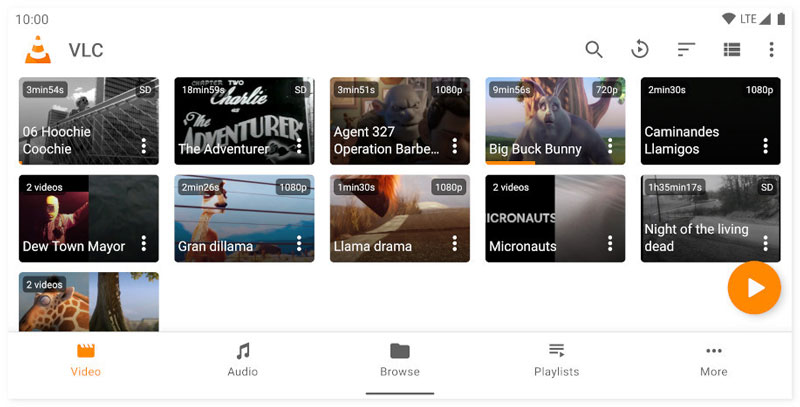
2. MX Player for Android
MX Player for Android is a video streaming and MOV video player app. It supports all main video and audio formats, including MOV, MP4, MKV, AVI, FLV, 3GP, RMVB, MP3, AAC, etc. The multicore decoding makes the video performance by up to 70% faster. This MOV player for Android is user friendly, and it provides subtitle gestures and kids lock option.
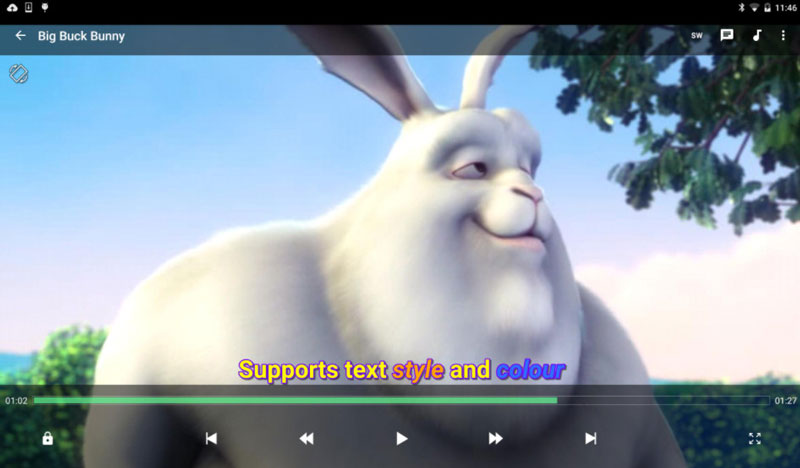
Part 2. How to Convert MOV to Android Supported File Formats
There are many MOV player for Android apps, but some of them don’t support .mov codec playback. To make MOV files play smoothly on Android device, you’d better choose a MOV converter and convert the MOV file to Android supported file formats. Vidmore Video Converter is a professional MOV to Android converter which will help you convert the MOV files to Android supported formats like MP4, 3GP.
- Convert MOV to H.264 HD 1080P, H.264 HD 720P, H.264 SD 480P.
- Customize the output profile settings like encoder, resolution, frame rate and bitrate.
- Convert MOV video to 200+ media formats like MP4, MKV, AVI, FLV, WMV, M4V.
- Export video for all popular devices and gadgets, like Android device, Samsung Galaxy, Sony PlayStation, TV and more.

Step 1. Launch MOV to Android converter
Free download and install this MOV to Android converter on your computer. Open it and click Add Files button to load the MOV files. You can also drag and drop the MOV files into the program directly.

Step 2. Edit MOV files before conversion
This video converter is equipped with multiple editing features. You can click the Edit button to rotate, crop, watermark video, add effects and filter, adjust audio track and subtitle. Then click OK button to confirm the changes.
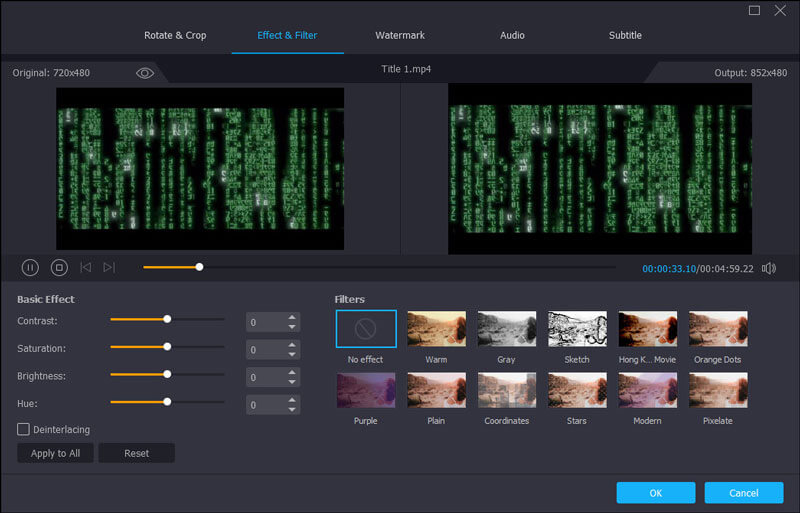
Step 3. Choose Android output format
Then move to Convert all to area and click the drop-down arrow to view all available formats. To make the converted MOV files playable on Android, you can go to Device tab, select Android and choose one Android output format. You can also click the gear icon to adjust the video and audio settings like encoder, resolution, frame rate, bitrate, channel and more.
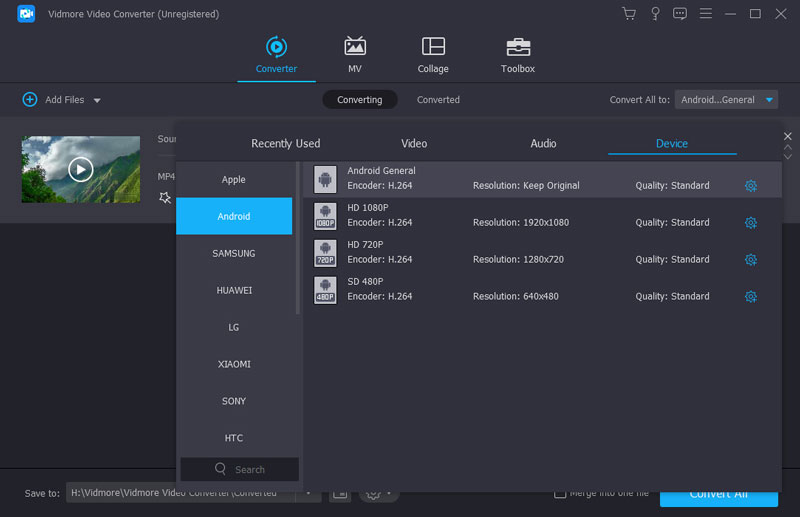
Step 4. Convert MOV to MP4 for Android
Go to the destination field at the bottom left and select the output folder. Finally, click Convert All button to start converting MOV to MP4 for Android device.
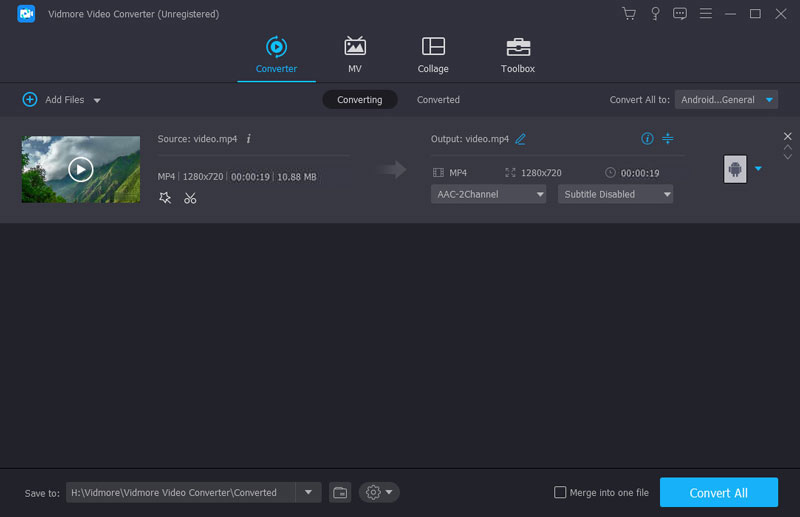
Step 5. Play converted MOV file on Android
When the conversion is complete, you can find the converted video in the output folder. Connect your Android device and computer. After that, you can move the converted MOV files to Android and play it immediately. You can also convert MOV to MP4 online here.
Part 3. FAQs of Playing MOV on Android
How do I transfer the video file to an Android device?
You need to connect your Android device and computer with a USB cable. Then you can move the video file from computer to Android folder. You can also manage and transfer video files with a phone management program like MobieSync.
What is the best MOV player for Android?
To play MOV files on Android successfully, you can get a MOV player for Android app from Google Play store, like MOV Player for Android, VLC for Android, MXPlayer, GPlayer, BSPlayer and more.
Is there any MOV player for Windows?
Yes. There are many MOV players for Windows like Vidmore Player, VLC Media Player, KMPlayer, GOM Player, MPlayer, Media Player Classic, UMPlayer, Final Media Player and more.
Conclusion
All in all, you can play the MOV files on your Android gadgets easily. Though MOV is a common file format, not all video players support MOV playback. To play MOV files on Android successfully, you can install an MOV player for Android app. You can also convert MOV to Android supported file formats like MP4 or 3GP. Moreover, if you want to play MOV files on computer, Vidmore Player is the best choice with powerful functions.
MOV Tips


