5 Best SWF Players to Playback the SWF Files on Windows 10 and Mac with Ease
Different from the other video formats, SWF file contains different kinds of videos and vector type animations. Whether you need to view the SWF videos, or play SWF games, what are the best SWF file players on Windows and Mac? Is it possible to enjoy the SWF videos directly online? Just learn more about the review of the 5 best Adobe SWF players and choose the desired media player according to your requirement.
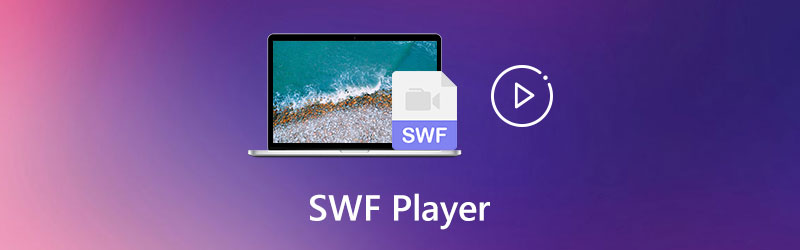
PAGE CONTENT
Before writing, how we test software for posts:
Disclaimer: All the content on our website is written by humans in our editorial team. Before writing, we do deep research about the topic. Then, it takes us 1-2 days to select and test tools. We test software from device and system requirements, functions, use experience, etc. To make our test more comprehensive, we also view review websites, like G2, Trustpilot, etc., to gather real users' experiences for reference.
Part 1: 3 Best SWF Players for Windows and Mac
Method 1: Vidmore Player
Vidmore Player is a versatile SWF player to play SWF videos and other video formats with high quality, as well as Blu-ray or DVD disc, folders and ISO files. It enables you to process the videos with a high quality image playback and perfect sound. Of course, you can also choose the subtitles, switch audio track, adjust image effects and more.
- Enable you to play the SWF files with the original video and audio quality.
- Adjust audio and video track, channel, subtitle, effects and screen size.
- Support 4K/1080P/720P SWF files and the advanced audio decoding.
- Provide quick navigation to go to the desired chapter swiftly within one click.
How to Play SWF Files on Windows and Mac
Step 1: Once you have downloaded the SWF file player on your Windows or Mac, you can launch the program and click the Open File menu to import the SWF files.

Step 2: The SWF player enables you to view the SWF movies automatically. You can also adjust the audio and video track, channel, subtitle, effects and screen size beforehand.

Find detailed steps to add subtitles to video.
Method 2: How to Play SWF Game via SWF File Player
SWF File Player is a free SWF player that open SWF files and read metadata tags from the file header. It will automatically resize program window to fit the SWF content. Here is the method to play SWF games.
Step 1: Once you have downloaded the SWF player, you can click the File menu and the Open item, select the file you want to open, the program will show a metadata tag message box about your file.
Step 2: Then click the Play button to show SWF content, if your SWF file is a Flash game, you can start to play now. In addition, by using the F11 hotkey, you can toggle full screen mode.
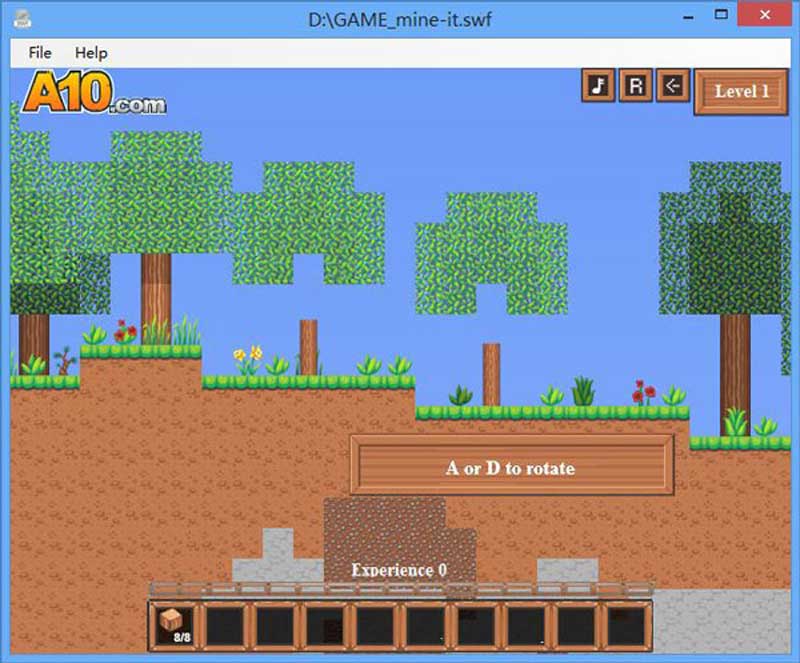
Method 3: How to Play SWF Online with GOM Player
As for the SWF flash gameplay files; GOM Player should be the desired SWF player you need to take into consideration. It has a GOM remoter to access to the control playback over the desktop player.
Step 1: Make sure the computer has an Internet connection to have a stable playback experience on your computer. Open YouTube and copy the URL of the YouTube video.
Step 2: Go to the GOM Player and place the cursor over the SWF file Player window. Right click the user interface and select the URL option from the Open option.
Step 3: After that, you can paste the YouTube video URL into the column provided. Then you can click the OK button to playback the online SWF video within the program.

You may be interested: How to record Google Meet
Part 2: Is It Possible to Play SWF Files Online
Is it possible to play SWF files online? Yes. You simply need to drag the SWF videos to a web browser with the Adobe Flash Player plugin as a SWF player to watch the videos and play games.
Method 4: How to Turn A Browser into A SWF Player on Windows
Whether you have a Chrome, Edge, Safari or even IE, you can simply click on the SWF file online to download the Adobe Flash Player to turn a browser into a SWF file player on Windows 10 with ease.
Step 1: Once you need to play an SWF file online, you can enter the URL of the video into the column. If the plugin is not downloaded or enabled, you can follow the guide to download the installer.
Step 2: Open your Google Chrome browser, type chrome://settings/content in the address bar and press Enter. Locate Flash player settings. Select Allow sites to run Flash, then click the Done option to save the change.
Step 3: Of course, you can also click the Manage exceptions button to add the websites that allow Flash Player. After that, you can click the Done option to save the change.
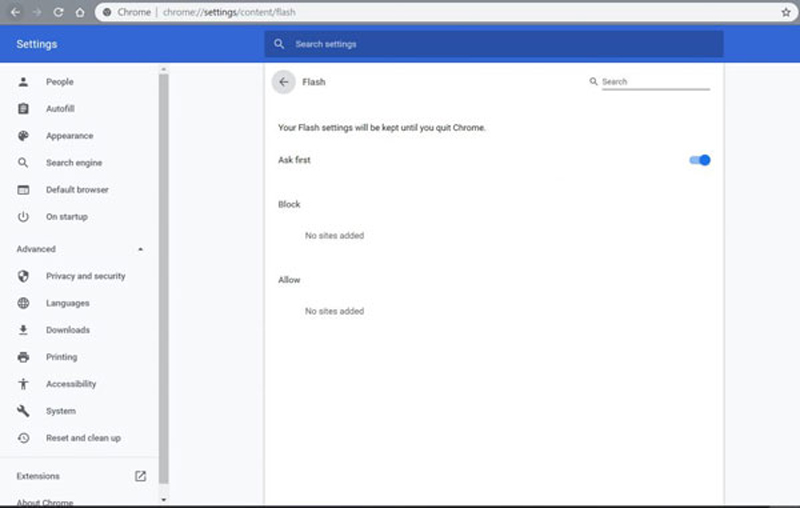
Method 5: How to Open SWF File with Safari on Mac
If you cannot open the SWF file with Safari, you should enable the Adobe Flash Player beforehand. Here is the detailed process to turn the Safari on your MacBook into a SWF player for Mac as below.
Step 1: Launch the Safari browser on your MacBook. Go to the Safari icon besides the Apple menu and choose the Preferences option to enable the Adobe Flash Player.
Step 2: Choose the Websites menu and scroll down to locate the Adobe Flash Player option on the left column within the Plug-in. Click on the checkbox to enable the Adobe Flash Player on Safari.
Step 3: Moreover, you should also check the detailed settings to make sure that the Adobe Flash Player works when you visit certain websites. Then you can turn Safari into a SWF player.
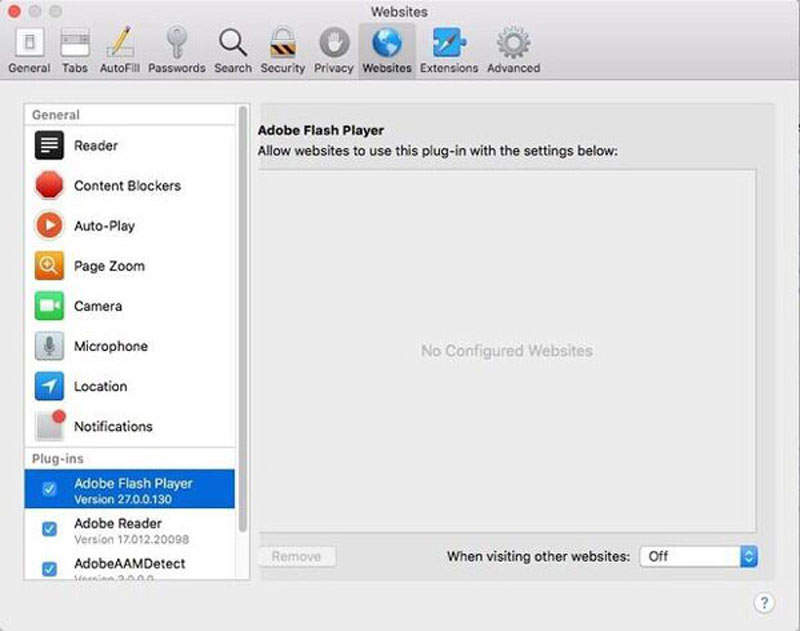
Part 3: FAQs about Adobe SWF Player
1. What is An Adobe SWF Format?
SWF is short for Small Web Format, which is also known as ShockWave file. It is based on the Adobe flash file format that contains different kinds of videos and vectors. Different from the other video file formats, the SWF players should contain the codecs or plugins from Adobe to watch the videos or play the games as desired.
2. Why Cannot Open SWF Files with The New Edge?
Of course, the new Edge is the default SWF file player to watch the SWF files. But it blocks Flash by default in order to have a nice audiovisual experience. Go to the settings of the browser and enable the feature. Moreover, you can also search for a desired plugin from the Edge store to get it work.
3. Which is Better, Online SWF Player or Professional SWF Player?
When you have a small SWF file or an online SWF file, the online SWF player should always be the initial choice. You only need to enable the plugin to playback the videos. But the crash issues, frequent updates, or the occasional stability problem, you should turn to the professional SWF player to have a nice audiovisual experience.
4. Why choose SWF but not convert to another format?
SWF is vector based. Images in this format can be easily scaled to fit different screen sizes, but the image remains very sharp. And SWF files load fairly quickly and offer a variety of transparency options. These advantages make SWF sometimes irreplaceable.
5. Can VLC play SWF files?
VLC can smoothly help you open SWF files on Windows or Mac. Just Find the SWF file on your computer, and right-click on it. Choose Open With > More Apps > Open, then select VLC to play your SWF file. Or you can open VLC Player and click Media > Open File, then find the file you want to open.
Conclusion
When you need to play the SWF files, you can learn more about the 5 best SWF players on Windows and Mac from the article. If you have to need to enjoy the SWF games, you can take advantage of the default browsers. Vidmore Player is a versatile SWF player that enables you to enjoy the SWF movies with the original video quality.
SWF Tips
-
SWF Solutions
-
Video Player
-
Trim Video with


