How to Record RingCentral Meeting No Matter You Are Host or Participant
This post will share you how to record RingCentral meeting on your device. RingCentral is a cloud based communication system that provides a secure, hosted phone and fax functionality over the internet. Instead of expensive and complex hardware, it allows you to make meetings and calls using you smartphone, tablet, and computer. RingCentral has attracted a lot of users since released, partly because it offers extensive features including meeting recording. Here you can learn this important feature and more ways to save important meetings.
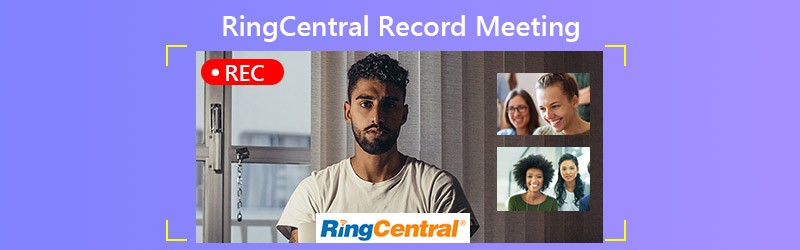

Part 1: How to Record RingCentral Meeting by Host
RingCentral is available to both computer and mobile devices. We will share the workflows of recording RingCentral meeting respectively. Bear in mind that only the host can initiate a recording. The participant must get the permission to do it.
How to Record RingCentral Meeting on PC/Mac
Step 1. Log in the RingCentral Meetings for desktop. Click Start with video or Start without video to create a new meeting.
Step 2. When you want to record RingCentral meeting, click the Record button. Then you will have the option to pause or stop it.
Step 3. Click the Stop Recording button whenever you want to stop it. The recording will be saved in C:\Users\username\Documents\RingCentralMeetings on PC or \Users\username\Documents\RingCentralMeetings on Mac.
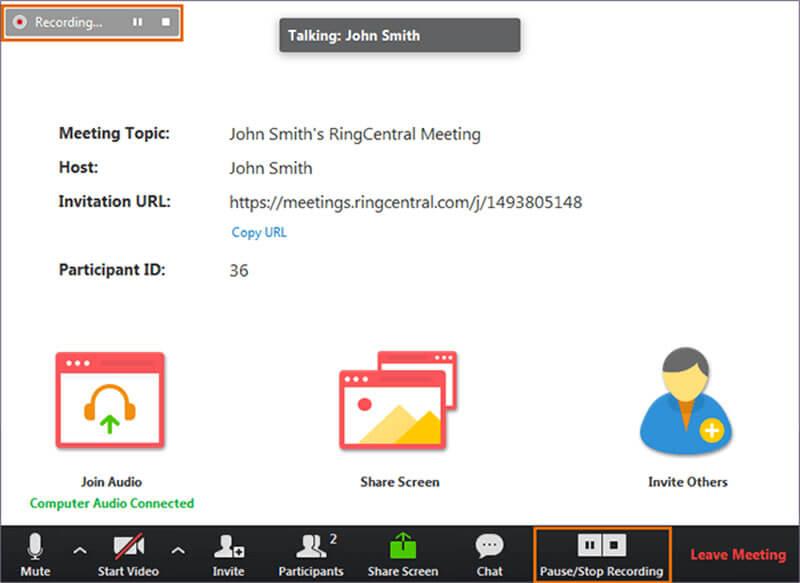
How to Record RingCentral Meeting on iPhone
Step 1. During a meeting, tap the More or the ellipsis button.
Step 2. When prompted, tap Record to the cloud to start recording RingCentral meeting.
Step 3. When you are done, tap the More or ellipsis button, and press Stop. Then you can find it under My Recordings in your account.
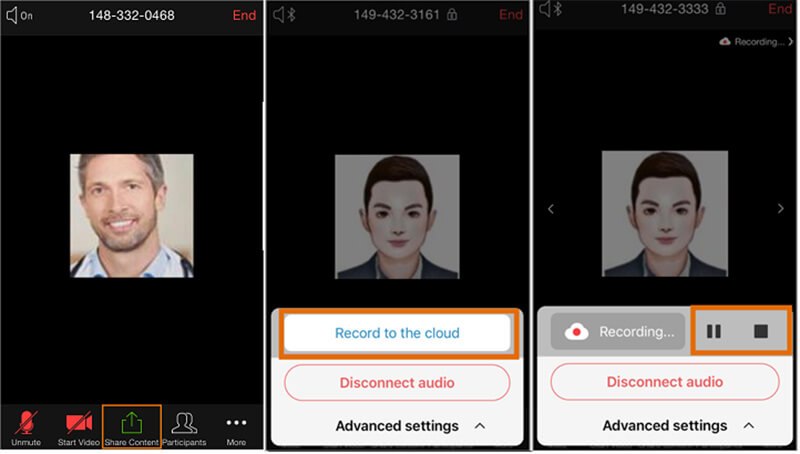
How to Record RingCentral Meeting on Android
Step 1. Tap the More or three-dot button at the bottom right corner during a meeting.
Step 2. Choose Record to initiate recording RingCentral meeting on Android.
Step 3. When the meeting finished, tap the Stop icon in More menu or tap Recording and hit Stop on the upper right side.
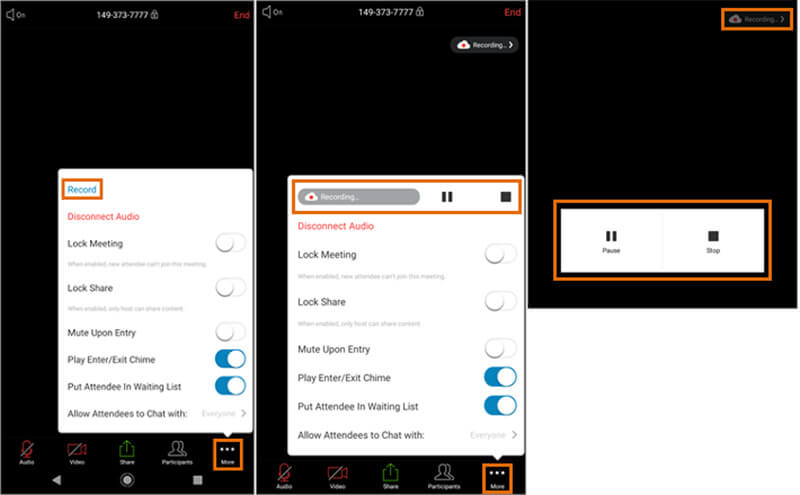
Part 2: Best Ways to Record RingCentral Meeting
If you join a RingCentral meeting and want to record it, you will need a meeting recorder application.
Way 1: How to Record RingCentral Meeting on Desktop
Vidmore Screen Recorder is a powerful meeting recorder. It can meet almost all your need for recording a RingCentral meeting. Moreover, the user-friendly interface makes it easy to learn for beginners.
Key Features of the Best RingCentral Meeting Recorder
- Record RingCentral meetings secretly.
- Capture your face and voice while recording.
- Produce high quality recordings automatically.
How to Record RingCentral Meeting on Your Desktop
Step 1. Set up meeting recorder
When you want to record a RingCentral meeting, install the best meeting recorder to your computer. It is compatible with both PC and Mac. Then launch it and choose Video Recorder to move on. If you want to customize options involved with hotkeys, output and more, hit the Gear icon and you can find them on the Preferences dialog.

Step 2. Record RingCentral meeting
Toggle on DISPLAY, choose Custom and Select region/window, and click the RingCentral Meetings window. If you want to capture your face while recording meeting, turn on Webcam; otherwise, disable it. Then decide the audio source, like System Sound and/or Microphone. Hit the REC button to begin recording the RingCentral meeting.

Step 3. Preview and save the recording
Wait for the meeting to complete and click the Stop button to enter the preview window. Play the recording and click the Save button if you are satisfied. The Clip feature lets you cut unwanted frames from the recording.
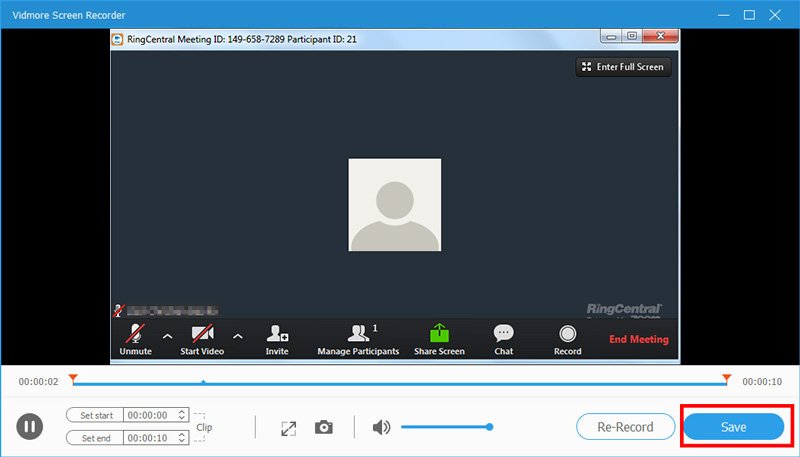
If you need to record meetings on Lync and AnyMeeting, you can check How to Record Lync Meeting with High Quality and How to Record AnyMeeting Conferences.
Way 2: How to Record RingCentral Meeting Online
If you just need to record a RingCentral meeting occasionally, Vidmore Free Online Screen Recorder is a good choice. It is not only easy to use, but also completely free to use.
Basic Features of the Best Online Meeting Recorder
- Record RingCentral meetings online.
- Free of charge with no ads or registration.
- No watermark or length limit.
Briefly speaking, it is the easiest way to record your RingCentral meetings without installing any software.
How to Record a RingCentral Meeting Online
Step 1. Visit https://www.vidmore.com/free-online-screen-recorder/ in your browser before the RingCentral meeting. Click the Launch Free Recorder button to download the launcher.

Step 2. Then you will see four icons, Screen, Webcam, System audio and Microphone. They are used to record through corresponding source and you can decide whether to enable or disable each one.

Step 3. Hit the REC button when the meeting begins. Then click the Stop button when the meeting ends. Finally, download the recording to your hard drive.

Part 3: FAQs about RingCentral Record Meeting
Can you record a RingCentral meeting?
Whether you can use the built-in record feature in RingCentral, it depends on your role. If you are the host, you can do it directly. For members, you have to get the permission or use a third-party meeting recorder.
How much is RingCentral monthly?
The standard plan carries ranging from $19.99 to $34.99 per month if you sign a yearly contract. If not, the monthly fee will be $29.99 to $49.99. It includes 300 minutes calls, two extensions and online faxing.
How do I retrieve old meeting recordings from RingCentral?
To retrieve old meeting recordings, click Meetings in RingCentral Meetings for desktop. Then go to Recorded and select the recording that you want to retrieve. Now, you will get several options, Play, Play Audio, Open and Delete. Choose Play to watch the old meeting immediately or click Open to direct to the location of the recorded meeting.
Conclusion
This article has shared you how to record RingCentral meetings on your computer and mobile device. As a cloud-based phone system, RingCentral is popular among small business. Moreover, it allows you to record meetings if you are the host. If you are just the member, Vidmore Screen Recorder can meet your need of meeting recording. More importantly, the output quality is pretty good. More problems? Please leave a message below this post and we will reply it as soon as possible.


