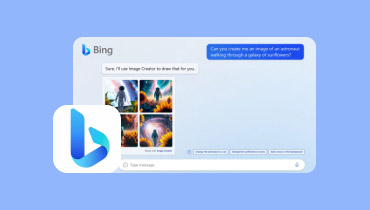A Review of Canva AI Image Generator: Generate Amazing Photos Instantly
Canva's AI Image Generator is a magic tool that can bring your ideas to life. Just describe what you want in words, and poof! It turns your text into awesome images. This is all thanks to super-smart AI tech, and it is a game-changer for anyone who needs visuals, from designers to marketers. In this post, we will dive deep into what this image generator can do, how it works, the good and not-so-good sides, and why it's a must-try for creative folks. In addition, this review will explore Canva, a popular online design tool that makes creating professional-looking graphics easy, even for beginners. Therefore, let’s start breaking down everything you need to know about Canva to help you decide if it is worth using.
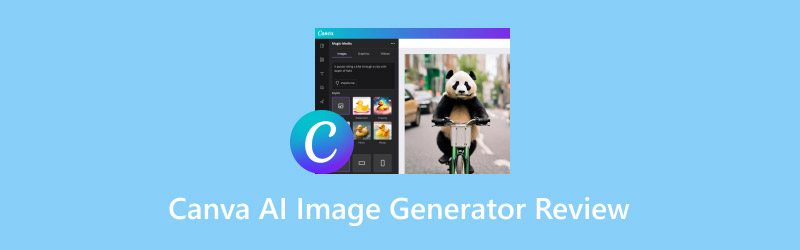
PAGE CONTENT
- Part 1. Introduction to Canva AI’s Supported Format and Pricing
- Part 2. Supported Styles of Canva
- Part 3. Canva AI Photo Generator - Supported Editing Features
- Part 4. How to Use Canva AI Image Generator
- Part 5. Pros and Cons of Canva
- Part 6. Common Issues When Using Canva
- Part 7. Who Is Canva Best For
- Part 8. Tip: How to Remove Watermark From Canva’s Generated Images
Part 1. Introduction to Canva AI’s Supported Format and Pricing
What is Canva?
Canva is a user-friendly design platform that lets anyone create stunning visuals, even without graphic design experience. It is like a toolbox stocked with easy-to-use templates, free images, and clever design features powered by artificial intelligence. With the AI art generator Canva, you can design eye-catching social media posts, short videos, presentations, posters, and more. Everything without needing fancy software or pro skills.
Supported Formats
Canva lets you upload your own images in JPG or PNG formats. In addition, if you have special fonts you want to use, bring them on in OTF, TTF, or WOFF formats. It can even accept DOCX documents for working with text.
When it's download time, images can be saved as JPG, PNG, or SVG. Presentations can be downloaded as PPTX, and Canva Docs lets you save your work as a DOCX file, too. Remarkably, there’s even a PDF Print option for high-resolution printable designs, complete with helpful features like bleed marks. However, you have to keep in mind that these advanced download features are only available with Canva Pro and other paid plans.
Pricing
Free Plan
• Canva's free plan grants you a limited number of uses for AI image generators. With this plan, you can get 50 total uses for your own tool, Magic Media, and six free uses each for DALL-E by OpenAI and Imagen by Google Cloud.
Paid Plan
• Canva offers different paid plans, such as Canva Pro, Canva Teams, and Canva Enterprise. Upgrading to any of these plans unlocks significantly more uses.
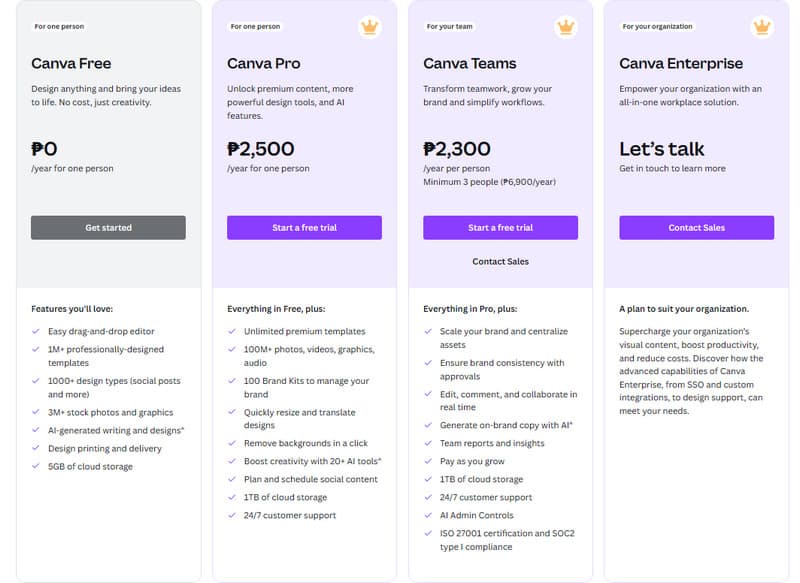
Part 2. Supported Styles of Canva
While using this tool, you can explore business cards, social media graphics, Instagram posts, videos, and even custom prints for educational purposes besides photos. What’s more? Canva also offers inspiring video tutorials, content, and free templates to help you create anything you can imagine.
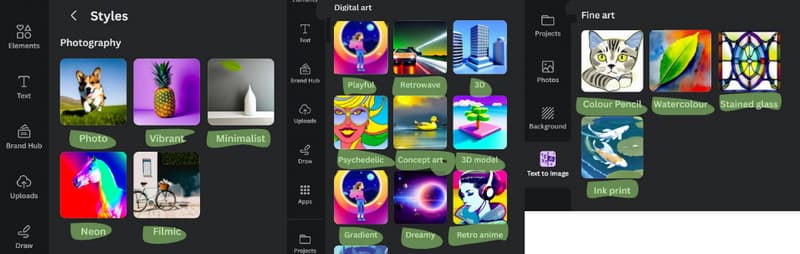
Part 3. Canva AI Photo Generator - Supported Editing Features
What we like most about Canva is that it doesn't stop at helping you generate images with an AI all-in-one design suite! Once you have your generated image, you can unleash your creativity with its powerful photo editing tools. These tools, especially from its Magic Studio, are like a virtual toolbox that magically edits your project at your fingertips. Furthermore, it makes your edits effortless as it lets you extend images, edit and re-arrange objects, add text to photos, and add your own elements and preferred styles!
You must see these editing tools: Magic Edit, which lets you add, replace, and edit photos using a brief prompt. Next is Magic Expand, which technically helps you expand images, and Magic Grab, which lets you grab and paste any object you need for your project!
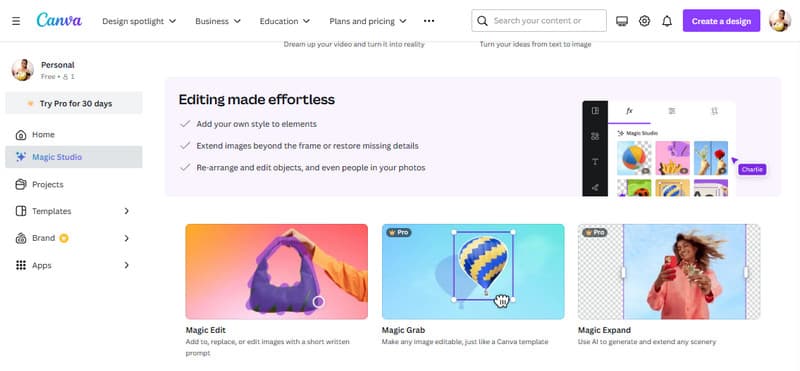
Part 4. How to Use Canva AI Image Generator
As mentioned previously, Canva's AI tool for generating images is like a magic brush that turns your words into pictures! Here's how to use the Canva AI image generator.
Step 1. If you're new to Canva, sign up for a free account to get started.
Step 2. Once done, pick your canvas. Start a new project and find the Text-to-Image App on the side menu. Click on it to open the AI image generator.
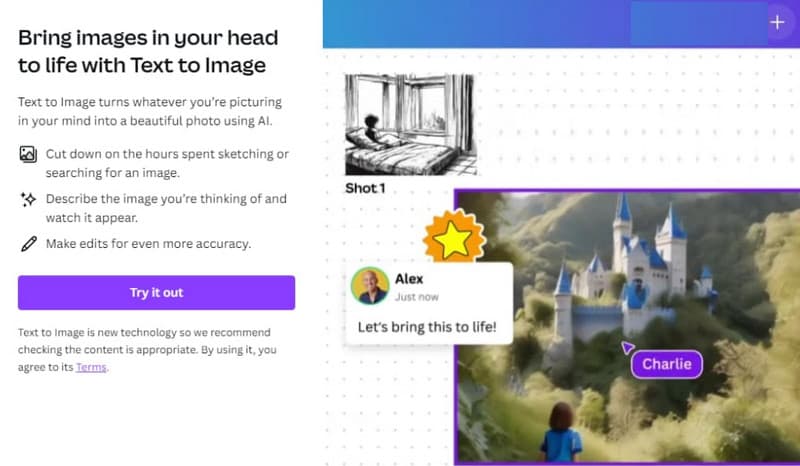
Step 3. You can now describe your dream image. Think of what you want to see and type it all out in the text prompt box; just be clear and detailed for the best results.
Step 4. Next, style it up. Canva offers different art styles to match your vision. Choose one that suits your image. Otherwise, you can click Surprise Me for a random artistic twist. You can also pick portrait, landscape, or square for the final image size. Then, click Generate Image and watch the AI bring your words to life! It will create four different options for you to choose from.
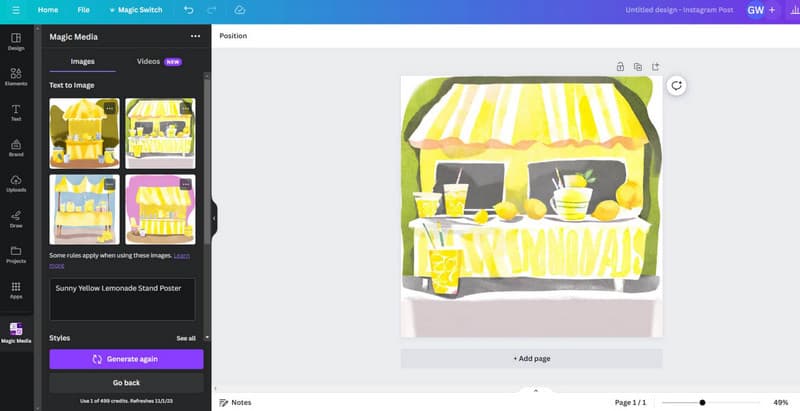
Part 5. Pros and Cons of Canva
Like the other AI tools, Canva has general advantages and disadvantages that you must consider.
Pros:
- You can use the basic features of the Canva AI image generator for free.
- The tool is super quick, turning your ideas into images in seconds.
- It can spice up your images with a variety of artistic styles.
- It lets you choose the perfect size or aspect ratio that you prefer.
- It offers you four different AI-generated options and editing tools for each prompt.
Cons:
- The quality of the image you get from AI text to the image of Canva depends on how clear and specific your description is.
- It is strict with the trademark, logo, or copyrighted character you include in your image.
- The advanced features can only be accessed on its paid plans.
Part 6. Common Issues When Using Canva
It is not just us who encountered some issues while using Canva; but many users have been reporting the same experiences. Now, to help you identify such issues, we have gathered the most common ones below. This will help you be prepared and realize that even a great tool like Canva doesn't always run perfectly.
- There are times when the site or app can be slow to load, which can makeyou tap your foot impatiently.
- Importing or uploading images or other files might not always go smoothly.
- You might run into unexpected errors occasionally. In other words, you can even have Canva crash altogether.
- The mobile app might have its own set of issues that can be frustrating.
Part 7. Who Is Canva Best For
This Canva AI image generator is a very useful tool for various professionals and creatives in different fields. Now, if you are one of the listed below, then it is best for you.
- Content Creators for endless search in marketing and content materials.
- Designers for numerous canvas options.
- Artists and Illustrators for generating concept images.
- Filmmakers for numerous eye-catching film pitches and images.
- Business owners for generating unique templates and compelling brand content.
Part 8. Tip: How to Remove Watermark From Canva’s Generated Images
Not just with Canva, but trying to get a watermark-free version of an image you have generated with a free AI tool can be tricky. To address this, here's a solution called Vidmore Free Watermark Remover Online to remove those unwanted watermarks. This free online tool uses clever AI technology to target and erase anything you don't want quickly. Moreover, it works with all common image formats, including the ones you generated from Canva, so there is no need to convert anything. Plus, it's incredibly user-friendly, and it won’t require any installation! Now, to get to the chase, let the quick steps below help you remove watermarks online quickly.
Step 1. Get into its official website and click the Upload Image to help you bring the photo you want to work on.
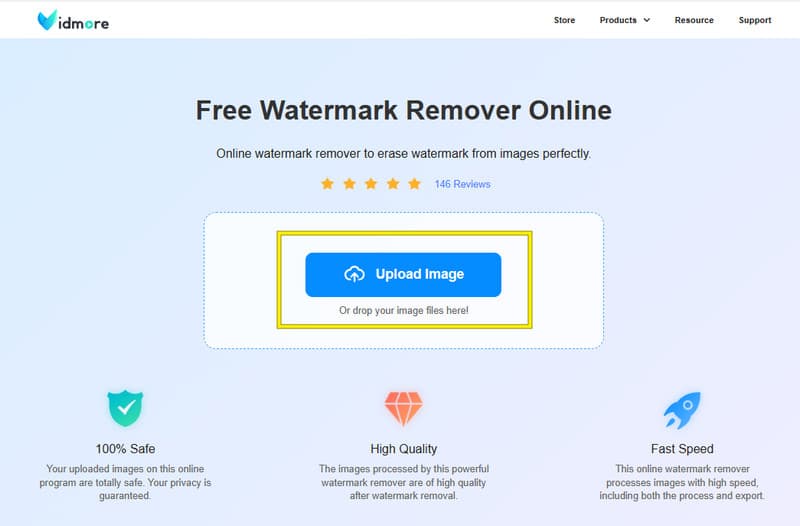
Step 2. When the photo is loaded, choose the tool you want to use in erasing the watermark. Then, use it to the watermark, and click the Remove button.
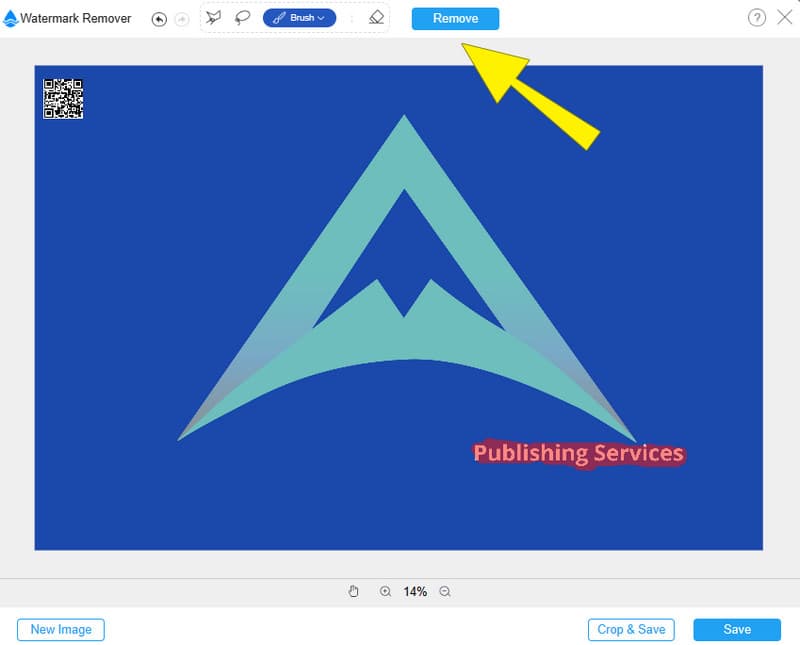
Step 3. Wait for the process to finish. Then, when the output is available, click the Save button.
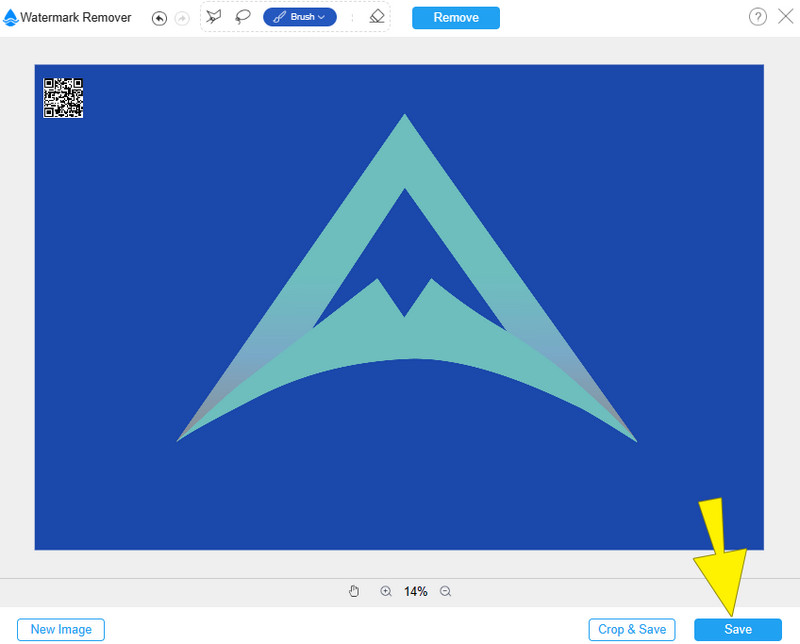
Part 9. FAQs about Canva’s AI Image Generator
Can I sell Canva AI-generated images?
You better read and follow the AI product terms and condition of Canva. This will let you know if you can sell your generated image from Canva.
Is Canva AI image generator free?
No. Unfortunately, the dedicated AI image generator of Canva, which contains advanced editing tools, is not free.
Is there a generative fill in Canva?
Yes! The Background Remover tool of Canva is a generative fill tool that replaces backgrounds with AI-generated content.
Conclusion
There you have it. This post contains a comprehensive review of the Canva AI image generator. We hope that this post helps you determine whether Canva is a must-have tool. If you think it is a good tool but are worried about the watermarked outputs, then Vidmore Free Watermark Remover Online is your go-to solution.