Clipping Magic Review | A Companion in Background Removal
In photo editing, various tools have emerged, each designed to meet specific needs. One of the most frequently used categories is background removal tools. These tools are built to make it easier to separate subjects accurately from their backgrounds. Among these, Clipping Magic stands out as a leading choice. In this post, we’ll get into everything you need to know about it. We'll discuss how this AI-powered tool can ease your photo editing and its offered features. So, without any further discussion, let’s dig in!
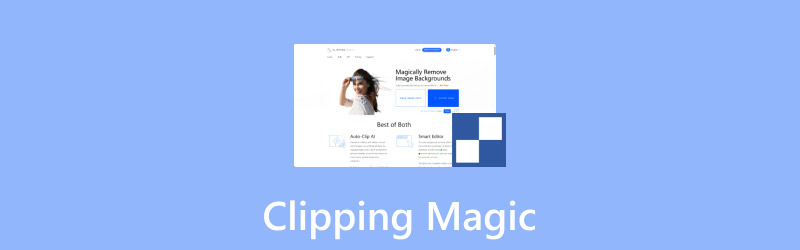
PAGE CONTENT
Part 1. What is Clipping Magic
Before getting into the details, let us first have a quick overview of Clipping Magic. This internet-based AI image background remover offers a hands-free background removal experience. It is built to extract the subject image from the background in an automated way. The best thing of all, it combines AI with tools to touch up initial background removal. This includes the Keep, Remove, Hair Tools, and Scalpel for delivering precise cutouts.
What Can Clipping Magic Do For You:
- Instantly removes the background image using advanced AI.
- Conveniently perform background removal on multiple images.
- Replace the removed background with transparency or solid color.
- Boasts refinement tools like Keep, Remove, Hair Tools, and Scalpel.
Part 2. The Good & The Bad of Clipping Magic
Knowing the pros and cons of ClippingMagic is essential for making a wise decision. Understanding the strengths can help you see the value it can bring. Meanwhile, being aware of the shortcomings can help avoid any unexpected outcomes.
The Good:
- It can handle images up to 25 megapixels.
- It includes color correction tools to enhance images.
- It supports export formats like SVG, TIFF, and JPEG.
- It corrects foreground tinting while keeping true colors.
- It allows the correction of errors, ensuring edits won’t be lost.
The Bad:
- It takes time to process large file sizes.
- It imposes watermarks on the final image.
- It automatically crops and aligns the image.
- It needs a strong internet connection to work well.
- It requires a subscription for full-quality downloads.
If you find yourself with extra time, consider checking the best background erasers online.
Part 3. Clipping Magic is Best For
eCommerce
The tool is best used for online sellers looking to boost conversion rates with high-quality product photos. It helps meet platform requirements effortlessly, reducing the hassle and costs associated with creating professional-looking images.
Business
The tool can be used by businesses to create professional visuals effortlessly. Regardless you’re creating transparent picture backgrounds or enhancing marketing materials, this tool is a good option. It offers an efficient way to achieve polished results for small and large businesses.
Graphic Design
Graphic designers are tired of manually creating clipping paths using high-end photo editing software. Fortunately, this tool provides a faster and more productive alternative. It eases the background removal process, increasing productivity while maintaining high-quality results.
Part 4. Clipping Magic’s Pricing
| PRICING STRUCTURE | ||||
| Plan | Price | Credit Count | Coverage | Additionals |
| Light | $2.49 | 15 | 1 Month | Up to 75 unused credits roll over |
| Standard | $4.99 | 100 | 1 Month | Up to 500 unused credits roll over + Bulk Clipping |
| Pro | $11.99 | 500 | 1 Month | Up to 2,500 unused credits roll over + Bulk Clipping |
Part 5. Steps of Clipping Magic Background Removal
Clipping is a photo editing tool used to remove background online and make it transparent. Since it is an internet-based tool, it doesn’t require any software installation or downloads. This makes the background removal tasks convenient and accessible to anyone.
Step 1. Beforehand, access the tool’s official website by going to clippingmagic.com. On the homepage, look for the Upload Image button and click it to insert the image.
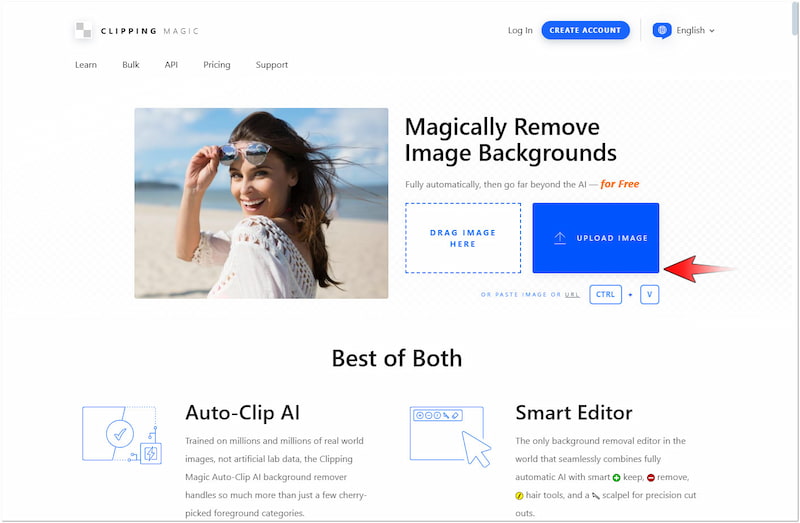
Step 2. Once you have uploaded the image, it will begin to perform the subject isolation. In just a few minutes, it will preview the image, providing the initial background removal.
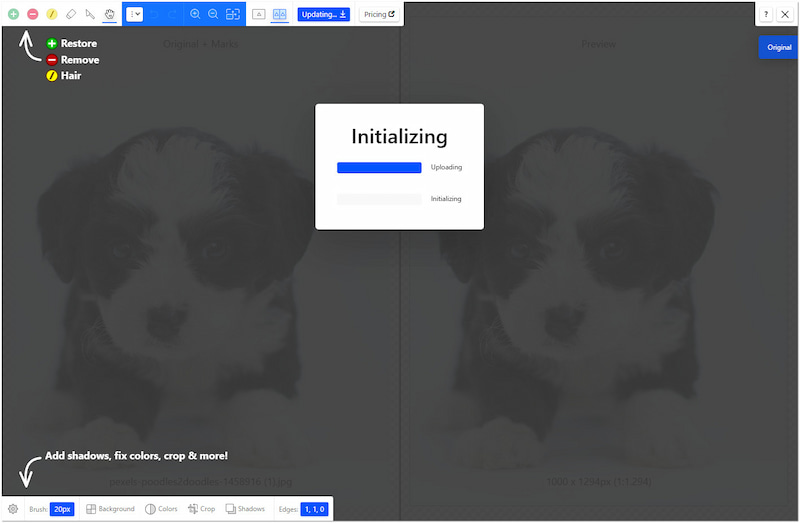
Step 3. If the AI misses some parts, use the tools in the upper left navigation pane. You can use the Keep Tool, Remove Tool, Hair Tool, Eraser, Scalpel, and Pan Tool.
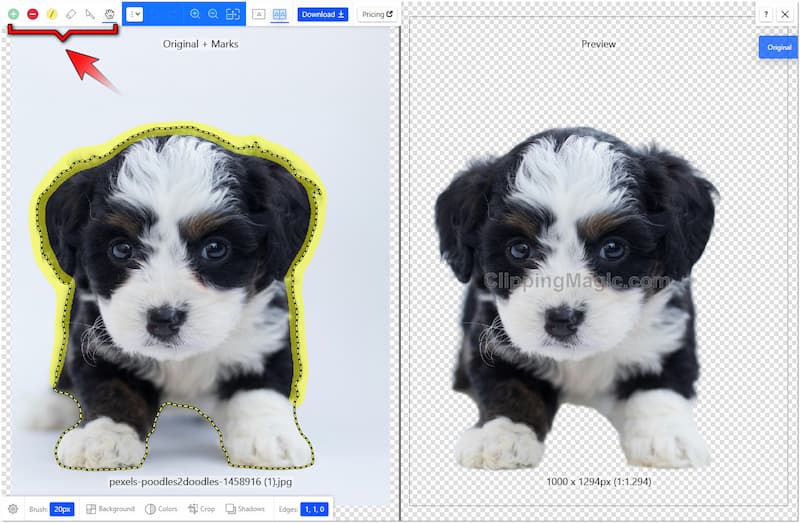
Step 4. Once done with the manual refinement, proceed to the lower left navigation pane. Look for the Background tab and select your preferred background color from the color picker.
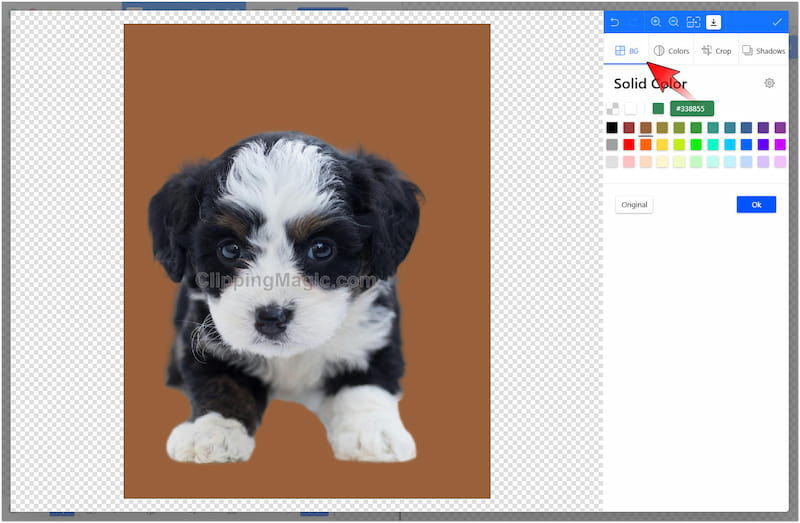
Step 5. If needed, explore other options to further enhance the image. In the Color tab, you can adjust basic image effects like Brightness, Shadows, Highlights, etc.
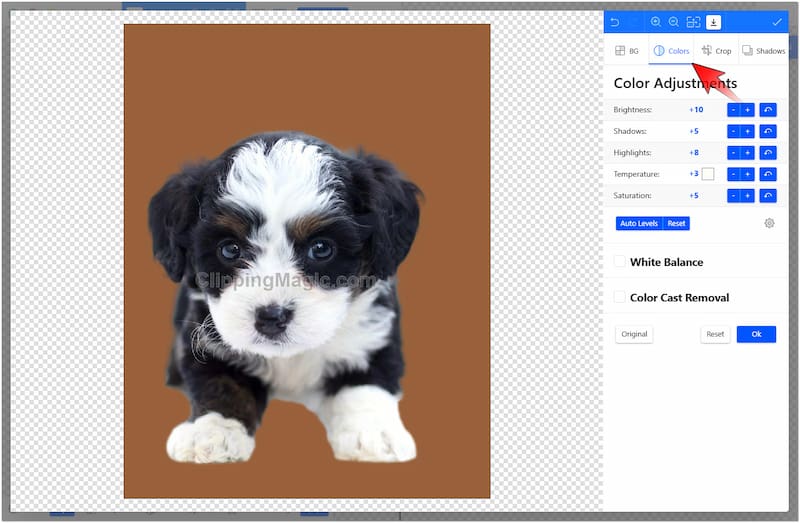
Step 6. After completing the previous step, move to the Edge tab to refine the subject edges. Once everything is set, click the Download button to generate the edited image.
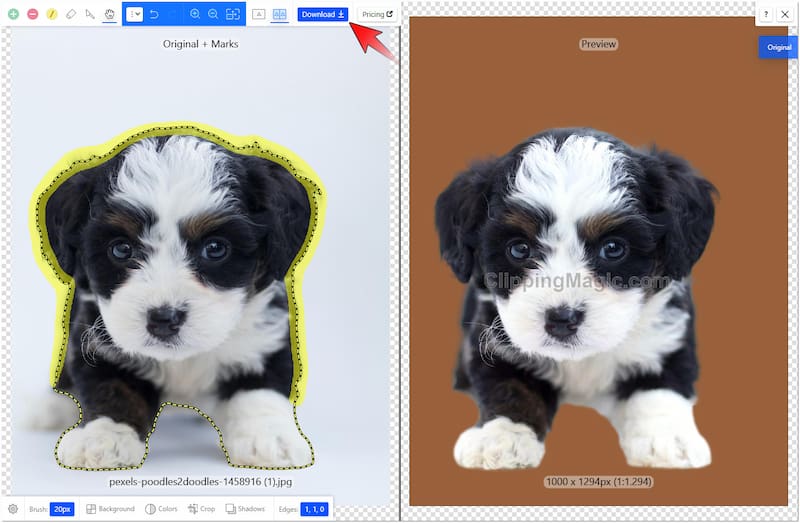
Using Clipping to make the background transparent lets you incorporate the subject into different colors. Beyond removing and replacing the background color, it allows you to enhance the subject image. You just need to simply adjust the basic color effects to achieve this.
Part 6. Clipping Magic Alternative
Magic Clip Image is a great tool for hassle-free background removal tasks, eliminating manual manipulation. Although good at its purpose, it can only replace the removed background with solid colors. If you’re in search of a flexible tool, Vidmore Background Remover Online is what you need. It’s a highly efficient background remover that uses the newest and constantly updated AI technology. It automatically separates the subject from the background upon uploading the image to the homepage. The best thing of all, it not only replaces the removed background with a solid color. It gives you the option to upload a custom image, allowing you to incorporate the subject image into different backgrounds.
What Vidmore Background Remover Online Can Do for You:
- Uses the newest and constantly updated AI technology.
- Can do both automated and manual background image removal.
- Replace the removed background with a custom image or solid color.
- Boasts additional tools for cropping, rotating, and flipping the subject image.
Step 1. Reach Vidmore Background Remover Online by navigating to the official website.
Step 2. On the Vidmore homepage, click the Upload Image button to import the image. If your image is sourced online, use the drag-and-drop functionality for easy upload.
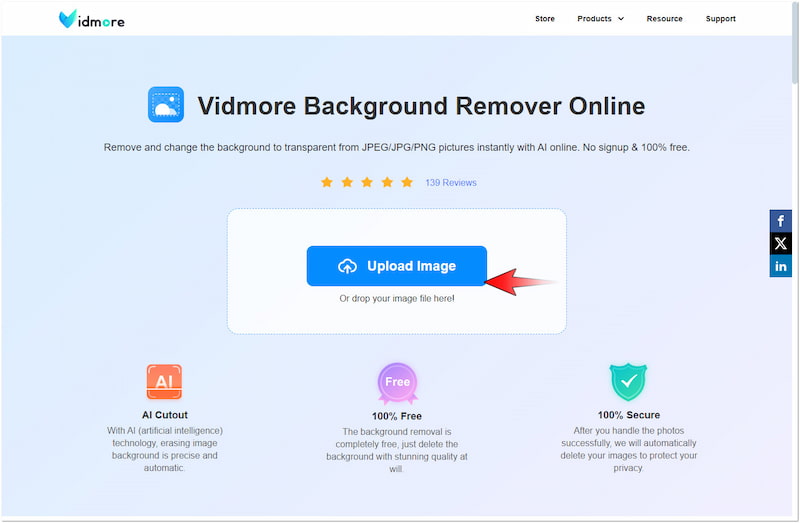
Step 3. After you have added the image, Vidmore Background Remover Online will analyze the subject image. In just less than a minute, it will precisely separate it from the background.
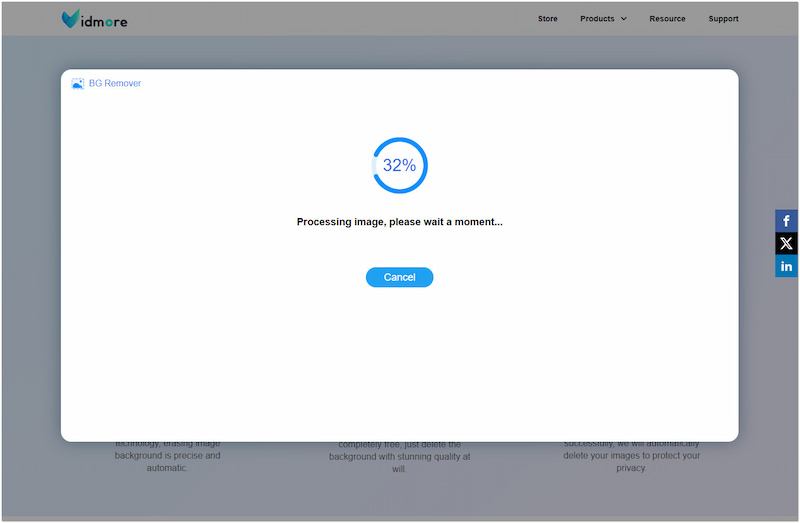
Step 4. On the Vidmore editing page, you’ll be directed to the Edge Refine section by default. If needed, refine the subject’s edges using the Keep and Erase tools.
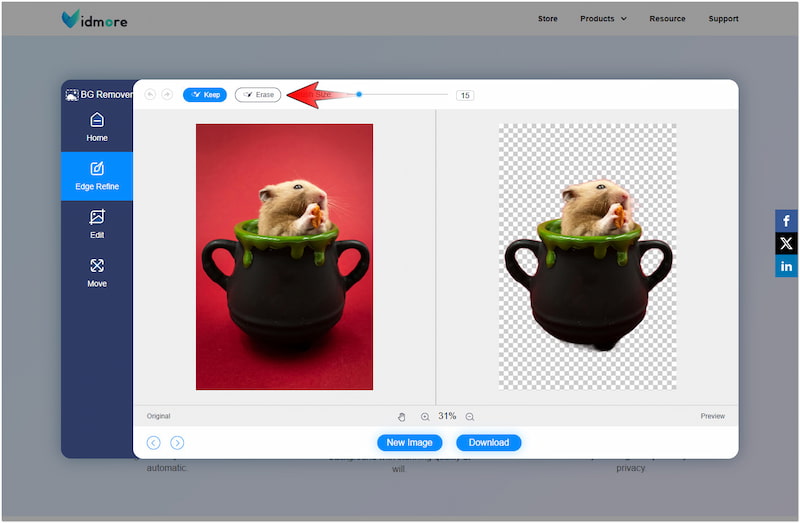
Step 5. If there’s nothing to be refined, proceed to the Edit section to change the removed background. Choose a solid color or click the Image button to upload a custom image.
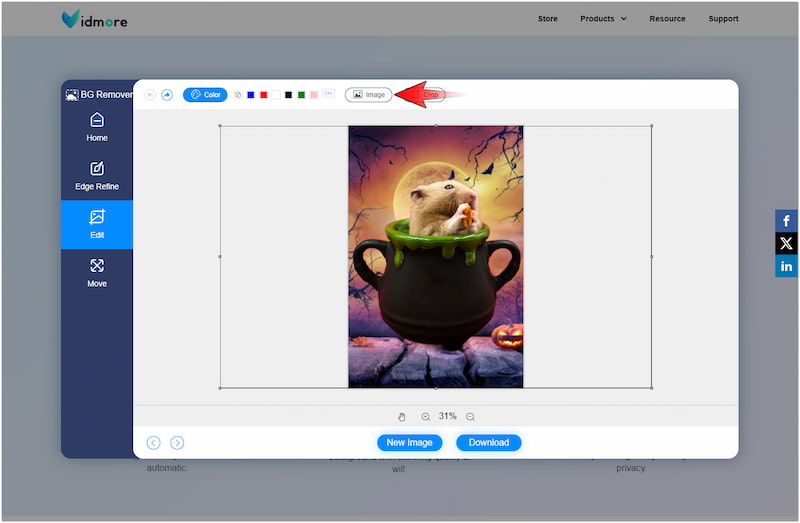
Step 6. At this stage, switch to the Move section to correct the orientation and size of your image. If you’re good with the pre-output, click the Download button to export the edited image.

Vidmore Background Remover Online is an excellent option to attach your subject to different backgrounds. Regardless if you want to change the background color or upload a custom image, Vidmore Background Remover Online won’t fail you.
Conclusion
In conclusion, Clipping Magic is proven to be a reliable tool for background removal. It transforms complicated editing tasks into simple ones, saving your time effectively. Although it is efficient, it was not able to replace the removed background with a custom image. In such cases, you can consider alternative options like Vidmore Background Remover Online. This flexible tool lets you not only change the background into color but also in a custom image.


