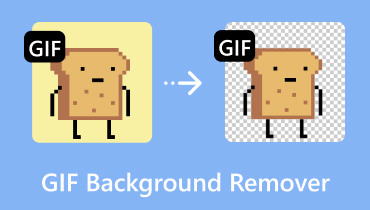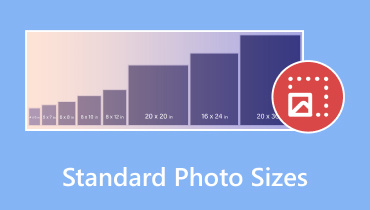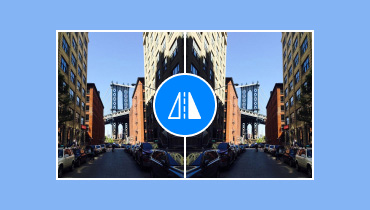5 Simple Ways to Crop Photos Using the Best Image Croppers
Is it essential to crop images? Well, the answer is yes. Cropping a picture can give you a lot of benefits. It can help you remove unnecessary parts from the photo. It can also assist you in resizing the image based on your needs. It can also help you focus on image details for a better viewing experience. With that, you learned that cropping a photo is better for various purposes. Now, are you interested in learning the best way to crop images? If so, you are in the right post. This guidepost will teach you the best methods to crop pictures online and offline. Read this post to find out all the instructions you can use.
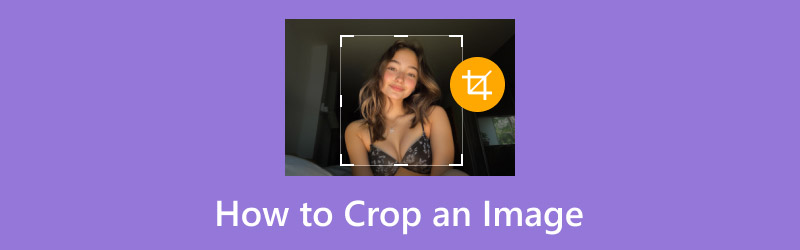
PAGE CONTENT
Part 1. What is Image Cropping
Image cropping is one of the image editing procedures that allows you to eliminate unwanted parts of the photos. Its focus is to enhance its composition, change its aspect ratio, or focus on the main subject. This process is done by choosing custom-shaped or rectangular elements on the area within the image and discarding the rest. The best part here is that cropping is easy for all users as long as the cropper is simple. Thus, in terms of removing unnecessary portions of the images, the best process is image cropping.
Part 2. Why Do You Need to Crop an Image
There are various reasons why you need to crop your photo. Read the information below to get more insight into why you need to crop photos.
Changing Aspect Ratio
One of the reasons why you need to crop images is to modify the aspect ratio. It is necessary, especially if you plan to post a photo on social media. As we all know, some platforms require a specific dimension for a better image-viewing experience.
Improving Composition
Another reason you must remove unnecessary parts from the image is to remove distracting elements. With that, viewers can focus more on the image's highlights or main subject.
Reduce the File Size
Cropping is one way of reducing the image's file size. Since some parts are being eliminated, expect a smaller file size, leading to a fast loading process when opening on the web.
Creative Purposes
If you have a way of improving the image, consider cropping it. With that, you can get the desired results, including the preferred size, appearance, width, height, and more.
Part 3. How to Crop an Image on a Smartphone
Do you want to learn how to crop an image on your mobile phone? You don't have to download any image croppers since the phone can offer a pre-built cropper on your Gallery or Photos app. The cropper feature is simple since the user interface is comprehensive. It will also take a few taps to complete the task. So, to start learning how to crop your pictures effectively, see the instructions below.
Step 1. Open your Gallery app and browse the image you want to crop.
Step 2. After that, hit the Pen symbol to proceed to the editing interface.
Step 3. After that, you can press the Image Cropper to crop your photo. Use the adjustable rectangle on the interface to crop your images.
Step 4. Tap the Save button above to complete the final process of getting the cropped photo.
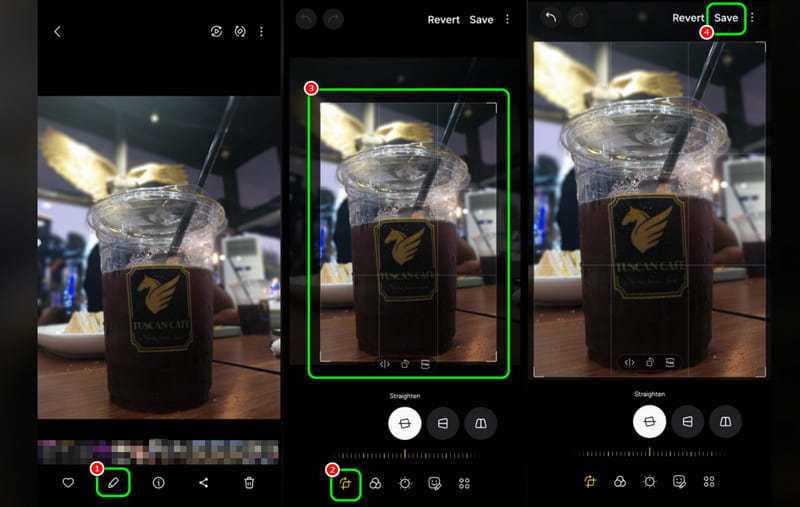
You can easily crop your images on your mobile phone using this procedure. Plus, with its simplicity, you can crop your photos without any struggles. Thus, consider using this app when resizing and cropping pictures.
Part 4. Best Way to Crop an Image on a Desktop
If you prefer cropping your images on your desktop, then you must proceed to this section. We are here to give you different methods to crop images with the help of fantastic image croppers.
Method 1: How to Crop Images on Photoshop
Adobe Photoshop is one of the most advanced image editing software you can access on your desktop. This program can offer its image cropper feature, allowing you to eliminate any disturbing elements from the file. Aside from that, you can even make your photo perfect by using some functions. You can eliminate the image background in Photoshop and add effects, filters, text, and more. The only drawback here is that it might be challenging for some users of its complicated interface. See the steps below to crop your images using the software.
Step 1. Access Adobe Photoshop on your desktop. Then, go to the File > Open section to begin adding the picture.
Step 2. Afterward, go to the left interface and hit the Image Cropper symbol. Then, you can proceed with the main process.
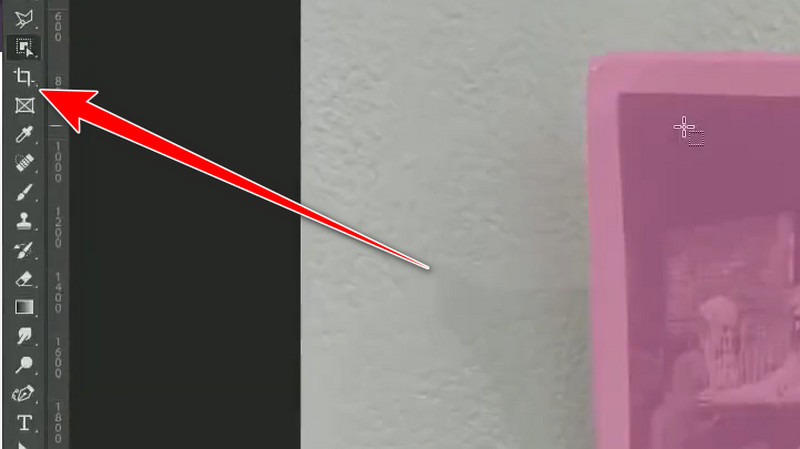
Step 3. You can crop the photo by adjusting the rectangular element from the interface. Once the process is done, go to the File > Save as options to save your cropped photo. If you want to crop an image on a Mac, use this procedure.
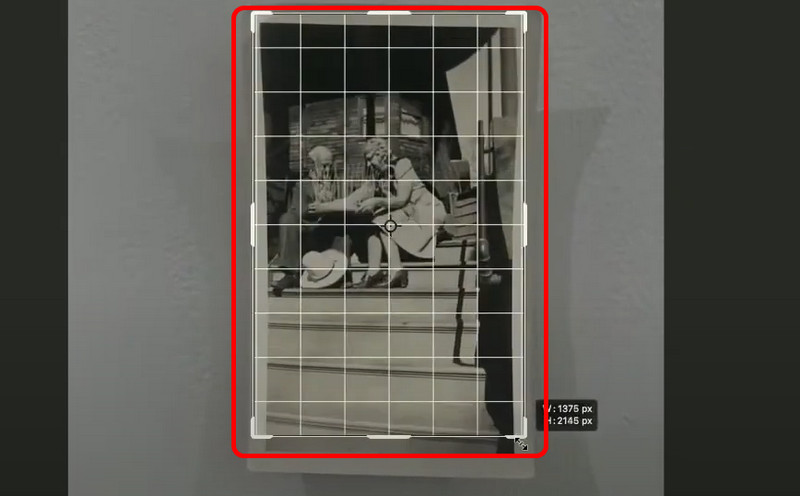
This procedure is ideal for skilled users. It can help you crop pictures while getting amazing image quality. The only drawback is that some users, especially beginners, might find it challenging since its UI is confusing.
Method 2: Crop Photos Using GIMP
Another helpful image cropper you can use is GIMP. With this offline software, you can effectively get your preferred result after the process. With its image cropper feature, you can eliminate any disturbing or unnecessary parts from the image. Also, the best part here is that the program's interface is simple and suitable for all users. It can even offer more editing functions to make the image perfect. You can warp the image, add text and color, and more. If you want to start the cropping procedure, check the methods below.
Step 1. Download and install the GIMP software on your desktop. Then, go to the File > Open options to insert the photo you want to crop.
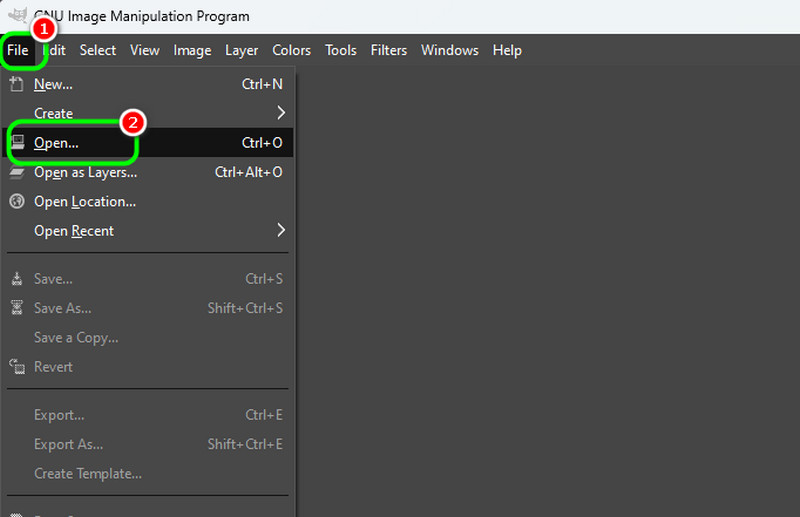
Step 2. From the top left interface, hit the Image Cropper feature, and you can begin cropping the image based on your needs.
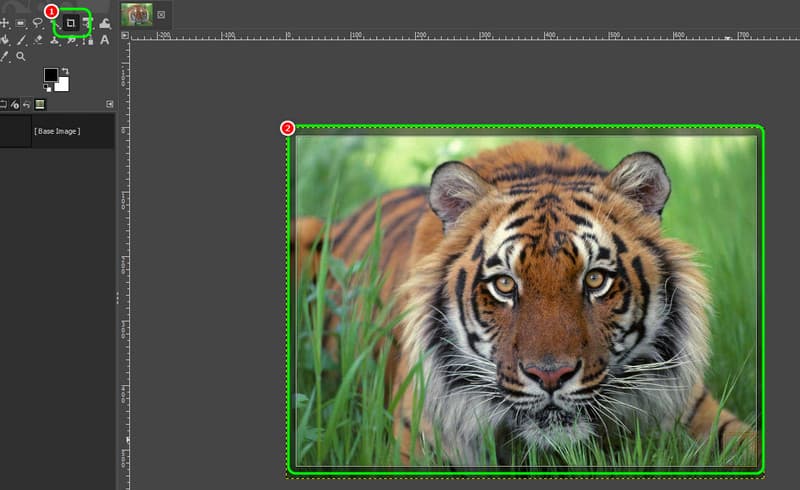
Step 3. Once satisfied with the result, go to the File > Save as options to save the final result.
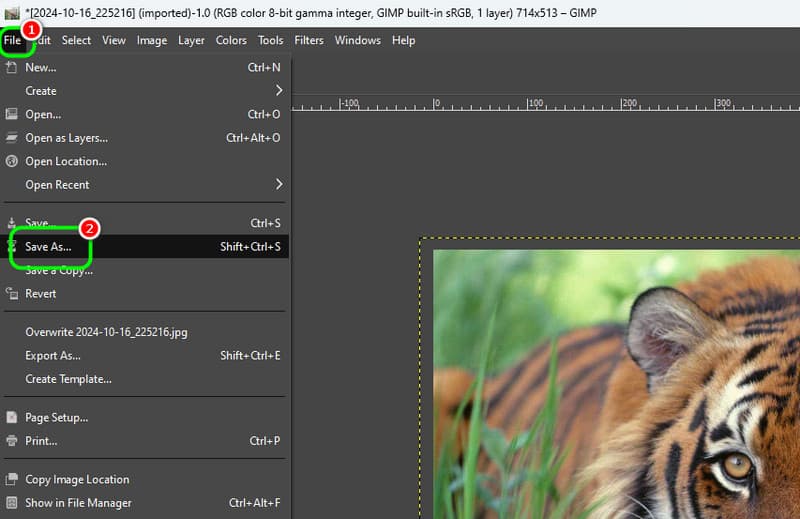
Thanks to these steps, you can efficiently crop your photos using GIMP. What we like here is that you can even use some functions to edit your photos to get an engaging result.
Part 5. Online Way to Crop an Image
In this section, we'll teach you how to crop images online. We will introduce some of the online tools you can use to get your task done completely.
Method 1: Crop Image using Canva
Canva is among the best online-based image editing tools for cropping your images perfectly. With its image cropper feature, you can get your desired output quickly. The best part is that you can crop the image automatically by choosing your preferred aspect ratio. What's more, you can access some functions to get better results. You can make a background transparent on Canva, adjust the image color, insert text, add filters, and more.
Step 1. Visit the Canva on your browser and navigate to the Image Cropper feature. After that, hit the Upload your Image button to upload the photo you want to crop.
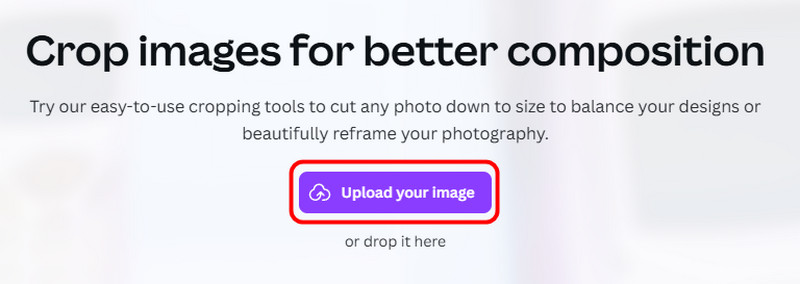
Step 2. You can now start cropping the image. You can manually crop the image or choose the aspect ratio you prefer. Hit Done after the process.
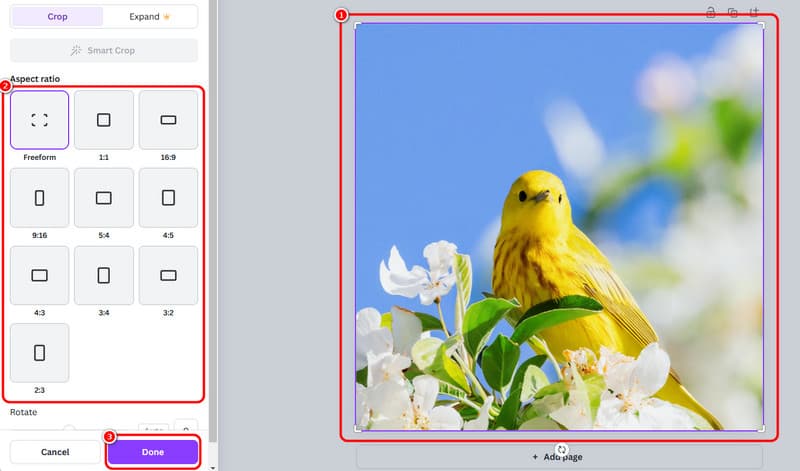
Step 3. Click the Download button above to keep/save the cropped image on your device.
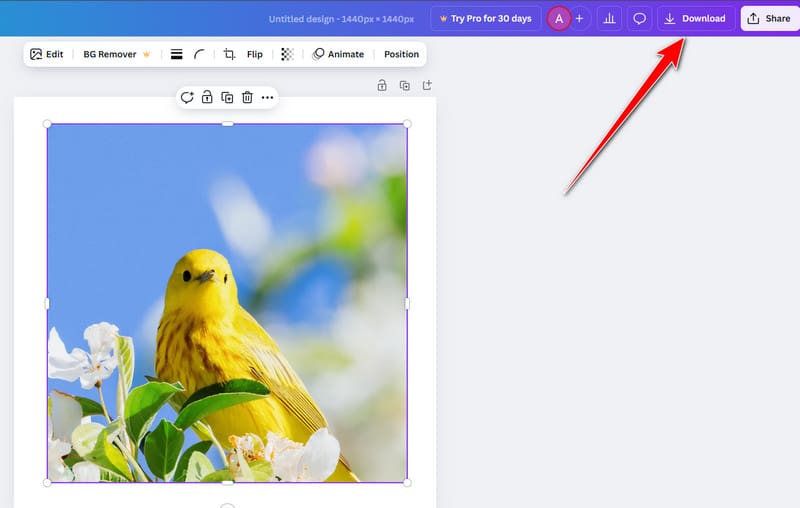
Canva is one of the useful tools you can access online. With its image cropper feature, you can crop images based on your needs. However, you must create your account first before going to the main process.
Method 2: Crop Image using Image Resizer
Another way to crop pic online is by using the Image Resizer tool. This tool allows you to manually and automatically crop the images based on your preferences. It has a smooth cropping and saving process, making it one of the most valuable croppers online. The only drawback is that it shows annoying ads on the screen, which may disturb users.
Step 1. Go to your browser and proceed to the Image Resizer website. After that, hit the Select Image button to upload the picture you want to crop.

Step 2. Start cropping the image by adjusting the adjustable frame from the photo. After that, click Crop to start the cropping and saving process.
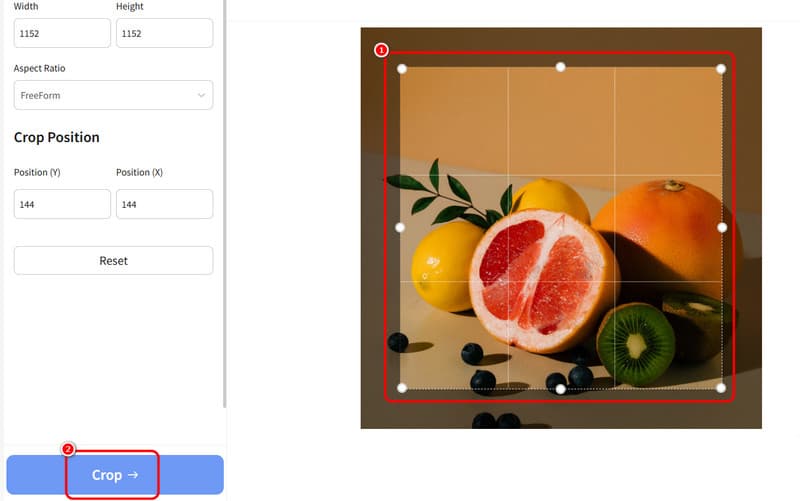
After discovering the process, you can ensure that you can crop your photos when using the Image Resizer tool. So, follow these steps and get your desired result. But expect annoying ads on your screen, which may hinder you from a smooth cropping procedure.
Part 6. Best Upscaler to Upscale Cropped Image
There are times when the image quality gets affected after the image-cropping procedure. So, to get excellent image quality, use Vidmore Free Image Upscaler Online. This image upscaler can help you upscale your picture up to 2×, 4×, 6×, and 8× better. You can expect amazing quality, leading to a better viewing experience. Aside from that, the process of image upscaling is simple. You can achieve the result you want after a few clicks. It can even give you watermark-free photos, making it more convenient for users. To learn more, read the information below and the methods to upscale your images.
Exciting Features
- Improve the photo up to 2×, 4×, 6×, and 8× better.
- It supports batch upscaling processes.
- The tool can offer ultra-fast upscaling procedures.
- It can restore old photos.
Step 1. After accessing Vidmore Free Image Upscaler Online, hit the Upload Image button to insert/upload the image from your computer folder.
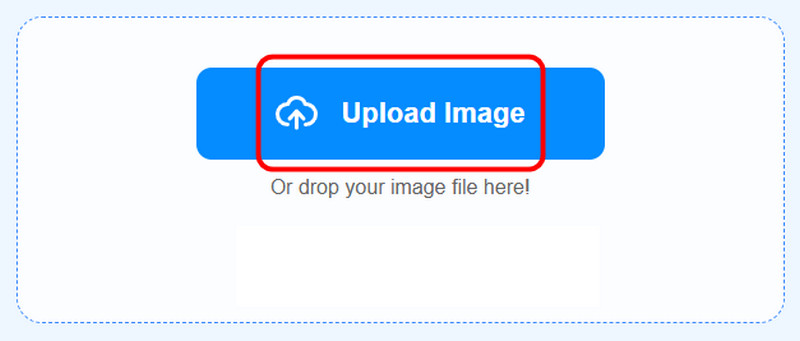
Step 2. Go to the Upscale to option and upscale the image up to 8×. You can also go to the Preview section to see the difference between the upscaled image and the original one.
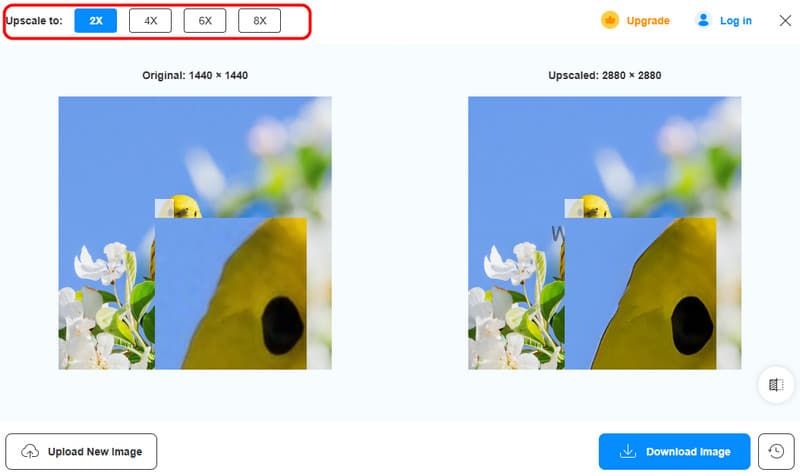
Step 3. Click the Download Image button to start saving the upscaled images.
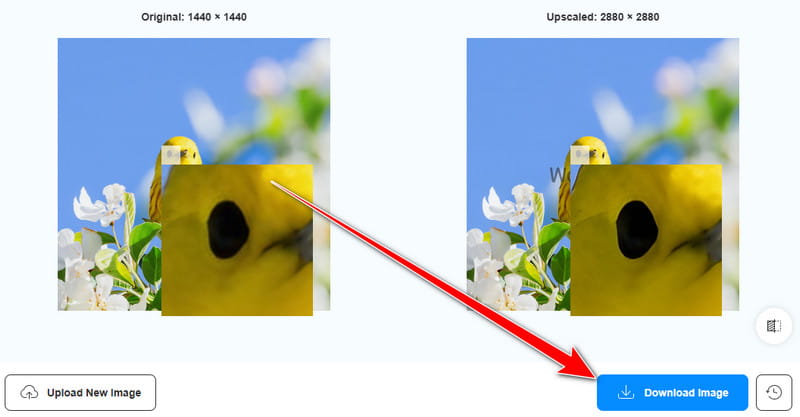
When it comes to upscaling cropped photos, you can use the steps above. It can even help you enhance your file up to 8× better, making it an ideal uspcaler. Therefore, this tool would be best to get your preferred image quality.
Conclusion
To perfectly crop an image, you can get all the tutorials you can follow from this post. You can even use various platforms to achieve your desired outcome. Also, if your cropped photos have poor quality, we recommend using Vidmore Free Image Upscaler Online. This post ensures you get the best image quality after upscaling, making it an ideal tool for users.